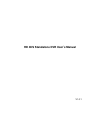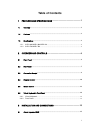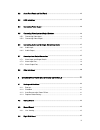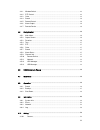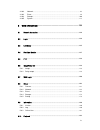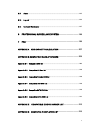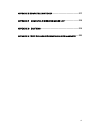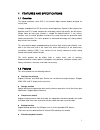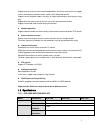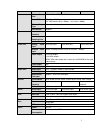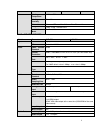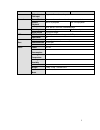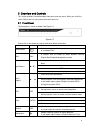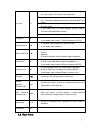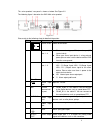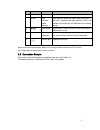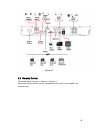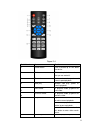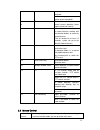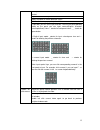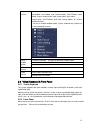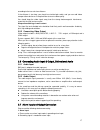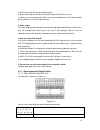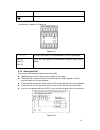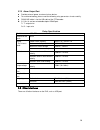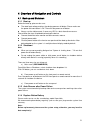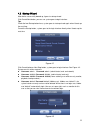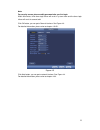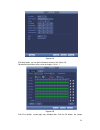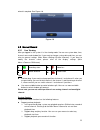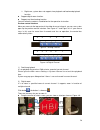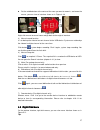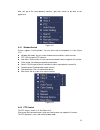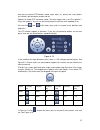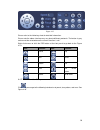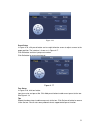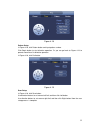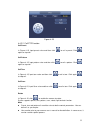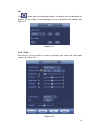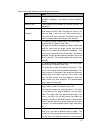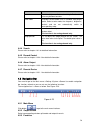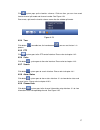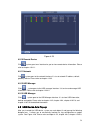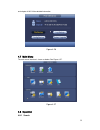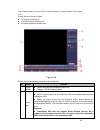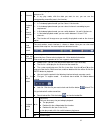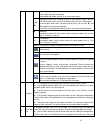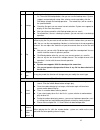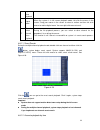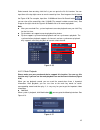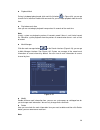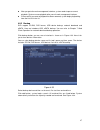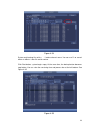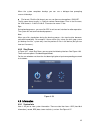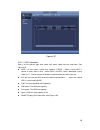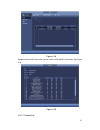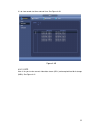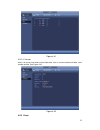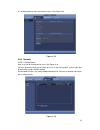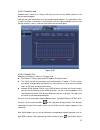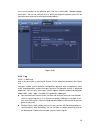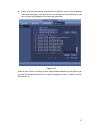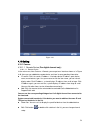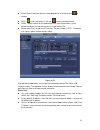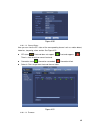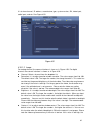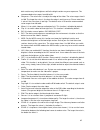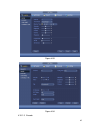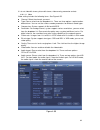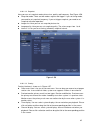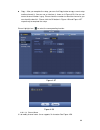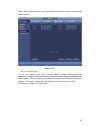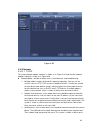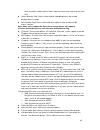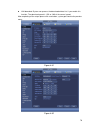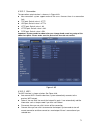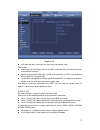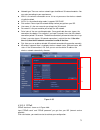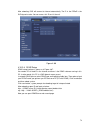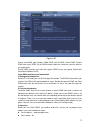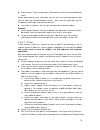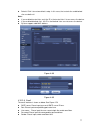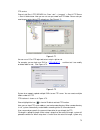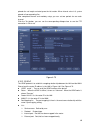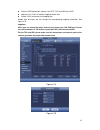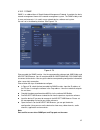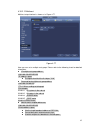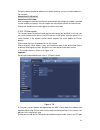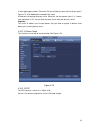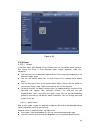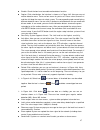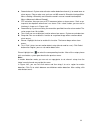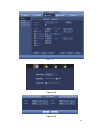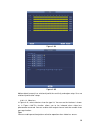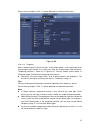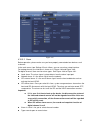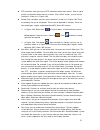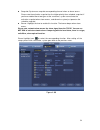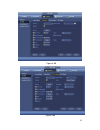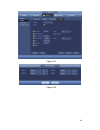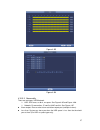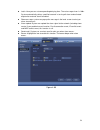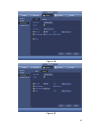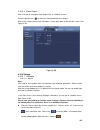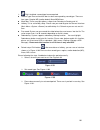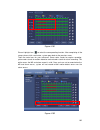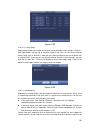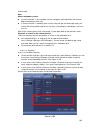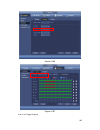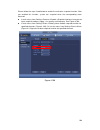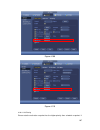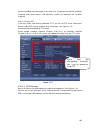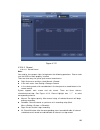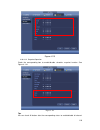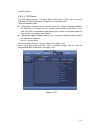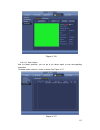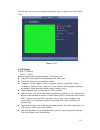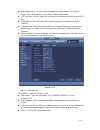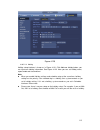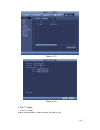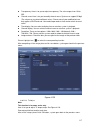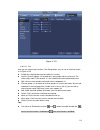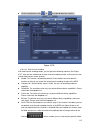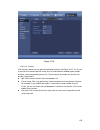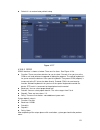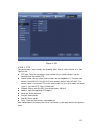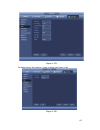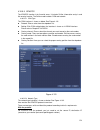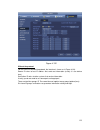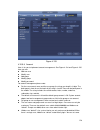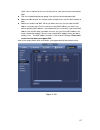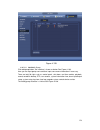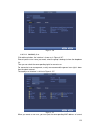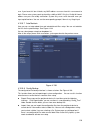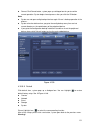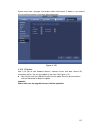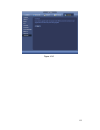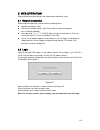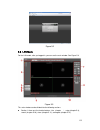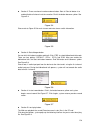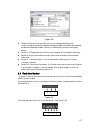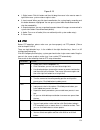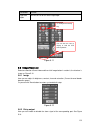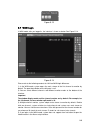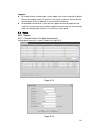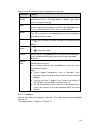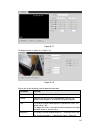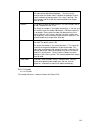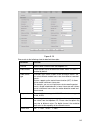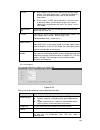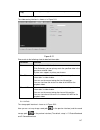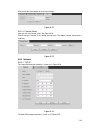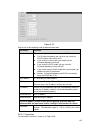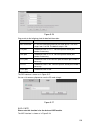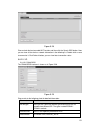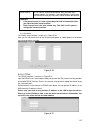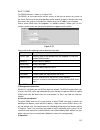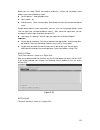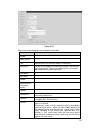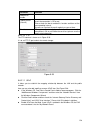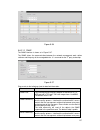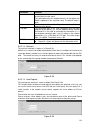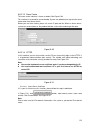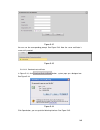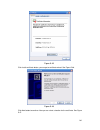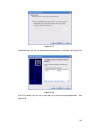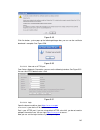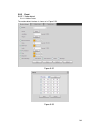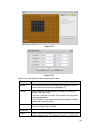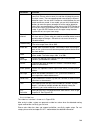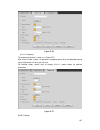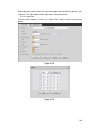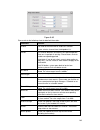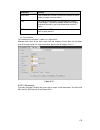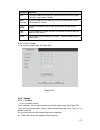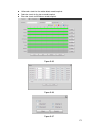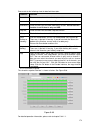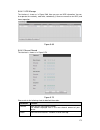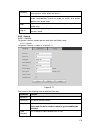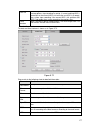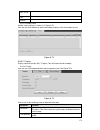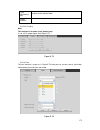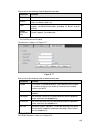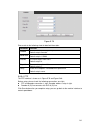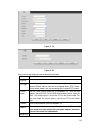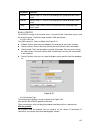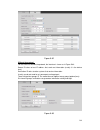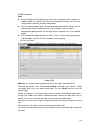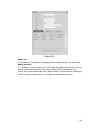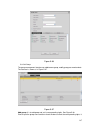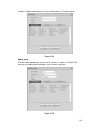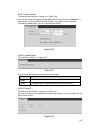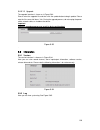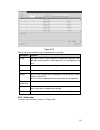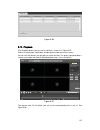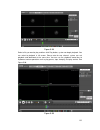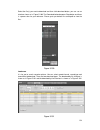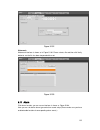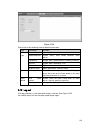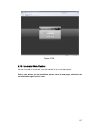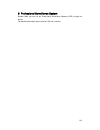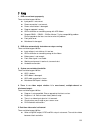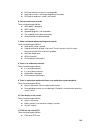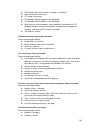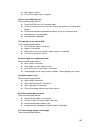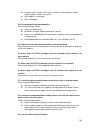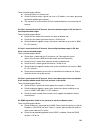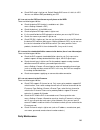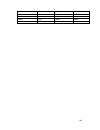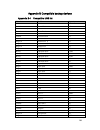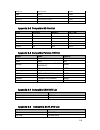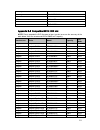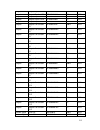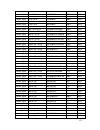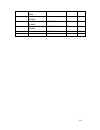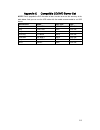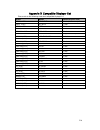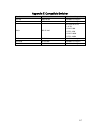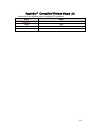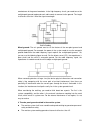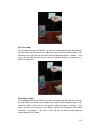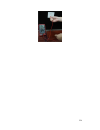- DL manuals
- IC Realtime
- DVR
- AVR-1404
- User Manual
IC Realtime AVR-1404 User Manual
Summary of AVR-1404
Page 1
Hd avs standalone dvr user ’s manual v1.0.1.
Page 2: Table Of Contents
I table of contents 1 features and specifications ....................................................... 1 1.1 overview ............................................................................................................................. 1 1.2 features .........................................
Page 3
Ii 3.2 about front panel and real panel ................................................................................. 15 3.3 hdd installation ............................................................................................................... 15 3.4 connecting power supply ..............
Page 4
Iii 4.4.1 window switch ............................................................................................................. 28 4.4.2 ptz control .................................................................................................................. 28 4.4.3 color ..................
Page 5
Iv 4.10.2 network .................................................................................................................... 68 4.10.3 event ........................................................................................................................ 86 4.10.4 storage .............
Page 6
V 5.11 alarm ............................................................................................................................... 195 5.12 log out ............................................................................................................................ 196 5.13 un-insta...
Page 7
Vi appendix e compatible switcher ................................................... 217 appendix f compatible wireless mouse list ........................... 218 appendix g earthing ......................................................................... 219 appendix h toxic or hazardous material...
Page 8: Welcome
Vii welcome thank you for purchasing our hd avs dvr! This user ’s manual is designed to be a reference tool for the installation and operation of your system. Here you can find information about this series hybrid standalone dvr features and functions, as well as a detailed menu tree. Before install...
Page 9
Viii important safeguards and warnings 1 .electrical safety all installation and operation here should conform to your local electrical safety codes. The product must be grounded to reduce the risk of electric shock. We assume no liability or responsibility for all the fires or electrical shock caus...
Page 10
1 1 features and specifications 1.1overview the hybrid standalone series dvr is an excellent digital monitor product designed for security field. It adopts embedded linux os to maintain reliable operation. Popular h.264 compression algorithm and g.711 audio compression technology realize high qualit...
Page 11
2 support each channel real-time record independently, and at the same time it can support search, forward play, network monitor, record search, download and etc. Support various playback modes: slow play, fast play, backward play and frame by frame play. Support time title overlay so that you can v...
Page 12
3 model parameters avr-1404 avr-1408 avr-1416 video frame rate pal:1~25f/s;ntsc:1~30f/s video bit rate 1536kbps-4096kbps, for 720p:default value is 2mbps,max value is 4mbps bit stream type video stream/composite stream dual-stream support audio encode standard g.711a, g.711u, pcm audio sampling rate...
Page 13
4 model parameters avr-1404 avr-1408 avr-1416 working temperature -10℃-+55℃ working humidity 10%~90% dimension 1u case,375mm(w)×280mm(d)×50mm(h) weight 1.5kg~2.5kg(exclude hdd) installation mode desk installation 1.3.2 avr-1704/avr-1708 model parameters avr-1704 avr-1708 system main processor high-p...
Page 14
5 model parameters avr-1704 avr-1708 bidirectional talk input support(reuse the audio port) record record mode auto record, manual record, motion detect record, alarm record record playback max 4-ch playback max 16-ch playback backup mode hdd, burner, flash disk, network backup. Alarm alarm input 4-...
Page 15
6 2overview and controls this section provides information about front panel and rear panel. When you install this series dvr for the first time, please refer to this part first. 2.1front panel the front panel is shown as below. See figure 2-1. Figure 2-1 please refer to the following sheet for fron...
Page 16
7 assistant fn one-window monitor mode, click this button to display assistant function: ptz control and image color. Backspace function: in numeral control or text control, press it for 1.5seconds to delete the previous character before the cursor. In motion detection setup, working with fn and dir...
Page 17
8 this series products ’ rear panel is shown as below. See figure 2-2. The following figure is based on the avr-1404 series product. Figure 2-2 please refer to the following sheet for detailed information. Sn icon name note 1 power switch power on/off button. 2 1~4 alarm input port 1~4 there are t...
Page 18
9 sn icon name note port 9 hdmi high definition media interface high definition audio and video signal output port. It transmits uncompressed high definition video and multiple-channel data to the hdmi port of the display device. 10 usb2.0 port usb2.0 port. Connect to mouse, usb storage device, usb ...
Page 19
10 figure 2-3 2.4remote control the remote control interface is shown as in figure 2-4. Please note remote control is not our standard accessory and it is not included in the accessory bag..
Page 20
11 figure 2-4 serial number name function 1 power button click it to boot up or shut down the device. 2 address click it to input device number, so that you can control it. 3 forward various forward speeds and normal speed playback. 4 slow play multiple slow play speeds or normal playback. 5 next re...
Page 21
12 8 click this button to realize normal playback. In reverse playback click this button to pause playback. 9 esc. Go back to previous menu or cancel current operation (close upper interface or control) 10 record start or stop record manually in record interface, working with the direction buttons t...
Page 22
13 when you have selected one menu item, left click mouse to view menu content. Implement the control operation. Modify checkbox or motion detection status. Click combo box to pop up drop down list in input box, you can select input methods. Left click the corresponding button on the panel you can i...
Page 23
14 right click mouse in real-time monitor mode, pops up shortcut menu: one-window, four-window, nine-window and sixteen-window, pan/tilt/zoom, color setting, search, record, alarm input, alarm output, main menu. Among which, pan/tilt/zoom and color setting applies for current selected channel. If yo...
Page 24
15 3installation and connections note: all the installation and operations here should conform to your local electric safety rules. 3.1check unpacked dvr when you receive the dvr from the forwarding agent, please check whether there is any visible damage. The protective materials used for the packag...
Page 25
16 3.4connecting power supply please check input voltage and device power button match or not. We recommend you use ups to guarantee steady operation, dvr life span, and other peripheral equipments operation such as cameras. 3.5 connecting video input and output devices 3.5.1 connecting video input ...
Page 26
17 according to the transmission distance. If the distance is too long, you should use twisted pair cable, and you can add video compensation devices or use optical fiber to ensure video quality. You should keep the video signal away from the strong electromagnetic interference, especially the high ...
Page 27
18 c. Alarm input needs the low level voltage signal. D. Alarm input mode can be either nc (normal open) or no (normal close) e. When you are connecting two dvrs or you are connecting one dvr and one other device, please use a relay to separate them, 2. Alarm output the alarm output port should not ...
Page 28
19 3-no c button). Earth cable. 3.7.1.2 avr-1704/avr-1708 the interface is shown as in figure 3-2. Figure 3-2 1,2,3,4 alarm 1 to alarm 4. The alarm becomes active in low voltage. No1 c1, no2 c2, no3 c3, there are three groups of normal open activation output (on/off button) 3.7.2 alarm input port pl...
Page 29
20 3.7.3 alarm output port provide external power to external alarm device. to avoid overloading, please read the following relay parameters sheet carefully. rs485 a/b cable is for the a/b cable of the ptz decoder. T+,t-,r+,r- are four-wire double duplex rs485 port. T+ t-: output wire r+ r-: i...
Page 30
21 4overview of navigation and controls 4.1boot up and shutdown 4.1.1 boot up before the boot up, please make sure: the rated input voltage matches the device power on-off button. Please make sure the power wire connection is ok. Then click the power on-off button. always use the stable current,...
Page 31
22 4.2startup wizard after device successfully booted up, it goes to startup wizard. Click cancel/next button, you can see system goes to login interface. Tips check the box startup button here, system goes to startup wizard again when it boots up the next time. Cancel the startup button, system goe...
Page 32
23 note: for security reason, please modify password after you first login. Within 30 minutes, three times login failure will result in system alarm and five times login failure will result in account lock! Click ok button, you can go to general interface. See figure 4-3. For detailed information, p...
Page 33
24 figure 4-4 click next button, you can go to schedule interface. See figure 4-5. For detailed information, please refer to chapter 4.10.4.1.1. Figure 4-5 click finish button, system pops up a dialogue box. Click the ok button, the startup.
Page 34
25 wizard is complete. See figure 4-6. Figure 4-6 4.3manual record 4.3.1 live viewing after you logged in, the system is in live viewing mode. You can see system date, time, channel name and window no. If you want to change system date and time, you can refer to general settings (main menu->setting-...
Page 35
26 right now, system does not support slow playback and backward playback function. support digital zoom function. support real-time backup function. You can follow the contents listed below for the operation instruction. Preview control interface move you mouse to the top centre of the video ...
Page 36
27 put the middle button at the centre of the zone you want to zoom in, and move the mouse, you can view an interface shown as in figure 4-10. Figure 4-10 right click mouse to cancel zoom and go back to the original interface. 3) manual record function it is to backup the video of current channel ...
Page 37
28 after you go to the corresponding interface, right click mouse to go back to the upper-level. Figure 4-11 4.4.1 window switch system supports 1/4/8/9-window. You can select from the dropdown list. See figure 4-12. window split mode: you can select window amount and then select channels. ptz: ...
Page 38
29 here you can control ptz direction, speed, zoom, focus, iris, preset, tour, scan, pattern aux function, light and wiper, rotation and etc. Speed is to control ptz movement speed. The value ranges from 1 to 8.The speed 8 is faster than speed 1. You can use the remote control to click the small key...
Page 39
30 figure 4-15 please refer to the following sheet for detailed information. Please note the above interface may vary due to different protocols. The button is grey and can not be selected once the current function is null. Right click mouse or click the esc button at the front panel to go back to t...
Page 40
31 figure 4-16 preset setup infigure 4-16, click preset button and use eight direction arrows to adjust camera to the proper position. The interface is shown as in figure 4-17. Click set button and then input preset number. Click set button to save current preset. Figure 4-17 tour setup in figure 4-...
Page 41
32 figure 4-18 pattern setup infigure 4-16, click pattern button and input pattern number. Click begin button to start direction operation. Or you can go back to figure 4-13 to operate zoom/focus/iris/direction operation. Infigure 4-16, click end button. Figure 4-19 scan setup infigure 4-16, click s...
Page 42
33 figure 4-20 4.4.2.2 call ptz function call preset in figure 4-15, input preset value and then click to call a preset. Click again to stop call. Call pattern in figure 4-15, input pattern value and then click to call a pattern. Click again to stop call. Call tour in figure 4-15, input tour value a...
Page 43
34 aux click , system goes to the following interface. The options here are defined by the protocol. The aux number is corresponding to the aux on-off button of the decoder. See figure 4-21. Figure 4-21 4.4.3 color here you can set hue, brightness, contrast, saturation, gain, white level, color mode...
Page 44
35 please refer to the following sheet for detailed information. Item note period there are two periods in one day. You can set different sharpness, brightness, and contrast setup for different periods. Effective time check the box here to enable this function and then set period time. Sharpness the...
Page 45
36 item note the video brightness if the value is high. But the video noise may become too clear. Color mode it includes several modes such as standard, color, bright, gentle. Select a color mode, the sharpness, brightness, contrast and etc can automatically switch to corresponding setup. Eq click r...
Page 46
37 click , system pops up the favorites schemes. Click one item, you can view saved favorite channel split mode and channel number. See figure 4-24. Please note, right now the favorite scheme name after the window split mode. Figure 4-24 4.5.4 tour click button to enable tour, the icon becomes , you...
Page 47
38 figure 4-25 4.5.10 remote device click , system goes to an interface for you to view remote device information. Please refer to chapter 4.10.1.1. 4.5.11 network click , system goes to the network interface. It is to set network ip address, default gateway and etc. Please refer to chapter 4.10.2. ...
Page 48
39 and chapter 4.10.5.10 for detailed information. Figure 4-26 4.7main menu the main menu interface is shown as below. See figure 4-27. Figure 4-27 4.8operation 4.8.1 search.
Page 49
40 click search button in the main menu, search interface is shown as below. See figure 4-28. Usually there are three file types: r: regular recording file. a: external alarm recording file. m: motion detection recording file figure 4-28 please refer to the following sheet for more information...
Page 50
41 3 calendar the blue highlighted date means there is picture or file. Otherwise, there is no picture or file. in any play mode, click the date you want to see, you can see the corresponding record file trace in the time bar. 4 playback mode and channel selection pane. playback mode:1/4/9/16....
Page 51
42 in normal play mode, left click the button, the file begins backward play. Click it again to pause current play. In backward play mode, click ►/ to restore normal play. │/ │ in playback mode, click it to play the next or the previous section. You can click continuously when you are watching th...
Page 52
43 the file. 11 backup select the file(s) you want to backup from the file list. You can check from the list. Then click the backup button, now you can see the backup menu. System supports customized path setup. After select or create new folder, click the start button to begin the backup operatio...
Page 53
44 play when playback 16 digital zoom when the system is in full-screen playback mode, left click the mouse in the screen. Drag your mouse in the screen to select a section and then left click mouse to realize digital zoom. You can right click mouse to exit. 17 manually switch channel when playback ...
Page 54
45 select records from one day, click the list, you can go to the file list interface. You can input time at the top right corner to search records by time. See image on the left side of the figure 4-30 for example, input time 11:00.00 and then click search button , you can view all the record files...
Page 55
46 playback mark during 1-window playback mode, click mark file list button in figure 4-28, you can go to mark file list interface. Double click one mark file, you can begin playback from the mark time. play before mark time here you can set to begin playback from previous n seconds of the mark ...
Page 56
47 after you go to the mark management interface, system needs to pause current playback. System resume playback after you exit mark management interface. if the mark file you want to playback has been removed, system begin playbacking from the first file in the list. 4.8.2 backup dvr support cd...
Page 57
48 figure 4-34 system only backup files with a √ before channel name. You can use fn or cancel button to delete √ after file serial number. Click start button, system begins copy. At the same time, the backup button becomes stop button. You can view the remaining time and process bar at the left bot...
Page 58
49 when the system completes backup, you can see a dialogue box prompting successful backup. file format: click the file format; you can see there are two options: dav/asf. The file name format usually is: channel number+record type+time. In the file name, the ydm format is y+m+d+h+m+s. File exten...
Page 59
50 figure 4-37 4.9.1.1 hdd information here is to list hard disk type, total space, free space, video start time and status. See figure 4-38. sata: 1-2 here means system max supports 2 hdds. ○ means current hdd is normal. X means there is error. - means there is no hdd. If disk is damaged, system ...
Page 60
51 figure 4-38 double click one hdd information; you can see the hdd smart information. See figure 4-39. Figure 4-39 4.9.1.2 record info.
Page 61
52 it is to view record start time and end time. See figure 4-40. Figure 4-40 4.9.1.3 bps here is for you to view current video data stream (kb/s) and occupied hard disk storage (mb/h). See figure 4-41..
Page 62
53 figure 4-41 4.9.1.4 version here is for you to view some version information such as version number, built date, serial number and etc. See figure 4-42. Figure 4-42 4.9.2 event.
Page 63
54 it is to display device status and channel status. See figure 4-43. Figure 4-43 4.9.3 network 4.9.3.1 online users here is for you to manage online users. See figure 4-44. You can disconnect one user or block one user if you have proper system right. Max disconnection setup is 65535 seconds. Syst...
Page 64
55 4.9.3.2 network load network load is shown as in figure 4-45. Here you can view the follow statistics of the device network adapter. Here you can view information of all connected network adapters. The connection status is shown as offline if connection is disconnected. Click one network adapter,...
Page 65
56 can save the packets to the specified path. The file is named after “network adapter name+time ”. You can use software such as wireshark to open the packets on the pc for the professional engineer to solve complicated problems. Figure 4-46 4.9.4 log 4.9.4.1 local log here is for you to view syste...
Page 66
57 details: click the details button or double click the log item, you can view the detailed information. See figure 4-48. Here you can use rolling bar to view information, or you can use page up/page down to view other log information. Figure 4-47 select an item on the list and then click the det...
Page 67
58 figure 4-48 4.10setting 4.10.1 camera 4.10.1.1 remote device (for digital channel only) 4.10.1.1.1 remote device in the main menu, from camera ->remote, you can go to an interface shown as in figure 4-49. Here you can add/delete remote device and view its corresponding information. ip search: c...
Page 68
59 delete: please select one device in the added device list and then click to remove. status: means connection is ok and means connection failed. delete;select a device on the added device list, click delete button, system disconnect device first and then remove its name from the list. manu...
Page 69
60 figure 4-50 4.10.1.1.2 channel status here you can view the ipc status of the corresponding channel such as motion detect, video loss, tampering, alarm and etc. See figure 4-51. ipc status: : front-end does not support. : front-end supports. : there is alarm event from current front-end. conn...
Page 70
61 it is to view channel, ip address, manufacturer, type, system version, sn, video input, audio input, and etc. See figure 4-52. Figure 4-52 4.10.1.2 image for analog channel, the camera interface is shown as in figure 4-53. For digital channel, the camera interface is shown as in figure 4-54. ch...
Page 71
62 dark section may lack brightness while the bright section m ay over exposure .The recommended value ranges from 40 to 60. sharpness: the value here is to adjust the edge of the video. The value ranges from 0 to 100. The larger the value is, the clear the edge is and vice versa. Please note ther...
Page 72
63 figure 4-53 figure 4-54 4.10.1.3 encode.
Page 73
64 it is to set video bit stream, picture bit stream, video overlay parameter and etc. 4.10.1.3.1 video video setting includes the following items. See figure 4-55. channel: select the channel you want. type: please select from the dropdown list. There are three options: regular/motion detect/al...
Page 74
65 4.10.1.3.2 snapshot here you can set snapshot mode, picture size, quality and frequency. See figure 4-56. snapshot mode: there are two modes: regular and trigger. If you set timing mode, you need to set snapshot frequency. If you set trigger snapshot, you need to set snapshot activation operati...
Page 75
66 copy:after you complete the setup, you can click copy button to copy current setup to other channel(s). You can see an interface is shown as in figure 4-58. You can see current channel number is grey. Please check the number to select the channel or you can check the box all. Please click the o...
Page 76
67 please note for digital channel, you can only modify the channel name of the connected network camera. Figure 4-59 4.10.1.3.5 channel type it is to set channel type. Each channel supports analog standard definition connections/analog hd connection/network camera connection (slight function differ...
Page 77
68 figure 4-60 4.10.2 network 4.10.2.1 tcp/ip the single network adapter interface is shown as in figure 4-61 and the dual network adapters interface is shown as in figure 4-62 network mode : includes multiple access, fault tolerance, and load balancing multiple-address mode: eth0 and eth1 opera...
Page 78
69 these two cards are both offline. Please note these two cards shall be in the same lan. default network card: please select eth0/eth1/bond0(optional) after enable multiple-access function main network card: please select eth0/eth1 (optional).After enable multiple access function. Note: some s...
Page 79
70 lan download: system can process the downloaded data first if you enable this function. The download speed is 1.5x or 2.0x of the normal speed. After completing all the setups please click save button, system goes back to the previous menu. Figure 4-61 figure 4-62.
Page 80
71 4.10.2.2 connection the connection setup interface is shown as in figure 4-63. max connection: system support maximal 128 users. 0 means there is no connection limit. tcp port: default value is 37777. udp port: default value is 37778. http port: default value is 80. https port: default ...
Page 81
72 figure 4-64 wifi working status: here you can view current connection status. Please note: after successful connection, you can see wifi connection icon at the top right corner of the preview interface. when the hotspot verification type is wep, system displays as auto since the device can ...
Page 82
73 network type: there are various network types for different 3g network modules. You can select according to your requirements. apn: it is the wireless connection server. It is to set you access the wireless network via which method. auth: it is the authentication mode. It supports pap/chap....
Page 83
74 after rebooting, dvr will connect to internet automatically. The ip in the pppoe is the dvr dynamic value. You can access this ip to visit the unit. Figure 4-66 4.10.2.6 ddns setup ddns setup interface is shown as in figure 4-67. You need a pc of fixed ip in the internet and there is the ddns sof...
Page 84
75 figure 4-67 please note nnds type includes: cn99 ddns, no-ip ddns, quick ddns, dyndns ddns and sysdns ddns. All the ddns can be valid at the same time, you can select as you requirement. Private ddns function shall work with special ddns server and special professional surveillance software (pss)...
Page 85
76 domain name:there are two modes: default domain name and customized domain name. Except default domain name registration, you can also use customized domain name (you can input your self-defined domain name.) after successful registration, you can use domain name to login installed of the devic...
Page 86
77 default: click it to restore default setup. In this case, the trusted sites and blocked sites are both null. Note: if you enabled trusted sites, only the ip in the trusted sites list can access the device. if you enabled blocked sites, the ip in the blocked sites can not access the device. ...
Page 87
78 title: please input email subject here. System support english character and arabic number. Max 32-digit. receiver: please input receiver email address here. System max supports 3 email boxes. System automatically filters same addresses if you input one receiver repeatedly. ssl enable: syst...
Page 88
79 ftp service. Please install ser-u ftp server first. From “start” -> “program” -> serv-u ftp server -> serv-u administator. Now you can set user password and ftp folder. Please note you need to grant write right to ftp upload user. See figure 4-71. Figure 4-71 you can use a pc or ftp login tool to...
Page 89
80 uploads the set length and auto ignore the left section. When interval value is 0, system uploads all corresponding files. After completed channel and weekday setup, you can set two periods for one each channel. Click the test button, you can see the corresponding dialogue box to see the ftp conn...
Page 90
81 default: upnp default port setting is the http, tcp and udp of the dvr. add to the list: click it to add the mapping relationship. delete: click it to remove one mapping item. Double click one item; you can change the corresponding mapping information. See figure 4-75. Important: when you a...
Page 91
82 4.10.2.11 snmp snmp is an abbreviation of simple network management protocol. It provides the basic network management frame of the network management system. The snmp widely used in many environments. It is used in many network device, software and system. You can set in the following interface....
Page 92
83 4.10.2.12 multicast multicast setup interface is shown as in figure 4-77. Figure 4-77 here you can set a multiple cast group. Please refer to the following sheet for detailed information. ip multiple cast group address -224.0.0.0-239.255.255.255 - “d” address space the higher four-bit of the ...
Page 93
84 except the above mentioned addresses of special meaning, you can use other addresses. For example: multiple cast ip: 235.8.8.36 multiple cast port: 3666. After you logged in the web, the web can automatically get multiple cast address and add it to the multiple cast groups. You can enable real-ti...
Page 94
85 in the mapping port number. The device id here shall be the same with the id you input in figure 4-78. Click add button to complete the setup. 4) now you can boot up the proxy server. When you see the network status is y, it means your registration is ok. You can view the proxy server when the de...
Page 95
86 figure 4-80 4.10.3 event 4.10.3.1 detect in the main menu, from setting->event->detect, you can see motion detect interface. See figure 4-81.There is three detection types: motion detection, video loss, tampering. the video loss has no detection region and sensitivity setup and tampering has no...
Page 96
87 enable: check the box here to enable motion detect function. region: click select button, the interface is shown as in figure 4-82. Here you can set motion detection zone. There are four zones for you to set. Please select a zone first and then left drag the mouse to select a zone. The corres...
Page 97
88 record channel: system auto activates motion detection channel(s) to record once an alarm occurs. Please make sure you have set md record in schedule interface(main menu->setting->schedule) and schedule record in manual record interface(main menu->advanced->manual record) ptz activation: here...
Page 98
89 figure 4-81 figure 4-82 figure 4-83.
Page 99
90 figure 4-84 figure 4-85 motion detect here only has relationship with the sensitivity and region setup. It has no relationship with other setups. 4.10.3.1.2 video loss in figure 4-81, select video loss from the type list. You can see the interface is shown as in figure 4-86.This function allows y...
Page 100
91 please refer to chapter 4.10.3.1.1 motion detection for detailed information. Figure 4-86 4.10.3.1.3 tampering when someone viciously masks the lens, or the output video is in one-color due to the environments light change, the system can alert you to guarantee video continuity. Tampering interfa...
Page 101
92 figure 4-87 4.10.3.2 alarm before operation, please make sure you have properly connected alarm devices such as buzzer. In the main menu, from setting->event->alarm, you can see alarm setup interface. For analog channel, the interface is shown as in figure 4-88 and figure 4-89 . For digital chann...
Page 102
93 ptz activation: here you can set ptz movement when alarm occurs. Such as go to preset, tour& pattern when there is an alarm. Click “select” button, you can see an interface is shown as in figure 4-92. period: click set button, you can see an interface is shown as in figure 4-93. There are two...
Page 103
94 snapshot: system can snapshot corresponding channel when an alarm occurs. Please note the activation snapshot has the higher priority than schedule snapshot. If you have enabled these two types at the same time, system can activate the activation snapshot when alarm occurs, and otherwise system...
Page 104
95 figure 4-89 . Figure 4-90
Page 105
96 figure 4-91 figure 4-92.
Page 106
97 figure 4-93 figure 4-94 4.10.3.3 abnormality there are two types: hdd/network. hdd: hdd error, no disk, no space. See figure 4-95 and figure 4-96. network: disconnection, ip conflict, mac conflict. See figure 4-97. alarm output: please select alarm activation output port (multiple choices)....
Page 107
98 latch: here you can set corresponding delaying time. The value ranges from 1s-300s. System automatically delays specified seconds in turning off alarm and activated output after external alarm cancelled. show message: system can pop up the message in the local screen to alert you when alarm o...
Page 108
99 figure 4-96 figure 4-97.
Page 109
100 4.10.3.4 alarm output here is for you to set proper alarm output such as schedule, manual. Please highlight icon to select the corresponding alarm output. After all the setups please click ok button, system goes back to the previous menu. See figure 4-98. Figure 4-98 4.10.4 storage 4.10.4.1 sche...
Page 110
101 : click it to delete a record type from one period. record type: please check the box to select corresponding record type. There are four types: regular/md (motion detect)/alarm/md&alarm. week day: there are eight options: ranges from saturday to sunday and all. holiday: it is to set holid...
Page 111
102 figure 4-101 please highlight icon to select the corresponding function. After completing all the setups please click save button, system goes back to the previous menu. There are color bars for your reference. Green color stands for regular recording, yellow color stands for motion detection an...
Page 112
103 figure 4-103 4.10.4.1.1.1 quick setup copy function allows you to copy one channel setup to another. After setting in channel 1, click copy button, you can go to interface figure 4-104. You can see current channel name is grey such as channel 1. Now you can select the channel you wan to paste su...
Page 113
104 record video. Note about redundancy setup: if current channel is not recording, current setup gets activated when the channel begin recording the next time. if current channel is recording now, current setup will get activated right away, the current file will be packet and form a file, then...
Page 114
105 figure 4-106 figure 4-107 4.10.4.1.2.2 trigger snapshot.
Page 115
106 please follow the steps listed below to enable the activation snapshot function. After you enabled this function, system can snapshot when the corresponding alarm occurred. in main menu, from setting->camera->encode->snapshot interface, here you can input snapshot mode as trigger, size, qualit...
Page 116
107 figure 4-109 figure 4-110 4.10.4.1.2.3 priority please note the activation snapshot has the higher priority than schedule snapshot. If.
Page 117
108 you have enabled these two types at the same time, system can activate the activation snapshot when alarm occurs, and otherwise system just operates the schedule snapshot. 4.10.4.1.2.4 image ftp in the main menu, from setting->network->ftp, you can set ftp server information. Please enable ftp f...
Page 118
109 figure 4-112 4.10.4.3 record 4.10.4.3.1 record control note: you need to have proper rights to implement the following operations. Please make sure the hdd has been properly installed. There are three ways for you to go to manual record menu. right click mouse and then select manual->record. ...
Page 119
110 figure 4-113 4.10.4.3.2 snapshot operation check the corresponding box to enable/disable schedule snapshot function. See figure 4-114. Figure 4-114 tips you can check all button after the corresponding status to enable/disable all-channel.
Page 120
111 snapshot function. 4.10.4.4 hdd detect the hdd detect function is to detect hdd current status so that you can clearly understand the hdd performance and replace the malfunction hdd. There are two detect types: quick detect is to detect via the universal system files. System can quickly comple...
Page 121
112 figure 4-116 4.10.4.4.2 detect report after the detect operation, you can go to the detect report to view corresponding information. The detect report interface is shown as below. See figure 4-117. Figure 4-117.
Page 122
113 click the item you can see the detailed information such as detect result. See figure 4-118. Figure 4-118 4.10.5 system 4.10.5.1 general 4.10.5.1.1 device general setting includes the following items. See figure 4-119. device id: please input a corresponding device name here. device no: here...
Page 123
114 auto logout: here is for you to set auto logout interval once login user remains inactive for a specified time. Value ranges from 0 to 60 minutes. ipc time sync: you can input an interval here to synchronize the dvr time and ipc time. navigation bar: check the box here, system displays the...
Page 124
115 figure 4-120 4.10.5.1.3 holiday holiday setup interface is shown as in figure 4-121. Click add new holiday button, you can input new holiday information. See figure 4-122. Here you can set holiday name, repeat mode and start/end time. Note when you enable holiday settings and schedule setup at...
Page 125
116 figure 4-121 figure 4-122 4.10.5.2 display 4.10.5.2.1 display display setup interface is shown as below. See figure 4-123..
Page 126
117 transparency: here is for you to adjust transparency. The value ranges from 128 to 255. channel name: here is for you to modify channel name. System max support 25-digit (the value may vary due to different series). Please note all your modification here only applies to dvr local end. You ne...
Page 127
118 figure 4-124 4.10.5.2.3 tour here you can activate tour function. Click setup button, you can see an interface shown as in figure 4-125 enable tour: highlight box here to enable this function. interval: system supports 1/8/-window tour. Input proper interval value here. The value ranges from...
Page 128
119 on the navigation bar, click or to enable/disable tour function. Figure 4-125 4.10.5.2.4 zero-channel encoding click zero-channel encoding button, you can go to the following interface. See figure 4-127. Here you can enable and set zero-channel encoding function so that you can view several vi...
Page 129
120 figure 4-126 4.10.5.2.5 favorites click favorites button you can go to the following interface. See figure 4-127. It is for you to set and save favorites preview setup. You can select different window display modes and then select corresponding channel(s). Please note for one mode, one channel c...
Page 130
121 default: it is to restore factory default setup. Figure 4-127 4.10.5.3 rs232 rs232 interface is shown as below. There are five items. See figure 4-128. function: there are various devices for you to select. Console is for you to use the com or mini-end software to upgrade or debug the progra...
Page 131
122 figure 4-128 4.10.5.4 ptz the pan/tilt/zoom setup includes the following items. Please select channel first. See figure 4-129. ptz type: there are two options: local/remote. Please select remote if you are connecting to the network ptz. control mode: you can select control mode from the drop...
Page 132
123 figure 4-129 for digital channel, the interface is shown as below. See figure 4-130. Figure 4-130
Page 133
124 4.10.5.5 atm/pos the atm/pos function is for financial areas. It includes sniffer, information analysis and title overlay function. The sniffer mode includes com and network. 4.10.5.5.1 com type the com interface is shown as below. See figure 4-131. protocol: please select from the dropdown li...
Page 134
125 figure 4-132 without the protocol for the atm/pos without the protocol, the interface is shown as in figure 4-133. Source ip refers to host ip address that sends out information (usually it is the device host.) destination ip refers to other systems that receive information. Usually you do not n...
Page 135
126 figure 4-133 4.10.5.6 account here is for you to implement account management. See figure 4-134 and figure 4-135. Here you can: add new user modify user add group modify group modify password. For account management please note: for the user account name and the user group, the strin...
Page 136
127 rights such as monitor for this user so that you can view some channel view without login. one user should belong to one group. User right can not exceed group right. about reusable function: this function allows multiple users use the same account to login. about user account and mac. Whe...
Page 137
128 figure 4-135 4.10.5.6.1 add/modify group click add group button, the interface is shown as below. See figure 4-136. Here you can input group name and then input some memo information if necessary. There are total 98 rights such as control panel, shut down, real-time monitor, playback, record, re...
Page 138
129 figure 4-136 4.10.5.6.2 add/modify user click add user button, the interface is shown as in figure 4-137. Please input the user name, password, select the group it belongs to from the dropdown list. Then you can check the corresponding rights for current user. For convenient user management, usu...
Page 139
130 user. If you leave this item in blank, any mac address user can share this user account to login. Please note system needs to check the validity of mac. Only the 12-digit 0-f format address can pass the validity verification. System only saves small character even you input capitalized one. You ...
Page 140
131 format: click format button, system pops up a dialogue box for you to confirm current operation. System begins format process after you click the ok button. Note: system can not open config backup interface again if there is backup operation in the process. system refreshes device when you...
Page 141
132 system menu color, language, time display mode, video format, ip address, user account will not maintain previous setup after default operation! Figure 4-140 4.10.5.10 update here is for you to view hardware features, software version, built date, release sn information and etc. You can also upd...
Page 142
133 figure 4-141.
Page 143
134 5web operation slightly difference may be found in the interface due to different series. 5.1network connection before web client operation, please check the following items: network connection is right dvr and pc network setup is right. Please refer to network setup(main menu->setting->netw...
Page 144
135 figure 5-2 5.3lan mode for the lan mode, after you logged in, you can see the main window. See figure 5-3. Figure 5-3 this main window can be divided into the following sections. section 1: there are five function buttons: live(chapter ), setup (chapter 5.8), search (chapter 5.10), alarm (chap...
Page 145
136 section 2: there are channel number and one button: start all. Start all button is to enable/disable all-channel real-time monitor. Click it the button becomes yellow. See figure 5-4. Figure 5-4 please refer to figure 5-5 for main stream and extra stream switch information. Figure 5-5 sectio...
Page 146
137 figure 5-8 section 6: from the left to the right ,you can see video quality/fluency/ full screen/1-window/4-window/6-window/8-window/9-window/13-window/16-window/20- window/25-window/36-window.. You can set video fluency and real-time feature priority. section 7: ptz operation panel. Please ...
Page 147
138 figure 5-10 1: digital zoom: click this button and then left drag the mouse in the zone to zoom in. Right click mouse system restores original status. 2: local record. When you click local record button, the system begins recording and this button becomes highlighted. You can go to system fo...
Page 148
139 parameter function light and wiper you can turn on or turn off the light/wiper. Figure 5-11 5.6image/relay-out select one monitor channel video and then click image button in section 8, the interface is shown as figure 5-12. 5.6.1 image here you can adjust its brightness, contrast, hue and satur...
Page 149
140 figure 5-13 5.7wan login in wan mode, after you logged in, the interface is shown as below. See figure 5-14. Figure 5-14 please refer to the following contents for lan and wan login difference. 1) in the wan mode, system opens the main stream of the first channel to monitor by default. The open/...
Page 150
141 important for multiple-channel monitor mode, system adopts extra stream to monitor by default. You can not modify manually. All channels are trying to synchronize. Please note the synchronization effect still depends on your network environments. for bandwidth consideration, system can not s...
Page 151
142 please refer to the following sheet for log parameter information. Parameter function device search click device search button, you can view the searched device information on the list. It includes device ip address, port, device name, manufacturer and type. Add select a device in the list and t...
Page 152
143 figure 5-17 the digital channel is shown as in figure 5-18. Figure 5-18 please refer to the following sheet for detailed information. Parameter function channel please select a channel from the dropdown list. Period it divides one day (24 hours) to two periods. You can set different hue, brightn...
Page 153
144 input the value here, the bright section and the dark section of the video will be adjusted accordingly. You can use this function when the whole video is too dark or too bright. Please note the video may become hazy if the value is too high. The value ranges from 0 to 100.The recommended value ...
Page 154
145 figure 5-19 please refer to the following sheet for detailed information. Parameter function channel please select a channel from the dropdown list. Video enable check the box here to enable extra stream video. This item is enabled by default. Code stream type it includes main stream, motion str...
Page 155
146 bit rate main stream: you can set bit rate here to change video quality. The large the bit rate is , the better the quality is. Please refer to recommend bit rate for the detailed information. extra stream: in cbr, the bit rate here is the max value. In dynamic video, system needs to low fra...
Page 156
147 copy click it; you can copy current channel setup to other channel(s). 5.8.1.3.3 video overlay the video overlay interface is shown as in figure 5-21. Figure 5-21 please refer to the following sheet for detailed information. Parameter function cover-area check preview or monitor first. Click set...
Page 157
148 please click the save button to save current setup. Figure 5-22 5.8.1.4 channel name here you can set channel name. See figure 5-23. Please note this function is for analog channel only. The digital channel name here is read-only. Figure 5-23 5.8.2 network 5.8.2.1 tcp/ip the single-ethernet port...
Page 158
149 figure 5-25 please refer to the following sheet for detailed information. Parameter function mode there are two modes: static mode and the dhcp mode. the ip/submask/gateway are null when you select the dhcp mode to auto search the ip. if you select the static mode, you need to set the ip/sub...
Page 159
150 figure 5-26 please refer to the following sheet for detailed information. Parameter function max connection it is the max web connection for the same device. The value ranges from 1 to 120. The default setup is 120. Tcp port the default value is 37777. You can input the actual port number if nec...
Page 160
151 figure 5-28 please check the box to enable wifi function and then click the search ssid button. Now you can view all the wireless network information in the following list. Double click a name to connect to it. Click refresh button, you can view latest connection status. 5.8.2.5 3g 5.8.2.5.1 cdm...
Page 161
152 pulse interval it is to set time to end 3g connection after you close extra stream monitor. For example, if you input 60 here, system ends 3g connection after you close extra stream monitor 60 seconds. Important if the pulse interval is 0, then system does not end 3g connection after you close t...
Page 162
153 5.8.2.7 ddns the ddns interface is shown as in figure 5-32. The ddns is to set to connect the various servers so that you can access the system via the server. Please go to the corresponding service website to apply a domain name and then access the system via the domain. It works even your ip a...
Page 163
154 before you use quick ddns, you need to enable this service and set proper server address, port value and domain name. server address:www.Quickddns.Com port number:80 domain name:there are two modes: default domain name and customized domain name. Except default domain name registration, yo...
Page 164
155 figure 5-34 please refer to the following sheet for detailed information. Parameter function enable please check the box here to enable email function. Smtp server input server address and then enable this function. Port default value is 25. You can modify it if necessary. Anonymity for the serv...
Page 165
156 parameter function health mail enable please check the box here to enable this function. Update period (interval) this function allows the system to send out the test email to check the connection is ok or not. Please check the box to enable this function and then set the corresponding interval....
Page 166
157 figure 5-36 5.8.2.12 snmp the snmp interface is shown as in figure 5-37. The snmp allows the communication between the network management work station software and the proxy of the managed device. It is reserved for the 3 rd party to develop. Figure 5-37 please refer to the following sheet for d...
Page 167
158 parameter function and one group of the managers. Please make sure the device and the proxy are the same. The read community will read/write/access all the objects the snmp supported in the specified name. The default setup is write. Trap address the destination address of the trap information f...
Page 168
159 5.8.2.15 alarm centre the alarm centre interface is shown as below. See figure 5-40. This interface is reserved for you to develop. System can upload alarm signal to the alarm centre when local alarm occurs. Before you use alarm centre, please set server ip, port and etc. When an alarm occurs, s...
Page 169
160 figure 5-42 you can see the corresponding prompt. See figure 5-43. Now the server certificate is successfully created. Figure 5-43 5.8.2.16.2 download root certificate in figure 5-41, click button, system pops up a dialogue box. See figure 5-44. Figure 5-44 click open button, you can go to the f...
Page 170
161 figure 5-45 click install certificate button, you can go to certificate wizard. See figure 5-46. Figure 5-46 click next button to continue. Now you can select a location for the certificate. See figure 5-47..
Page 171
162 figure 5-47 click next button, you can see the certificate import process is complete. See figure 5-48. Figure 5-48 click finish button, you can see system pops up a security warning dialogue box. See figure 5-49..
Page 172
163 figure 5-49 click yes button, system pops up the following dialogue box, you can see the certificate download is complete. See figure 5-50. Figure 5-50 5.8.2.16.3 view and set https port from setup->network->connection, you can see the following interface. See figure 5-51. You can see https defa...
Page 173
164 5.8.3 event 5.8.3.1 video detect 5.8.3.1.1 motion detect the motion detect interface is shown as in figure 5-52. Figure 5-52 figure 5-53.
Page 174
165 figure 5-54 figure 5-55 please refer to the following sheet for detailed information. Parameter function enable you need to check the box to enable motion detection function. Please select a channel from the dropdown list. Period motion detection function becomes activated in the specified perio...
Page 175
166 parameter function here you can set motion detection zone. There are four zones for you to set. Please select a zone first and then left drag the mouse to select a zone. The corresponding color zone displays different detection zone. You can click fn button to switch between the arm mode and dis...
Page 176
167 figure 5-56 5.8.3.1.3 tampering the tampering interface is shown as in figure 5-57. After analysis video, system can generate a tampering alarm when the detected moving signal reached the sensitivity you set here. For detailed setups, please refer to chapter 5.8.3.1.1 motion detect for detailed ...
Page 177
168 before operation, please make sure you have properly connected alarm devices such as buzzer. The input mode includes local alarm and network alarm. 5.8.3.2.1 local alarm the local alarm interface is shown as in figure 5-58. It refers to alarm from the local device. Figure 5-58 figure 5-59.
Page 178
169 figure 5-60 please refer to the following sheet for detailed information. Parameter function enable you need to check the box to enable this function. Please select a channel from the dropdown list. Period this function becomes activated in the specified periods. There are six periods in one day...
Page 179
170 parameter function send email if you enabled this function, system can send out an email to alert you when an alarm occurs. Tour you need to check the box here to enable this function. System begins 1-wiindow or multiple-window tour display among the channel(s) you set to record when an alarm oc...
Page 180
171 figure 5-62 figure 5-63 please refer to the following sheet for detailed information. Parameter function event type the abnormal events include: no disk, disk error, disk no space, net disconnection, ip conflict and mac conflict. You can set one or more items here. Less than: you can set the min...
Page 181
172 parameter function latch the alarm output can delay for the specified time after an alarm stops. The value ranges from 1s to 300s. Show message system can pop up a message to alarm you in the local host screen if you enabled this function. Alarm upload system can upload the alarm signal to the c...
Page 182
173 yellow color stands for the motion detect record/snapshot.. red color stands for the alarm record/snapshot. blue color stands for md&alarm record/snapshot. Figure 5-65 figure 5-66 figure 5-67.
Page 183
174 please refer to the following sheet for detailed information. Parameter function channel please select a channel from the dropdown list. Pre-record please input pre-record time here. The value ranges from 0 to 30. Redundancy check the box here to enable redundancy function. Please note this func...
Page 184
175 5.8.4.2 hdd manage the interface is shown as in figure 5-69. Here you can see hdd information. You can also operate the read-only, read-write, redundancy (if there are more than on hdd) and format operation. Figure 5-69 5.8.4.3 manual record the interface is shown as in figure 5-70. Figure 5-70 ...
Page 185
176 schedule system enables auto record function as you set in record schedule setup (general, motion detect and alarm). Manual it has the highest priority. Enable corresponding channel to record no matter what period applied in the record setup. Stop stop current channel record no matter what perio...
Page 186
177 hdd full here is for you to select working mode when hard disk is full. There are two options: stop recording or rewrite. If current working hdd is overwritten or the current hdd is full while the next hdd is no empty, then system stops recording, if the current hdd is full and then next hdd is ...
Page 187
178 ntp server you can set the time server address. Port it is to set the time server port. Interval it is to set the sync periods between the device and the time server. 5.8.5.1.3 holiday setup holiday setup interface is shown as in figure 5-73. Here you can click add box to add a new holiday and t...
Page 188
179 time title/channel title check the box here, you can view system time and channel number on the monitor video. Image enhance check the box; you can optimize the margin of the preview video. 5.8.5.2.2 tv adjust note this function is for some series product only. It is to set tv output region. See...
Page 189
180 please refer to the following sheet for detailed information. Parameter function enable tour check the box here to enable tour function. Interval here is for you to adjust transparency. The value ranges from 5 to 120s. The default setup is 5s. Split here you can set window mode and channel group...
Page 190
181 figure 5-78 please refer to the following sheet for detailed information. Parameter function protocol select the corresponding dome protocol. Default setup is console. Baud rate select the baud rate. Default setup is 115200. Data bit the value ranges from 5 to 8. Default setup is 8. Stop bit the...
Page 191
182 figure 5-79 figure 5-80 please refer to the following sheet for detailed information. Parameter function channel select speed dome connected channel. Ptz type there are two types: local/remote. Please select local mode if you are connect rs485 cable to connect to the speed dome (ptz). Please sel...
Page 192
183 parameter function data bit default setup is 8. Please set according to the speed dome dial switch setup. Stop bit default setup is 1. Please set according to the speed dome dial switch setup. Parity default setup is none. Please set according to the speed dome dial switch setup. 5.8.5.5 atm/pos...
Page 193
184 figure 5-82 without the protocol for the atm/pos without the protocol, the interface is shown as in figure 5-83. Source ip refers to host ip address that sends out information (usually it is the device host.) destination ip refers to other systems that receive information. Usually you do not nee...
Page 194
185 5.8.5.6 account note: for the character in the following user name or the user group name, system max supports 6-digits. The space in the front or at the end of the string is null. The valid string includes: character, number, and underline. the user amount default setup is 64 and the group ...
Page 195
186 figure 5-85 modify user it is to modify the user property, belonging group, password and rights. See figure 5-86. Modify password it is to modify the user password. You need to input the old password and then input the new password twice to confirm the new setup. Please click the ok button to sa...
Page 196
187 figure 5-86 5.8.5.6.2 group the group management interface can add/remove group, modify group password and etc. The interface is shown as in figure 5-87. Figure 5-87 add group: it is to add group and set its corresponding rights. See figure 5-88. Please input the group name and then check the bo...
Page 197
188 includes: shutdown/reboot device, live view, record control, ptz control and etc. Figure 5-88 modify group click the modify group button, you can see an interface is shown as in figure 5-89. Here you can modify group information such as remarks and rights. Figure 5-89.
Page 198
189 5.8.5.7 auto maintain the auto maintain interface is shown as in figure 5-90. Here you can select auto reboot and auto delete old files interval from the dropdown list. If you want to use the auto delete old files function, you need to set the file period. Click manual reboot button, you can res...
Page 199
190 5.8.5.10 upgrade the upgrade interface is shown as in figure 5-93. Please select the upgrade file and then click the update button to begin update. Please note the file name shall be as *.Bin. During the upgrade process, do not unplug the power cable, network cable, or shutdown the device. Impor...
Page 200
191 figure 5-95 please refer to the following sheet for log parameter information. Parameter function type log types include: system operation, configuration operation, data operation, event operation, record operation, user management, log clear. Start time set the start time of the requested log. ...
Page 201
192 figure 5-96 5.10 playback click playback button, you can see an interface is shown as in figure 5-97. Please set record type, record date, window display mode and channel name. You can click the date on the right pane to select the date. The green highlighted date is system current date and the ...
Page 202
193 figure 5-98 select a file you want to play and then click play button, system can begin playback. You can select to playback in full-screen. Please note for one channel, system can not playback and download at the same time. You can use the playback control bar to implement various operations su...
Page 203
194 select the file(s) you want to download and then click download button, you can see an interface shown as in figure 5-100. The download button becomes stop button and there is a process bar for your reference. Please go to you default file saved path to view the files. Figure 5-100 load more it ...
Page 204
195 figure 5-102 watermark watermark interface is shown as in figure 5-101. Please select a file and then click verify button to see the file has been tampered with or not figure 5-103 5.11 alarm click alarm function, you can see an interface is shown as figure 5-104. Here you can set device alarm t...
Page 205
196 figure 5-104 please refer to the following sheet for detailed information. Type parameter function alarm type video loss system alarms when video loss occurs. Motion detection system alarms when motion detection alarm occurs. Tampering system alarms when camera is viciously masking. Disk full sy...
Page 206
197 figure 5-105 5.13 un-install web control you can use web un-install tool “uninstall web.Bat” to un-install web control. Please note, before you un-installation, please close all web pages, otherwise the un-installation might result in error..
Page 207
198 6professional surveillance system besides web, you can use our professional surveillance software (pss) to login the device. For detailed information, please refer to pss user’s manual..
Page 208
199 7faq 1. Dvr can not boot up properly. There are following possibilities: input power is not correct. power connection is not correct. power switch button is damaged. program upgrade is wrong. hdd malfunction or something wrong with hdd ribbon. seagate db35.1,db35.2,sv35 or maxtor 17-...
Page 209
200 dvr and monitor resistance is not compatible. video transmission is too long or degrading is too huge. dvr color or brightness setup is not correct. 6. Can not search local records. There are following possibilities: hdd ribbon is damaged. hdd is broken. upgraded program is not compa...
Page 210
201 ptz decoder setup, connection or installation is not correct. cable connection is not correct. ptz setup is not correct. ptz decoder and dvr protocol is not compatible. ptz decoder and dvr address is not compatible. when there are several decoders, please add 120 ohm between the ptz ...
Page 211
202 mac address conflict. pc or dvr network card is not good. 16. Burn error /usb back error. There are following possibilities: burner and dvr are in the same data cable. system uses too much cpu resources. Please stop record first and then begin backup. data amount exceeds backup device ...
Page 212
203 camera quality is too low. Lens is dirty. Camera is installed against the light. Camera aperture setup is not correct. hdd capacity is not enough. hdd is damaged. 22. Can not playback the downloaded file. There are following possibilities: there is no media player. no dxb8.1 or higher ...
Page 213
204 there are following possibilities: check the camera is online or not. check ip channel setup is right or not (such as ip address, user name, password, connection protocol, port number.). the camera has set the whitelist (only the specified devices can connect to the camera). 30. After i co...
Page 214
205 check dns setup is right or not. Default google dns server is 8.8.8.8, 8.8.5.5. You can use different dns provided by your isp. 34. I can not use the p2p function on my cell phone or the web. There are following possibilities: check the device p2p function is enabled or not. (main menu->sett...
Page 215
206 please use the brush to clean the board, socket connector and the chassis regularly. the device shall be soundly earthed in case there is audio/video disturbance. Keep the device away from the static voltage or induced voltage. please unplug the power cable before you remove the audio/vide...
Page 216
207 appendix a hdd capacity calculation calculate total capacity needed by each dvr according to video recording (video recording type and video file storage time). Step 1: according to formula (1) to calculate storage capacity i q that is the capacity of each channel needed for each hour, unit mbyt...
Page 217
208 448k 196m 512k 225m 640k 281m 768k 337m 896k 393m 1024k 450m 1280k 562m 1536k 675m 1792k 787m 2048k 900m.
Page 218
209 appendix b compatible backup devices appendix b-1 compatible usb list manu factor model capacity sandisk cruzer micro 512m sandisk cruzer micro 1g sandisk cruzer micro 2g sandisk cruzer freedom 256m sandisk cruzer freedom 512m sandisk cruzer freedom 1g sandisk cruzer freedom 2g kingston datatrav...
Page 219
210 kingston data traveler 32gb aigo l8315 16gb sandisk 250 16gb kingston data traveler locker+ 32gb netac u228 8gb appendix b-2 compatible sd card list brand standard capacity card type transcend sdhc6 16gb big kingston sdhc4 4gb big kingston sd 2gb big kingston sd 1gb big sandisk sdhc2 8gb small s...
Page 220
211 samsung ts-h653 ver.F samsung sh-224bb/chxh sony dru-v200s sony dru-845s sony aw-g170s pioneer dvr-217ch appendix b-6 compatible sata hdd list note: please upgrade the dvr firmware to latest version to ensure the accuracy of the table below. Here we recommend hdd of 500g to 4t capacity. Manufact...
Page 221
212 seagate seagate pipeline hd2 st31000322cs 1t sata seagate seagate pipeline hd2 st1000vm002 1t sata seagate seagate pipeline hd2 st1500vm002 1t sata seagate seagate pipeline hd2 st2000vm002 2t sata seagate seagate pipeline hd2 st2000vm003 2t sata seagate seagate constellation es st3500514ns 500g ...
Page 222
213 westem digital cariar se wd2500js 250g sata westem digital cariar se16 wd7500ks 750g sata westem digital cariar se16 wd5000ks 500g sata westem digital cariar se16 wd4000kd 400g sata westem digital cariar se16 wd3200ks 320g sata westem digital cariar se16 wd2500ks 250g sata westem digital wd cavi...
Page 223
214 hitachi hitachi cinemastar™ 5k500 hcp725050gla380 500g sata hitachi hitachi cinemastar™ 7k1000.B hct721050sla360 500g sata hitachi hitachi cinemastar™ 7k1000.B hct721075sla360 750g sata hitachi hitachi cinemastar™ 7k1000.B hct721010sla360 1t sata maxtor diamondmax 20 stm3320820as 320g sata maxto...
Page 224
215 appendix c compatible cd/dvd burner list note: please upgrade the dvr firmware to latest version to ensure the accuracy of the table below. And you can use the usb cable with the model recommended to set usb burner. Manufacturer model port type type sony drx-s50u usb dvd-rw sony drx-s70u usb dvd...
Page 225
216 appendix d compatible displayer list please refer to the following sheet form compatible displayer list. Brand model dimension (unit: inch) benq(lcd) et-0007-ta 19-inch (wide screen) dell(lcd) e178fpc 17-inch benq(lcd) q7t4 17-inch benq(lcd) q7t3 17-inch hfnovo(lcd) lxb-l17c 17-inch sangsung(lcd...
Page 226
217 appendix e compatible switcher brand model network working mode d-link des-1016d 10/100m self-adaptive d-link des-1008d 10/100m self-adaptive ruijie rg-s1926s five network modes 1. Auto 2. Half-10m 3. Full-10m 4 .Half-100m 5. Full-100m h3c h3c-s1024 10/100m self-adaptive tp-link tl-sf1016 10/100...
Page 227
218 appendix f compatible wireless mouse list please refer to the following sheet for compatible sd card brand. Brand model v80 rapoo 3500 logitech m215 shuangfeiyan tianyao g7-630
Page 228
219 appendix g earthing 1. What is the surge? Surge is a short current or voltage change during a very short time. In the circuit, it lasts for microsecond. In a 220v circuit, the 5kv or 10kv voltage change during a very short time (about microseconds) can be called a surge. The surge comes from two...
Page 229
220 signal lightning arrester: this device is mainly used in the pc network, communication system. The connection type is serial connection. Once you connected the signal lightning arrestor with the signal port, it can cut the channel of the thunderstorm to the device, and on the other hand, it ca...
Page 230
221 conductance of the ground conductor. In the high-frequency circuit, you need to use the multiple-point ground mode and each cable needs to connect to the ground. The length shall be less than the 1/20 of the signal wavelength. Mixed ground: the mix ground consists of the feature of the one-point...
Page 231
222 the thunder proof ground shall adopt the special ground cable from the monitor control room to the ground object. The ground cable adopts copper insulation cable or wire and its ground section shall be more than 20mm2. the ground cable of the monitor system can not short circuit or mixed con...
Page 232
223 for l (live cable) turn the digital multimeter to 750v ac, use your one hand to hold the metal end, and then the other hand insert the pen to the l port of the socket. See the following figure. If the multimeter shows 120, then you can see current live cable connection is standard. If the value ...
Page 233
224.
Page 234
225 appendix h toxic or hazardous materials or elements component name toxic or hazardous materials or elements pb hg cd cr vi pbb pbde sheet metal(case) ○ ○ ○ ○ ○ ○ plastic parts (panel) ○ ○ ○ ○ ○ ○ circuit board ○ ○ ○ ○ ○ ○ fastener ○ ○ ○ ○ ○ ○ wire and cable/ac adapter ○ ○ ○ ○ ○ ○ packing materia...