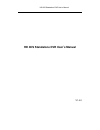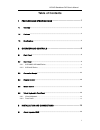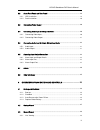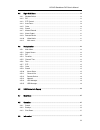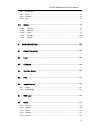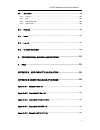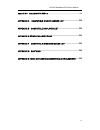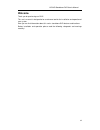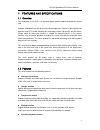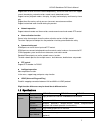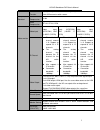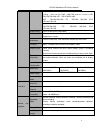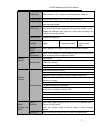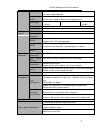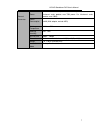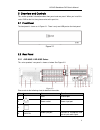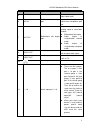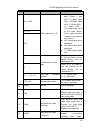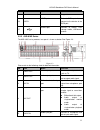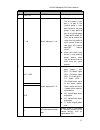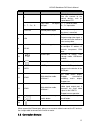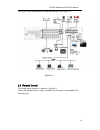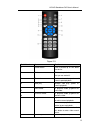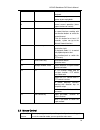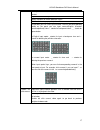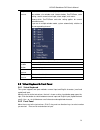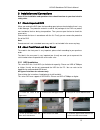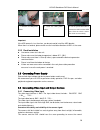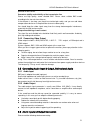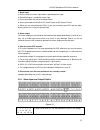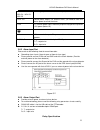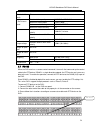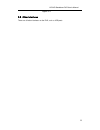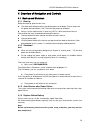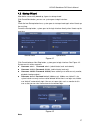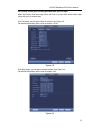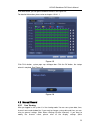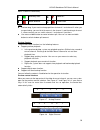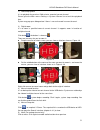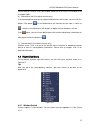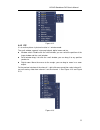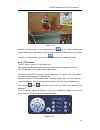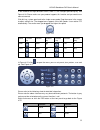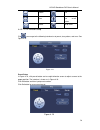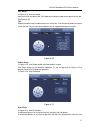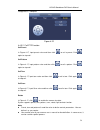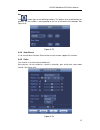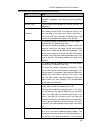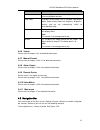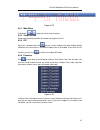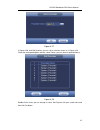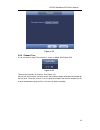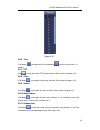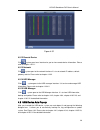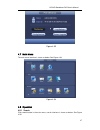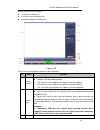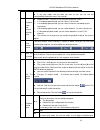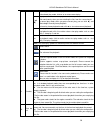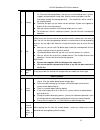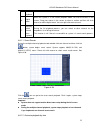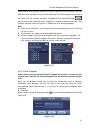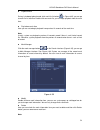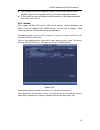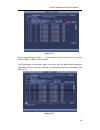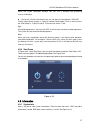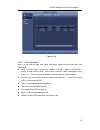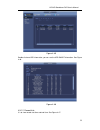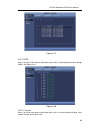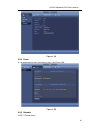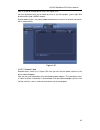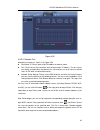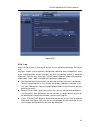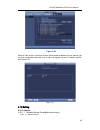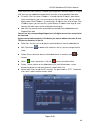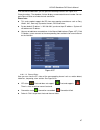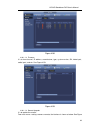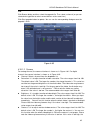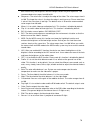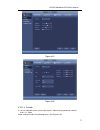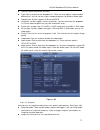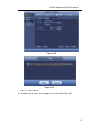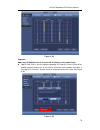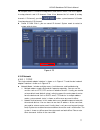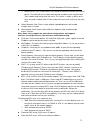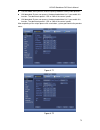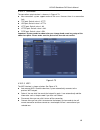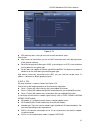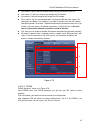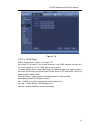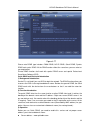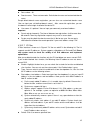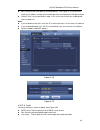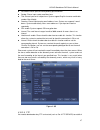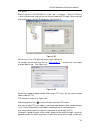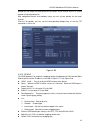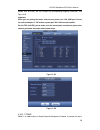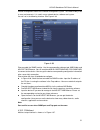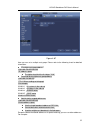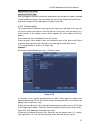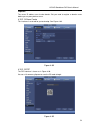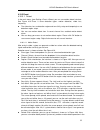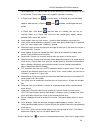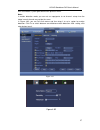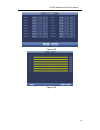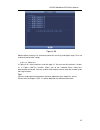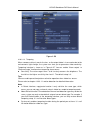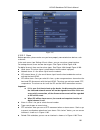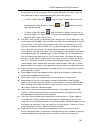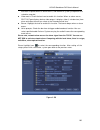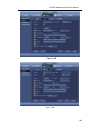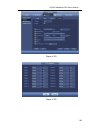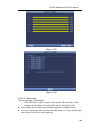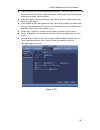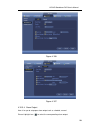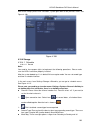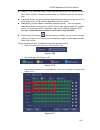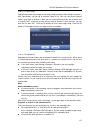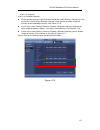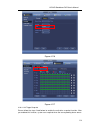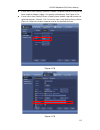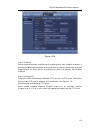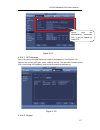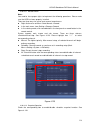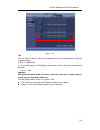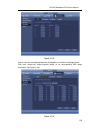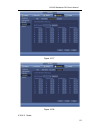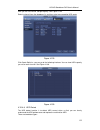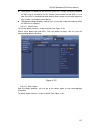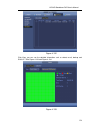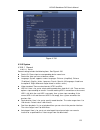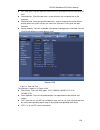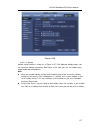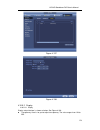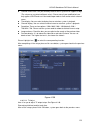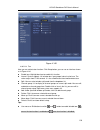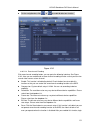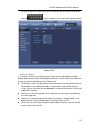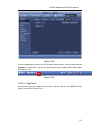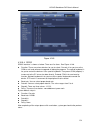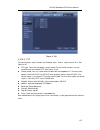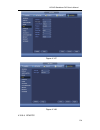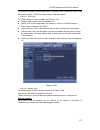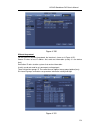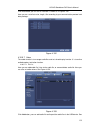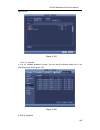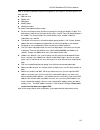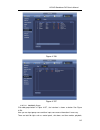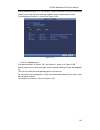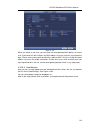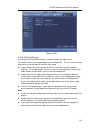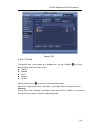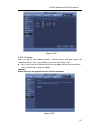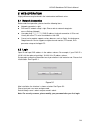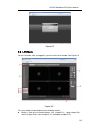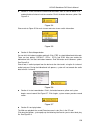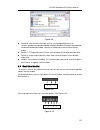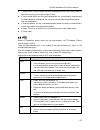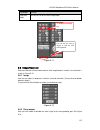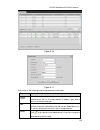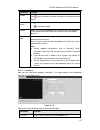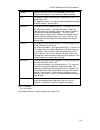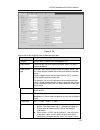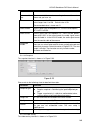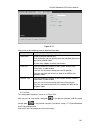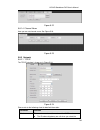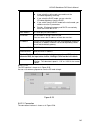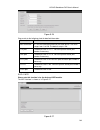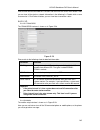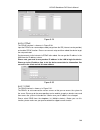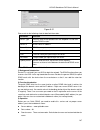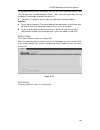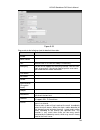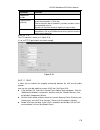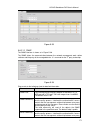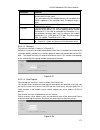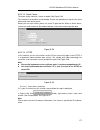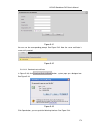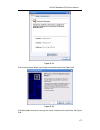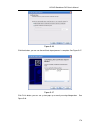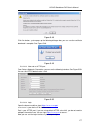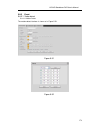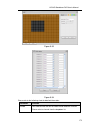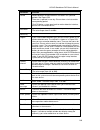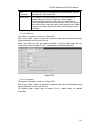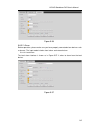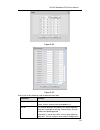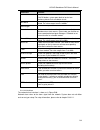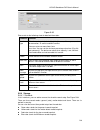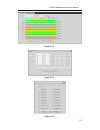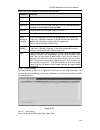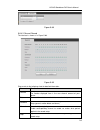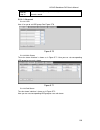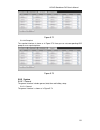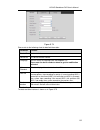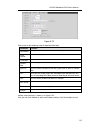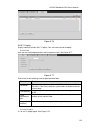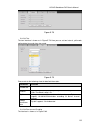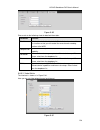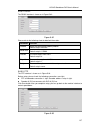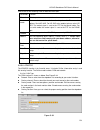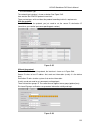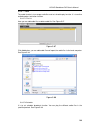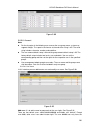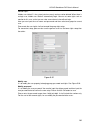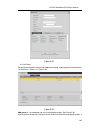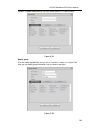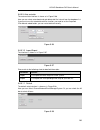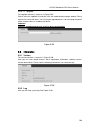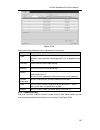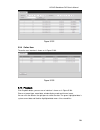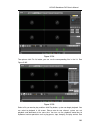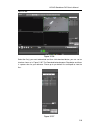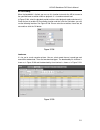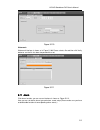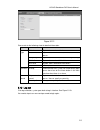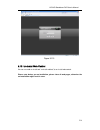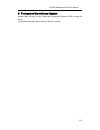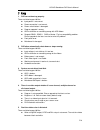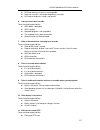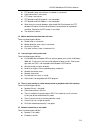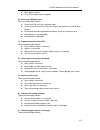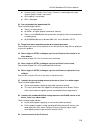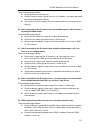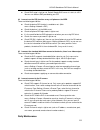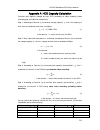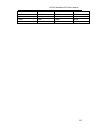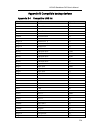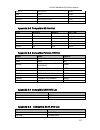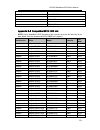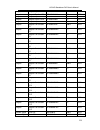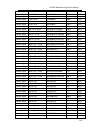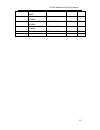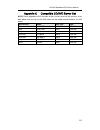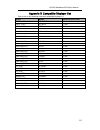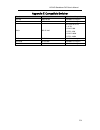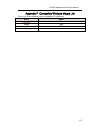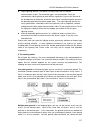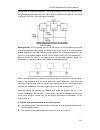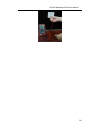- DL manuals
- IC Realtime
- DVR
- AVR-804S
- User Manual
IC Realtime AVR-804S User Manual
Summary of AVR-804S
Page 1
Hd avs standalone dvr user’s manual hd avs standalone dvr user ’s manual v1.4.0
Page 2: Table Of Contents
Hd avs standalone dvr user’s manual i table of contents 1 features and specifications ....................................................... 1 1.1 overview ............................................................................................................................. 1 1.2 features .....
Page 3
Hd avs standalone dvr user’s manual ii 3.2 about front panel and rear panel ................................................................................. 19 3.2.1 hdd installation ........................................................................................................... 19 3.2.2...
Page 4
Hd avs standalone dvr user’s manual iii 4.4 right-click menu .............................................................................................................. 32 4.4.1 window switch ............................................................................................................
Page 5
Hd avs standalone dvr user’s manual iv 4.9.1 system info .................................................................................................................. 57 4.9.2 event.....................................................................................................................
Page 6
Hd avs standalone dvr user’s manual v 5.9 information ...................................................................................................................... 206 5.9.1 version ................................................................................................................
Page 7
Hd avs standalone dvr user’s manual vi appendix b-6 compatible sata hdd list ............................................................................. 228 appendix c compatible cd/dvd burner list ............................. 232 appendix d compatible displayer list ................................
Page 8: Welcome
Hd avs standalone dvr user’s manual vii welcome thank you for purchasing our dvr! This user ’s manual is designed to be a reference tool for the installation and operation of your system. Here you can find information about this series standalone dvr features and functions. Before installation and o...
Page 9
Hd avs standalone dvr user’s manual viii important safeguards and warnings 1 .electrical safety all installation and operation here should conform to your local electrical safety codes. The product must be grounded to reduce the risk of electric shock. We assume no liability or responsibility for al...
Page 10
Hd avs standalone dvr user’s manual 1 1 features and specifications 1.1overview the standalone series dvr is an excellent digital monitor product designed for security field. It adopts embedded linux os to maintain reliable operation. Popular h.264 compression algorithm and g.711 audio compression t...
Page 11
Hd avs standalone dvr user’s manual 2 support each channel real-time record independently, and at the same time it can support search, forward play, network monitor, record search, download and etc. Support various playback modes: slow play, fast play, backward play and frame by frame play. Support ...
Page 12
Hd avs standalone dvr user’s manual 3 shortcut function copy/paste operation, usb mouse right-key shortcut menu, double click usb mouse to switch screen. Compression standard video compression h.264 audio compression g711a, g711u, pcm video monitor video input 4-ch composite video input: (ntsc/pal) ...
Page 13
Hd avs standalone dvr user’s manual 4 playback: 1/16-ch: 1080p 1920*1080, 720p 1280×720, 960h 960 × 576/960 × 480, d1 704×576/704×480, hd1 352×576/352×480, 2cif 704×288/704×240, cif 352×288/ 352×240, qcif 176×144/176×120 support dual streams: extra stream resolution d1 704×576/704×480, cif 352×288/ ...
Page 14
Hd avs standalone dvr user’s manual 5 playback repeat way when hard disk is full, system can overwrite previous video file. Record search various search engines such as time, type and channel. Playback mode various fast play, slow play speeds, manual frame by frame playback and reverse play mode. Va...
Page 15
Hd avs standalone dvr user’s manual 6 external alarm support record activation function or activate external alarm or screen message in specified period. Manual alarm control enable or disable alarm input channel simulate alarm signal to specific alarm output channel. Alarm input 4-ch alarm input (n...
Page 16
Hd avs standalone dvr user’s manual 7 general parameter power ac90~264v 50+2% hz (for 4-channel series product: max 75w. For 8-channel series product: max 75w power. For 16-channel series product: max 150w) power consumption ≤44w (with adapter, exclude hdd) working temperature -10℃-+55℃ working humi...
Page 17
Hd avs standalone dvr user’s manual 8 2overview and controls this section provides information about front panel and rear panel. When you install this series dvr for the first time, please refer to this part first. 2.1front panel the front panel is shown as in figure 2-1. There is only one usb port ...
Page 18
Hd avs standalone dvr user’s manual 9 sn icon name function 5 video in video input port connect to analog camera to input video signal. 6 mic in bidirectional talk input port input bidirectioanl talk analog signal from microphone, pick up. 7 mic out bidirectional talk output port output bidirectiona...
Page 19
Hd avs standalone dvr user’s manual 10 sn icon name function no1~no5 alarm output port 1~5 5 groups of alarm output ports. (group 1 : port no1 ~ c1,group 2:port no2 ~ c2,group 3:port no3~c3. 4:port no4~ c4. 5:port no5 ~ c5.).Output alarm signal to the alarm device. Please make sure there is power ...
Page 20
Hd avs standalone dvr user’s manual 11 sn icon name function support tour. 16 esata esata port external sata port. It can connect to the device of the sata port. 17 usb2.0 port connect to mouse, usb storage media, usb-burner and etc. 2.2.2 avr-816s series the avr-816s series products ’ rear panel is...
Page 21
Hd avs standalone dvr user’s manual 12 sn icon name function 6 video in video in video input port 7 1~16 alarm input port 1~16 there are four groups. The first group is from port 1 to port 4, the second group is from port 5 to port 8, the third group is from port9 to port 12, the fourth group is f...
Page 22
Hd avs standalone dvr user’s manual 13 sn icon name function b rs485_b.It is the cable b. You can connect to the control devices such as speed dome ptz. T+、t-、r+、r- four-cable full-duplex 485 port. T+, t-: send out cable. R+, r-: input cable. Ctrl 12v control power output turn off power output when ...
Page 23
Hd avs standalone dvr user’s manual 14 please refer to the following figure for detailed information. See figure 2-4. Figure 2-4 2.4remote control the remote control interface is shown as in figure 2-5. Please note remote control is not our standard accessory and it is not included in the accessory ...
Page 24
Hd avs standalone dvr user’s manual 15 figure 2-5 serial number name function 1 power button click it to boot up or shut down the device. 2 address click it to input device number, so that you can control it. 3 forward various forward speeds and normal speed playback. 4 slow play multiple slow play ...
Page 25
Hd avs standalone dvr user’s manual 16 8 click this button to realize normal playback. In reverse playback click this button to pause playback. 9 esc. Go back to previous menu or cancel current operation (close upper interface or control) 10 record start or stop record manually in record interface, ...
Page 26
Hd avs standalone dvr user’s manual 17 when you have selected one menu item, left click mouse to view menu content. Implement the control operation. Modify checkbox or motion detection status. Click combo box to pop up drop down list in input box, you can select input methods. Left click the corresp...
Page 27
Hd avs standalone dvr user’s manual 18 right click mouse in real-time monitor mode, pops up shortcut menu: one-window, four-window, nine-window and sixteen-window, pan/tilt/zoom, color setting, search, record, alarm input, alarm output, main menu. Among which, pan/tilt/zoom and color setting applies...
Page 28
Hd avs standalone dvr user’s manual 19 3installation and connections note: all the installation and operations here should conform to your local electric safety rules. 3.1check unpacked dvr when you receive the dvr from the forwarding agent, please check whether there is any visible damage. The prot...
Page 29
Hd avs standalone dvr user’s manual 20 important: if the hdd amount is less than four, you do not need to install the hdd bracket. When there is a bracket, please make sure the installation direction of hdds is the same. 3.2.2 rack installation use twelve screws to fix the unit please make sure ...
Page 30
Hd avs standalone dvr user’s manual 21 operation of the camera. Guarantee stability and reliability of the transmission line btt tb please use high quality, sound shielded bnc. Please select suitable bnc model according to the transmission distance. If the distance is too long, you should use twiste...
Page 31
Hd avs standalone dvr user’s manual 22 1. Alarm input a. Please make sure alarm input mode is grounding alarm input. B. Grounding signal is needed for alarm input. C. Alarm input needs the low level voltage signal. D. Alarm input mode can be either nc (normal open) or no (normal close) e. When you a...
Page 32
Hd avs standalone dvr user’s manual 23 no1 c1,no2 c2, no3 c3,no4 c4, no5 c5 the five groups of no/nc activation output (on/off button) ctrl 12v control power output. For external alarm, you need to close the device power to cancel the alarm. +12v it is external power input. Need the peripheral equip...
Page 33
Hd avs standalone dvr user’s manual 24 model: jrc-27f material of the touch silver rating (resistance load) rated switch capacity 30vdc 2a, 125vac 1a maximum switch power 125va 160w maximum switch voltage 250vac, 220vdc maximum switch currency 1a insulation between touches with same polarity 1000vac...
Page 34
Hd avs standalone dvr user’s manual 25 figure 3-3 3.8other interfaces there are still other interfaces on the dvr, such as usb ports..
Page 35
Hd avs standalone dvr user’s manual 26 4overview of navigation and controls 4.1boot up and shutdown 4.1.1 boot up before the boot up, please make sure: the rated input voltage matches the device power on-off button. Please make sure the power wire connection is ok. Then click the power on-off butt...
Page 36
Hd avs standalone dvr user’s manual 27 4.2startup wizard after device successfully booted up, it goes to startup wizard. Click cancel/next button, you can see system goes to login interface. Tips check the box startup button here, system goes to startup wizard again when it boots up the next time. C...
Page 37
Hd avs standalone dvr user’s manual 28 for security reason, please modify password after you first login. Within 30 minutes, three times login failure will result in system alarm and five times login failure will result in account lock! Click ok button, you can go to general interface. See figure 4-...
Page 38
Hd avs standalone dvr user’s manual 29 click next button, you can go to schedule interface. See figure 4-5. For detailed information, please refer to chapter 4.10.4.1.1. Figure 4-5 click finish button, system pops up a dialogue box. Click the ok button, the startup wizard is complete. See figure 4-6...
Page 39
Hd avs standalone dvr user’s manual 30 menu->camera->cam name) tips preview drag: if you want to change position of channel 1 and channel 2 when you are previewing, you can left click mouse in the channel 1 and then drag to channel 2, release mouse you can switch channel 1 and channel 2 positions....
Page 40
Hd avs standalone dvr user’s manual 31 1) realtime playback it is to playback the previous 5-60 minutes record of current channel. Please go to the main menu->setting->->system->general to set real-time playback time. System may pop up a dialogue box if there is no such record in current channel. 2)...
Page 41
Hd avs standalone dvr user’s manual 32 please note this function is for one-window mode only or the max-size window of the 8-window mode. 6) bidirectional talk (for digital channel only) if the connected front-end device supports bidirectional talk function, you can click this button. Click button t...
Page 42
Hd avs standalone dvr user’s manual 33 figure 4-12 4.4.2 pip it is to realize picture in picture function in 1-window mode. The small window supports instance playback, digital zoom and etc. window switch: double click the small window, you can switch the position of the large window and the small...
Page 43
Hd avs standalone dvr user’s manual 34 figure 4-14 go to the 1-winode mode, on the navigation bar, click , you can see the video on the large window and the video from the next channel is the default video on the small window. If you have set pip function, you can click to view the last edited pip v...
Page 44
Hd avs standalone dvr user’s manual 35 in the middle of the eight direction arrows, there is a 3d intelligent positioning key. See figure 4-16. Please make sure your protocol supports this function and you need to use mouse to control. Click this key, system goes back to the single screen mode. Drag...
Page 45
Hd avs standalone dvr user’s manual 36 pattern aux scan aux on-off button rotate go to menu 4.4.3.1 ptz function setup click , you can go to the following interface to set preset, tour, pattern, and scan. See figure 4-18. Figure 4-18 preset setup infigure 4-18, click preset button and use eight dire...
Page 46
Hd avs standalone dvr user’s manual 37 tour setup in figure 4-18, click tour button. Input tour value and preset no. Click add preset button to add current preset to the tour. See figure 4-20. Tips repeat the above steps to add more presets to the tour. Click del preset button to remove it from the ...
Page 47
Hd avs standalone dvr user’s manual 38 setup process is complete. Figure 4-22 4.4.3.2 call ptz function call preset in figure 4-17, input preset value and then click to call a preset. Click again to stop call. Call pattern in figure 4-17, input pattern value and then click to call a pattern. Click a...
Page 48
Hd avs standalone dvr user’s manual 39 aux click , system goes to the following interface. The options here are defined by the protocol. The aux number is corresponding to the aux on-off button of the decoder. See figure 4-23. Figure 4-23 4.4.4 auto focus it is to set auto focus function. Please mak...
Page 49
Hd avs standalone dvr user’s manual 40 please refer to the following sheet for detailed information. Item note period there are two periods in one day. You can set different sharpness, brightness, and contrast setup for different periods. Effective time check the box here to enable this function and...
Page 50
Hd avs standalone dvr user’s manual 41 item note the video brightness if the value is high. But the video noise may become too clear. Color mode it includes several modes such as standard, color, bright, gentle. Select a color mode, the sharpness, brightness, contrast and etc can automatically switc...
Page 51
Hd avs standalone dvr user’s manual 42 figure 4-25 4.5.1 main menu click button to go to the main menu interface. 4.5.2 output screen select corresponding window-split mode and output channels. 4.5.3 pip go to the 1-winode mode, click , you can see the video on the large window and the video from th...
Page 52
Hd avs standalone dvr user’s manual 43 figure 4-27 in figure 4-26, click edit favorites; you can see an interface shown as in figure 4-28. Check the corresponding box and then select delete, you can remove specified item(s). Figure 4-28 double click a name; you can change its name. See figure 4-29. ...
Page 53
Hd avs standalone dvr user’s manual 44 figure 4-29 4.5.5 channel tree it is to set channel setup. The interface is shown as below. See figure 4-30. Figure 4-30 the one level includes 16 channels. See figure 4-31. You can left click to select a channel on the tree and then drag it to the preview wind...
Page 54
Hd avs standalone dvr user’s manual 45 figure 4-31 4.5.6 tour click button to enable tour, the icon becomes , you can see the tour is in process. 4.5.7 ptz click , system goes to the ptz control interface. Please refer to chapter 4.4.3. 4.5.8 color click button , system goes to the color interface. ...
Page 55
Hd avs standalone dvr user’s manual 46 figure 4-32 4.5.12 remote device click , system goes to an interface for you to view remote device information. Please refer to chapter 4.10.1.1. 4.5.13 network click , system goes to the network interface. It is to set network ip address, default gateway and e...
Page 56
Hd avs standalone dvr user’s manual 47 figure 4-33 4.7main menu the main menu interface is shown as below. See figure 4-34. Figure 4-34 4.8operation 4.8.1 search click search button in the main menu, search interface is shown as below. See figure 4-35..
Page 57
Hd avs standalone dvr user’s manual 48 usually there are three file types: r: regular recording file. a: external alarm recording file. m: motion detection recording file figure 4-35 please refer to the following sheet for more information. Sn name function 1 display window here is to displa...
Page 58
Hd avs standalone dvr user’s manual 49 picture or file. in any play mode, click the date you want to see, you can see the corresponding record file trace in the time bar. 4 playback mode and channel selection pane. playback mode:1/4/9/16. (it may vary due to different series.) in 1-window play...
Page 59
Hd avs standalone dvr user’s manual 50 click it again to pause current play. In backward play mode, click ►/ to restore normal play. │/ │ in playback mode, click it to play the next or the previous section. You can click continuously when you are watching the files from the same channel. In norma...
Page 60
Hd avs standalone dvr user’s manual 51 11 backup select the file(s) you want to backup from the file list. You can check from the list. Then click the backup button, now you can see the backup menu. System supports customized path setup. After select or create new folder, click the start button to...
Page 61
Hd avs standalone dvr user’s manual 52 when playback 16 digital zoom when the system is in full-screen playback mode, left click the mouse in the screen. Drag your mouse in the screen to select a section and then left click mouse to realize digital zoom. You can right click mouse to exit. 17 manuall...
Page 62
Hd avs standalone dvr user’s manual 53 select records from one day, click the list, you can go to the file list interface. You can input time at the top right corner to search records by time. See image on the left side of the figure 4-37 for example, input time 11:00.00 and then click search button...
Page 63
Hd avs standalone dvr user’s manual 54 playback mark during 1-window playback mode, click mark file list button in figure 4-35, you can go to mark file list interface. Double click one mark file, you can begin playback from the mark time. play before mark time here you can set to begin playback ...
Page 64
Hd avs standalone dvr user’s manual 55 after you go to the mark management interface, system needs to pause current playback. System resume playback after you exit mark management interface. if the mark file you want to playback has been removed, system begin playbacking from the first file in t...
Page 65
Hd avs standalone dvr user’s manual 56 figure 4-41 system only backup files with a √ before channel name. You can use fn or cancel button to delete √ after file serial number. Click start button, system begins copy. At the same time, the backup button becomes stop button. You can view the remaining ...
Page 66
Hd avs standalone dvr user’s manual 57 when the system completes backup, you can see a dialogue box prompting successful backup. file format: click the file format; you can see there are two options: dav/asf. The file name format usually is: channel number+record type+time. In the file name, the y...
Page 67
Hd avs standalone dvr user’s manual 58 figure 4-44 4.9.1.1 hdd information here is to list hard disk type, total space, free space, video start time and status. See figure 4-45. sata: 1-8 here means system max supports 8 hdds. ○ means current hdd is normal. X means there is error. - means there is...
Page 68
Hd avs standalone dvr user’s manual 59 figure 4-45 double click one hdd information; you can see the hdd smart information. See figure 4-46. Figure 4-46 4.9.1.2 record info it is to view record start time and end time. See figure 4-47..
Page 69
Hd avs standalone dvr user’s manual 60 figure 4-47 4.9.1.3 bps here is for you to view current video data stream (kb/s) and occupied hard disk storage (mb/h). See figure 4-48. Figure 4-48 4.9.1.4 version here is for you to view some version information such as version number, built date, serial numb...
Page 70
Hd avs standalone dvr user’s manual 61 figure 4-49 4.9.2 event it is to display device status and channel status. See figure 4-50. Figure 4-50 4.9.3 network 4.9.3.1 online users.
Page 71
Hd avs standalone dvr user’s manual 62 here is for you to manage online users. See figure 4-51. You can disconnect one user or block one user if you have proper system right. Max disconnection setup is 65535 seconds. System detects there is any newly added or deleted user in each five seconds and re...
Page 72
Hd avs standalone dvr user’s manual 63 figure 4-52 4.9.3.3 network test network test interface is shown as in figure 4-53. destination ip: please input valid ipv4 address or domain name. test: click it to test the connection with the destination ip address. The test results can display average d...
Page 73
Hd avs standalone dvr user’s manual 64 figure 4-53 4.9.4 log here is for you to view system log file. System lists the following information. See figure 4-54. Log types include system operation, configuration operation, data management, alarm event, record operation, account manager, log clear, file...
Page 74
Hd avs standalone dvr user’s manual 65 figure 4-54 select an item on the list and then click the details button or double click the log item, you can view the detailed information such as log time, log type, log user, ip address and etc. See figure 4-55. Figure 4-55 4.10setting 4.10.1 camera 4.10.1....
Page 75
Hd avs standalone dvr user’s manual 66 in the main menu, from camera ->remote, you can go to an interface shown as in figure 4-56. Here you can add/delete remote device and view its corresponding information. ip search: click it to search ip address. It includes device ip address, port, device nam...
Page 76
Hd avs standalone dvr user’s manual 67 click the manual add button; you can go to the following interface. See figure 4-57. Channel number:the dropdown list here displays unconnected channel number. You can go to figure 4-56 to set remote channel connection. Please note: this series product suppor...
Page 77
Hd avs standalone dvr user’s manual 68 figure 4-58 4.10.1.1.3 firmware it is to view channel, ip address, manufacturer, type, system version, sn, video input, audio input, and etc. See figure 4-59. Figure 4-59 4.10.1.1.4 remote upgrade it is to update the camera. From main menu->setting->camera->rem...
Page 78
Hd avs standalone dvr user’s manual 69 4-60. Click browse button and then select the upgrade file. Then select a channel (or you can select device type filter to select several devices at the same time.) click start upgrade button to update. You can see the corresponding dialogue once the upgrade is...
Page 79
Hd avs standalone dvr user’s manual 70 dark section may lack brightness while the bright section may over exposure .The recommended value ranges from 40 to 60. sharpness: the value here is to adjust the edge of the video. The value ranges from 0 to 100. The larger the value is, the clear the edge ...
Page 80
Hd avs standalone dvr user’s manual 71 figure 4-61 figure 4-62 4.10.1.3 encode it is to set video bit stream, picture bit stream, video overlay parameter a nd etc. 4.10.1.3.1 video video setting includes the following items. See figure 4-63..
Page 81
Hd avs standalone dvr user’s manual 72 channel: select the channel you want. type: please select from the dropdown list. There are three options: regular/motion detect/alarm. You can set the various encode parameters for different record types. compression: system supports h.264 and mjpeg. r...
Page 82
Hd avs standalone dvr user’s manual 73 image quality: here you can set snapshot quality. The value ranges from 1 to 6. interval: it is for you to set timing (schedule) snapshot interval. Figure 4-64 4.10.1.3.3 overlay overlay interface is shown as in figure 4-65. cover area: here is for you to...
Page 83
Hd avs standalone dvr user’s manual 74 figure 4-65 figure 4-66 4.10.1.3.4 channel name it is to modify channel name. It max supports 31-character. See figure 4-67..
Page 84
Hd avs standalone dvr user’s manual 75 figure 4-67 4.10.1.3.5 channel type this function is for some series only. Some series products support analog standard definition connections/analog hd connection/network camera connection while some series products support analog hd connection/network camer...
Page 85
Hd avs standalone dvr user’s manual 76 figure 4-68 important add/cancel ip cam function is for some 4/8/16-channel series product only. add ip cam:click it; you can add corresponding x ip channels. Here x refers to the product channel amount such as 4/8/16 (for 16-channel series product, click onc...
Page 86
Hd avs standalone dvr user’s manual 77 for example, there is a 4-channel analog device, after the a/d switch, it can max supports 4 analog channels and 4 ip channels. Once it has become the 3+1 mode (3 analog channels+1 ip channel), you click button, system becomes 3+5 mode (3 analog channels+5 ip c...
Page 87
Hd avs standalone dvr user’s manual 78 load balance: in this mode, device uses bond0 to communicate with the external device. The eth0 and eth1 are both working now and bearing the network load. Their network load are general the same. The system is shown as offline once these two cards are both o...
Page 88
Hd avs standalone dvr user’s manual 79 transfer mode: here you can select the priority between fluency/video qualities. lan download: system can process the downloaded data first if you enable this function. The download speed is 1.5x or 2.0x of the normal speed. lan download: system can proce...
Page 89
Hd avs standalone dvr user’s manual 80 4.10.2.2 connection the connection setup interface is shown as in figure 4-73. max connection: system support maximal 128 users. 0 means there is no connection limit. tcp port: default value is 37777. udp port: default value is 37778. http port: default...
Page 90
Hd avs standalone dvr user’s manual 81 figure 4-74 wifi working status: here you can view current connection status. Please note: after successful connection, you can see wifi connection icon at the top right corner of the preview interface. when the hotspot verification type is wep, system di...
Page 91
Hd avs standalone dvr user’s manual 82 dial number: please input 3g network dialup number you got from your isp. user name: it is the user name for you to login the 3g network. password: it is the password for you to login the 3g network. pulse interval: you can set dialup duration. Once you...
Page 92
Hd avs standalone dvr user’s manual 83 figure 4-76 4.10.2.6 ddns setup ddns setup interface is shown as in figure 4-77. You need a pc of fixed ip in the internet and there is the ddns software running in this pc. In other words, this pc is a dns (domain name server). In network ddns, please select d...
Page 93
Hd avs standalone dvr user’s manual 84 figure 4-77 please note ddns type includes: cn99 ddns, no-ip ddns, quick ddns, dyndns ddns and sysdns ddns. All the ddns can be valid at the same time, you can select as you requirement. Private ddns function shall work with special ddns server and special prof...
Page 94
Hd avs standalone dvr user’s manual 85 port number:80 domain name:there are two modes: default domain name and customized domain name. Except default domain name registration, you can also use customized domain name (you can input your self-defined domain name.) after successful registration, yo...
Page 95
Hd avs standalone dvr user’s manual 86 edit: click it to edit start address and end address. See figure 4-79. System can check the ip address validity after the edit operation and implement ipv6 optimization. default: click it to restore default setup. In this case, the trusted sites and blocked...
Page 96
Hd avs standalone dvr user’s manual 87 password: please input the corresponding password here. sender: please input sender email box here. title: please input email subject here. System support english character and arabic number. Max 32-digit. receiver: please input receiver email address h...
Page 97
Hd avs standalone dvr user’s manual 88 ftp service. Please install ser-u ftp server first. From “start” -> “program” -> serv-u ftp server -> serv-u administator. Now you can set user password and ftp folder. Please note you need to grant write right to ftp upload user. See figure 4-81. Figure 4-81 y...
Page 98
Hd avs standalone dvr user’s manual 89 uploads the set length and auto ignore the left section. When interval value is 0, system uploads all corresponding files. After completed channel and weekday setup, you can set two periods for one each channel. Click the test button, you can see the correspond...
Page 99
Hd avs standalone dvr user’s manual 90 double click one item; you can change the corresponding mapping information. See figure 4-85. Important: when you are setting the router external port, please use 1024~5000 port. Do not use well-known port 1~255 and the system port 256~1023 to avoid conflict. F...
Page 100
Hd avs standalone dvr user’s manual 91 network management frame of the network management system. The snmp widely used in many environments. It is used in many network device, software and system. You can set in the following interface. See figure 4-86. Figure 4-86 please enable the snmp function. U...
Page 101
Hd avs standalone dvr user’s manual 92 figure 4-87 here you can set a multiple cast group. Please refer to the following sheet for detailed information. ip multiple cast group address -224.0.0.0-239.255.255.255 - “d” address space the higher four-bit of the first byte= ”1110” reserved local mu...
Page 102
Hd avs standalone dvr user’s manual 93 multiple cast ip: 235.8.8.36 multiple cast port: 3666. After you logged in the web, the web can automatically get multiple cast address and add it to the multiple cast groups. You can enable real-time monitor function to view the view. Please note multiple cast...
Page 103
Hd avs standalone dvr user’s manual 94 important the server ip address can also be domain. But you need to register a domain name before you run proxy device server. 4.10.2.14 alarm centre this interface is reserved for you to develop. See figure 4-89. Figure 4-89 4.10.2.15 p2p the p2p interface is ...
Page 104
Hd avs standalone dvr user’s manual 95 4.10.3 event 4.10.3.1 detect in the main menu, from setting->event->detect, you can see motion detect interface. See figure 4-91.There is three detection types: motion detection, video loss, tampering. the video loss has no detection region and sensitivity se...
Page 105
Hd avs standalone dvr user’s manual 96 specified periods. It is not for video loss or the tampering. There are two ways for you to set periods. Please note system only supports 6 periods in one day. in figure 4-94, select icon of several dates, all checked items can be edited together. Now the ico...
Page 106
Hd avs standalone dvr user’s manual 97 click save button, system goes back to the previous menu. Note: in motion detection mode, you can not use copy/paste to set channel setup since the video in each channel may not be the same. In figure 4-92, you can left click mouse and then drag it to set a reg...
Page 107
Hd avs standalone dvr user’s manual 98 figure 4-93 figure 4-94.
Page 108
Hd avs standalone dvr user’s manual 99 figure 4-95 motion detect here only has relationship with the sensitivity and region setup. It has no relationship with other setups. 4.10.3.1.2 video loss in figure 4-91, select video loss from the type list. You can see the interface is shown as in figure 4-9...
Page 109
Hd avs standalone dvr user’s manual 100 figure 4-96 4.10.3.1.3 tampering when someone viciously masks the lens, or the output video is in one-color due to the environments light change, the system can alert you to guarantee video continuity. Tampering interface is shown as in figure 4-97. You can en...
Page 110
Hd avs standalone dvr user’s manual 101 figure 4-97 4.10.3.2 alarm before operation, please make sure you have properly connected alarm devices such as buzzer. In the main menu, from setting->event->alarm, you can see alarm setup interface. For analog channel, there are two alarm types. See figure 4...
Page 111
Hd avs standalone dvr user’s manual 102 are two ways for you to set periods. There are max 6 periods in one day. There are four record types: regular, motion detection (md), alarm, md & alarm. in figure 4-103, select icon of several dates, all checked items can be edited together. Now the icon is ...
Page 112
Hd avs standalone dvr user’s manual 103 activation snapshot when an alarm occurs, and otherwise system just operates the schedule snapshot. video matrix: check the box here to enable this function. When an alarm occurs, spot out port displays device video output. It displays video (1-window tour) ...
Page 113
Hd avs standalone dvr user’s manual 104 figure 4-99 . Figure 4-100
Page 114
Hd avs standalone dvr user’s manual 105 figure 4-101 figure 4-102.
Page 115
Hd avs standalone dvr user’s manual 106 figure 4-103 figure 4-104 4.10.3.3 abnormality there are two types: hdd/network. hdd: hdd error, no disk, no space. See figure 4-105 and figure 4-106. network: disconnection, ip conflict, mac conflict. See figure 4-107. alarm output: please select alarm ...
Page 116
Hd avs standalone dvr user’s manual 107 latch: here you can set corresponding delaying time. The value ranges from 1s-300s. System automatically delays specified seconds in turning off alarm and activated output after external alarm cancelled. show message: system can pop up the message in the l...
Page 117
Hd avs standalone dvr user’s manual 108 figure 4-106 figure 4-107 4.10.3.4 alarm output here is for you to set proper alarm output such as schedule, manual. Please highlight icon to select the corresponding alarm output..
Page 118
Hd avs standalone dvr user’s manual 109 after all the setups please click ok button, system goes back to the previous menu. See figure 4-108. Figure 4-108 4.10.4 storage 4.10.4.1 schedule 4.10.4.1.1 record note: you need to have proper rights to implement the following operations. Please make sure t...
Page 119
Hd avs standalone dvr user’s manual 110 holiday: it is to set holiday setup. Please note you need to go to the general interface (main menu->system->general) to add holiday first. Otherwise you can not see this item. pre-record: system can pre-record the video before the event occurs into the fi...
Page 120
Hd avs standalone dvr user’s manual 111 please highlight icon to select the corresponding function. After completing all the setups please click save button, system goes back to the previous menu. There are color bars for your reference. Green color stands for regular recording, yellow color stands ...
Page 121
Hd avs standalone dvr user’s manual 112 4.10.4.1.1.1 quick setup copy function allows you to copy one channel setup to another. After setting in channel 1, click copy button, you can go to interface figure 4-114. You can see current channel name is grey such as channel 1. Now you can select the chan...
Page 122
Hd avs standalone dvr user’s manual 113 4.10.4.1.2 snapshot 4.10.4.1.2.1 schedule snapshot on the preview interface, right click mouse and then select manual->record, or in the main menu, from setting->storage->record, check the box to enable snapshot function of corresponding channels. See figure...
Page 123
Hd avs standalone dvr user’s manual 114 figure 4-116 figure 4-117 4.10.4.1.2.2 trigger snapshot please follow the steps listed below to enable the activation snapshot function. After you enabled this function, system can snapshot when the corresponding alarm occurs..
Page 124
Hd avs standalone dvr user’s manual 115 in main menu, from setting->camera->encode->snapshot interface, here you can input snapshot mode as trigger, size, quality and frequency. See figure 4-118. in main menu, from setting->event->detect, please enable snapshot function for specified channels (f...
Page 125
Hd avs standalone dvr user’s manual 116 figure 4-120 4.10.4.1.2.3 priority please note the activation snapshot has the higher priority than schedule snapshot. If you have enabled these two types at the same time, system can activate the activation snapshot when an alarm occurs, and otherwise system ...
Page 126
Hd avs standalone dvr user’s manual 117 figure 4-121 4.10.4.2 hdd manager here is for you to view and implement hard disk management. See figure 4-122. You can see current hdd type, status, capacity and etc. The operation includes format hdd, and change hdd property (read and write/read-only/redunda...
Page 127
Hd avs standalone dvr user’s manual 118 4.10.4.3.1 record control note: you need to have proper rights to implement the following operations. Please make sure the hdd has been properly installed. There are three ways for you to go to manual record menu. right click mouse and then select manual->re...
Page 128
Hd avs standalone dvr user’s manual 119 figure 4-124 tips you can check all button after the corresponding status to enable/disable all-channel snapshot function. 4.10.4.4 advanced it is to set hdd group, and hdd group setup for main stream, sub stream and snapshot operation 4.10.4.4.1 hdd important...
Page 129
Hd avs standalone dvr user’s manual 120 figure 4-125 please select the correspond group from the dropdown list and then click apply button. Click main stream/sub stream/snapshot button to set corresponding hdd group information. See figure 4-126. Figure 4-126.
Page 130
Hd avs standalone dvr user’s manual 121 figure 4-127 figure 4-128 4.10.4.5 quota.
Page 131
Hd avs standalone dvr user’s manual 122 here you can set channel storage capacity. See figure 4-129. Select a channel from the dropdown list and then select corresponding hdd quota. Figure 4-129 click quota statistics, you can go to the following interface. You can view hdd capacity you set for each...
Page 132
Hd avs standalone dvr user’s manual 123 quick detect is to detect via the universal system files. System can quickly complete the hdd scan. If you want to use this function, please make sure the hdd is in use now. If the hdd is removed from other device, please make sure the write-data once was fu...
Page 133
Hd avs standalone dvr user’s manual 124 figure 4-132 click view, you can see the detailed information such as detect result, backup and s.M.A.R.T. See figure 4-133 and figure 4-134. Figure 4-133.
Page 134
Hd avs standalone dvr user’s manual 125 figure 4-134 4.10.5 system 4.10.5.1 general 4.10.5.1.1 device general setting includes the following items. See figure 4-135. device id: please input a corresponding device name here. device no: here you can set device number. language: system supports v...
Page 135
Hd avs standalone dvr user’s manual 126 ipc time sync: you can input an interval here to synchronize the dvr time and ipc time. navigation bar: check the box here, system displays the navigation bar on the interface. startup wizard: once you check the box here, system will go to the startup wi...
Page 136
Hd avs standalone dvr user’s manual 127 figure 4-136 4.10.5.1.3 holiday holiday setup interface is shown as in figure 4-137. Click add new holiday button, you can input new holiday information. See figure 4-138. Here you can set holiday name, repeat mode and start/end time. Note when you enable ho...
Page 137
Hd avs standalone dvr user’s manual 128 figure 4-137 figure 4-138 4.10.5.2 display 4.10.5.2.1 display display setup interface is shown as below. See figure 4-139. transparency: here is for you to adjust transparency. The value ranges from 128 to 255..
Page 138
Hd avs standalone dvr user’s manual 129 channel name: here is for you to modify channel name. System max support 25-digit (the value may vary due to different series). Please note all your modification here only applies to dvr local end. You need to open web or client end to refresh channel name. ...
Page 139
Hd avs standalone dvr user’s manual 130 figure 4-140 4.10.5.2.3 tour here you can activate tour function. Click setup button, you can see an interface shown as in figure 4-141 enable tour: highlight box here to enable this function. interval: system supports 1/8/-window tour. Input proper interv...
Page 140
Hd avs standalone dvr user’s manual 131 on the navigation bar, click or to enable/disable tour function. Figure 4-141 4.10.5.2.4 zero-channel encoding click zero-channel encoding button, you can go to the following interface. See figure 4-142. Here you can enable and set zero-channel encoding func...
Page 141
Hd avs standalone dvr user’s manual 132 the web and you can select zero-channel encoding mode at the right corner of the interface . Select a mode; you can view the local preview video. Figure 4-142 4.10.5.2.5 favorites it is for you to set and save favorites preview setup. You can select different ...
Page 142
Hd avs standalone dvr user’s manual 133 figure 4-143 on the navigation bar, you can see the favorites shortcut menu. You can select from the dropdown list. Click view 1, you can see the channel(s) you saved on the favorites folder. See figure 4-144. Figure 4-144 4.10.5.3 video matrix here you can se...
Page 143
Hd avs standalone dvr user’s manual 134 figure 4-145 4.10.5.4 rs232 rs232 interface is shown as below. There are five items. See figure 4-146. function: there are various devices for you to select. Console is for you to use the com or mini-end software to upgrade or debug the program. The control ...
Page 144
Hd avs standalone dvr user’s manual 135 figure 4-146 4.10.5.5 ptz the pan/tilt/zoom setup includes the following items. Please select channel first. See figure 4-147. ptz type: there are two options: local/remote. Please select remote if you are connecting to the network ptz. See figure 4-148. c...
Page 145
Hd avs standalone dvr user’s manual 136 figure 4-147 figure 4-148 4.10.5.6 atm/pos.
Page 146
Hd avs standalone dvr user’s manual 137 the atm/pos function is for financial areas. It includes sniffer, information analysis and title overlay function. The sniffer mode includes com and network. 4.10.5.6.1 com type the com interface is shown as below. See figure 4-149. protocol: please select f...
Page 147
Hd avs standalone dvr user’s manual 138 figure 4-150 without the protocol for the atm/pos without the protocol, the interface is shown as in figure 4-151. Source ip refers to host ip address that sends out information (usually it is the device host.) destination ip refers to other systems that recei...
Page 148
Hd avs standalone dvr user’s manual 139 click data button you can see an interface is shown as in figure 4-152. Here you can set offset value, length, title according to your communication protocol and data package. . Figure 4-152 4.10.5.7 voice the audio function is to manage audio files and set sc...
Page 149
Hd avs standalone dvr user’s manual 140 figure 4-154. Figure 4-154 4.10.5.7.2 schedule it is to set schedule broadcast function. You can play the different audio files in the specified periods. See figure 4-155. Figure 4-155 4.10.5.8 account.
Page 150
Hd avs standalone dvr user’s manual 141 here is for you to implement account management. See figure 4-156 and figure 4-157. Here you can: add new user modify user add group modify group modify password. For account management please note: for the user account name and the user group, the...
Page 151
Hd avs standalone dvr user’s manual 142 figure 4-156 figure 4-157 4.10.5.8.1 add/modify group click add group button in figure 4-157 , the interface is shown as below. See figure 4-158. Here you can input group name and then input some memo information if necessary. There are total 98 rights such as...
Page 152
Hd avs standalone dvr user’s manual 143 record, record file backup, ptz, user account, system information view, alarm input/output setup, system setup, log view, clear log, upgrade system, control device and etc. The modify group interface is similar to the figure 4-158. Figure 4-158 4.10.5.8.2 add/...
Page 153
Hd avs standalone dvr user’s manual 144 figure 4-159 when you create a new user, you can input the corresponding mac address of current user. If you leave this item in blank, any mac address user can share this user account to login. Please note system needs to check the validity of mac. Only the 12...
Page 154
Hd avs standalone dvr user’s manual 145 figure 4-160 4.10.5.10 config backup the configuration file backup interface is shown as below. See figure 4-161. This function allows you to import/export system configuration. You can use this function when there are several devices need the same setup. ex...
Page 155
Hd avs standalone dvr user’s manual 146 figure 4-161 4.10.5.11 default click default icon, system pops up a dialogue box. You can highlight to restore default factory setup. See figure 4-162. camera network event storage system please highlight icon to select the corresponding function. Af...
Page 156
Hd avs standalone dvr user’s manual 147 figure 4-162 4.10.5.12 update here is for you to view hardware features, software version, built date, release sn information and etc. You can also update system here. See figure 4-163. start: please insert the usb device that have the update file to the dev...
Page 157
Hd avs standalone dvr user’s manual 148 5web operation slightly difference may be found in the interface due to different series. 5.1network connection before web client operation, please check the following items: network connection is right dvr and pc network setup is right. Please refer to ne...
Page 158
Hd avs standalone dvr user’s manual 149 figure 5-2 5.3lan mode for the lan mode, after you logged in, you can see the main window. See figure 5-3. Figure 5-3 this main window can be divided into the following sections. section 1: there are five function buttons: live(chapter 5.4), setup (chapter 5...
Page 159
Hd avs standalone dvr user’s manual 150 section 2: there are channel number and one button: start all. Start all button is to enable/disable all-channel real-time monitor. Click it the button becomes yellow. See figure 5-4. Figure 5-4 please refer to figure 5-5 for main stream and extra stream swi...
Page 160
Hd avs standalone dvr user’s manual 151 figure 5-8 section 6: from the left to the right ,you can see video quality/fluency/ full screen/1-window/4-window/6-window/8-window/9-window/13-window/16-window/20- window/25-window/36-window.. You can set video fluency and real-time feature priority. sec...
Page 161
Hd avs standalone dvr user’s manual 152 1: digital zoom: click this button and then left drag the mouse in the zone to zoom in. Right click mouse system restores original status. 2: local record. When you click local record button, the system begins recording and this button becomes highlighted....
Page 162
Hd avs standalone dvr user’s manual 153 parameter function light and wiper you can turn on or turn off the light/wiper. Figure 5-11 5.6image/relay-out select one monitor channel video and then click image button in section 8, the interface is shown as figure 5-12. 5.6.1 image here you can adjust its...
Page 163
Hd avs standalone dvr user’s manual 154 figure 5-13 5.7wan login in wan mode, after you logged in, the interface is shown as below. See figure 5-14. Figure 5-14 please refer to the following contents for lan and wan login difference. 1) in the wan mode, system opens the main stream of the first chan...
Page 164
Hd avs standalone dvr user’s manual 155 figure 5-15 important the window display mode and the channel number are by default. For example, for the 16-channel, the max window split mode is 16. 3) multiple-channel monitor, system adopts extra stream to monitor by default. Double click one channel, syst...
Page 165
Hd avs standalone dvr user’s manual 156 figure 5-16 figure 5-17 please refer to the following sheet for log parameter information. Parameter function device search click device search button, you can view the searched device information on the list. It includes device ip address, port, device name, ...
Page 166
Hd avs standalone dvr user’s manual 157 parameter function delete click , you can delete the remote connection of the corresponding channel. Connection status : connection succeeded. : connection failed. Delete select a device in the added device list and then click delete button, system can disconn...
Page 167
Hd avs standalone dvr user’s manual 158 period it divides one day (24 hours) to two periods. You can set different hue, brightness, and contrast for different periods. Hue it is to adjust monitor video brightness and darkness level. The default value is 50. The bigger the value is, the large the con...
Page 168
Hd avs standalone dvr user’s manual 159 figure 5-19 please refer to the following sheet for detailed information. Parameter function channel please select a channel from the dropdown list. Video enable check the box here to enable extra stream video. This item is enabled by default. Code stream type...
Page 169
Hd avs standalone dvr user’s manual 160 vbr mode. Reference bit rate recommended bit rate value according to the resolution and frame rate you have set. I frame here you can set the p frame amount between two i frames. The value ranges from 1 to 150. Default value is 50. Recommended value is frame r...
Page 170
Hd avs standalone dvr user’s manual 161 figure 5-21 please refer to the following sheet for detailed information. Parameter function cover-area check preview or monitor first. Click set button, you can privacy mask the specified video in the preview or monitor video. System max supports 4 privacy ma...
Page 171
Hd avs standalone dvr user’s manual 162 figure 5-22 5.8.1.4 channel name here you can set channel name. See figure 5-23. Figure 5-23 5.8.2 network 5.8.2.1 tcp/ip the tcp/ip interface is shown as in figure 5-24. Figure 5-24 please refer to the following sheet for detailed information. Parameter funct...
Page 172
Hd avs standalone dvr user’s manual 163 dhcp mode to auto search the ip. if you select the static mode, you need to set the ip/submask/gateway manually. if you select the dhcp mode, you can view the ip/submask/gateway from the dhcp. if you switch from the dhcp mode to the static mode, you need...
Page 173
Hd avs standalone dvr user’s manual 164 figure 5-26 please refer to the following sheet for detailed information. Parameter function max connection it is the max web connection for the same device. The value ranges from 1 to 120. The default setup is 120. Tcp port the default value is 37777. You can...
Page 174
Hd avs standalone dvr user’s manual 165 please check the box to enable wifi function and then click the search ssid button. Now you can view all the wireless network information in the following list. Double click a name to connect to it. Click refresh button, you can view latest connection status. ...
Page 175
Hd avs standalone dvr user’s manual 166 figure 5-29 5.8.2.6 pppoe the pppoe interface is shown as in figure 5-30. Input the pppoe user name and password you get from the ips (internet service provider) and enable pppoe function. Please save current setup and then reboot the device to get the setup a...
Page 176
Hd avs standalone dvr user’s manual 167 figure 5-31 please refer to the following sheet for detailed information. Parameter function server type you can select ddns protocol from the dropdown list and then enable ddns function. Server ip ddns server ip address server port ddns server port. Domain na...
Page 177
Hd avs standalone dvr user’s manual 168 except default domain name registration, you can also use customized domain name (you can input your self-defined domain name.) after successful registration, you can use domain name to login installed of the device ip. user name: it is optional. You can inp...
Page 178
Hd avs standalone dvr user’s manual 169 figure 5-33 please refer to the following sheet for detailed information. Parameter function enable please check the box here to enable email function. Smtp server input server address and then enable this function. Port default value is 25. You can modify it ...
Page 179
Hd avs standalone dvr user’s manual 170 parameter function health mail enable please check the box here to enable this function. Update period (interval) this function allows the system to send out the test email to check the connection is ok or not. Please check the box to enable this function and ...
Page 180
Hd avs standalone dvr user’s manual 171 figure 5-35 5.8.2.12 snmp the snmp interface is shown as in figure 5-36. The snmp allows the communication between the network management work station software and the proxy of the managed device. It is reserved for the 3 rd party to develop. Figure 5-36 pleas...
Page 181
Hd avs standalone dvr user’s manual 172 parameter function and one group of the managers. Please make sure the device and the proxy are the same. The read community will read/write/access all the objects the snmp supported in the specified name. The default setup is write. Trap address the destinati...
Page 182
Hd avs standalone dvr user’s manual 173 5.8.2.15 alarm centre the alarm centre interface is shown as below. See figure 5-39. This interface is reserved for you to develop. System can upload alarm signal to the alarm centre when local alarm occurs. Before you use alarm centre, please set server ip, p...
Page 183
Hd avs standalone dvr user’s manual 174 figure 5-41 you can see the corresponding prompt. See figure 5-42. Now the server certificate is successfully created. Figure 5-42 5.8.2.16.2 download root certificate in figure 5-40, click button, system pops up a dialogue box. See figure 5-43. Figure 5-43 cl...
Page 184
Hd avs standalone dvr user’s manual 175 figure 5-44 click install certificate button, you can go to certificate wizard. See figure 5-45. Figure 5-45 click next button to continue. Now you can select a location for the certificate. See figure 5-46..
Page 185
Hd avs standalone dvr user’s manual 176 figure 5-46 click next button, you can see the certificate import process is complete. See figure 5-47. Figure 5-47 click finish button, you can see system pops up a security warning dialogue box. See figure 5-48..
Page 186
Hd avs standalone dvr user’s manual 177 figure 5-48 click yes button, system pops up the following dialogue box, you can see the certificate download is complete. See figure 5-49. Figure 5-49 5.8.2.16.3 view and set https port from setup->network->connection, you can see the following interface. See...
Page 187
Hd avs standalone dvr user’s manual 178 5.8.3 event 5.8.3.1 video detect 5.8.3.1.1 motion detect the motion detect interface is shown as in figure 5-51. Figure 5-51 figure 5-52.
Page 188
Hd avs standalone dvr user’s manual 179 figure 5-53 figure 5-54 please refer to the following sheet for detailed information. Parameter function enable you need to check the box to enable motion detection function. Please select a channel from the dropdown list..
Page 189
Hd avs standalone dvr user’s manual 180 parameter function period motion detection function becomes activated in the specified periods. See figure 5-52. There are six periods in one day. Please draw a circle to enable corresponding period. Click ok button, system goes back to motion detection interf...
Page 190
Hd avs standalone dvr user’s manual 181 ptz activation here you can set ptz movement when an alarm occurs. Such as go to preset x. See figure 5-54. Video matrix this function is for motion detect only. Check the box here to enable video matrix function. Right now system supports one-channel tour fun...
Page 191
Hd avs standalone dvr user’s manual 182 figure 5-56 5.8.3.2 alarm before operation, please make sure you have properly connected alarm devices such as buzzer. The input mode includes local alarm and network alarm. 5.8.3.2.1 local alarm the local alarm interface is shown as in figure 5-57. It refers ...
Page 192
Hd avs standalone dvr user’s manual 183 figure 5-58 figure 5-59 please refer to the following sheet for detailed information. Parameter function enable you need to check the box to enable this function. Please select a channel from the dropdown list. Period this function becomes activated in the spe...
Page 193
Hd avs standalone dvr user’s manual 184 parameter function whole week. Click ok button, system goes back to local alarm interface, please click save button to exit. Anti-dither system only memorizes one event during the anti-dither period. The value ranges from 5s to 600s. Sensor type there are two ...
Page 194
Hd avs standalone dvr user’s manual 185 figure 5-60 5.8.3.3 alarm output it is to set alarm output mode. See figure 5-61. Figure 5-61 5.8.3.4 abnormality it includes two types: no disk, disk error, disk no space, net disconnection, ip conflict and mac conflict. See figure 5-62 and figure 5-63. Figur...
Page 195
Hd avs standalone dvr user’s manual 186 figure 5-63 please refer to the following sheet for detailed information. Parameter function event type the abnormal events include: no disk, disk error, disk no space, net disconnection, ip conflict and mac conflict. You can set one or more items here. Less t...
Page 196
Hd avs standalone dvr user’s manual 187 figure 5-64 figure 5-65 figure 5-66.
Page 197
Hd avs standalone dvr user’s manual 188 please refer to the following sheet for detailed information. Parameter function channel please select a channel from the dropdown list. Pre-record please input pre-record time here. The value ranges from 0 to 30. Redundancy check the box here to enable redund...
Page 198
Hd avs standalone dvr user’s manual 189 figure 5-68 5.8.4.3 manual record the interface is shown as in figure 5-69. Figure 5-69 please refer to the following sheet for detailed information. Parameter function channel here you can view channel number. The number displayed here is the max channel amou...
Page 199
Hd avs standalone dvr user’s manual 190 start all/ stop all check the corresponding all button, you can enable or disable all channels record. 5.8.4.4 advanced 5.8.4.4.1 hdd here is for you to set hdd group. See figure 5-70. Figure 5-70 5.8.4.4.2 main stream the main stream interface is shown as in ...
Page 200
Hd avs standalone dvr user’s manual 191 figure 5-72 5.8.4.4.4 snapshot the snapshot interface is shown as in figure 5-73. Here you can set corresponding hdd group to save snapshot picture. Figure 5-73 5.8.5 system 5.8.5.1 general the general interface includes general, date/time and holiday setup. 5...
Page 201
Hd avs standalone dvr user’s manual 192 figure 5-74 please refer to the following sheet for detailed information. Parameter function device id it is to set device name. Device no. It is device channel number. Language you can select the language from the dropdown list. Please note the device needs t...
Page 202
Hd avs standalone dvr user’s manual 193 figure 5-75 please refer to the following sheet for detailed information. Parameter function date format here you can select date format from the dropdown list. Time format there are two options: 24-h and 12-h. Time zone the time zone of the device. System tim...
Page 203
Hd avs standalone dvr user’s manual 194 figure 5-76 5.8.5.2 display display interface includes gui, tv adjust, tour and zero-channel encoding. 5.8.5.2.1 gui here you can set background color and transparency level. See figure 5-77. Figure 5-77 please refer to the following sheet for detailed informa...
Page 204
Hd avs standalone dvr user’s manual 195 figure 5-78 5.8.5.2.3 tour the tour interface is shown as in figure 5-79. Here you can set tour interval, split mode, motion detect tour and alarm tour mode. Figure 5-79 please refer to the following sheet for detailed information. Parameter function enable to...
Page 205
Hd avs standalone dvr user’s manual 196 figure 5-80 please refer to the following sheet for detailed information. Parameter function enable this function is disabled by default. Check the box here to enable this function so that you can control the zero-channel encoding function at the web. Compress...
Page 206
Hd avs standalone dvr user’s manual 197 5.8.5.4 rs232 the rs232 interface is shown as in figure 5-82. Figure 5-82 please refer to the following sheet for detailed information. Parameter function protocol select the corresponding dome protocol. Default setup is console. Baud rate select the baud rate...
Page 207
Hd avs standalone dvr user’s manual 198 please refer to the following sheet for detailed information. Parameter function channel select speed dome connected channel. Control mode you can select control mode from the dropdown list. There are two options: serial/hd avs. For hd avs series product, plea...
Page 208
Hd avs standalone dvr user’s manual 199 5.8.5.6.2 network type the network type interface is shown as below. See figure 5-85. Here we take the atm/pos protocol to continue. There are two types: with or without the protocol according to client ’s requirements. With the protocol for atm/pos with the p...
Page 209
Hd avs standalone dvr user’s manual 200 5.8.5.7 voice the audio function is to manage audio files and set schedule play function. It is to realize audio broadcast activation function. 5.8.5.7.1 file list here you can add audio file, or delete audio file. See figure 5-87. Figure 5-87 click add button...
Page 210
Hd avs standalone dvr user’s manual 201 figure 5-89 5.8.5.8 account note: for the character in the following user name or the user group name, system max supports 6-digits. The space in the front or at the end of the string is null. The valid string includes: character, number, and underline. th...
Page 211
Hd avs standalone dvr user’s manual 202 monitor rights,. Hidden user “default” is for system interior use only and can not be deleted. When there is no login user, hidden user “default” automatically login. You can set some rights such as monitor for this user so that you can view some channel view ...
Page 212
Hd avs standalone dvr user’s manual 203 figure 5-92 5.8.5.8.2 group the group management interface can add/remove group, modify group password and etc. The interface is shown as in figure 5-93. Figure 5-93 add group: it is to add group and set its corresponding rights. See figure 5-94. Please input ...
Page 213
Hd avs standalone dvr user’s manual 204 includes: shutdown/reboot device, live view, record control, ptz control and etc. Figure 5-94 modify group click the modify group button, you can see an interface is shown as in figure 5-95. Here you can modify group information such as remarks and rights. Fig...
Page 214
Hd avs standalone dvr user’s manual 205 5.8.5.9 auto maintain the auto maintain interface is shown as in figure 5-96. Here you can select auto reboot and auto delete old files interval from the dropdown list. If you want to use the auto delete old files function, you need to set the file period. Cli...
Page 215
Hd avs standalone dvr user’s manual 206 5.8.5.12 upgrade the upgrade interface is shown as in figure 5-99. Please select the upgrade file and then click the update button to begin update. Please note the file name shall be as *.Bin. During the upgrade process, do not unplug the power cable, network ...
Page 216
Hd avs standalone dvr user’s manual 207 figure 5-101 please refer to the following sheet for log parameter information. Parameter function type log types include: system operation, configuration operation, data operation, event operation, record operation, user management, log clear. Start time set ...
Page 217
Hd avs standalone dvr user’s manual 208 figure 5-102 5.9.4 online user the online user interface is shown as in figure 5-103. Figure 5-103 5.10 playback click playback button, you can see an interface is shown as in figure 5-104. Please set record type, record date, window display mode and channel n...
Page 218
Hd avs standalone dvr user’s manual 209 figure 5-104 then please click file list button, you can see the corresponding files in the list. See figure 5-105. Figure 5-105 select a file you want to play and then click play button, system can begin playback. You can select to playback in full-screen. Pl...
Page 219
Hd avs standalone dvr user’s manual 210 figure 5-106. Figure 5-106 select the file(s) you want to download and then click download button, you can see an interface shown as in figure 5-107. The download button becomes stop button and there is a process bar for your reference. Please go to you defaul...
Page 220
Hd avs standalone dvr user’s manual 211 hd transcoding when the bandwidth is limited, you can use this function to transfer the hd bit stream to the specified lower resolution and then playback. It is to reduce network load. In figure 5-104, select the playback period and then select playback mode a...
Page 221
Hd avs standalone dvr user’s manual 212 figure 5-110 watermark watermark interface is shown as in figure 5-109. Please select a file and then click verify button to see the file has been tampered with or not figure 5-111 5.11 alarm click alarm function, you can see an interface is shown as figure 5-...
Page 222
Hd avs standalone dvr user’s manual 213 figure 5-112 please refer to the following sheet for detailed information. Type parameter function alarm type video loss system alarms when video loss occurs. Motion detection system alarms when motion detection alarm occurs. Tampering system alarms when camer...
Page 223
Hd avs standalone dvr user’s manual 214 figure 5-113 5.13 un-install web control you can use web un-install tool “uninstall web.Bat” to un-install web control. Please note, before you un-installation, please close all web pages, otherwise the un-installation might result in error..
Page 224
Hd avs standalone dvr user’s manual 215 6professional surveillance system besides web, you can use our professional surveillance software (pss) to login the device. For detailed information, please refer to pss user’s manual..
Page 225
Hd avs standalone dvr user’s manual 216 7faq 1. Dvr can not boot up properly. There are following possibilities: input power is not correct. power connection is not correct. power switch button is damaged. program upgrade is wrong. hdd malfunction or something wrong with hdd ribbon. seag...
Page 226
Hd avs standalone dvr user’s manual 217 dvr and monitor resistance is not compatible. video transmission is too long or degrading is too huge. dvr color or brightness setup is not correct. 6. I can not search local records. There are following possibilities: hdd ribbon is damaged. hdd is b...
Page 227
Hd avs standalone dvr user’s manual 218 ptz decoder setup, connection or installation is not correct. cable connection is not correct. ptz setup is not correct. ptz decoder and dvr protocol is not compatible. ptz decoder and dvr address is not compatible. when there are several decoders,...
Page 228
Hd avs standalone dvr user’s manual 219 mac address conflict. pc or dvr network card is not good. 16. Burn error /usb back error. There are following possibilities: burner and dvr are in the same data cable. system uses too much cpu resources. Please stop record first and then begin backup. ...
Page 229
Hd avs standalone dvr user’s manual 220 camera quality is too low. Lens is dirty. Camera is installed against the light. Camera aperture setup is not correct. hdd capacity is not enough. hdd is damaged. 22. Can not playback the downloaded file. There are following possibilities: there is no ...
Page 230
Hd avs standalone dvr user’s manual 221 there are following possibilities: check the camera is online or not. check ip channel setup is right or not (such as ip address, user name, password, connection protocol, port number.). the camera has set the whitelist (only the specified devices can co...
Page 231
Hd avs standalone dvr user’s manual 222 check dns setup is right or not. Default google dns server is 8.8.8.8, 8.8.5.5. You can use different dns provided by your isp. 34. I can not use the p2p function on my cell phone or the web. There are following possibilities: check the device p2p function...
Page 232
Hd avs standalone dvr user’s manual 223 please use the brush to clean the board, socket connector and the chassis regularly. the device shall be soundly earthed in case there is audio/video disturbance. Keep the device away from the static voltage or induced voltage. please unplug the power ca...
Page 233
Hd avs standalone dvr user’s manual 224 appendix a hdd capacity calculation calculate total capacity needed by each dvr according to video recording (video recording type and video file storage time). Step 1: according to formula (1) to calculate storage capacity i q that is the capacity of each cha...
Page 234
Hd avs standalone dvr user’s manual 225 448k 196m 512k 225m 640k 281m 768k 337m 896k 393m 1024k 450m 1280k 562m 1536k 675m 1792k 787m 2048k 900m.
Page 235
Hd avs standalone dvr user’s manual 226 appendix b compatible backup devices appendix b-1 compatible usb list manu factor model capacity sandisk cruzer micro 512m sandisk cruzer micro 1g sandisk cruzer micro 2g sandisk cruzer freedom 256m sandisk cruzer freedom 512m sandisk cruzer freedom 1g sandisk...
Page 236
Hd avs standalone dvr user’s manual 227 kingston data traveler 32gb aigo l8315 16gb sandisk 250 16gb kingston data traveler locker+ 32gb netac u228 8gb appendix b-2 compatible sd card list brand standard capacity card type transcend sdhc6 16gb big kingston sdhc4 4gb big kingston sd 2gb big kingston ...
Page 237
Hd avs standalone dvr user’s manual 228 samsung ts-h653 ver.F samsung sh-224bb/chxh sony dru-v200s sony dru-845s sony aw-g170s pioneer dvr-217ch appendix b-6 compatible sata hdd list note: please upgrade the dvr firmware to latest version to ensure the accuracy of the table below. Here we recommend ...
Page 238
Hd avs standalone dvr user’s manual 229 seagate seagate pipeline hd2 st31000322cs 1t sata seagate seagate pipeline hd2 st1000vm002 1t sata seagate seagate pipeline hd2 st1500vm002 1t sata seagate seagate pipeline hd2 st2000vm002 2t sata seagate seagate pipeline hd2 st2000vm003 2t sata seagate seagat...
Page 239
Hd avs standalone dvr user’s manual 230 westem digital cariar se wd2500js 250g sata westem digital cariar se16 wd7500ks 750g sata westem digital cariar se16 wd5000ks 500g sata westem digital cariar se16 wd4000kd 400g sata westem digital cariar se16 wd3200ks 320g sata westem digital cariar se16 wd250...
Page 240
Hd avs standalone dvr user’s manual 231 hitachi hitachi cinemastar™ 5k500 hcp725050gla380 500g sata hitachi hitachi cinemastar™ 7k1000.B hct721050sla360 500g sata hitachi hitachi cinemastar™ 7k1000.B hct721075sla360 750g sata hitachi hitachi cinemastar™ 7k1000.B hct721010sla360 1t sata maxtor diamon...
Page 241
Hd avs standalone dvr user’s manual 232 appendix c compatible cd/dvd burner list note: please upgrade the dvr firmware to latest version to ensure the accuracy of the table below. And you can use the usb cable with the model recommended to set usb burner. Manufacturer model port type type sony drx-s...
Page 242
Hd avs standalone dvr user’s manual 233 appendix d compatible displayer list please refer to the following sheet form compatible displayer list. Brand model dimension (unit: inch) benq(lcd) et-0007-ta 19-inch (wide screen) dell(lcd) e178fpc 17-inch benq(lcd) q7t4 17-inch benq(lcd) q7t3 17-inch hfnov...
Page 243
Hd avs standalone dvr user’s manual 234 appendix e compatible switcher brand model network working mode d-link des-1016d 10/100m self-adaptive d-link des-1008d 10/100m self-adaptive ruijie rg-s1926s five network modes 1. Auto 2. Half-10m 3. Full-10m 4 .Half-100m 5. Full-100m h3c h3c-s1024 10/100m se...
Page 244
Hd avs standalone dvr user’s manual 235 appendix f compatible wireless mouse list please refer to the following sheet for compatible sd card brand. Brand model v80 rapoo 3500 logitech m215 shuangfeiyan tianyao g7-630
Page 245
Hd avs standalone dvr user’s manual 236 appendix g earthing 1. What is the surge? Surge is a short current or voltage change during a very short time. In the circuit, it lasts for microsecond. In a 220v circuit, the 5kv or 10kv voltage change during a very short time (about microseconds) can be call...
Page 246
Hd avs standalone dvr user’s manual 237 signal lightning arrester: this device is mainly used in the pc network, communication system. The connection type is serial connection. Once you connected the signal lightning arrestor with the signal port, it can cut the channel of the thunderstorm to the ...
Page 247
Hd avs standalone dvr user’s manual 238 conductance of the ground conductor. In the high-frequency circuit, you need to use the multiple-point ground mode and each cable needs to connect to the ground. The length shall be less than the 1/20 of the signal wavelength. Mixed ground: the mix ground cons...
Page 248
Hd avs standalone dvr user’s manual 239 the thunder proof ground shall adopt the special ground cable from the monitor control room to the ground object. The ground cable adopts copper insulation cable or wire and its ground section shall be more than 20mm2. the ground cable of the monitor syste...
Page 249
Hd avs standalone dvr user’s manual 240 for l (live cable) turn the digital multimeter to 750v ac, use your one hand to hold the metal end, and then the other hand insert the pen to the l port of the socket. See the following figure. If the multimeter shows 120, then you can see current live cable c...
Page 250
Hd avs standalone dvr user’s manual 241.
Page 251
Hd avs standalone dvr user’s manual 242 appendix h toxic or hazardous materials or elements component name toxic or hazardous materials or elements pb hg cd cr vi pbb pbde sheet metal(case) ○ ○ ○ ○ ○ ○ plastic parts (panel) ○ ○ ○ ○ ○ ○ circuit board ○ ○ ○ ○ ○ ○ fastener ○ ○ ○ ○ ○ ○ wire and cable/ac...