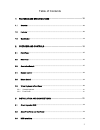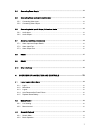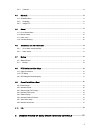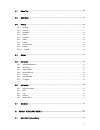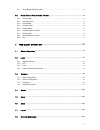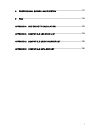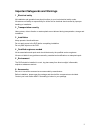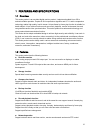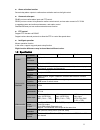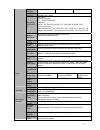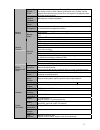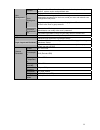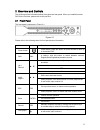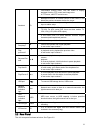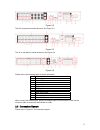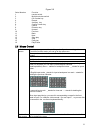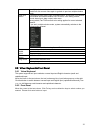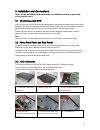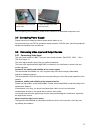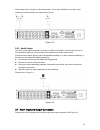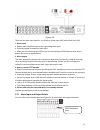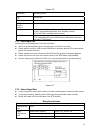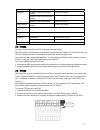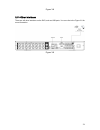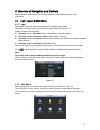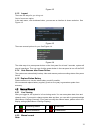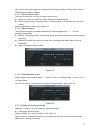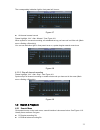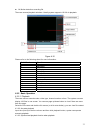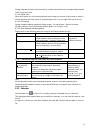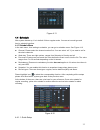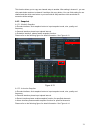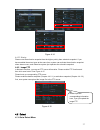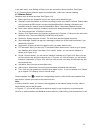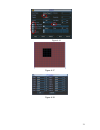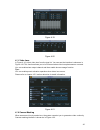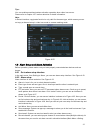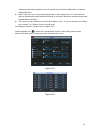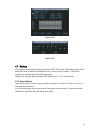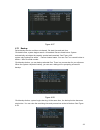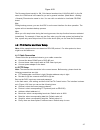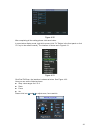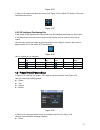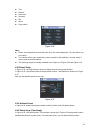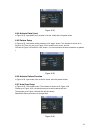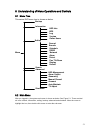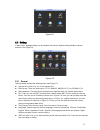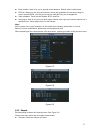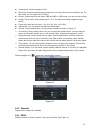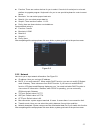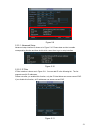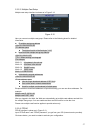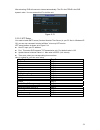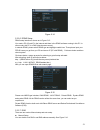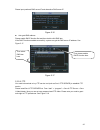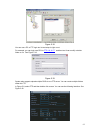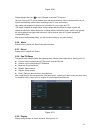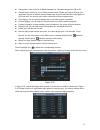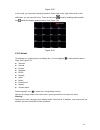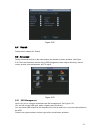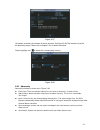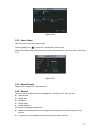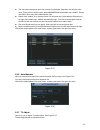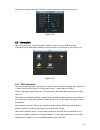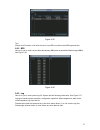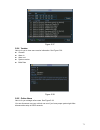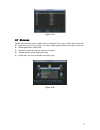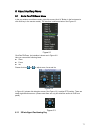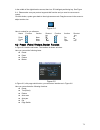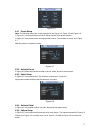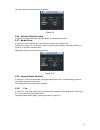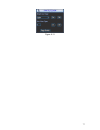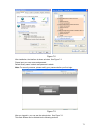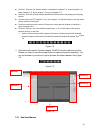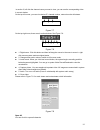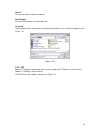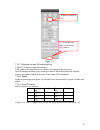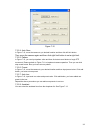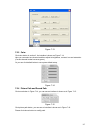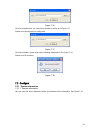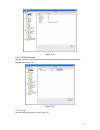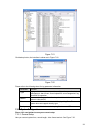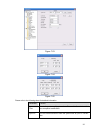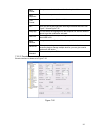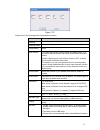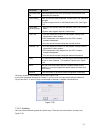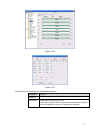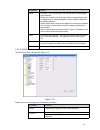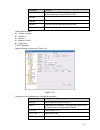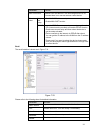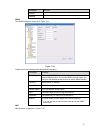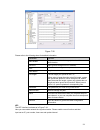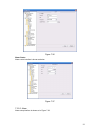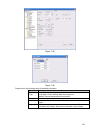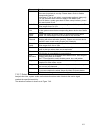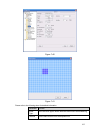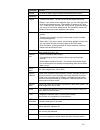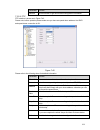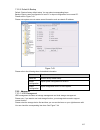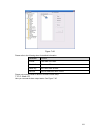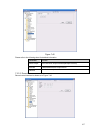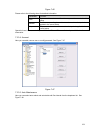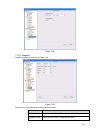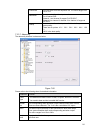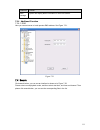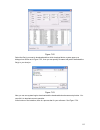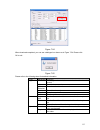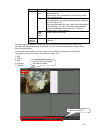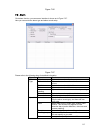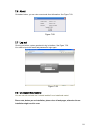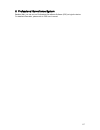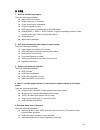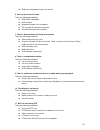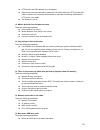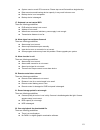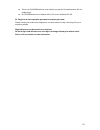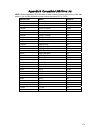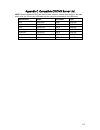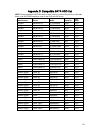- DL manuals
- IC Realtime
- DVR
- C2MAX 1U Series
- User Manual
IC Realtime C2MAX 1U Series User Manual
Summary of C2MAX 1U Series
Page 1
1 1u series standalone dvr user’s manual.
Page 2
2 table of contents 0 1 features and specifications................................................................ 141h141h 10 1h1h 1.1 overview ............................................................................................................................................... 142h142h 1...
Page 3
3 17h17h 3.4 connecting power supply.................................................................................................................. 158h158h 22 18h18h 3.5 connecting video input and output devices .................................................................................. 1...
Page 4
4 44h44h 4.3.3 calendar........................................................................................................................................... 185h185h 34 45h45h 4.4 schedule ............................................................................................................
Page 5
5 75h75h 5.1 menu tree ............................................................................................................................................ 216h216h 51 76h76h 5.2 main menu...........................................................................................................
Page 6
6 106h106h 6.1.1 3d intelligent positioning key ....................................................................................................... 247h247h 73 107h107h 6.2 preset /patrol / pattern /border function.....................................................................................
Page 7
7 134h134h 8 professional surveillance system ................................................ 275h275h 117 135h135h 9 faq................................................................................................................. 276h276h 118 136h136h appendix a hdd capacity calculation .........
Page 8: Welcome
8 welcome thank you for purchasing our dvr! This operating manual is designed to be a reference tool for the installation and operation of your system. Here you can find information about this series dvr features and functions, as well as a detailed menu tree. Before installation and operation pleas...
Page 9
9 important safeguards and warnings 1 .electrical safety all installation and operation here should conform to your local electrical safety codes. We assume no liability or responsibility for all the fires or electrical shock caused by improper handling or installation. 2 .transportation security he...
Page 10
10 1 features and specifications 1.1overview this series product is an excellent digital monitor product. It adopts embedded linux os to maintain reliable operation. Popular h.264 compression algorithm and g.711 audio compression technology realize high quality, low bit stream. Unique frame by frame...
Page 11
11 z alarm activation function several relay alarm outputs to realize alarm activation and on-site light control. Z communication port rs485 port can realize alarm input and ptz control. Rs232 port can connect to keyboard to realize central control, and can also connect to pc com to upgrade system a...
Page 12
12 video partition 1/4 windows(optional) 1/4/9 windows 1/4/9 /16 windows monitor touring support monitor tour functions such as alarm, motion detection, and schedule auto control. Resolution (pal/ntsc ) pal/ntsc real-time monitor: d1 704×576/704×480 playback: 1/9-ch: d1 704×576/704×480 , cif 352×288...
Page 13
13 various file switch ways can switch to previous or next file or any file in current play list. Can switch to file on other channel of the same time. (if there is a file) support file continuous play, when file is end system auto plays the next file in the current channel multi- channel playback s...
Page 14
14 version display version information: channel amount, alarm input and output amount, system version and published date. On-line user display current on-line user multi-lever user management; various management modes integrated management for local user, serial port user and network user. Configura...
Page 15
15 2overview and controls this section provides information about front panel and rear panel. When you install this series dvr for the first time, please refer to this part first. 2.1front panel the front panel is shown as in figure 2-1. Figure 2-1 please refer to the following sheet for front panel...
Page 16
16 one-window monitor mode, click this button to display assistant function: ptz control and image color. In ptz menu, shift ptz control menu. Backspace function: in numeral control or text control, it can delete the previous character before the cursor. In motion detection setup, working with fn an...
Page 17
17 figure 2-2 the 8-ch rear panel is shown as below. See figure 2-3. Figure 2-3 the 16-ch real panel is shown as below. See figure 2-4. Figure 2-4 please refer to the following sheet for detail information. 1 video input 2 audio input 3 video cvbs output 4 audio output 5 network port 6 usb port 7 hd...
Page 18
18 figure 2-5 2.4remote control the remote control interface is shown as in x282h282h282h figure 2-6 x . Please note remote control is not our standard accessory and it is not included in the accessory bag..
Page 19
19 figure 2-6 serial number function 1 remote switch 2 multiple-window switch 3 0-9 number key 4 record 5 auxiliary key 6 confirm /menu key 7 cancel 8 direction key 9 forward 10 previous 11 back 12 next 13 slow play 14 stop 15 fast play 16 play/pause 2.5mouse control system pops up password input di...
Page 20
20 in multiple-window mode, double left click one channel to view in full-window. Double left click current video again to go back to previous multiple-window mode. In real-time monitor mode, pops up shortcut menu: one-window, four-window, nine-window and sixteen-window, pan/tilt/zoom, color setting...
Page 21
21 3installation and connections note: all the installation and operations here should conform to your local electric safety rules. 3.1check unpacked dvr when you receive the dvr from the forwarding agent, please check whether there is any visible damage. The protective materials used for the packag...
Page 22
22 after completing hdd installation, please check connection of data ribbon and power cord. 3.4connecting power supply please check input voltage and device power button match or not. We recommend you use ups to guarantee steady operation, dvr life span, and other peripheral equipments operation su...
Page 23
23 figure 3-1 3.5.2 connecting video output video output includes a t bnc(pal/ntsc bnc(1.0vp- p, 75Ω)) t output and a vga output t . System supports bnc and vga output at the same time. System also reserves a hdmi port. See x284h284h284h figure 3-2 x . When you are using pc-type monitor to replace t...
Page 24
24 audio transmission is similar to video transmission. Try to avoid interference, dry joint, loose contact and it shall be away from high tension current. Figure 3-3 3.6.2 audio output the audio output signal parameter is usually over 200mv 1kΩ (bnc). It can directly connect to low impedance earpho...
Page 25
25 figure 3-5 there are two alarm input types for you to select: normal open (no) and normal close (nc). 1. Alarm input a. Please make sure alarm input mode is grounding alarm input. B. Grounding signal is needed for alarm input. C. When you are connecting two dvrs or you are connecting one dvr and ...
Page 26
26 figure 3-6 parameter grounding alarm ground line alarm input 1, 2, …, 8. It becomes valid in low voltage. 1-no c, 2-no c, 3-no c three no activation outputs. Relay output 1,2,3,4: no and c(normally open and com) 5: no,c and nc(normally open, com, normally closed) 6: ctrl 12v(this is used for rese...
Page 27
27 maximum switch currency 1a between touches with same polarity 1000vac 1minute between touches with different polarity 1000vac 1minute insulation between touch and winding 1000vac 1minute surge voltage between touches with same polarity 1500v (10×160us) length of open time 3ms max length of close ...
Page 28
28 figure 3-8 3.10 other interfaces there are still other interfaces on the dvr, such as usb ports. You can refer to the x290h290h290h figure 3-9 x for more information. Figure 3-9.
Page 29
29 4overview of navigation and controls before operation, please make sure you have properly installed hdd and all the cable connections. 4.1 login, logout & main menu 4.1.1 login after system booted up, default video display is in multiple-window mode. Click enter or left click mouse, you can see t...
Page 30
30 figure 4-2 4.1.3 logout there are two ways for you to log out. One is from menu option: in the main menu, click shutdown button, you can see an interface is shown as below. See x293h293h293h figure 4-3 x . Figure 4-3 there are several options for you. See x294h294h294h figure 4-4 x . Figure 4-4 t...
Page 31
31 you need to have proper rights to implement the following operations. Please make sure the hdd has been properly installed. 4.2.2.1 manual record menu there are two ways for you to go to manual record menu. Z right click mouse or in the main menu, advanced->manual record. Z in live viewing mode, ...
Page 32
32 the corresponding indication light in front panel will turn on. Figure 4-7 z all channel manual record please highlight “all” after “manual.” see x298h298h298h figure 4-8 x . When system is in manual recording, all scheduled set up you have set in will be null ((main menu->setting->schedule)). Yo...
Page 33
33 z m: motion detection recording file there are several playback windows. Usually system supports 1/2/3/4-ch playback. Figure 4-10 please refer to the following sheet for more information. Serial number function 1 play 2 backward 3 stop 4 slow play 5 fast play 6 previous frame 7 next frame 8 volum...
Page 34
34 during playback process, click numeral key, system can switch to the corresponding channel video of the same time. 4.3.2.4 digital zoom when the system is in full-screen playback mode, drag your mouse in the screen to select a section and then left click mouse to realize digital zoom. You can rig...
Page 35
35 figure 4-11 4.4schedule after system booted up, it is in default 24-hour regular mode. You can set record type and time in schedule interface. 4.4.1 schedule menu in the main menu, from setting to schedule, you can go to schedule menu. See x301h301h301h figure 4-12 x . Z channel: please select th...
Page 36
36 this function allows you to copy one channel setup to another. After setting in channel 1, you can click paste button and turn to channel 2 and then click copy button. You can finish setting for one channel and then click save button or you can finish all setup and then click save button to memor...
Page 37
37 figure 4-14 4.4.2.3 priority please note the activation snapshot has the higher priority than schedule snapshot. If you have enabled these two types at the same time, system can activate the activation snapshot when alarm occurs, and otherwise system just operates the schedule snapshot. 4.4.3 ima...
Page 38
38 in the main menu, from setting to detect, you can see motion detect interface. See x302h302h302h figure 4-16 x . There are three detection types: motion detection, video loss, camera masking. 4.5.2 motion detect detection menu is shown as below. See x303h303h303h figure 4-16 x . Z event type: fro...
Page 39
39 figure 4-16 figure 4-17 figure 4-18.
Page 40
40 figure 4-19 figure 4-20 4.5.3 video loss in x310h310h310h figure 4-16 x , select video loss from the type list. You can see the interface is shown as in x311h311h311h figure 4-21 x .This function allows you to be informed when video loss phenomenon occurred. You can enable alarm output channel an...
Page 41
41 tips: you can enable preset/tour/pattern activation operation when video loss occurs. Please refer to chapter 4.5.2 motion detection for detail information. Note: in detect interface, copy/paste function is only valid for the same type, which means you can not copy a channel setup in video loss m...
Page 42
42 >schedule) and select schedule record in manual record interface (main menu->advance- >manual record). Z latch: here is for you to set proper delay duration. Value ranges from 10 to 300 seconds. System automatically delays specified seconds in turning off alarm and activated output after external...
Page 43
43 figure 4-25 figure 4-26 4.7backup dvr support various backup devices such as cd-rw, dvd driver, usb backup and network download. Here we introduce usb backup first. You can refer to chapter 7 web client operation for network download backup operation. Please note, the flash disk or portable hdd s...
Page 44
44 figure 4-27 4.7.1 backup select backup device and then set channel, file start time and end time. Click add button, system begins search. All matched files are listed below. System automatically calculates the capacity needed and remained. See x320h320h320h figure 4-28 x . System only backup file...
Page 45
45 figure 4-29 the file name format usually is: sn_ch+channel number+time y+m+d+h+m+s. In the file name, the ydm format is the same as you set in general interface. (main menu ->setting - >general).File extension name is .Dav. You can visit our website to view listed cd-rom brand. Tips: during backu...
Page 46
46 figure 4-30 after completing all the setting please click save button. In one window display mode, right click mouse (click “fn” button in the front panel or click “fn” key in the remote control). The interface is shown as in x323h323h323h figure 4-31 x . Figure 4-31 click pan/tilt/zoom, the inte...
Page 47
47 figure 4-32 in x325h325h325h figure 4-32 x , please click direction arrows (see x326h326h326h figure 4-33 x ) to adjust ptz position. There are total 8 direction arrows. Figure 4-33 4.8.3 3d intelligent positioning key in the middle of the eight direction arrows, there is a 3d intelligent positio...
Page 48
48 z tour z pattern z auto scan z auto pan z flip z reset z page switch figure 4-36 note: z preset, tour and pattern all need the value to be the control parameter. You can define it as you require. Z you need to refer to your speed dome user’s manual for aux definition. In some cases, it can be use...
Page 49
49 figure 4-38 4.9.4 activate patrol (tour) in x341h341h341h figure 4-35 x , input patrol (tour) number in the no. Blank and click patrol button 4.9.5 pattern setup in x342h342h342h figure 4-35 x , click pattern button and then click “begin” button. The interface is shown as in x343h343h343h figure ...
Page 50
50 4.9.8 activate auto scan in x351h351h351h figure 4-36 x , click “auto scan” button, the system begins auto scan. Correspondingly, the auto scan button becomes stop button. Click stop button to terminate scan operation. 4.10 flip in x352h352h352h figure 4-36 x , click page switch button, you can s...
Page 51
51 5understanding of menu operations and controls 5.1menu tree this series dvr menu tree is shown as below. Backup information hdd info bps log version online users setting general encode schedule rs232 menu network alarm detect pan/ tilt/zoom display default search advanced hdd management alarm out...
Page 52
52 figure 5-1 5.3setting in main menu, highlight setting icon and double click mouse. System setting interface is shown as below. See x356h356h356h figure 5-2 x . Figure 5-2 5.3.1 general general setting includes the following items. See x357h357h357h figure 5-3 x . Z system time: here is for you to...
Page 53
53 z pack duration: here is for you to specify record duration. Default value is 60 minutes. Z dvr no: when you are using one remote control (not included in the accessory bag) to control several dvrs, you can give a name to each dvr for your management. Z video standard: there are two formats: ntsc...
Page 54
54 z compression: system supports h.264. Z resolution: system supports various resolutions, you can select from the dropdown list. For this model, we can support d1/cif/qcif. Z bit rate: system supports two types: cbr and vbr. In vbr mode, you can set video quality. Z quality: there are six levels r...
Page 55
55 z function: there are various devices for you to select. Console is for serial port or min-end platform to upgrade program. Keyboard is for you to use special keyboard to control current device. Z baud rate: you can select proper baud rate. Z data bit: you can select proper data bit. Z stop bit: ...
Page 56
56 figure 5-9 5.3.5.1 advanced setup advanced setup interface is shown as in x365h365h365h figure 5-10 x . Please draw a circle to enable corresponding function and then double click current item to go to setup interface. Figure 5-10 5.3.5.2 ip filter ip filter interface is shown as in x366h366h366h...
Page 57
57 5.3.5.3 multiple cast setup multiple-cast setup interface is shown as in x367h367h367h figure 5-12 x . Figure 5-12 here you can set a multiple cast group. Please refer to the following sheet for detailed information. Z ip multiple cast group address -224.0.0.0-239.255.255.255 -“d” address space z...
Page 58
58 after rebooting, dvr will connect to internet automatically. The ip in the pppoe is the dvr dynamic value. You can access this ip to visit the unit. Figure 5-13 5.3.5.5 ntp setup you need to install sntp server (such as absolute time server) in your pc first. In windows xp os, you can use command...
Page 59
59 figure 5-14 5.3.5.6 ddns setup ddns setup interface is shown as in x370h370h370h figure 5-15 x . You need a pc of fixed ip in the internet and there is the ddns software running in this pc. In other words, this pc is a dns (domain name server). In network ddns, please select ddns type and highlig...
Page 60
60 please input preferred dns server ip and alternative dns server ip. Figure 5-16 z auto gets dns address please enable dhcp function first and then double click dns item. If the dhcp function enabled successfully, system can get the dns server ip address. See figure 5-17. Figure 5-17 5.3.5.8 ftp y...
Page 61
61 figure 5-18 you can use a pc or ftp login tool to test setup is right or not. For example, you can login user zhy to h140h140h140htu ftp://10.10.7.7 uth and then test it can modify or delete folder or not. See x373h373h373h figure 5-19 x . Figure 5-19 system also supports upload multiple dvrs to ...
Page 62
62 figure 5-20 please highlight the icon in front of enable to activate ftp function. Here you can input ftp server address, port and remote directory. When remote directory is null, system automatically create folders according to the ip, time and channel. User name and password is the account info...
Page 63
63 z transparency: here is for you to adjust transparency. The value ranges from 128 to 255. Z channel name: here is for you to modify channel name. System max support 25-digit (the value may vary due to different series). Please note all your modification here only applies to dvr local end. You nee...
Page 64
64 figure 5-23 in tour mode, you can see the following interface. On the right corner, right click mouse or click shift button, you can control the tour. There are two icons: stands for enabling window switch and stands for enabling window function. See x380h380h380h figure 5-24 x . Figure 5-24 5.3....
Page 65
65 figure 5-25 5.4 search please refer to chapter 4.3 search. 5.5advanced double click advanced icon in the main window, the interface is shown as below. See x382h382h382h figure 5-26 x . There are total seven function keys: hdd management, alarm output, abnormity, manual record, account, auto maint...
Page 66
66 figure 5-27 click alarm set button, the interface is shown as below. See x384h384h384h figure 5-28 x (this interface is just like the abnormity setup). Please refer to chapter 5.5.2 for detail information. Please highlight icon to select the corresponding function. Figure 5-28 5.5.2 abnormity abn...
Page 67
67 figure 5-29 5.5.3 alarm output here is for you to set proper alarm output. Please highlight icon to select the corresponding alarm output. After all the setups please click ok button, system goes back to the previous menu. See x386h386h386h figure 5-30 x . Figure 5-30 5.5.4 manual record please r...
Page 68
68 z the user name and group name can consist of eight bytes. One name can only be used once. There are four default users: admin/888888/666666 and hidden user “default”. Except user 6666, other users have administrator right. Z hidden user “default” is for system interior use only and can not be de...
Page 69
69 after all the setups please click ok button, system goes back to the previous menu. Figure 5-33 5.6information here is for you to view system information. There are total five items: hdd (hard disk information), bps (data stream statistics), log and version, and online user. See x390h390h390h fig...
Page 70
70 figure 5-35 tips: please click fn button or left click mouse to view hdd record time and hdd type and time. 5.6.2 bps here is for you to view current video data stream (kb/s) and occupied hard disk storage (mb/h). See x392h392h392h figure 5-36 x . Figure 5-36 5.6.3 log here is for you to view sys...
Page 71
71 figure 5-37 5.6.4 version here is for you to view some version information. See x394h394h394h figure 5-38 x . Z channel z alarm in z alarm out z system version: z build date figure 5-38 5.6.5 online users here is for you manage online users. See x395h395h395h figure 5-39 x . You can disconnect on...
Page 72
72 figure 5-39 5.7shutdown double click shutdown button, system pops up a dialogue box for you to select. See x396h396h396h figure 5-40 x . Z logout menu user: log out menu. You need to input password when you login the next time. Z restart application: reboot dvr. Z shutdown: system shuts down and ...
Page 73
73 6about auxiliary menu 6.1go to pan/tilt/zoom menu in the one-window surveillance mode, right click mouse (click “fn” button in the front panel or click aux key in the remote control). The interface is shown as below: see x397h397h397h figure 6-1 x . Figure 6-1 click pan/tilt/zoom, the interface i...
Page 74
74 in the middle of the eight direction arrows, there is a 3d intelligent positioning key. See x401h401h401h figure 6-4 x . Please make sure your protocol supports this function and you need to use mouse to control. Click this button, system goes back to the single screen mode. Drag the mouse in the...
Page 75
75 figure 6-6 6.2.1 preset setup note: the following setups are usually operated in the x405h405h405h figure 6-2 x , x406h406h406h figure 6-5 x and x407h407h407h figure 6-6 x . In x408h408h408h figure 6-2 x , use eight direction arrows to adjust camera to the proper position. In x409h409h409h figure...
Page 76
76 you can memorize all these setups as pattern 1. Figure 6-9 6.2.6 activate pattern function in x419h419h419h figure 6-6 x input mode value in the no. Blank, and click pattern button. 6.2.7 border setup in x420h420h420h figure 6-5 x , click border button. The interface is shown as in x421h421h421h ...
Page 77
77 figure 6-11.
Page 78
78 7web client operation please note all the operations here are based on our 4-ch dvr. There might be slightly difference in the interface due to different series. 7.1network connection before web client operation, please check the following items: z network connection is right z dvr and pc network...
Page 79
79 figure 7-2 after installation, the interface is shown as below. See x430h430h430h figure 7-3 x . Please input your user name and password. Default factory name is admin and password is admin. Note: for security reasons, please modify your password after you first login. Figure 7-3 after you logge...
Page 80
80 z section 1: there are five function buttons: configuration (chapter 7.3), search (chapter 7.4), alarm (chapter 7.5), about (chapter 7.6), log out (chapter 7.7). Z section 2: there are channel number and three function buttons: start dialog and local play, refresh. Z section3: there are ptz (chap...
Page 81
81 in section 2, left click the channel name you want to view, you can see the corresponding video in current window. On the top left corner, you can view device ip, channel number, network monitor bit stream. Figure 7-7 on the top right corer, there are six unction buttons. See x434h434h434h figure...
Page 82
82 refresh you can use button to refresh camera list. Start dialogue you can click this button to enable audio talk. Local play click local play button, system pops up the following interface for you to select local play file. See x436h436h436h figure 7-10 x . Figure 7-10 7.2.2 ptz before ptz operat...
Page 83
83 figure 7-11 7.2.2.1 direction key and 3d positioning key in figure 7-10, there are eight direction keys. In the middle of the eight direction keys, there is a 3d intelligent positioning key. Click 3d intelligent positioning key, system goes back to the single screen mode. Drag the mouse in the sc...
Page 84
84 figure 7-12 7.2.2.4 auto scan in x439h439h439h figure 7-12 x , move the camera to you desired location and then click left limit button. Then move the camera again and then click right limit button to set a right limit. 7.2.2.5 pattern in x440h440h440h figure 7-12 x , you can input pattern value ...
Page 85
85 figure 7-13 7.2.3 color click color button in section 3, the interface is shown as x444h444h444h figure 7-14 x . Here you can select one channel and then adjust its brightness, contrast, hue and saturation. (current channel border becomes green). Or you can click default button to use system defa...
Page 86
86 figure 7-16 click record path button, you can see an interface is shown as in x448h448h448h figure 7-17 x . Please click choose button to modify path. Figure 7-17 click reboot button, system pops up the following dialogue box. See figure 7-18, please click ok to reboot. Figure 7-18 7.3configure 7...
Page 87
87 figure 7-19 7.3.1.2 hdd information here you can view local storage status and network status including, free capacity and total capacity. See x450h450h450h figure 7-20 x . Figure 7-20 7.3.1.3 log here you can view system log. See x451h451h451h figure 7-21 x ..
Page 88
88 figure 7-21 click backup button, the interface is shown as in x452h452h452h figure 7-22 x . Figure 7-22 please refer to the following sheet for log parameter information. Parameter function type log types include: system operation, configuration operation, data management, alarm event, record ope...
Page 89
89 figure 7-23 figure 7-24 figure 7-25 please refer to the following sheet for detailed information. Parameter function system time here is for you to modify system time. Please click save button after your completed modification sync pc you can click this button to save the system time as your pc c...
Page 90
90 data format here you can select data format from the dropdown list. Data separator please select separator such as – or /. Time format there are two options: 24-h and 12-h. Dst here you can set day night save time begin time and end time. See figure 7-24 and figure 7-25. Language you can select t...
Page 91
91 figure 7-27 please refer to the following sheet for detailed information. Parameter function channel here is for you to select a monitor channel. Channel name here is to display current channel name. You can modify it. Compression h.264 main stream it includes main stream, motion stream and alarm...
Page 92
92 parameter function recommended bit recommended bit rate value according to the resolution and frame rate you have set. Color setting here you can set video brightness, contrast ness, hue, saturation and gain. The value ranges from 0 to 100.Default value is 50. See figure 7-27. Cover area (privacy...
Page 93
93 figure 7-29 figure 7-30 please refer to the following sheet for detailed information. Parameter function channel please select a channel first. Pre-record please input pre-record value here. System can record the three to five seconds video before activating the record operation into the file. (d...
Page 94
94 parameter function setup z in x458h458h458h figure 7-29 x , click set button, you can go to the corresponding setup interface. Z please set schedule period and then select corresponding record or snapshot type: schedule/snapshot, motion detection/snapshot, and alarm/snapshot. Z please select date...
Page 95
95 parameter function network keyboard: com control protocol. You can use network keyboard to control dvr via com. Data bit the value ranges from 5 to 8. Stop bit there are three options: 1/1.5/2. Baud bit you can select corresponding baud bit here. Parity there are four options: none/odd /mark/spac...
Page 96
96 parameter function max connection network user max amount. The value ranges from 0 to 10. O means there is no user can access current device. Multiple cast group z set mulcast address and port. Z enable mulcast function. Remote host pppoe z input the pppoe user name and password you get from the ...
Page 97
97 parameter function subject input email subject here. Address input receiver email address here. Max input three addresses. Ddns the ddns interface is shown as in x464h464h464h figure 7-34 x . Figure 7-34 please refer to the following sheet for detailed information. Parameter function server type ...
Page 98
98 figure 7-35 please refer to the following sheet for detailed information. Parameter function nas enable please select network storage protocol and then enable nas function. Server ip input remote storage server ip address. Port input remote storage server port number. User name log in user accoun...
Page 99
99 figure 7-36 alarm centre alarm centre interface is shown as below. Figure 7-37 7.3.2.6 alarm alarm setup interface is shown as in x467h467h467h figure 7-38 x ..
Page 100
100 figure 7-38 figure 7-39 please refer to the following sheet for detailed information. Parameter function event type it includes local alarm/network alarm. Local alarm: device detects alarm from input port. Network: device detects alarm from network. Alarm in select corresponding alarm channel. E...
Page 101
101 parameter function period alarm record function becomes activated in the specified periods. There are six periods in one day. Please draw a circle to enable corresponding period. Select date. If you do not select, current setup applies to today only. You can select all week column to apply to th...
Page 102
102 figure 7-40 figure 7-41 please refer to the following sheet for detailed information. Parameter function event type there are three types: motion detection/video loss/camera masking. Channel select channel name from the dropdown list..
Page 103
103 parameter function enable you need to draw a circle to enable motion detection function. Sensitivity there are six levels. The sixth level has the highest sensitivity. Region z there are six levels. The sixth level has the highest sensitivity. Z region: if you select motion detection type, you c...
Page 104
104 parameter function refresh click this button to get device latest configuration information. 7.3.2.8 ptz ptz interface is shown as in x470h470h470h figure 7-42 x please note, before operation please make sure you have set speed dome address. And dvr and speed dome connection is ok. Figure 7-42 p...
Page 105
105 7.3.2.9 default & backup default: restore factory default setup. You can select corresponding items. Backup: export current configuration to local pc or import configuration from current pc. Please refer to x471h471h471h figure 7-43 x . Please note system can not restore some information such as...
Page 106
106 figure 7-44 please refer to the following sheet for detailed information. Parameter function format clear data in the disk. Read/write set current sd card as read/write read only set current card as read. Recover recover dada after error occurs. Please note system needs to reboot to activate cur...
Page 107
107 figure 7-45 please refer to the following sheet for detailed information. Parameter function alarm output there are three output channels(multiple choices). Activate enable/disable alarm output device. Refresh search alarm output status. 7.3.3.3 record record control interface is shown as in x47...
Page 108
108 figure 7-46 please refer to the following sheet for detailed information. Parameter function auto system enables auto record function as you set in record schedule setup. Manual enable corresponding channel to record no matter what period applied in the record setup. Stop stop current channel re...
Page 109
109 figure 7-48 7.3.3.6 snapshot snapshot interface is shown as in x477h477h477h figure 7-49 x . Figure 7-49 please refer to the following sheet for detailed information. Parameter function channel it is the monitor channel. Snapshot mode there are two modes: timing and activation..
Page 110
110 frame rate you can select from the dropdown list. The value ranges from 1f/s to 7f/s. Resolution you can select from the dropdown list. For 16 series dvr: channel 1 and channel 9 support d1/cif/qcif. Channel 2 to channel 8, channel 10 to channel 16 supports cif/qcif. Quality you can select from ...
Page 111
111 parameter function show message system can display alarm information in local dvr screen. 7.3.4 additional function 7.3.4.1 dns here you can set server or local operator dns address. See x478h478h478h figure 7-51 x . Figure 7-51 7.4search click search button, you can see an interface is shown as...
Page 112
112 figure 7-52 select the file(s) you want to download and then click download button, system pops up a dialogue box shown as in x480h480h480h figure 7-53 x , then you can specify file name and path to download the file(s) to your local pc. Figure 7-53 now you can see system begins download and the...
Page 113
113 figure 7-54 when download completed, you can see a dialogue box shown as in figure 7-54. Please click ok to exit. Figure 7-55 please refer to the following sheet for detailed information. Type parameter function record search general record, alarm record and motion detection record. Alarm search...
Page 114
114 type parameter function download type download by file: select the file(s) and then click download button. Download by time: download the recorded file(s) within your specified period. Download select the file you need (multiple choices) and then click download button, you can see system pops up...
Page 115
115 figure 7-56 7.5alarm click alarm function, you can see an interface is shown as in x483h483h483h figure 7-57 x . Here you can set device alarm type and alarm sound setup. Figure 7-57 please refer to the following sheet for detailed information. Type parameter function video loss system alarms wh...
Page 116
116 7.6about click about button, you can view current web client information. See x484h484h484h figure 7-58 x . Figure 7-58 7.7log out click log out button, system goes back to log in interface. See x485h485h485h figure 7-59 x . You need to input user name and password to login again. Figure 7-59 7....
Page 117
117 8professional surveillance system besides web, you can use our professional surveillance software (pss) to login the device. For detailed information, please refer to pss user’s manual..
Page 118
118 9faq 1. Dvr can not boot up properly. There are following possibilities: z input power is not correct. Z power connection is not correct. Z power switch button is damaged. Z program upgrade is wrong. Z hdd malfunction or something wrong with hdd ribbon. Z seagate db35.1,db35.2,sv35 or maxtor 17-...
Page 119
119 z dvr color or brightness setup is not correct. 6. Can not search local records. There are following possibilities: z hdd ribbon is damaged. Z hdd is broken. Z upgraded program is not compatible. Z the recorded file has been overwritten. Z record function has been disabled. 7. Video is distorted...
Page 120
120 z ptz decoder and dvr address is not compatible. Z when there are several decoders, please add 120 ohm between the ptz decoder a/b cables furthest end to delete the reverberation or impedance matching. Otherwise the ptz control is not stable. Z the distance is too far. 12. Motion detection funct...
Page 121
121 z system uses too much cpu resources. Please stop record first and then begin backup. Z data amount exceeds backup device capacity. It may result in burner error. Z backup device is not compatible. Z backup device is damaged. 17. Keyboard can not control dvr. There are following possibilities: z...
Page 122
122 z there is no divx503bundle.Exe control when you play the file transformed to avi via media player. Z no divx503bundle.Exe or ffdshow-2004 1012 .Exe in windows xp os. 23. Forget local menu operation password or network password please contact your local service engineer or our sales person for h...
Page 123
123 appendix a hdd capacity calculation calculate total capacity needed by each dvr according to video recording (video recording type and video file storage time). Step 1: according to formula (1) to calculate storage capacity i q that is the capacity of each channel needed for each hour, unit mbyt...
Page 124
124 appendix b compatible usb drive list note: please upgrade the dvr firmware to latest version to ensure the accuracy of the table below. If you use the usb drive, please confirm the format fat or fat32. Manufacturer model capacity sandisk cruzer micro 512m sandisk cruzer micro 1g sandisk cruzer m...
Page 125
125 appendix c compatible cd/dvd burner list note: please upgrade the dvr firmware to latest version to ensure the accuracy of the table below. And you can use the usb cable with the model recommended to set usb burner. Manufacturer model port mode type sony drx-s50u usb dvd-rw sony drx-s70u usb dvd...
Page 126
126 appendix d compatible sata hdd list note: please upgrade the dvr firmware to latest version to ensure the accuracy of the table below. And sata hdd should be used for the dvr with sata port. Manufacturer series model capacity port mode seagate barracuda.10 st3750640as 750g sata seagate barracuda...