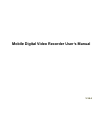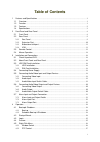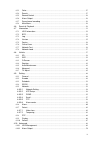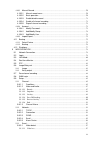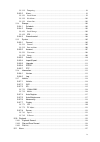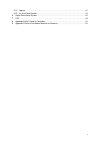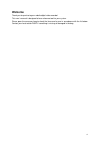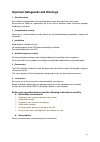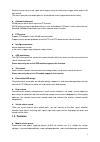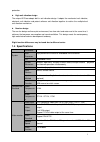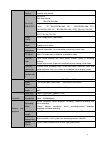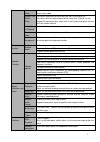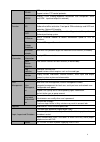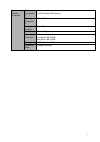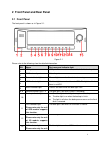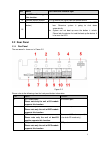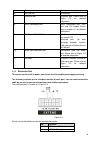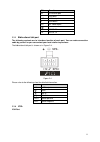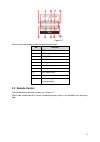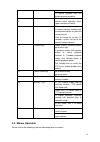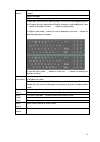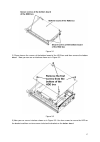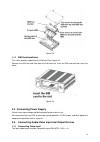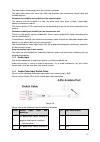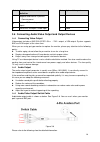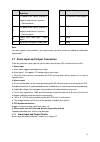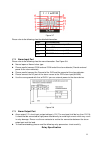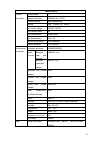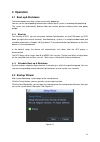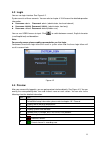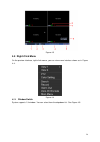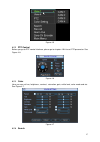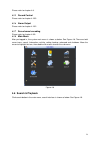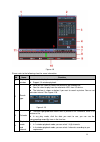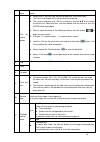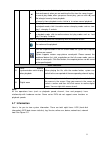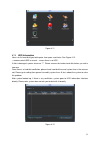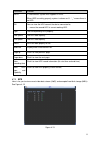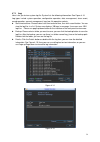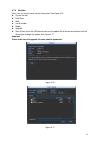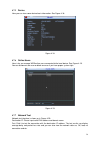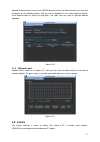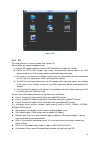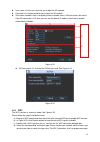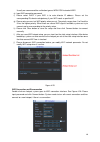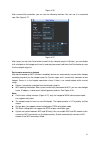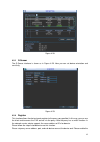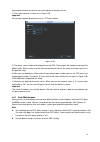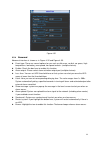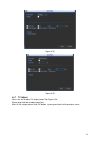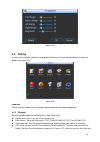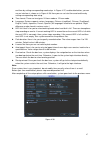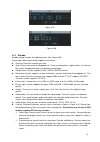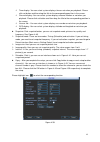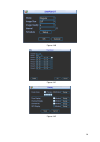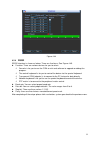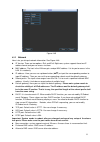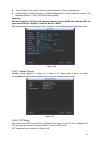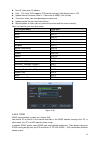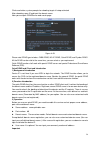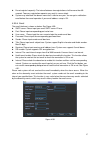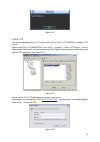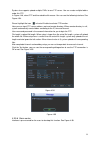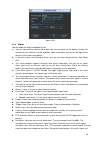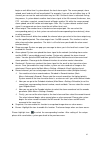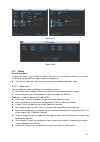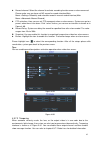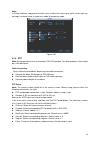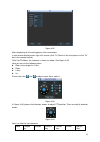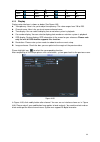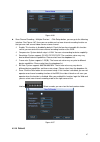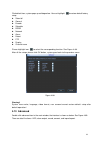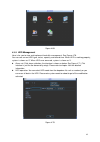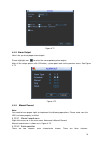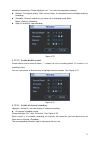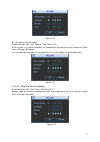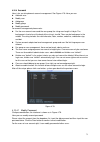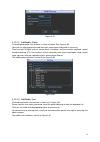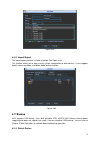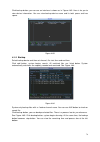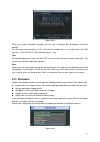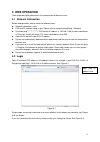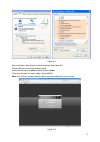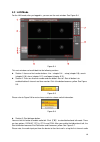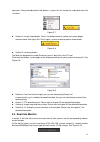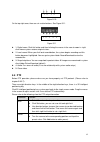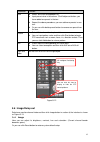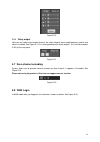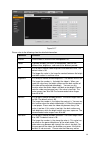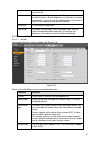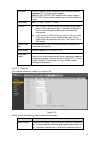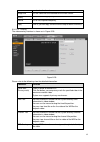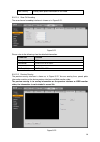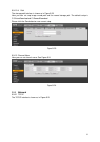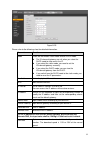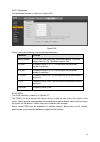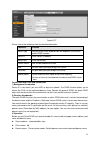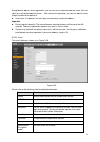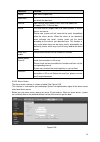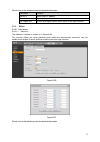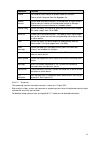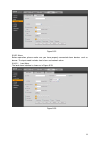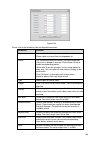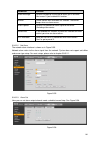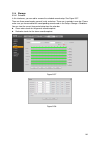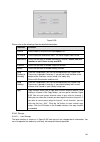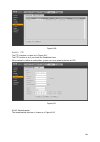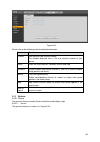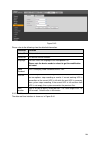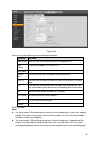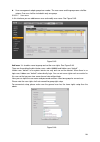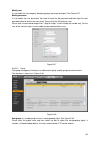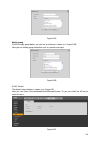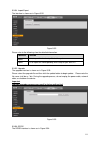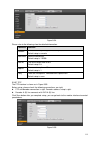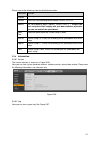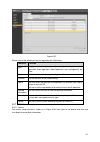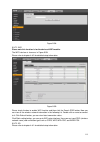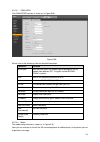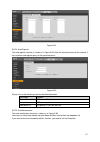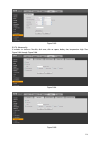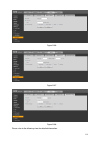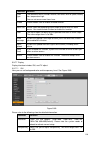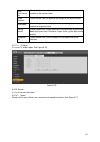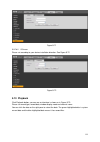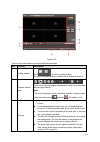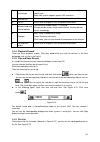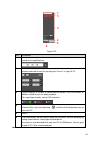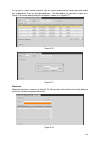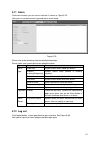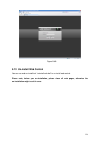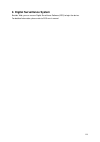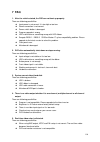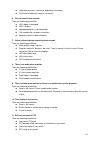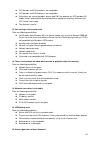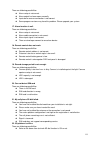- DL manuals
- IC Realtime
- DVR
- DVR704MSGV5
- User Manual
IC Realtime DVR704MSGV5 User Manual
Summary of DVR704MSGV5
Page 1
Mobile digital video recorder user’s manual v 2.0.0
Page 2: Table Of Contents
I table of contents 1 features and specifications ...............................................................................................................1 1.1 overview ...............................................................................................................................
Page 3
Ii 4.5.3 color ......................................................................................................................................27 4.5.4 search ...................................................................................................................................27 4...
Page 4
Iii 4.10.3 manual record.....................................................................................................................70 4.10.3.1 manual record menu ..................................................................................................70 4.10.3.2 basic operation .....
Page 5
Iv 5.9.3.1.2 tampering ...................................................................................................................98 5.9.3.2 alarm ............................................................................................................................99 5.9.3.2.1 local al...
Page 6
V 5.12 log out .......................................................................................................................................127 5.13 un-install web control .............................................................................................................128 6 dig...
Page 7: Welcome
Vi welcome thank you for purchasing our mobile digital video recorder! This user’s manual is designed to be a reference tool for your system. Please open the accessory bag to check the items one by one in accordance with the list below. Contact your local retailer asap if something is missing or dam...
Page 8
Vii important safeguards and warnings 1 .electrical safety all installation and operation here should conform to your local electrical safety codes. We assume no liability or responsibility for all the fires or electrical shock caused by improper handling or installation. 2 .transportation security ...
Page 9: 1.1 Overview
1 1 features and specifications 1.1 overview this series mobile dvr is a series mobile dvr based on our latest platform. it integrates video process, wireless network technology, gps technology, structure technology, and vehicle information sampling and process technology together. it adopts sol...
Page 10: 1.3 Features
2 several-channel relay on-off signal alarm output, easily to realize alarm trigger action and on-site light control. The alarm input port and output port has the protection circuit to guarantee device safety. communication port rs485 port to realize alarm input and ptz control. Rs232 port to conn...
Page 11: 1.4 Specifications
3 protection. high anti-vibration design the unique hdd box adopts built-in anti-vibration design. It adopts the mechanical anti-vibration, electronic anti-vibration and patent software anti-vibration together to realize the multiple-level anti-vibration mechanism. non-fan design the non-fan des...
Page 12
4 monitor touring support monitor tour functions such as alarm, motion detection, and schedule auto control. Resolution (pal/ntsc) pal/ntsc real-time monitor: d1 704×576/704×480 playback: 1/4-ch: d1 704×576/704×480, hd1 352×576/352×480, 2cif 704×288/704×240, cif 352×288/ 352×240 , qcif 176×144/176×1...
Page 13
5 playback mode various fast play, slow play speeds, manual frame by frame playback and reverse play mode. Various file switch ways can switch to previous or next file or any file in current play list. Can switch to file on other channel of the same time. (if there is a file) support file continuous...
Page 14
6 rs485 ptz control port support various ptz control protocols. Rs232 ordinary com (debug),keyboard connection and transparent serial port(com input and output via network ) extension function 3g built-in 3g module( evdo,wcdma ). Support sms online/offline activation. Audio online/offline activation...
Page 15
7 general parameter power consumptio n ≤15w (exclude hdd/camera) working temperatur e -10℃~60℃ working humidity 10%-90% air pressure 86kpa-106kpa dimension 1din standard industrial case. Front panel: 190*210*60. Rear panel: 180*210*50 weight ≤2.1kg(exclude hdd) installation mode desktop installation.
Page 16: 2.1 Front Panel
8 2 front panel and rear panel 2.1 front panel the front panel is shown as in figure 2-1. Figure 2-1 please refer to the following sheet for detailed information. Sn name port name and indicator light 1 usb port usb port. To connect to mouse, or flash disk to backup data. 2 rj45 network port network...
Page 17: 2.2 Rear Panel
9 sn name port name and indicator light of wifi function supports this function. 14 remote control receiver it is to receive the signal from the remote control. 15 device lock/unlock (on/off button) please unlock the device before you remove the hdd box. Otherwise system is going to shut down auto...
Page 18
10 5 device power input. Device power input port. 6 sd card slot sd card slot 7 extension port extension port. Please refer to figure 2-3 for detailed information. 8 alarm input/output port alarm input/output port, gnd port, and 12v output. Please refer to chapter 3.7 for detailed information. 9 rs4...
Page 19
11 sn function ir ir receiver port - usb data +12 +12v output + usb data+ vo av video output gnd rx rs232 rx tx rs232 tx 2.2.3 bidirectional talk port the following contents are to introduce function of each port. You can make connection cable by yourself or you can contact your local retailer to pu...
Page 20: 2.3 Remote Control
12 figure 2-5 please refer to the following sheet for detailed information. Sn function 1 gnd 2 +12v output 3 rxd_232 4 txd_232 5 vga signal green 6 vga signal red 7 vga signal field synchronization 8 vga signal blue 9 av signal video output 10 vga signal horizontal synchronization. 2.3 remote contr...
Page 21
13 figure 2-1 please refer to the following sheet for detailed information. Serial number name function 1 power button click it to boot up or shut down the device. 2 address click it to input device number, so that you can control it. 3 forward various forward speeds and normal speed playback. 4 slo...
Page 22: 2.4 Mouse Operation
14 playback. In reverse playback click this button to pause playback. 9 cancel go back to previous menu or cancel current operation (close upper interface or control) 10 record start or stop record manually in record interface, working with the direction buttons to select the record channel. Click t...
Page 23
15 left click mouse when you have selected one menu item, left click mouse to view menu content. Modify checkbox click combo box to pop up dropdown list in input box, you can select input methods. Left click the corresponding button on the panel you can input numeral/english character (small/capital...
Page 24: 3.1 Check Unpacked Dvr
16 3 installation and connections note: all the installation and operations here should conform to your local electric safety rules. 3.1 check unpacked dvr when you receive the dvr from the forwarding agent, please check whether there is any visible damage. The protective materials used for the pack...
Page 25
17 figure 3-1 2) please loosen the screws of the bottom board of the hdd box and then remove the bottom board. Now you can see an interface shown as in figure 3-2. Figure 3-2 3) now you can see an interface shown as in figure 3-3. Use four screws to secure the hdd on the bracket and then use two scr...
Page 26
18 figure 3-3 3.3.2 sim card installation this series product supports built-in sim card. See figure 3-4. Remove the hdd box and then open the sim card slot. Insert the sim card and then close the cover. Figure 3-4 3.4 connecting power supply please check input voltage and device power button match ...
Page 27
19 the video signal should comply with your national standards. The input video signal shall have high snr, low distortion; low interference, natural color and suitable lightness. Guarantee the stability and reliability of the camera signal: the camera shall be installed in a cool, dry place away fr...
Page 28
20 socket switch cable color and definition port 4-pin aviation port negative and internal is positive. (camera power) 3 yellow bnc male port ( video input) 3 audio 4 white bnc male port(audio input) 4 video 3.6 connecting audio/video output and output devices 3.6.1 connecting video output video out...
Page 29
21 socket switch cable color and definition port 4-pin aviation port 1 dc power male socket. External is negative and internal is positive. (camera power) 1 12v external camera power 2 dc power male socket. External is negative and internal is positive. (camera power) 2 gnd 3 yellow bnc male port ( ...
Page 30
22 figure 3-7 please refer to the following sheet for detailed information. Name pin introduction 1~7 alarm input 1~alarm input 7 8 alarm gnd 9/11 nc1/nc2 of alarm output 1/2 10/12 no1/no2 of alarm output 1/2 3.7.2 alarm input port please refer to the following sheet for more information. See figure...
Page 31
23 model: hfd23 contact parameter contact mode 1z contact resistance 100mΩ(0.1a 6vdc) contact material agni+gold-plating contact load(resistance) 0.5a 125vac/1a 30vdc max switch voltage 125vac / 60vdc max switch current 2a max switch power 62.5va/30w min allowed load 1ma 5v mechanical durability 1x1...
Page 32: 4 Operation
24 4 operation 4.1 boot up& shutdown the buzzer beeps once after system successfully booted up. You can see the corresponding record status indictor light if system is recording after booted up. The system can automatically backup video and resume previous working status after power outage. 4.1.1 bo...
Page 33: 4.3 Login
25 4.3 login you can see login interface. See figure 4-2. System consists of three accounts. You can refer to chapter 4.10.4 account for detailed operation information. username: admin. Password: admin. (administrator, local and network) username: 888888. Password: 888888. (administrator, local ...
Page 34: 4.5 Right-Click Menu
26 figure 4-3 4.5 right-click menu on the preview interface, right click mouse, you can view menu interface shown as in figure 4-4. Figure 4-4 4.5.1 window switch system supports 1/4-window. You can select from the dropdown list. See figure 4-5..
Page 35
27 figure 4-5 4.5.2 ptz control before you go to ptz control interface, please go to chapter 4.9.8 to set ptz parameter. See figure 4-6. Figure 4-6 4.5.3 color here you can set hue, brightness, contrast, saturation, gain, white level, color mode and etc. See figure 4-7. Figure 4-7 4.5.4 search.
Page 36: 4.6 Search & Playback
28 please refer to chapter 4.6. 4.5.5 record control please refer to chapter 4.10.3. 4.5.6 alarm output please refer to chapter 4.10.2. 4.5.7 zero-channel encoding please refer to chapter 4.9.9. 4.5.8 main menu after you logged in, the system main menu is shown as below. See figure 4-8. There are to...
Page 37
29 figure 4-9 please refer to the following sheet for more information. Sn name function 1 display window here is to display the searched picture or file. support 1/4-window playback. 2 search type here you can select to search the picture or the recorded file. you can select to play from th...
Page 38
30 selection pane. the time bar will change once you modify the playback mode or the channel option. 5 file list switch button double click it; you can view the picture/record file list of current day. the file list is to display the first channel of the record file. the system can display m...
Page 39: 4.7 Information
31 │/ │ in playback mode, click it to play the next or the previous section. You can click continuously when you are watching the files from the same channel. In normal play mode, when you pause current play, you can click │ and │ to begin frame by frame playback. In frame by frame playback mod...
Page 40
32 figure 4-11 4.7.1 hdd information here is to list hard disk type, total space, free space, and status. See figure 4-12. ○ means current hdd is normal.. - means there is no hdd. If disk is damaged, system shows as “?”. Please remove the broken hard disk before you add a new one. Once there is a ha...
Page 41
33 parameter function sata 1-2 here means system max supports 2 hdds. When hdd is working properly, system is shown as o. . “_” means there is no hdd. Sn you can view the hdd amount the device connected to; ﹡ means the second hdd is current working hdd. Type the corresponding hdd property. Total spa...
Page 42
34 4.7.3 log here is for you to view system log file. System lists the following information. See figure 4-14. Log types include system operation, configuration operation, data management, alarm event, record operation, account management, log clear, file operation and etc. start time/end time: pl...
Page 43
35 4.7.4 version here is for you to view some version information. See figure 4-16. system version: build date web serial number model upgrade start: please insert the usb device that have the update file to the device and then click the start button to begin the update. See figure 4-1...
Page 44
36 4.7.5 device here you can view some device basic information. See figure 4-18. Figure 4-18 4.7.6 online users here is for you manage web online users connected to the local device. See figure 4-19. You can disconnect one user or block one user if you have proper system right. Figure 4-19 4.7.7 ne...
Page 45: 4.8 Vehicle
37 network sniffer backup: please insert usb2.0 device and click the refresh button, you can view the device on the following column. You can use the dropdown list to select peripheral device. Click browse button to select the snap path. The steps here are same as preview backup operation. Figure 4-...
Page 46
38 figure 4-22 4.8.1 3g 3g setup interface is shown as below. See figure 4-23. Please follow the steps listed below to set. A) boot up 3g module and then check the 3g enable box to enable this function. B) please set auth, dial number, user name, and password. Please contact the vpn administrator or...
Page 47
39 user name: it is the user name for you to login the 3g network. password: it is the password for you to login the 3g network. 3g wireless network: here is to display wireless network status, sim card status, dial status. If the 3g connection is ok, then you can see the device ip address the...
Page 48
40 usually we recommend the verification type as wpa2-psk instead of wep.. E) input wifi connection password. F) please select dhcp if your wifi is to auto allocate ip address. Please set the corresponding ip/subnet mask/gateway if your wifi needs a specified ip. G) please note you must set wifi pri...
Page 49
41 figure 4-26 after successfully connection, you can see the following interface. You can see it is connected now. See figure 4-27. Figure 4-27 after setup, you can click save button to add it to the hotspot setup list. Besides, you can double click a hotspot on the hotspot real-time list and input...
Page 50
42 figure 4-28 4.8.3 g-sensor the g-sensor interface is shown as in figure 4-29. Here you can set device orientation and sensitivity. Figure 4-29 4.8.4 register this function allows the device to auto register to the proxy you specified. In this way, you can use the client-end to access the dvr and ...
Page 51
43 auto register function, the device can auto register to the proxy server. 1) the setup interface is shown as in figure 4-30. Important do not input network default port such as tcp port number. Figure 4-30 2) the proxy server software developed from the sdk. Please open the software and input the...
Page 52
44 figure 4-31 4.8.6 abnormal abnormal interface is shown as in figure 4-32 and figure 4-33. event type: there are several options for you such as disk error, no disk, no space, high temperature, low battery, overspeed, low speed and etc. (multiple choices). enable: check the box here to enable ...
Page 53
45 figure 4-32 figure 4-33 4.8.7 tv adjust here is for you to adjust tv output setup. See figure 4-34. Please drag slide bar to adjust each item. After all the setups please click ok button, system goes back to the previous menu..
Page 54: 4.9 Setting
46 figure 4-34 4.9 setting in main menu, highlight setting icon and double click mouse. System setting interface is shown as below. See figure 4-35. Figure 4-35 important please note you need to have the proper right to implement the following operation. 4.9.1 general general setting includes the fo...
Page 55
47 end time by setting corresponding week setup. In figure 4-37, enable date button, you can see an interface is shown as in figure 4-38. Here you can set start time and end time by setting corresponding date setup. time format: there are two types: 24-hour mode or 12-hour mode. language: system...
Page 56
48 figure 4-37 figure 4-38 4.9.2 encode encode setting includes the following items. See figure 4-39. Please note some series do not support extra stream. channel: select the channel you want. type: please select from the dropdown list. There are two options: regular/alarm. You can set the vario...
Page 57
49 time display: you can select system displays time or not when you playback. Please click set button and then drag the title to the corresponding positi on in the screen. channel display: you can select system displays channel number or not when you playback. Please click set button and then d...
Page 58
50 figure 4-40 figure 4-41 figure 4-42.
Page 59
51 figure 4-43 4.9.3 schedule in the main menu, from setting to schedule, you can go to schedule menu. See figure 4-44. channel: please select the channel number first. You can select “all” if you want to set for the whole channels. week day: there are eight options: ranges from saturday to sund...
Page 60
52 figure 4-44 4.9.4 rs232 rs232 interface is shown as below. There are five items. See figure 4-45. function: there are various devices for you to select. console is for you to use the com or mini-end software to upgrade or debug the program. the control keyboard is for you to control the dev...
Page 61
53 figure 4-45 4.9.5 network here is for you to input network information. See figure 4-46. ip version: there are two options: ipv4 and ipv6. Right now, system supports these two ip address format and you can access via them. mac address: the host in the lan can get a unique mac address. It is f...
Page 62
54 transfer mode: here you can select the priority between fluency/video qualities. lan download: system can process the downloaded data first if you enable this function. The download speed is 1.5x or 2.0x of the normal speed. Important for the ip address of ipv6 version, default gateway, prefe...
Page 63
55 host ip: input your pc address. port: this series dvr supports tcp transmission only. Port default value is 123. update interval: minimum value is 1. Max value is 65535. (unit: minute) time zone: select your corresponding time zone here. update period: you can input interval here. man...
Page 64
56 click save button, system prompts for rebooting to get all setup activated. After rebooting, open ie and input the domain name. Now you can open ddnsserver web search page. Figure 4-49 please note ddns type includes: cn99 ddns, no-ip ddns, quick ddns, and dyndns ddns. All the ddns can be valid at...
Page 65
57 do not register frequently. The interval between two registrations shall be more than 60 seconds. Too many registration requests may result in server attack. system may take back the domain name that is idle for one year. You can get a notification email before the cancel operation if your em...
Page 66
58 figure 4-51 4.9.5.5 ftp you need to download or buy ftp service tool (such as ser-u ftp server) to establish ftp service. Please install ser- u ftp server first. From “start” -> “program” -> serv-u ftp server -> serv-u administator. Now you can set user password and ftp folder. Please note you ne...
Page 67
59 system also supports upload multiple dvrs to one ftp server. You can create multiple folders under this ftp. In figure 4-46, select ftp and then double click mouse. You can see the following interface. See figure 4-54. Please highlight the icon in front of enable to activate ftp function. Here yo...
Page 68
60 figure 4-56 4.9.6 alarm you can follow the steps listed below to set. A) you can connect the external alarm port from the rear panel of the device. Usually the vehicle left-turn, right-turn, brake and door signal information and etc can be input to the device via the alarm input device. B) in the...
Page 69
61 begin an anti-dither time if system detects the local alarm again. The screen prompt, alarm upload, email and etc will not be activated. For example, if you set the anti -dither time as 10 second, you can see the each activation may last 10s if the local alarm is activated. During the process, if...
Page 70
62 figure 4-57 figure 4-58 4.9.7 detect go to detect menu in the main menu, from setting to detect, you can see an interface shown as in figure 4-59.There are two detection types: video loss/tampering. you can see video loss icon if current channel has enabled video loss alarm. 4.9.7.1 video loss ...
Page 71
63 record channel: select the channel to activate recording function once an alarm occurred. Please make sure you have set md record in encode interface(main menu->setting->schedule) and schedule record in manual record interface(main menu->advanced->manual record) ptz activation: here you can s...
Page 72
64 note: in detect interface, copy/paste function is only valid for the same type, which means you can not copy a channel setup in video loss mode to tampering mode. Figure 4-61 4.9.8 ptz note: all the operations here are based on pelcod protocol. For other protocols, there might be a little differe...
Page 73
65 figure 4-62 after completing all the setting please click save button. In one window display mode, right click mouse (click “fn” button in the front panel or click “fn” key in the remote control). Click pan/tilt/zoom, the interface is shown as below. See figure 4-63. Here you can set the followin...
Page 74
66 zoom wide far focus near │ far ► │ iris close open 4.9.9 display display setup interface is shown as below. See figure 4-65. transparency: here is for you to adjust transparency. The value ranges from 128 to 255. channel name: here is for you to set camera channel name. time display: you ca...
Page 75
67 figure 4-66 zero-channel encoding(multiple-preview): click setup button, you can go to the following interface. See figure 4-67. Here you can enable and set zero-channel encoding function so that you can view several video sources at one channel. enable: this function is disabled by default. ...
Page 76: 4.10 Advanced
68 click default icon, system pops up a dialogue box. You can highlight to restore default factory setup. select all general encode schedule rs232 network alarm detect ptz display channel name please highlight icon to select the corresponding function. See figure 4-68. After al...
Page 77
69 figure 4-69 4.10.1 hdd management here is for you to view and implement hard disk managem ent. See figure 4-70. You can see current hdd type, status, capacity and record time. When hdd is working properly, system is shown as o. When hdd error occurred, system is shown as x. alarm set: click ala...
Page 78
70 figure 4-71 4.10.2 alarm output here is for you to set proper alarm output. Please highlight icon to select the corresponding alarm output. After all the setups please click ok button, system goes back to the previo us menu. See figure 4-72. Figure 4-72 4.10.3 manual record note: you need to have...
Page 79
71 schedule/manual/stop. Please highlight icon“○” to select corresponding channel. manual: the highest priority. After manual setup, all selected channels will begin ordinary recording. schedule: channel records as you have set in recording setup (main menu->setting->schedule) stop: all channe...
Page 80
72 figure 4-75 all channel manual record please highlight “all” after “manual.” see figure 4-76. When system is in manual recording, all scheduled set up you have set in will be null ((main menu->setting->schedule)). You can see indication light in front panel turns on, system begins manual record...
Page 81
73 4.10.4 account here is for you to implement account management. See figure 4-78. Here you can: add new user modify user add group modify group modify password. For account management please note: for the user account name and the user group, the string max length is 6-byte. The backsp...
Page 82
74 figure 4-79 4.10.4.2 add/modify group click add group button, the interface is shown as below. See figure 4-80. Here you can input group name and then input some memo information if necessary. There are total 40 rights such as control panel, shut down, real-time monitor, playback, record, record ...
Page 83: 4.11 Backup
75 figure 4-81 4.10.5 import/export the import/export interface is shown as below. See figure 4-82. This function allows you to copy current system configuration to other devices. It also supports import, create new folder, and delete folder and etc function. Figure 4-82 4.11 backup dvr supports usb...
Page 84
76 click backup button, you can see an interface is shown as in figure 4-83. Here is for you to view device information. You can view backup device name and its total space and free space. Figure 4-83 4.11.2 backup select backup device and then set channel, file start time and end time. Click add bu...
Page 85: 4.12 Shutdown
77 figure 4-85 when the system completes backup, you can see a dialogue box prompting successful backup. The file name format usually is: sn_ch+channel number+time. In the file name, the ydm format is y+m+d+h+m+s. File extension name is .Dav. Tips: during backup process, you can click esc to exit cu...
Page 86: 5 Web Operation
78 5 web operation there might be slightly difference in the interface due to different series. 5.1 network connection before web operation, please check the following items: network connection is right dvr and pc network setup is right. Please refer to network setup(setup ->network) use order...
Page 87
79 figure 5-2 after installation, the interface is shown as below. See figure 5-3. Please input your user name and password. Default factory name is admin and password is admin. Then you can select the login mode: lan and wan. Note: for security reasons, please modify your password after you first l...
Page 88: 5.3 Lan Mode
80 5.3 lan mode for the lan mode, after you logged in, you can see the main window. See figure 5-4. Figure 5-4 this main window can be divided into the following sections. section 1: there are five function buttons: live(chapter 5.4), setup (chapter 5.9), search (chapter 5.10), alarm (chapter 5.11...
Page 89: 5.4 Real-Time Monitor
81 input port. During the bidirectional talk process, system will not encode the audio data from the 1-channel. Figure 5-7 section 4: instant record button. Click it, the button becomes yellow and system begins manual record. See figure 5-8. Click it again, system restores previous record mode.. F...
Page 90: 5.5 Ptz
82 figure 5-10 on the top right corer, there are six unction buttons. See figure 5-11. Figure 5-11 1: digital zoom: click this button and then left drag the mouse in the zone to zoom in. Right click mouse system restores original status. 2: local record. When you click local record button, the s...
Page 91: 5.6 Image/relay-Out
83 parameter function tour select tour from the dropdown list. input preset value in the column. Click add preset button, you have added one preset in the tour. repeat the above procedures you can add more presets in one tour. or you can click delete preset button to remove one preset from t...
Page 92: 5.8 Wan Login
84 figure 5-13 5.6.2 relay output here you can select alarm output channel, the select channel alarm mode becomes manual and alarm is enabled. See figure 5-14. It is corresponding to the alarm output 1 (a1) and alarm output 2 (a2) of the rear panel. Figure 5-14 5.7 zero-channel encoding system allow...
Page 93: 5.9 Setup
85 figure 5-16 please refer to the following contents for lan and wan login difference. 1) in the wan mode, system opens the main stream of the first channel to monitor by default. The open/close button on the left pane is null. 2) you can select different channel and different monitor mode at the b...
Page 94
86 figure 5-17 please refer to the following sheet for detailed information. Parameter function channel please select a channel from the dropdown list. Period it divides one day (24 hours) to two periods. You can set different hue, brightness, and contrast for different periods. Hue it is to adjust ...
Page 95
87 attractive if the value is too low. The recommended value ranges from 40 to 60. Gain the gain adjust is to set the gain value. The smaller the value is, the low the noise is. But the brightness is also too low in the dark environments. It can enhance the video brightness if the value is high. But...
Page 96
88 resolution system supports various resolutions, you can select from the dropdown list. The main stream supports 960h/d1/hd1/cif/2cif/qcif and the extra stream supports d1/cif/qcif. Please note the option may vary due to different series. Frame rate pal:1~25f/s;ntsc:1~30f/s. Bit rate main stream...
Page 97
89 local activation alarm occurs. Image size it is the same with the resolution of the main stream. Quality it is to set the image quality. There are six levels. Interval it is to set snapshot frequency. Copy click it; you can copy current channel setup to other channel(s). 5.9.1.2.3 overlay the vid...
Page 98
90 plate overlay overlay some plate information on the video. 5.9.1.2.4 zero-ch encoding the zero-channel encoding interface is shown as in figure 5-21. Figure 5-21 please refer to the following sheet for detailed information. Parameter function compression h.264 resolution d1/hd1/cif/2cif/qcif. Fra...
Page 99
91 5.9.1.2.6 path the storage path interface is shown as in figure 5-23. Here you can set snap image saved path and the record storage path. The default setup is c:\picturedownload and c:\recorddownload. Please click the save button to save current setup. Figure 5-23 5.9.1.3 channel name here you ca...
Page 100
92 figure 5-25 please refer to the following sheet for detailed information. Parameter function mode there are two modes: static mode and the dhcp mode. the ip/submask/gateway are null when you select the dhcp mode to auto search the ip. if you select the static mode, you need to set the ip/subm...
Page 101
93 5.9.2.2 connection the connection interface is shown as in figure 5-26. Figure 5-26 please refer to the following sheet for detailed information. Parameter function max connection it is the max web connection for the same device. The value ranges from 0 to 128. The default setup is 128. Tcp port ...
Page 102
94 figure 5-27 please refer to the following sheet for detailed information. Parameter function server type you can select ddns protocol from the dropdown list and then enable ddns function. Server ip ddns server ip address server port ddns server port. Domain name your self-defined domain name. Use...
Page 103
95 except default domain name registration, you can also use customized domain name (you can input your self-defined domain name.) after successful registration, you can use domain name to login installed of the device ip. user name: it is optional. You can input your commonly used email address. ...
Page 104
96 parameter function subject input email subject here. Attachment system can send out the email of the snapshot picture once you check the box here. Receiver input receiver email address here. Max three addresses. It supports ssl, tls email box. Interval the send interval ranges from 0 to 3600 seco...
Page 105
97 please refer to the following sheet for detailed information. Parameter function server ip alarm centre ip address. Port alarm centre port value. Self-report time system auto report current alarm status at the specified time. 5.9.3 event 5.9.3.1 video detect 5.9.3.1.1 video loss the video loss in...
Page 106
98 parameter function enable you need to check the box to enable video loss function. Please select a channel from the dropdown list. Record channel system auto activates channel(s) to record once an alarm occurs. Please note you need to set record period and go to storage-> schedule to set current ...
Page 107
99 figure 5-32 5.9.3.2 alarm before operation, please make sure you have properly connected alarm devices such as buzzer. The input mode includes local alarm and network alarm. 5.9.3.2.1 local alarm the local alarm interface is shown as in figure 5-33. Figure 5-33.
Page 108
100 figure 5-34 please refer to the following sheet for detailed information. Parameter function enable you need to check the box to enable this function. Please select a channel from the dropdown list. Period this function becomes activated in the specified periods. There are six periods in one day...
Page 109
101 parameter function show message system can pop up a message to alarm you in the local host screen if you enabled this function. Buzzer check the box here to enable this function. The buzzer beeps when an alarm occurs. Alarm upload system can upload the alarm signal to the centre (including alarm...
Page 110
102 5.9.4 storage 5.9.4.1 schedule in this interfaces, you can add or remove the schedule record setup. See figure 5-37. There are three record modes: general (auto) and alarm. There are six periods in one day. Please make sure you have enabled the corresponding record mode in the setup->storage->co...
Page 111
103 figure 5-39 please refer to the following sheet for detailed information. Parameter function channel please select a channel from the dropdown list. Pre-record please input pre-record time here. The value ranges from 0 to 30. Redundancy check the box here to enable redundancy function. Please no...
Page 112
104 figure 5-40 5.9.4.2.2 ftp the ftp interface is shown as in figure 5-41. The ftp function is on if you check the enable box here. When network is offline or malfunction, system can save record or picture to hdd. Figure 5-41 5.9.4.3 record control the record control interface is shown as in figure...
Page 113
105 figure 5-42 please refer to the following sheet for detailed information. Parameter function channel here you can view channel number. The number displayed here is the max channel amount of your device. Status there are three statuses: schedule, manual and stop. Schedule system enables auto reco...
Page 114
106 figure 5-43 please refer to the following sheet for detailed information. Parameter function device id it is to set device name. Device no. It is device channel number. Language you can select the language from the dropdown list. Please note the device needs to reboot to get the modification act...
Page 115
107 figure 5-44 please refer to the following sheet for detailed information. Parameter function date format here you can select date format from the dropdown list. Time format there are two options: 24-h and 12-h. Time zone the time zone of the device. System time it is to set system time. It becom...
Page 116
108 user management adopts group/user modes. The user name and the group name shall be unique. One user shall be included in only one group. 5.9.5.2.1 user name in this interface you can add/remove user and modify user name. See figure 5-45. Figure 5-45 add user: it is to add a name to group and s...
Page 117
109 modify user it is to modify the user property, belonging group, password and rights. See figure 5-47. Modify password it is to modify the user password. You need to input the old password and then input the new password twice to confirm the new setup. Please click the ok button to save. Please n...
Page 118
110 figure 5-49 modify group click the modify group button, you can see an interface is shown as in figure 5-50. Here you can modify group information such as remarks and rights. Figure 5-50 5.9.5.3 default the default setup interface is shown as in figure 5-51. Here you can select channel/network/e...
Page 119
111 5.9.5.4 import/export the interface is shown as in figure 5-52. Figure 5-52 please refer to the following sheet for detailed information. Parameter function import it is to import the local setup files to the system. Export it is to export the corresponding web setup to your local pc. 5.9.5.5 up...
Page 120
112 figure 5-54 please refer to the following sheet for detailed information. Parameter function function select the corresponding com control protocol. Default setup is console. Baud rate select the baud rate. Default setup is 115200. Data bit the value ranges from 5 to 8. Default setup is 8. Stop ...
Page 121
113 please refer to the following sheet for detailed information. Parameter function channel select speed dome connected channel. Protocol select the corresponding dome protocol such as pelcod. Address set corresponding dome address. Default value is 1. Please note your setup here shall comply with ...
Page 122
114 figure 5-57 please refer to the following sheet for log parameter information. Parameter function type log types include: system operation, configuration operation, data operation, event operation, record operation, user management, log clear. Start time set the start time of the requested log. ...
Page 123
115 figure 5-58 5.9.7.2 wifi please note this function is for the device of wifi module. The wifi interface is shown as in figure 5-59. Please refer to chapter 4.8.2 for detailed setup information. Figure 5-59 please check the box to enable wifi function and then click the search ssid button. Now yo...
Page 124
116 5.9.7.3.1 cdma/gprs the cdma/gprs interface is shown as in figure 5-60. Figure 5-60 please refer to the following sheet for detailed information. Parameter function wlan type here you can select 3g network type to distinguish the 3g module from different isp. The types include wcdma, cdma1x and ...
Page 125
117 figure 5-61 5.9.7.4 auto register the auto register interface is shown as in figure 5-62. After the device connects to the network, it can send out auto register query to the specified server. Figure 5-62 please refer to the following sheet for detailed information. Parameter function server ip ...
Page 126
118 figure 5-63 5.9.7.6 abnormality it includes six statuses: no disk, disk error, disk no space, battery low, temperature high. See figure 5-64 through figure 5-68. Figure 5-64 figure 5-65.
Page 127
119 figure 5-66 figure 5-67 figure 5-68 please refer to the following sheet for detailed information..
Page 128
120 parameter function event type the abnormal events include: no disk, disk error, disk no space, battery low, temperature high. You can set one or more items here. Enable check the box here to enable selected function. Alarm out please select corresponding alarm output channel when an alarm occurs...
Page 129
121 time title/channel title check the box here, you can view system time and channel number on the monitor video. Image enhance check the box; you can optimize the margin of the preview video. Auto logout here is for you to set auto logout interval once login user remains inactive for a specified t...
Page 130: 5.10 Playback
122 figure 5-71 5.9.7.8.2 g-sensor please set according to your device installation direction. See figure 5-72 figure 5-72 5.10 playback click playback button, you can see an interface is shown as in figure 5-73. Please set record type, record date, window display mode and channel name. You can clic...
Page 131
123 figure 5-73 please refer to the following sheet for detailed information. Sn function description 1 display window click to switch window amount. During the playback process, double click a window to zoom in. 2 playback control pane. From left to right: pause/play/stop/previous frame/next frame/...
Page 132
124 4 record type in any play mode, the time bar will change once you modify the search type. Right now system supports general, md and alarm. 5 time bar unit you can adjust the time on the time bar to search record files. 6 file list please refer to chapter 5.10.3 for detailed information. 7 window...
Page 133
125 figure 5-75 sn description 1 please select a date on the calendar pane and then input time here to search records of the specified time. 2 before the setup, please go to the playback window. Here you can select window mode and channel on the right pane (pane 7 in figure 5-73). 3 system displays ...
Page 134
126 it is for you to search record or picture. You can select record channel, record type and record time to download. There are two download types. The download by file interface is shown as in figure 5-76 and the download by time interface is shown as in figure 5-77. Figure 5-76 figure 5-77 waterm...
Page 135: 5.11 Alarm
127 5.11 alarm click alarm function, you can see an interface is shown as figure 5-79. Here you can set device alarm type and alarm sound setup. Figure 5-79 please refer to the following sheet for detailed information. Please make sure current device can upload the alarm. Type parameter function ala...
Page 136
128 figure 5-80 5.13 un-install web control you can use web un- install tool “uninstall web.Bat” to un-install web control. Please note, before you un-installation, please close all web pages, otherwise the un-installation might result in error..
Page 137
129 6 digital surveillance system besides web, you can use our digital surveillance software (dss) to login the device. For detailed information, please refer to dss user’s manual..
Page 138: 7 Faq
130 7 faq 1. After the vehicle started, the dvr can not boot up properly. There are following possibilities: input power is not correct. It is too high or too low. power connection is not correct. power switch button is damaged. program upgrade is wrong. hdd malfunction or something wrong ...
Page 139
131 video transmission is too long or degrading is too huge. dvr color or brightness setup is not correct. 6. Can not search local records. There are following possibilities: hdd ribbon is damaged. hdd is broken. upgraded program is not compatible. the recorded file has been overwritten....
Page 140
132 ptz decoder and dvr protocol is not compatible. ptz decoder and dvr address is not compatible. when there are several decoders, please add 120 ohm between the ptz decoder a/b cables furthest end to delete the reverberation or impedance matching. Otherwise the ptz control is not stable. t...
Page 141
133 there are following possibilities: alarm setup is not correct. alarm output has been open manually. input device error or connection is not correct. some program versions may have this problem. Please upgrade your system. 17. Alarm function is null. There are following possibilities: a...
Page 142: Daily Maintenance
134 check local auto register function setup. check server setup. 23. No gps data there are following possibilities: check gps antenna connection gps antenna environment is free of block object. vehicle data module is running or not. Daily maintenance do not allow other objects falling i...
Page 143
135 8 appendix a hdd capacity calculation calculate total capacity needed by each device according to video recording (video recording type and video file storage time). Step 1: according to formula (1) to calculate storage capacity i q that is the capacity of each channel needed for each hour, unit...
Page 144
136 9 appendix b toxic or hazardous materials or elements component name toxic or hazardous materials or elements pb hg cd cr vi pbb pbde sheet metal(case) ○ ○ ○ ○ ○ ○ plastic parts (panel) ○ ○ ○ ○ ○ ○ circuit board ○ ○ ○ ○ ○ ○ fastener ○ ○ ○ ○ ○ ○ wire and cable/ac adapter ○ ○ ○ ○ ○ ○ packing mater...