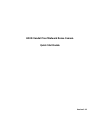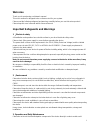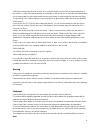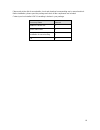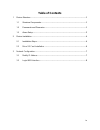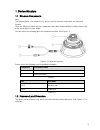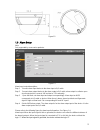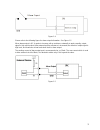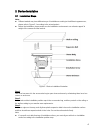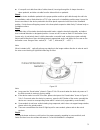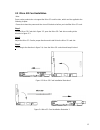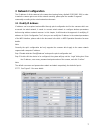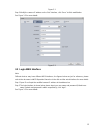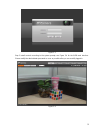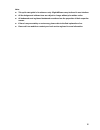Summary of F Series
Page 1
Hd ir vandal proof network dome camera quick start guide version 1.1.1.
Page 2: Welcome
I welcome thank you for purchasing our network camera! This user ’s manual is designed to be a reference tool for your system. Please read the following safeguard and warnings carefully before you use this series product! Please keep this user ’s manual well for future reference! Important safeguard...
Page 3
Ii please do not dismantle the device; there is no component which can be fixed by users themselves in the machine. It may cause water leakage or bad image for the device due to unprofessional dismantling. It is recommended to use the device with thunder proof device in order to improve thunder proo...
Page 4
Iii please refer to the disk for more details, check and download corresponding user ’s manual and tool. Before installation, please open the package and check all the components are included. Contact your local retailer asap if something is broken in your package. Accessory name amount network came...
Page 5: Table Of Contents
Iv table of contents 1 device structure ........................................................................................................................ 1 1.1 structure components ................................................................................................. 1 1.2 framewor...
Page 6
1 1device structure 1.1structure components note: the following figure is for reference only, which is used to know the components and cable port function. There are differences about structure components and cables between different models, please refer to the actual object for more details. You ca...
Page 7
2 figure1-2 1.3alarm setup note: only supported by some series products. Figure1-3 alarm input, output description: step 1 connect alarm input device to the alarm input of i/o cable. Step 2 connect alarm output device to the alarm output of i/o cable, alarm output is collector open circuit output wh...
Page 8
3 figure 1-4 please refer to the following figure for alarm output information. See figure 1-5 when alarm output is oc, it needs to increase pull-up resistance externally to work normally; output signal is high and low level. After external pull-up resistance is increased, the default of output sign...
Page 9
4 2device installation 2.1installation steps note: different models may have different ways of installation according to the different appearances, please refer to figure 2-1 according to the actual product. before the installation, please make sure the installation environments can at least sup...
Page 10
5 if user pulls out cable from side of cable channel, it must go through the u-shape channel on dome pedestal, and take out cable from the side exit hole on pedestal. Step 4 adjust the device installation pedestal to the proper position and then pull cable through the exit hole on installation sur...
Page 11
6 2.2 micro sd card installation note: some series products do not support the micro sd card function, which can ’t be applied to the following chapter. Please shut down the power and then turn off the device before you install the micro sd card. Step 1 find the micro sd card slot in figure 2-2; ope...
Page 12: 3 Network Configuration
7 3 network configuration the ip address of all the cameras is the same when leaving factory (default ip192.168.1.108), in order to make the camera get access to the network smoothly, please plan the useable ip segment reasonably according to the actual network environment. 3.1 modify ip address ip ...
Page 13
8 figure 3-1 step 3 modify the camera ip address on the “net” interface, click “save” to finish modification. See figure 3-2 for more details. Figure 3-2 3.2 login web interface note: different devices may have different web interfaces, the figures below are just for reference, please refer to the d...
Page 14
9 figure 3-3 step 3 install controls according to the system prompt; see figure 3-4 for the web main interface. Please modify the administrator password as soon as possible after you successfully logged in. Figure 3-4.
Page 15
10 note: this quick start guide is for reference only. Slight difference may be found in user interface. all the designs and software here are subject to change without prior written notice. all trademarks and registered trademarks mentioned are the properties of their respective owners. if ...