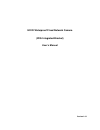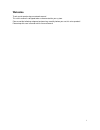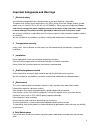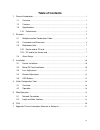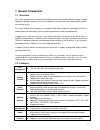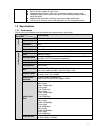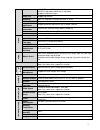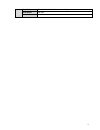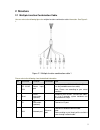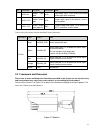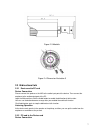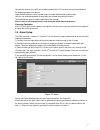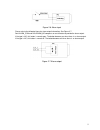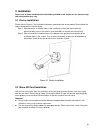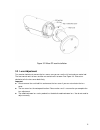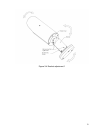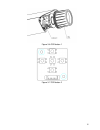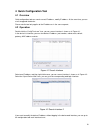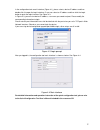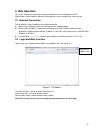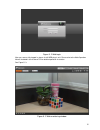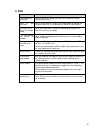- DL manuals
- IC Realtime
- Security Camera
- ICIP B3000AF
- User manual
IC Realtime ICIP B3000AF User manual
Summary of ICIP B3000AF
Page 1
Hd ir waterproof fixed network camera (with integrated bracket) user’s manual version 1.0.1.
Page 2: Welcome
I welcome thank you for purchasing our network camera! This user’s manual is designed to be a reference tool for your system. Please read the following safeguard and warnings carefully before you use this series product! Please keep this user’s manual well for future reference!.
Page 3
Ii important safeguards and warnings 1 .electrical safety all installation and operation here should conform to your local electrical safety codes. The power shall conform to the requirement in the selv (safety extra low voltage) and the limited power source is rated 12v dc or 24v ac in the iec60950...
Page 4
Iii do not touch the ccd (cmos) optic component. You can use the blower to clean the dust on the lens surface. Always use the dry soft cloth to clean the device. If there is too much dust, please use the water to dilute the mild detergent first and then use it to clean the device. Finally use the dr...
Page 5: Table Of Contents
Iv table of contents 1 general introduction .................................................................................................................. 1 1.1 overview ........................................................................................................................ 1 1.2...
Page 6: 1 General Introduction
1 1 general introduction 1.1 overview this series network camera integrates the traditional camera and network video technology. It adopts audio and video data collection, transmission together. It can connect to the network directly without any auxiliary device. This series network camera product u...
Page 7
2 day/night mode auto switch. built-in ir light. Support ir night vision. support picture parameter setup such as electronic shutter and gain setup. backlight compensation: screen auto split to realize backlight compensation to adjust the bright. support video watermark function to avoid v...
Page 8
3 h.264b 56kbps-8192kbps mjpeg is adjustable and bit rate is adjustable. Support customized setup. Video flip support mirror. Support flip function. Snapshot max 1f/s snapshot. File extension name is jpeg. Privacy mask supports max 4 privacy mask zones image adjustment support parameter adjustment s...
Page 9
4 installation bracket is included in the accessories bag. Ir distance 20~30m protection level ip66.
Page 10: 2 Structure
5 2 structure 2.1 multiple-function combination cable you can refer to the following figure for multiple-function combination cable information. See figure 2- 1. Figure 2-1 multiple-function combination cable 1 please refer to the following sheet for detailed information. Sn port name function conne...
Page 11
6 sn port name function connection note 5 audio in audio input port rca input audio signal. It can receive the analog audio signal from the pickup. 6 audio out audio output port rca output audio signal to the devices such as the sound box. 7 video out video output port (optional) bnc output analog v...
Page 12
7 figure 2-3 model b figure 2-4 dimension illustration 3 2.3 bidirectional talk 2.3.1 device-end to pc-end device connection please connect the speaker or the mic to the audio input port of the device. Then connect the earphone to the audio output port of the pc. Login the web and then click the aud...
Page 13
8 connect the speaker or the mic to the audio input port of the pc and then connect the earphone to the audio output port of the device. Login the web and then click the audio button to enable the bidirectional talk function. You can see the button becomes orange after you enabled the audio talk fun...
Page 14
9 figure 2-6 alarm input please refer to the following figure for alarm output information. See figure 2-7. Port alarm_com and port alarm_no composes an on-off button to provide the alarm output. If the type is no, this button is normal open. The button becomes on when there is an alarm output. If t...
Page 15: 3 Installation
10 3 installation please note all frame and dimension illustrations provided in this chapter are for reference only, and actual product may vary. 3.1 device installation please refer to figure 3-1 for installation information according to the actual product. Please follow the steps listed below to i...
Page 16
11 figure 3-2 micro sd card installation 3.3 lens adjustment turn counter clockwise to remove the lens cover, now you can see the iris front and rear control rod. The front control rod is to focus and the rear control rod is to zoom. See figure 3-3. Please turn clockwise to fix the lens cover back f...
Page 17
12 figure 3-3 lens adjustment 3.4 bracket adjustment you can use an m4 inner hex screw to control the bracket. Please use the inner hex wrench from the installation accessories bag to unfasten the screw. Please refer to figure 3-4 or figure 3-5 according to the actual product. The horizontal angle o...
Page 18
13 figure 3-4 bracket adjustment 1.
Page 19
14 figure 3-5 bracket adjustment 2 3.5 osd buttons please refer to the following contents for detailed information. See figure 3-6 and figure 3-7. top button: focus zoom in bottom button: focus zoon out. left button: far. right button: near. middle button: auto focus. It is to get clear vi...
Page 20
15 figure 3-6 osd button 1 figure 3-7 osd button 2.
Page 21
16 4 quick configuration tool 4.1 overview quick configuration tool can search current ip address, modify ip address. At the same time, you can use it to upgrade the device. Please note the tool only applies to the ip addresses in the same segment. 4.2 operation double click the “configtools.Exe” ic...
Page 22
17 in the configuration tool search interface (figure 4-1), please select a device ip address and then double click it to open the login interface. Or you can select an ip address and then click the login button to go to the login interface. See figure 4-3. In figure 4-3, you can view device ip addr...
Page 23: 5 Web Operation
18 5 web operation this series network camera products support the web access and management via pc. Web includes several modules: monitor channel preview, system configuration, alarm and etc. 5.1 network connection please follow the steps listed below for network connection. make sure the network...
Page 24
19 figure 5- 2 web login after you successfully logged in, please install web plug-in unit. Please refer to the web operation manual included in the resource cd for detailed operation instruction. See figure 5- 3. Figure 5- 3 web monitoring window.
Page 25: 6 Faq
20 6 faq bug i can not boot up the device. Please click reset button for at least five seconds to restore factory default setup. Micro sd card write times do not set the micro sd card as the storage media to storage the schedule record file. It may damage the micro sd card duration. I can not use th...
Page 26
21 7 appendix toxic or hazardous materials or elements component name toxic or hazardous materials or elements pb hg cd cr vi pbb pbde circuit board component ○ ○ ○ ○ ○ ○ case ○ ○ ○ ○ ○ ○ wire and cable ○ ○ ○ ○ ○ ○ packing components ○ ○ ○ ○ ○ ○ accessories ○ ○ ○ ○ ○ ○ o: indicates that the concentr...