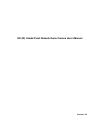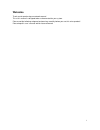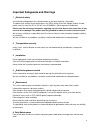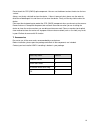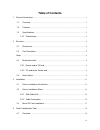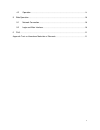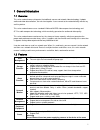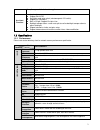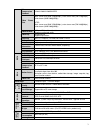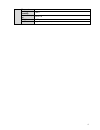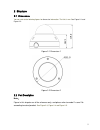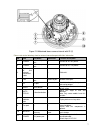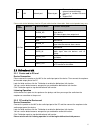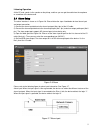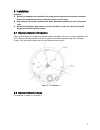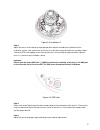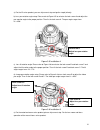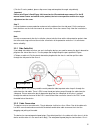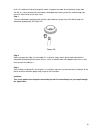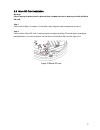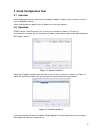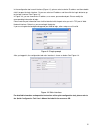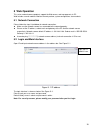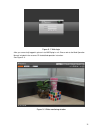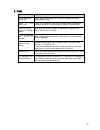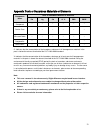- DL manuals
- IC Realtime
- IP Camera
- ICIP D3000VIR-I
- User Manual
IC Realtime ICIP D3000VIR-I User Manual
Summary of ICIP D3000VIR-I
Page 1
Hd (ir) vandal proof network dome camera user ’s manual version 1.6.0
Page 2: Welcome
I welcome thank you for purchasing our network camera! This user ’s manual is designed to be a reference tool for your system. Please read the following safeguard and warnings carefully before you use this series product! Please keep this user ’s manual well for future reference!.
Page 3
Ii important safeguards and warnings 1 .electrical safety all installation and operation here should conform to your local electrical safety codes. The power shall conform to the requirement in the selv (safety extra low voltage) and the limited power source is rated 12v dc or 24v ac in the iec60950...
Page 4
Iii do not touch the ccd (cmos) optic component. You can use the blower to clean the dust on the lens surface. Always use the dry soft cloth to clean the device. If there is too much dust, please use the water to dilute the mild detergent first and then use it to clean the device. Finally use the dr...
Page 5: Table Of Contents
Iv table of contents 1 general introduction .................................................................................................................. 1 1.1 overview ........................................................................................................................ 1 1.2...
Page 6
V 4.2 operation ..................................................................................................................... 18 5 web operation .......................................................................................................................... 20 5.1 network connectio...
Page 7
1 1general introduction 1.1overview this series network camera integrates the traditional camera and network video technology. It adopts audio and video data collection, transmission together. It can connect to the network directly without any auxiliary device. This series network camera uses standa...
Page 8
2 time; it may result in device damage! Assistant function log function support pal/ntsc day/night mode auto switch (electromagnetic icr switch). support iris auto adjust. built-in ir light. Support ir night . backlight compensation: screen auto split to realize backlight compensation to...
Page 9
3 video compression standard h.264/h.264h/h.264b/mjpeg video frame rate pal: main stream max(2048*1536@25fps), extra stream max(704*576@25fps), third stream (1920*1080@25fps) ntsc: main stream max(2048*1536@30fps), extra stream max(704*480@30fps), third stream (1920*1080@30fps) video bit rate 16kbps...
Page 10
4 temperature working humidify ≤95% dimensions(m m) ¢151x119 weight 1.25kg installation support various installation modes.
Page 11
5 2structure 2.1dimensions you can refer to the following figures for dimension information. The unit is mm. S ee figure 2-1 and figure 2-2. Figure 2-1 dimension 1 figure 2-2 dimension 2 2.2port description note: figure in this chapter are all for reference only, and please refer to model 1-a and 1-...
Page 12
6 figure 2-3 motorized focus camera internal with ir (1-a) figure 2-4 motorized focus camera internal with ir (1-b).
Page 13
7 figure 2-5 motorized focus camera internal with ir (2) please refer to the following sheet for external connection port definition information. Sn port port name connector function description 1 power ac 24v power port / connect to ac 24v power. 2 power dc 12v power port / connect to dc 12v power....
Page 14
8 12 lan network port ethernet port the network port of the external connected cable. connect to standard ethernet port. support poe. Please refer to the following sheet for i/o port cable function information. Note: actual product may vary. Port name cable sn cable port name function descript...
Page 15
9 listening operation at the pc-end, speak via the speaker or the pickup, and then you can get the audio from the earphone or sound box at the device-end. 2.4alarm setup the alarm interface is shown as in figure 2-6. Please follow the steps listed below for local alarm input and output connection. 1...
Page 16
10 please refer to the following figure for alarm output information. See figure 2-8. Port alarm_com and port alarm_no composes an on-off button to provide the alarm output. If the type is no, this button is normal open. The button becomes on when there is an alarm output. If the type is nc, this bu...
Page 17
11 3installation important before you complete the installation and setup, do not remove the electrostatic attraction film on the transparent enclosure. Otherwise it may result in injury. after remove electrostatic attraction film, don ’t touch dome enclosure in case it may leave stain. before...
Page 18
12 ir motorized zoom lens series figure 3-2 step 1 take the installation position map from the accessories bag and then paste it on the installation ceiling or the wall according to the monitor area. Please dig three bottom holes of the plastic expansion bolts according to the map. Take three expans...
Page 19
13 figure 3-3 installation 2 step 4 adjust the chassis of the device to the proper position and pull the cable to the cable exit of the installation surface. Line up the holes of the chassis to the three expansion bolt holes you dug in step 1. Take three st3.0 self-tapping screws and secure them in ...
Page 20
14 a) for the ir series product, you can skip current step and go the step b) directly. B) lens pan rotation angle setup. Please refer to figure 3-5 to unfasten the lock screw a and adjust the pan monitor angle to the proper position. Then fix the lock screw a. The pan angle ranges from 0°~+350°. Fi...
Page 21
15 f) for the ir series product, please skip current step and complete the angle setup directly. Important please note figure 3-5and figure 3-6is based on the ir motorized zoom camera. For the ir manual zoom camera and non-ir series product, the lock screw position and the lens angle adjustment are ...
Page 22
16 to fill in the cable exit and pull through the cable. It supports the cable whose diameter ranges from 4.0~6.0. It is very convenient for you to do the waterproof work when you pull the cable through your own exit. Please refer to the steps listed. Step 1 take the waterproof airproof plug out, pu...
Page 23
17 3.3micro sd card installation warning! Please unplug the device power cable and then shutdown the device before you install the micro sd card. Step 1 please refer to step 2 in chapter 3.2 installation steps to open the device protection enclosure. Step 2 please find the “micro sd” mark inside the...
Page 24
18 4 quick configuration tool 4.1 overview quick configuration tool can search current ip address, modify ip address. At the same time, you can use it to upgrade the device. Please note the tool only applies to the ip addresses in the same segment. 4.2 operation double click the “configtools.Exe” ic...
Page 25
19 in the configuration tool search interface (figure 4-1), please select a device ip address and then double click it to open the login interface. Or you can select an ip address and then click the login button to go to the login interface. See figure 4-3. In figure 4-3, you can view device ip addr...
Page 26: 5 Web Operation
20 5 web operation this series network camera products support the web access and management via pc. Web includes several modules: monitor channel preview, system configuration, alarm and etc. 5.1 network connection please follow the steps listed below for network connection. make sure the network...
Page 27
21 figure 5- 2 web login after you successfully logged in, please install web plug-in unit. Please refer to the web operation manual included in the resource cd for detailed operation instruction. See figure 5- 3. Figure 5- 3 web monitoring window.
Page 28
22 6faq bug i can not boot up the device. Please click reset button for at least five seconds to restore factory default setup. Micro sd card write times do not set the micro sd card as the storage media to storage the schedule record file. It may damage the micro sd card duration. I can not use the...
Page 29
23 appendix toxic or hazardous materials or elements component name toxic or hazardous materials or elements pb hg cd cr vi pbb pbde circuit board component ○ ○ ○ ○ ○ ○ device case ○ ○ ○ ○ ○ ○ wire and cable ○ ○ ○ ○ ○ ○ packing components ○ ○ ○ ○ ○ ○ accessories ○ ○ ○ ○ ○ ○ o: indicates that the con...