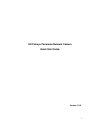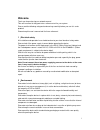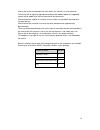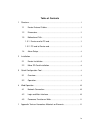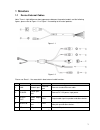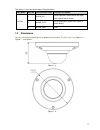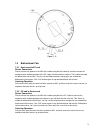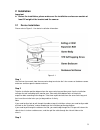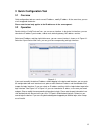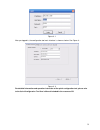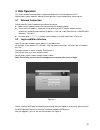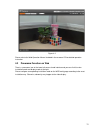- DL manuals
- IC Realtime
- Security Camera
- ICIP360L4
- Quick Start Manual
IC Realtime ICIP360L4 Quick Start Manual
Summary of ICIP360L4
Page 1
I hd fisheye panorama network camera quick start guide version 1.0.0
Page 2: Welcome
I welcome thank you for purchasing our network camera! This user’s manual is designed to be a reference tool for your system. Please read the following safeguard and warnings carefully before you use this series product! Please keep this user’s manual well for future reference! 1 .electrical safety ...
Page 3
Ii heavy stress, violent vibration or water splash are not allowed during transportation, storage and installation. 3. Operation and daily maintenance please do not touch the heat dissipation component of the device directly in order to avoid scald. Please do not dismantle the device; there is no co...
Page 4
Iii please refer to the actual product for more details; the manual is just for reference. The manual will be regularly upgraded according to the product update; the upgraded content will be added in the manual without prior announcement. Please contact the supplier or customer service if there is a...
Page 5
Iv table of contents 1 structure ................................................................................................................ 1 1.1 device external cables ......................................................................... 1 1.2 dimensions .....................................
Page 6: 1 Structure
1 1 structure 1.1 device external cables note: there is slight difference about appearance between the product models and the following figures; please refer to figure 1-1 or figure 1-2 according to the actual products. Figure 1- 1 figure 1-2 please see sheet 1-1 for more details about external cabl...
Page 7
2 see sheet 1-2 for more details about i/o port functions. Port name port sn port connector name function description i/o port 1 alarm_in1 alarm input port, receive the on-off signal from external alarm source. 2 alarm_out1 alarm output port, output alarm signal to alarm device. 3 alarm_gnd gnd shee...
Page 8
3 figure 1- 5 1.3 bidirectional talk 1.3.1 device-end to pc-end device connection please connect the speaker or the mic to the audio input port of the device, and then connect the earphone to the audio output port of the pc. Login the web and then click the “talk” button to enable the bidirectional ...
Page 9
4 1.4 alarm setup note: alarm function is only supported by some models. Please refer to figure 1-6 for more details. Figure 1-6 please follow the steps listed below for alarm input and output connection. Step 1 connect the alarm input device to the alarm input port of the i/o cable. Step 2 connect ...
Page 10: 2 Installation
5 2 installation important before the installation, please make sure the installation surface can sustain at least 3x weight of the bracket and the camera. 2.1 device installation please refer to figure 2- 1 for device installation information. Figure 2- 1 step 1 use the inner hex wrench from the ...
Page 11
6 adjust the device chassis and pull the cable through the exit hole. Make “top” direction of the device identical with installation diagram. Make sure the 3 fixture holes on chassis face the three plastic expansion bolts on the surface. Take 3 self-tapping screws out from the accessories bag and fi...
Page 12
7 figure 2- 3.
Page 13
8 3 quick configuration tool 3.1 overview quick configuration tool can search current ip address, modify ip address. At the same time, you can use it to upgrade the device. Please note the tool only applies to the ip addresses in the same segment. 3.2 operation double click the “configtools.Exe”icon...
Page 14
9 figure 3- 1 after you logged in, the configuration tool main interface is shown as below. See figure 3- . Figure 3- 3 for detailed information and operation instruction of the quick configuration tool, please refer to the quick configuration tool user’s manual included in the resources cd..
Page 15: 4 Web Operation
10 4 web operation this series network camera products support the web access and management via pc. Web includes several modules: monitor channel preview, system configuration, alarm and etc. 4.1 network connection please follow the steps listed below for network connection. make sure the network...
Page 16
11 figure 4-2 please refer to the web operation manual included in the resource cd for detailed operation instruction. 4.3 panorama function on web there is a panorama icon at the lower-left corner of web interface and you can click it to view installation mode and display mode at the right. Please ...
Page 17
12 1 appendix toxic or hazardous materials or elements component name toxic or hazardous materials or elements pb hg cd cr vi pbb pbde circuit board component ○ ○ ○ ○ ○ ○ device case ○ ○ ○ ○ ○ ○ wire and cable ○ ○ ○ ○ ○ ○ packing components ○ ○ ○ ○ ○ ○ accessories ○ ○ ○ ○ ○ ○ o: indicates that the c...