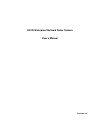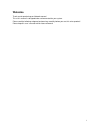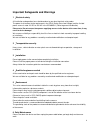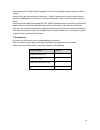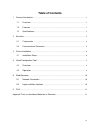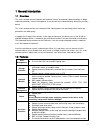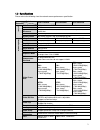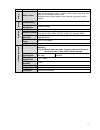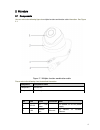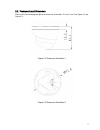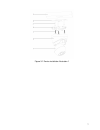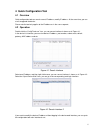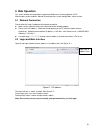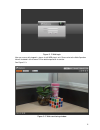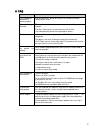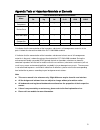- DL manuals
- IC Realtime
- Security Camera
- ICIPD1300
- User Manual
IC Realtime ICIPD1300 User Manual
Summary of ICIPD1300
Page 1
Hd ir waterproof network dome camera user ’s manual version 4.3.0
Page 2: Welcome
I welcome thank you for purchasing our network camera! This user ’s manual is designed to be a reference tool for your system. Please read the following safeguard and warnings carefully before you use this series product! Please keep this user ’s manual well for future reference!.
Page 3
Ii important safeguards and warnings 1 .electrical safety all installation and operation here should conform to your local electrical safety codes. The power shall conform to the requirement in the selv (safety extra low voltage) and the limited power source is rated 12v dc or 24v ac in the iec60950...
Page 4
Iii do not touch the ccd (cmos) optic component. You can use the blower to clean the dust on the lens surface. Always use the dry soft cloth to clean the device. If there is too much dust, please use the water to dilute the mild detergent first and then use it to clean the device. Finally use the dr...
Page 5: Table Of Contents
Iv table of contents 1 general introduction .............................................................................................................. 1 1.1 overview ................................................................................................................... 1 1.2 features...
Page 6
1 1general introduction 1.1overview this series network camera integrates the traditional camera and network video technology. It adopts video data collection, transmission together. It can connect to the network directly without any auxiliary device. This series network camera uses standard h.264 v...
Page 7
2 1.3specifications please refer to the following sheet for network camera performance specification. Model parameter icip d1300air icip d2000air icip d3000air s y s te m main processor high performance dsp os embedded linux system resources support real-time network, local record, and remote operat...
Page 8
3 lens interface m12. Lens is the default accessories v ide o motion detect 396 (18*22) detection zones; sensitivity level ranges from 0 to 100; area threshold ranges from 0 to 100. Activation event: video storage, image snapshot, log, email function and etc. R e c ord record priority manual >video ...
Page 9
4 2structure 2.1components you can refer to the following figure for multiple-function combination cable information. See figure 2-1 . Figure 2-1 multiple-function combination cable please refer to the following sheet for detailed information. No. Port name connector note 3 dc12v dc 12v power to con...
Page 10
5 2.2framework and dimension please refer to the following two figures for dimension information. The unit is mm. See figure 2-2 and figure 2-3. Figure 2-2 dimension illustration 1 figure 2-3 dimension illustration 2.
Page 11
6 3device installation 3.1installation steps important before the installation, please make sure the installation environments can at least support 3x weight of the camera. Please follow the steps listed below to install the device. Please refer to figure 3-1 for reference. Step 1 turn clockwise to ...
Page 12
7 figure 3-1 device installation illustration 1.
Page 13
8 4 quick configuration tool 4.1 overview quick configuration tool can search current ip address, modify ip address. At the same time, you can use it to upgrade the device. Please note the tool only applies to the ip addresses in the same segment. 4.2 operation double click the “configtools.Exe” ico...
Page 14
9 in the configuration tool search interface (figure 4-1), please select a device ip address and then double click it to open the login interface. Or you can select an ip address and then click the login button to go to the login interface. See figure 4-3. In figure 4-3, you can view device ip addre...
Page 15: 5 Web Operation
10 5 web operation this series network camera products support the web access and management via pc. Web includes several modules: monitor channel preview, system configuration, alarm and etc. 5.1 network connection please follow the steps listed below for network connection. make sure the network...
Page 16
11 figure 5- 2 web login after you successfully logged in, please install web plug-in unit. Please refer to the web operation manual included in the resource cd for detailed operation instruction. See figure 5- 3. Figure 5- 3 web monitoring window.
Page 17
12 6faq bug i can not boot up the device or operate properly. Please click reset button for at least five seconds to restore factory default setup. The water leakage occurred. The unauthorized front or rear cap remove many result in water leakage. The glass front cap has sustained heavy push or stri...
Page 18
13 appendix toxic or hazardous materials or elements component name toxic or hazardous materials or elements pb hg cd cr vi pbb pbde circuit board component ○ ○ ○ ○ ○ ○ device case ○ ○ ○ ○ ○ ○ wire and cable ○ ○ ○ ○ ○ ○ packing components ○ ○ ○ ○ ○ ○ accessories ○ ○ ○ ○ ○ ○ o: indicates that the con...