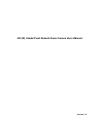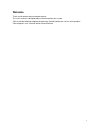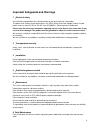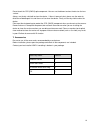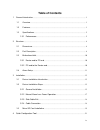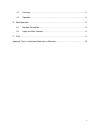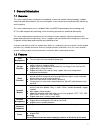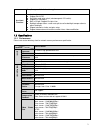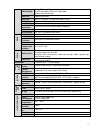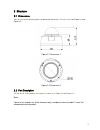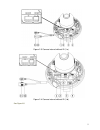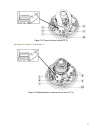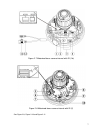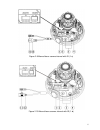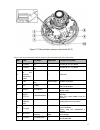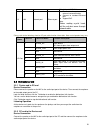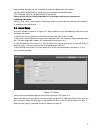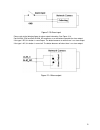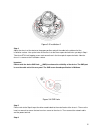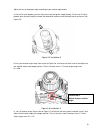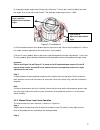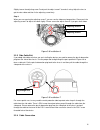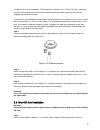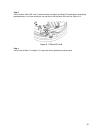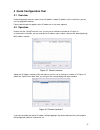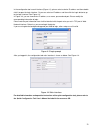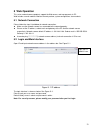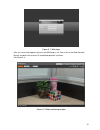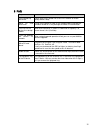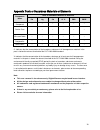- DL manuals
- IC Realtime
- IP Camera
- ICIPD1300VIR
- User Manual
IC Realtime ICIPD1300VIR User Manual
Summary of ICIPD1300VIR
Page 1
Hd (ir) vandal proof network dome camera user ’s manual version 1.5.1.
Page 2: Welcome
I welcome thank you for purchasing our network camera! This user ’s manual is designed to be a reference tool for your system. Please read the following safeguard and warnings carefully before you use this series product! Please keep this user ’s manual well for future reference!.
Page 3
Ii important safeguards and warnings 1 .electrical safety all installation and operation here should conform to your local electrical safety codes. The power shall conform to the requirement in the selv (safety extra low voltage) and the limited power source is rated 12v dc or 24v ac in the iec60950...
Page 4
Iii do not touch the ccd (cmos) optic component. You can use the blower to clean the dust on the lens surface. Always use the dry soft cloth to clean the device. If there is too much dust, please use the water to dilute the mild detergent first and then use it to clean the device. Finally use the dr...
Page 5: Table Of Contents
Iv table of contents 1 general introduction .................................................................................................................. 1 1.1 overview ........................................................................................................................ 1 1.2...
Page 6
V 4.1 overview ...................................................................................................................... 21 4.2 operation ..................................................................................................................... 21 5 web operation ...............
Page 7
1 1general introduction 1.1overview this series network camera integrates the traditional camera and network video technology. It adopts audio and video data collection, transmission together. It can connect to the network directly without any auxiliary device. This series network camera uses standa...
Page 8
2 time; it may result in device damage! Assistant function log function support pal/ntsc day/night mode auto switch (electromagnetic icr switch). support iris auto adjust. built-in ir light. Support ir night vision. backlight compensation: screen auto split to realize backlight compensat...
Page 9
3 video bit rate h.264: 56kbps-8192kbps. It is adjustable mjpeg adjustable and bit rate is adjustable. Support customized setup. Video flip support mirror. Support flip function. Snapshot max 1f/s snapshot. File extension name is jpeg. Privacy mask supports max 4 privacy mask zones video setup suppo...
Page 10
4 2structure 2.1dimensions you can refer to the following figures for dimension information. The unit is mm. S ee figure 2-1 and figure 2-2. Figure 2-1 dimension 1 figure 2-2 dimension 2 2.2port description for the non-ir series product, the interface is shown as in figure 2-3 and figure 2-4. Note: ...
Page 11
5 figure 2-3 camera internal without ir (1-a) figure 2-4 camera internal without ir (1-b) see figure 2-5..
Page 12
6 figure 2-5 camera internal without ir (2) see figure 2-6, figure 2-7 and figure 2-8. Figure 2-6 motorized focus camera internal with ir (1-a).
Page 13
7 figure 2-7 motorized focus camera internal with ir (1-b) figure 2-8 motorized focus camera internal with ir (2) see figure 2-9, figure 2-10 and figure 2-11..
Page 14
8 figure 2-9 manual focus camera internal with ir (1-a) figure 2-10 manual focus camera internal with ir (1-b).
Page 15
9 figure 2-11 manual focus camera internal with ir (2) please refer to the following sheet for external connection port definition information. Sn port port name connector function description 1 power ac 24v power port / connect to ac 24v power. 2 power dc 12v power port / connect to dc 12v power. 3...
Page 16
10 default input is dc 12v. 12 lan network port ethernet port the network port of the external connected cable. connect to standard ethernet port. support poe. Note: before making crystal head, pull the anti-dust cover through network cable. Please refer to the following sheet for i/o port cab...
Page 17
11 login the web and then click the talk button to enable the bidirectional talk function. You can see the button becomes orange after you enabled the audio talk function. Click talk button again to stop the bidirectional talk function. Please note the on-site listening operation is null during the ...
Page 18
12 figure 2-13 alarm input please refer to the following figure for alarm output information. See figure 2-14. Port alarm_com and port alarm_no composes an on-off button to provide the alarm output. If the type is no, this button is normal open. The button becomes on when there is an alarm output. I...
Page 19
13 3installation important before you complete the installation and setup, do not remove the electrostatic attraction film on the transparent enclosure. Otherwise it may result in injury. after remove electrostatic attraction film, do not touch dome enclosure in case it may leave stain. before...
Page 20
14 ir motorized zoom lens series non-ir series ir manual zoom series figure 3-2 general installation step 1 take the installation position map from the accessories bag and then paste it on the installation ceiling or the wall according to the monitor area. Please dig three bottom holes of the plasti...
Page 21
15 figure 3-3 installation 2 step 4 adjust the chassis of the device to the proper position and pull the cable to the cable exit of the installation surface. Line up the holes of the chassis to the three expansion bolt holes you dug in step 1. Take three st3.0 self-tapping screws and secure them in ...
Page 22
16 adjust the lens to the proper angle according to your monitor requirements. A) for the ir series product, you can skip current step and go the step b) directly. For the non-ir series product, push the port slightly to remove the decoration enclosure from the black plastic enclosure. See figure 3-...
Page 23
17 d). Image pan rotation angle setup. Please refer to figure 3-7 to turn lock screw d to adjust the video pan angle. Then fix the lock screw b and c. The video pan angle ranges from 0°~+350°. Figure 3-7 installation 5 e) for the motorized zoom series product, please skip current step. Please refer ...
Page 24
18 slightly loosen the adjusting screw f and push the adjust screw f to make it swing. Adjust the lens to get the clear video and then fix the adjusting screw firmly. Step 3 when you are securing the adjusting screw f, you can see the video may become blur. Please push the adjusting screw e to adjus...
Page 25
19 the device reserves two cable exits. The pin diameter shall be less than 15mm. One of the cable exits has m22 screw thread and can work with the default combination cable to remove the risk of the dragging and pulling of the cable. The device has two waterproof airproof plugs (one default positio...
Page 26
20 step 2 please find the “micro sd” mark inside the device and adjust the micro sd card direction according to prompt direction. Insert the card to the slot and then install the micro sd card. See figure 3-11. Figure 3-11 micro sd card step 3 please refer to step 7 in chapter 3.2.1 to put the devic...
Page 27
21 4 quick configuration tool 4.1 overview quick configuration tool can search current ip address, modify ip address. At the same time, you can use it to upgrade the device. Please note the tool only applies to the ip addresses in the same segment. 4.2 operation double click the “configtools.Exe” ic...
Page 28
22 in the configuration tool search interface (figure 4-1), please select a device ip address and then double click it to open the login interface. Or you can select an ip address and then click the login button to go to the login interface. See figure 4-3. In figure 4-3, you can view device ip addr...
Page 29: 5 Web Operation
23 5 web operation this series network camera products support the web access and management via pc. Web includes several modules: monitor channel preview, system configuration, alarm and etc. 5.1 network connection please follow the steps listed below for network connection. make sure the network...
Page 30
24 figure 5- 2 web login after you successfully logged in, please install web plug-in unit. Please refer to the web operation manual included in the resource cd for detailed operation instruction. See figure 5- 3. Figure 5- 3 web monitoring window.
Page 31
25 6faq bug i can not boot up the device. Please click reset button for at least five seconds to restore factory default setup. Micro sd card write times do not set the micro sd card as the storage media to storage the schedule record file. It may damage the micro sd card duration. I can not use the...
Page 32
26 appendix toxic or hazardous materials or elements component name toxic or hazardous materials or elements pb hg cd cr vi pbb pbde circuit board component ○ ○ ○ ○ ○ ○ device case ○ ○ ○ ○ ○ ○ wire and cable ○ ○ ○ ○ ○ ○ packing components ○ ○ ○ ○ ○ ○ accessories ○ ○ ○ ○ ○ ○ o: indicates that the con...