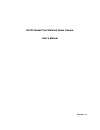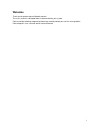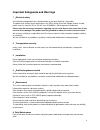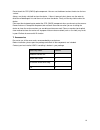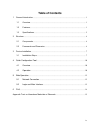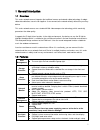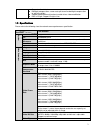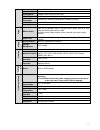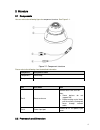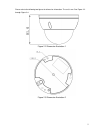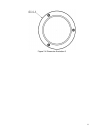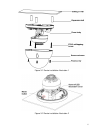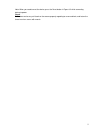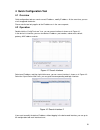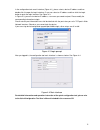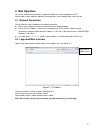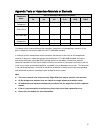Summary of ICIPD3000
Page 1
Hd ir vandal proof network dome camera user ’s manual version 1.1.1.
Page 2: Welcome
I welcome thank you for purchasing our network camera! This user ’s manual is designed to be a reference tool for your system. Please read the following safeguard and warnings carefully before you use this series product! Please keep this user ’s manual well for future reference!.
Page 3
Ii important safeguards and warnings 1 .electrical safety all installation and operation here should conform to your local electrical safety codes. The power shall conform to the requirement in the selv (safety extra low voltage) and the limited power source is rated 12v dc or 24v ac in the iec60950...
Page 4
Iii do not touch the ccd (cmos) optic component. You can use the blower to clean the dust on the lens surface. Always use the dry soft cloth to clean the device. If there is too much dust, please use the water to dilute the mild detergent first and then use it to clean the device. Finally use the dr...
Page 5: Table Of Contents
Iv table of contents 1 general introduction .................................................................................................................. 1 1.1 overview ........................................................................................................................ 1 1.2...
Page 6
1 1general introduction 1.1overview this series network camera integrates the traditional camera and network video technology. It adopts video data collection, transmission together. It can connect to the network directly without any auxiliary device. This series network camera uses standard h.264 v...
Page 7
2 support motion detect. backlight compensation: screen auto split to realize backlight compensation to adjust the bright. support video watermark function to avoid vicious video modification. built-in ir light. Support ir night vision. 1.3specifications please refer to the following sheet f...
Page 8
3 support flip function. Snapshot max 1f/s snapshot. File extension name is jpeg. Privacy mask supports max 4 privacy mask zones video setup support parameter setup such as bright, contrast. Video information channel title, time title, motion detect, tampering, overlay lens 3.6mm. Fixed focus. Lens ...
Page 9
4 2structure 2.1components you can refer to the following figure for component structure . See figure 2-1 . Figure 2-1 component structure please refer to the following sheet for detailed information. 2.2framework and dimension component component name component 1 dome body component 2 dome enclosur...
Page 10
5 please refer to the following two figures for dimension information. The unit is mm. See figure 2-2 through figure 2-4. Figure 2-2 dimension illustration 1 figure 2-3 dimension illustration 2.
Page 11
6 figure 2-4 dimension illustration 3.
Page 12
7 3device installation 3.1installation steps important before the installation, please make sure the installation environments can at least support 3x weight of the camera. Please follow the steps listed below to install the device. Please refer to figure 3-1 for reference. Step 1 use inner hex wren...
Page 13
8 figure 3-1 device installation illustration 1 figure 3-2 device installation illustration 2.
Page 14
9 note: when you need to reset the device, press the reset button in figure 3-2 while connecting device to power. Step 6 take dome enclosure, put it back on the camera properly regarding to screw and hole, and fasten the three inner hex screws with wrench..
Page 15
10 4 quick configuration tool 4.1 overview quick configuration tool can search current ip address, modify ip address. At the same time, you can use it to upgrade the device. Please note the tool only applies to the ip addresses in the same segment. 4.2 operation double click the “configtools.Exe” ic...
Page 16
11 in the configuration tool search interface (figure 4-1), please select a device ip address and then double click it to open the login interface. Or you can select an ip address and then click the login button to go to the login interface. See figure 4-3. In figure 4-3, you can view device ip addr...
Page 17: 5 Web Operation
12 5 web operation this series network camera products support the web access and management via pc. Web includes several modules: monitor channel preview, system configuration, alarm and etc. 5.1 network connection please follow the steps listed below for network connection. make sure the network...
Page 18
13 figure 5- 2 web login after you successfully logged in, please install web plug-in unit. Please refer to the web operation manual included in the resource cd for detailed operation instruction. See figure 5- 3. Figure 5- 3 web monitoring window.
Page 19
14 6faq bug i can not boot up the device or operate properly. Please click reset button for at least 10 seconds to restore factory default setup. I can not upgrade the device via network. When network upgrade operation failed, you can use port 3800 to continue upgrade. I can not login the client-end...
Page 20
15 appendix toxic or hazardous materials or elements component name toxic or hazardous materials or elements pb hg cd cr vi pbb pbde circuit board component ○ ○ ○ ○ ○ ○ device case ○ ○ ○ ○ ○ ○ wire and cable ○ ○ ○ ○ ○ ○ packing components ○ ○ ○ ○ ○ ○ accessories ○ ○ ○ ○ ○ ○ o: indicates that the con...