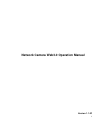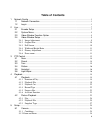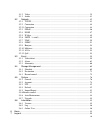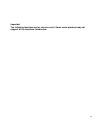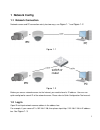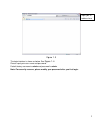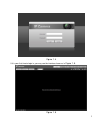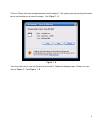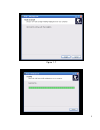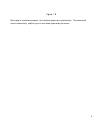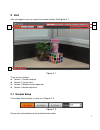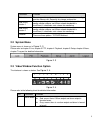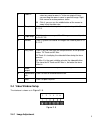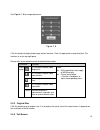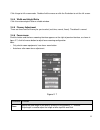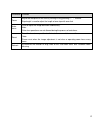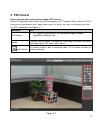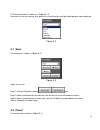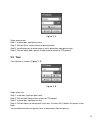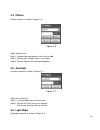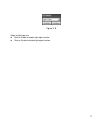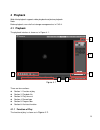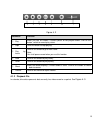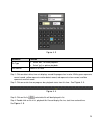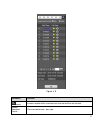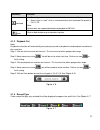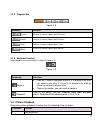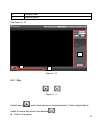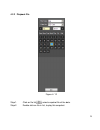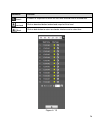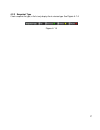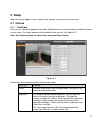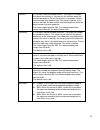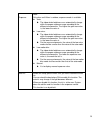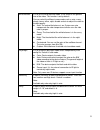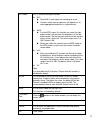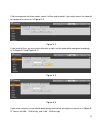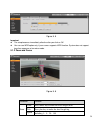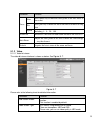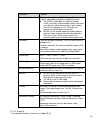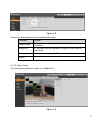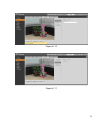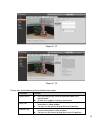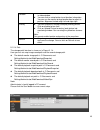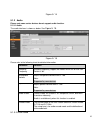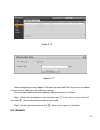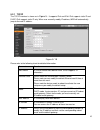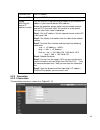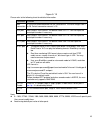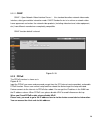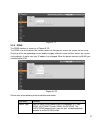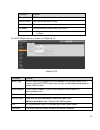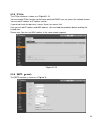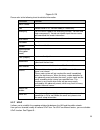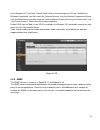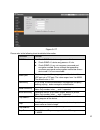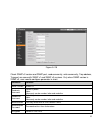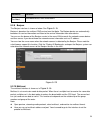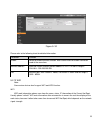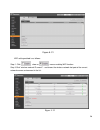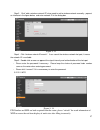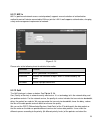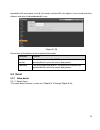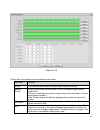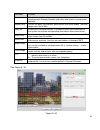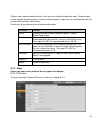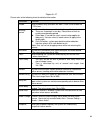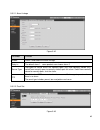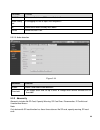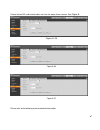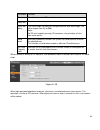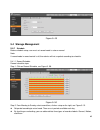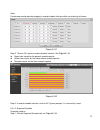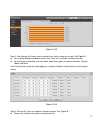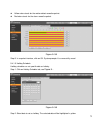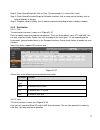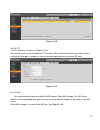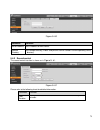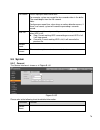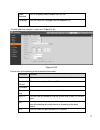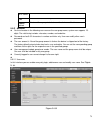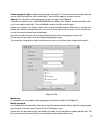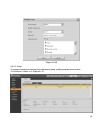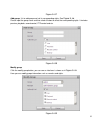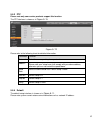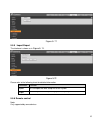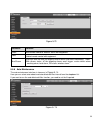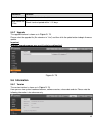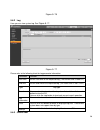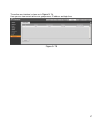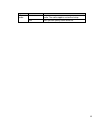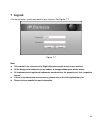- DL manuals
- IC Realtime
- Security Camera
- ICIPD4002IR28
- Operation Manual
IC Realtime ICIPD4002IR28 Operation Manual
Summary of ICIPD4002IR28
Page 1
I network camera web3.0 operation manual version 1.1.0f.
Page 2: Table Of Contents
Ii table of contents 1 network config ............................................................................................................................ 1 1.1 network connection ..................................................................................................... 1 1.2 log ...
Page 3
Iii 5.1.2 video ...................................................................................................................... 35 5.1.3 audio ...................................................................................................................... 41 5.2 network ...................
Page 4
Iv important the following functions are for reference only. Some series products may not support all the functions listed below..
Page 5: 1 Network Config
1 1 network config 1.1 network connection network camera and pc connection mainly has two ways, see figure 1- 1 and figure 1- 2 . Figure 1- 1 figure 1- 2 before you access network camera via the internet, you need to have its ip address. User can use quick config tool to search ip of the network cam...
Page 6
2 figure 1- 3 the login interface is shown as below. See figure 1- 4 . Please input your user name and password. Default factory username is admin and password is admin. Note: for security reasons, please modify your password after you first login. Input your ip address here.
Page 7
3 figure 1- 4 if it is your first time to login in, you may see the interface shown as in figure 1- 5 . Figure 1- 5.
Page 8
4 click on “please click here to download and install the plug-in”. The system pops up warning information to ask you whether run or save this plug-in. See figure 1- 6 . Figure 1- 6 you must either run or save the file to local and install it. Follow the following steps. Click on run, you will see f...
Page 9
5 figure 1- 7.
Page 10
6 figure 1- 8 when plug-in installation completes, the installation page closes automatically. The web-end will refresh automatically, and then you can view video captured by the camera..
Page 11: 2 Live
7 2 live after you logged in, you can see the live monitor window. See figure 2- 1 . Figure 2- 1 there are four sections: section 1: encode setup bar section 2: system menu section 3: window function option bar section 4: window adjust bar 2.1 encode setup the encode setup interface is shown...
Page 12: 2.2 System Menu
8 parameter function main stream streaming media protocol connection, under main stream config, monitor video or not. Generally for storage and monitor. Sub (extra) stream 1 streaming media protocol connection, under sub stream 1 config, monitor video or not. When network bandwidth is insufficient, ...
Page 13: 2.4 Video Window Setup
9 2 zoom in when the video is in the original status, click it you can select any zone to zoom in. In the non-original status, you can drag the zoom-in zone in specified range. Right click mouse to restore previous status. Click it; you can use the middle button of the mouse to zoom in/out the vid...
Page 14
10 see figure 2- 6 for image adjustment. Figure 2- 6 click this button to display/hide image control interface. Click it to open picture setup interface. This interface is on the top right pane. Please refer to the following sheet for detailed information. Parameter function video setup it is to adj...
Page 15
11 click it to go to full-screen mode. Double click the mouse or click the esc button to exit the full screen. 2.4.4 width and height ratio click it to restore original ratio or suitable window. 2.4.5 fluency adjustment there are three levels of fluency for you to select (real-time, normal, fluent)....
Page 16
12 parameter function focus adjust the sharpness of the lens by clicking or long pressing“+”、“-” buttons. Step length is used to adjust the length of one step with one click. Auto- focus click to adjust the image definition automatically. Note: other lens operations are not allowed during the proces...
Page 17: 3 Ptz Control
13 3 ptz control please note only some series product support ptz function. Before ptz operation, please make sure you have properly set ptz protocol. (please refer to ch 5.5.3). Here you can view direction keys, speed, zoom, focus, iris, preset, tour, pan, scan, pattern, aux close, and ptz setup bu...
Page 18: 3.1 Scan
14 ptz setting interface is shown as in figure 3- 2 . Here you can set scan, preset, tour, pattern, assistant function and light and wiper plus view coordinate. Figure 3- 2 3.1 scan scan interface is shown in figure 3- 3 . Figure 3- 3 steps to scan are: step 1. Click on set button, display icon. Ste...
Page 19: 3.3 Tour
15 figure 3- 4 steps to preset are: step 1. In preset box, input preset value. Step 2. Click on go to, camera rotates to preset position. Step 3. Use direction key to rotate camera, and in preset box input preset value. Step 4. Click on add to add a preset. Range of preset relates to ptz protocol. 3...
Page 20: 3.4 Pattern
16 3.4 pattern pattern interface is shown in figure 3- 6. Figure 3- 6 steps to pattern are: step 1. In pattern box input pattern value, click on add. Step 2. Click on start, to zoom, focus, iris or move. Step 3. Click on stop to finish setup of one pattern. 3.5 assistant assistant interface is shown...
Page 21
17 figure 3- 8 steps to light wiper are: click on enable to enable light wiper function. click on disable to disable light wiper function..
Page 22: 4 Playback
18 4 playback web client playback supports video playback and picture playback. Note: before playback, user shall set storage management as in ch 5.4. 4.1 playback the playback interface is shown as in figure 4- 1. Figure 4- 1 there are four sections: section 1: function of play section 2: playb...
Page 23
19 figure 4- 2 parameter function ① play when you see this button, it means pause or not played record. Click on this button, switch to normal play status. ② stop click this button to stop playing. ③ play by frame click on this button to go to next frame. Note: you shall pause record when you use th...
Page 24
20 figure 4- 3 parameter function file type select “dav”, as video playback. Select “jpg” as picture playback. Data source default is sd card. Step 1. Click on data in blue, time axis displays record file progress bar in color. While, green represents normal record, yellow represents motion detect r...
Page 25
21 figure 4- 5 parameter function search it means records within searched start time and end time on the date. Record download format there are two formats: dav, mp4..
Page 26
22 parameter function download record type is “dav”, click on download button to download file to local. Record type is “mp4”, click on download button and download file to path in ch 5.1.2.5. Note: system does not support download and playback of mp4 file. Back click on back button to go to calenda...
Page 27: 4.2 Picture Playback
23 4.1.5 progress bar figure 4- 8 parameter function 24 hours click on it, means video in past 24 hours. 2 hours click on it, means video in past 2 hours. 1 hour click on it, means video in past 1 hour. 30 min click on it, means video in past 30 min. 4.1.6 assistant function video playback assistant...
Page 28
24 2 playback file bar 3 snapshot type bar see figure 4- 10. Figure 4- 10 4.2.1 play figure 4- 11 default icon is and it means pause or not played picture. Click on play button to switch to normal play status. Icon become click on it to pause. 1 3 2.
Page 29
25 4.2.2 playback file figure 4- 12 step 1. Click on file list , select snapshot file of the date. Step 2. Double click on file in list, to play this snapshot..
Page 30
26 parameter function search it means all snapshot files within the start time and end time of selected date. Download click on download button to download snapshot file to local. Back click on back button to return to calendar interface and re-select time. Figure 4- 13.
Page 31
27 4.2.3 snapshot type check snapshot file type, in file list only display file of selected type. See figure 4- 14 . Figure 4- 14.
Page 32: 5 Setup
28 5 setup web client setup support camera, network, time, storage, system and system info view. 5.1 camera 5.1.1 conditions here you can view device property information. Slight differences may be found due to different network camera series. The setups become valid immediately after you set. See f...
Page 33
29 contrast it is to adjust monitor window contrast. The larger the number, the higher the contrast is. You can use this function when the whole video bright is ok but the contrast is not proper. Please note the video may become hazy if the value is too low. If this value is too high, the dark secti...
Page 34
30 exposure note: only when anti-flicker is outdoor, exposure mode is available. auto: the video whole brightness can automatically change within the proper exposure range according to the different environments. The higher the gain max value is, the lower the noise is. low noise: the video ...
Page 35
31 white balance it is to set the white balance mode. It has effect on the general hue of the video. This function is on by default. You can select the different scene mode such as auto, sunny, cloudy, home, office, night, disable and etc to adjust the video to the best quality. auto: the auto whi...
Page 36
32 blc mode blc is used for backlight situation. blc default blc: auto exposure according to scene. custom: select area to exposure, the objective is to make appropriate brightness in selected area. wdr for the wdr scene, this function can lower the high bright section and enhance the brig...
Page 37
33 profile management has three modes: normal, full time and schedule. If you select normal, the video will be configured as normal as in figure 5- 2 . Figure 5- 2 if you select full time, you must select either day or night, and the video will be configured accordingly as in figure 5- 3 and figure ...
Page 38
34 figure 5- 5 important the setup becomes immediately effective after you click on ok. you can see wdr option only if your camera supports wdr function. System does not support long-time exposure or low noise mode. 5.1.2 zoom and focus figure 5- 6 parameter function zoom wide press minus key to...
Page 39
35 parameter function focus near press minus key to make the focal plane of the lens move to close shot far press plus key to make the focal lens move to move to long shot speed including 1,5,20,100 restore all restore all, the value of both zoom and focus are reset as 0 auto focus adjust the focal ...
Page 40
36 parameter function encode mode there are three options: h.264(main profile standard, h.264h (high profile standard), and mjpg encode. the h.264, h.264h both are h264 bit stream. H.264 is the main profile encode and the you need to enable the sub stream function in your camera and set the resolu...
Page 41
37 figure 5- 8 please refer to the following sheet for detailed information. Parameter function snapshot type there are two modes: general (schedule) and event (activation). Image size it is the same with the resolution of snapshot (main stream or sub stream). Quality it is to set the image quality....
Page 42
38 figure 5- 10 figure 5- 11.
Page 43
39 figure 5- 12 figure 5- 13 please refer to the following sheet for detailed information. Parameter function privacy mask here you can privacy mask the specified video in the monitor video. System max supports 4 privacy mask zones. Time title you can enable this function so that system overlays...
Page 44
40 location you can enable this function to overlay location information in video window. you can click on setup button to set location information. You can use the mouse to drag location box to adjust its position. Alignment include align left and align right. Overlay you can enable this func...
Page 45
41 figure 5- 14 5.1.3 audio please note some series devices do not support audio function. 5.1.3.1 audio the audio interface is shown as below. See figure 5- 15 . Figure 5- 15 please refer to the following sheet for detailed information. Parameter function sampling frequency sampling frequency suppo...
Page 46: 5.2 Network
42 figure 5- 16 figure 5- 17 audio management currently supports pcm format to record and pcm, wav two forms to upload, and can select an audio file for the audio alarm linkage. The way to download the web alarm playback audio file into local is as follows: step 1 use the left mouse button to click ...
Page 47
43 5.2.1 tcp/ip the tcp/ip interface is shown as in figure 5- . It supports ipv4 and ipv6. Ipv4 supports static ip and dhcp. Ipv6 supports static ip only. When user manually modify ip address, web will automatically jump to the new ip address. Figure 5- 18 please refer to the following sheet for det...
Page 48
44 preferred dns dns ip address. Alternate dns alternate dns ip address. Enable arp/ping set device ip address service. You can use arp/ping command to modify or set the device ip address if you know the device mac address. Before the operation, please make sure the network camera and the pc in the ...
Page 49
45 figure 5- 19 please refer to the following sheet for detailed information. Parameter function max connection it is the max web connection for the same device. The value ranges from 1 to 20. Default connection amount is 10. Tcp port port range is 1025~65534. The default value is 37777. You can inp...
Page 50
46 5.2.2.1 onvif onvif(open network video interface forum),this standard describes network video mode, interface, data type and data interaction mode. Onvif s tandard’s aim is to achieve a network video frame agreement and makes the network video products (including video front-end, video equipment,...
Page 51
47 figure 5- 21 5.2.4 ddns the ddns interface is shown as in figure 5- 2 2. The ddns is to set to connect the various servers so that you can access the system via the server. Please go to the corresponding service website to apply a domain name and then access the system via the domain. It works ev...
Page 52
48 parameter function server address ddns server ip address domain name your self-defined domain name. Username the user name you input to log in the server. Password the password you input to log in the server. Update period device sends out alive signal to the server regularly. Default is 10min....
Page 53
49 5.2.5 ip filter the ip filter interface is shown as in figure 5- 24. You can enable ip filter function so that some specified ip/mac user can access the network camera. You can add ip address or ip address section. If you do not check the box here, it means there is on access limit. Here you can ...
Page 54
50 figure 5- 25 please refer to the following sheet for detailed information. Parameter function smtp server input server address and then enable this function. Port default value is 25. You can modify it if necessary. Anonymity for the server supports the anonymity function. You can auto login anon...
Page 55
51 in the windows os, from start->control panel- >add or remove programs. Click the “add/remove windows components” and then select the “network services” from the windows components wizard. Click the details button and then check the “internet gateway device discovery and control client” and “upnp ...
Page 56
52 figure 5- 27 please refer to the following sheet for detailed information. Parameter function snmp version check snmp v1, device only process v1 info. check snmp v2, device only process v2 info. check snmp v3, can set username, password and encryption method. Server calibrate corresponding ...
Page 57
53 figure 5- 28 check snmp v3 version and snmp port, read community, write community, trap address, trap port are same with snmp v1 and snmp v2 versions. Only when snmp version is snmp v3, user need to configure parameter in chart. Parameter function snmp version snmp v3 read-only username default i...
Page 58
54 parameter function encryption password password not less than 8 characters. 5.2.9 bonjour the bonjour interface is shown as below. See figure 5- 29. Bonjour is based on the multicast dns service from the apple. The bonjour device can automatically broadcast its service information and listen to t...
Page 59
55 figure 5- 30 please refer to the following sheet for detailed information. 5.2.12 wifi note: some series devices don’t support wifi and wps function. Wifi wifi work information column can show the name, status, ip information of the current hot spot. Usually please “refresh” wifi work information...
Page 60
56 figure 5- 31 wifi setting method is as follows: step 1 click ,show as ,means enabling wifi function. Step 2 click “wireless network id search”,and shows the wireless network hot spot of the current network camera environment in the list. Figure 5- 32.
Page 61
57 step 3 click “add a wireless network id” when need to add a wireless network manually,pop out an interface in the figure below, and enter network id in the dialog box. Figure 5- 33 step 4 click “wireless network id search”,if can search the wireless network hot spot, it means the network id is av...
Page 62
58 5.2.11 802.1x 802.1x (port based network access control protocol) supports manual selection of authentication method to control if device connected to lan can join the lan. It well supports authentication, charging, safety and management requirement of network. Figure 5- 35 please refer to the fo...
Page 63: 5.3 Event
59 bandwidth of the each queue. Level 0 is the lowest, and level 63 is the highest. It can also discard at the different ratio when the broad bandwidth is jam. Figure 5- 36 please refer to the following sheet for detailed information. Parameter function real-time monitor the value ranges from 0 to 6...
Page 64
60 figure 5- 37 figure 5- 38.
Page 65
61 figure 5- 39 please refer to the following sheet for detailed information. Parameter function enable you need to check the box to enable motion detection function. Working period here you can set arm/disarm period. Click on set button to open period setup menu. There are six periods every day for...
Page 66
62 parameter function record check it and so when alarm occurs, system will auto record. You shall set record period in storage>schedule and select auto record in record control interface. Record delay system can delay the record for specified time after alarm ended. The value ranges from 10s to 300...
Page 67
63 different colors represent different areas. Each area can set different detection zones. Detection zone cam be irregular and discontinuous. If device monitoring zone is large, user can sub-divide the area into several zones for better motion detect. Please refer to the following sheet for detaile...
Page 68
64 figure 5- 41 please refer to the following sheet for detailed information. Parameter function enable after enabled, relay activation will work. Check it and enable the pir alarm. Working period this function becomes activated in the specified periods. there are six periods in one day. Please ...
Page 69
65 5.3.2.1 alarm linkage figure 5-42 parameter function enable check it and enable the alarm linkage. Relay-in the default alarm 1,some products can choose alarm 2. Sensor type two types of sensor which are normally open (no) and normally closed (nc), switch from normally open to normally closed, op...
Page 70
66 parameter function on/off on means flash is on; off means flash is off. Weak-strong bar via dragging this bar to adjust flash brightness. All check and it means the day flash works. Period period that flash is on. 5.3.2.3 audio detection figure 5-44 parameter function enable check it and enable a...
Page 71
67 device without sd card function does not have the above three statuses. See figure 5- figure 5- 45 figure 5-46 figure 5-47 please refer to the following sheet for detailed information..
Page 72
68 parameter function enable check to alarm when sd card is abnormal. Relay-out check to enable relay-out alarm. Relay out delay the alarm output can delay for the specified time after alarm stops. The value ranges from 10s to 300s. Note: no sd card, capacity warning, sd card error, relay-out delay ...
Page 73: 5.4 Storage Management
69 figure 5- 49 5.4 storage management 5.4.1 schedule before schedule setup, user must set record mode is auto or manual. Note: if record mode in record control is off, then device will not snapshot according to schedule. 5.4.1.1 record schedule record schedule steps: step 1. Click on record schedul...
Page 74
70 note: period setup can be done by dragging in record schedule interface while not releasing left mouse. Figure 5- 51 step 3. Click on ok, return to record schedule interface. See figure 5- 52. green color stands for the general record/snapshot. yellow color stands for the motion detect record...
Page 75
71 figure 5- 53 step 2. From monday to sunday select snapshot time, click on setup on the right. See figure 5- set snapshot period according to actual need. There are six periods available each day. by checking or unchecking, user can add or delete three types of snapshot schedule: general, moti...
Page 76
72 yellow color stands for the motion detect record/snapshot. red color stands for the alarm record/snapshot. Figure 5- 55 step 5. In snapshot interface, click on ok. System prompts it is successfully saved. 5.4.1.3 holiday schedule holiday schedule can set specific date as holiday. Step 1. Clic...
Page 77
73 step 3. Check record/snopshot, click on save. System prompts it is successfully saved. Step 4. Check record schedule/snapshot schedule interface, click on setup next to holiday, refer to setup of monday to sunday. Step 5. Complete setup of holiday, then it records/snapshots according to date in h...
Page 78
74 figure 5- 58 5.4.2.3 ftp the ftp interface is shown as in figure 5- 59. You need to check the box to enable the ftp function. When network disconnect occurred or there is malfunction. Emergency storage can save the record/snapshot picture to the local sd card. Figure 5- 59 5.4.2.4 nas you need to...
Page 79
75 figure 5- 60 parameter function server address set ip address of nas server. Remote directory set storage directory, videos and pictures can be stored in to corresponding server directory. 5.4.3 record control the record control interface is shown as in figure 5- 61. Figure 5- 61 please refer to ...
Page 80: 5.5 System
76 pre-record please input pre-record value here. For example, system can record the four seconds video in the buffer. The record begins from the fifth second. Note: configure pre-record time, when alarm or motion detection occurs, if there is no record, system will record the preceding n seconds re...
Page 81
77 video standard this is to display video standard such as pal. Language you can select the language from the dropdown list. The date and time interface is shown as in figure 5- 63. Figure 5- 63 please refer to the following sheet for detailed information. Parameter function date format here you ca...
Page 82
78 ntp server you can set the time server address. Port it is to set the time server port. Update period it is to set the sync periods between the device and the time server. 5.5.2 account for the character in the following user name or the user group name, system max supports 15- digits. The vali...
Page 83
79 enable anonymity login: enable anonymity login, and input ip. No username or password is required, you can log in by anonymity (with limited rights). You can click logout to end your session. Add user: it is to add a name to group and set the user rights. See figure 5- . There are four default us...
Page 84
80 figure 5- 66 5.5.2.2 group the group management interface can add/remove group, modify group password and etc. The interface is shown as in figure 5- 67..
Page 85
81 figure 5- 67 add group: it is to add group and set its corresponding rights. See figure 5- 68. Please input the group name and then check the box to select the corresponding rights. It includes: preview, playback, record control, ptz control and etc. Figure 5- 68 modify group click the modify gro...
Page 86
82 5.5.3 ptz please note only some series products support this function. The ptz interface is shown as in figure 5- 70. Figure 5- 70 please refer to the following sheet for detailed information. Parameter function protocol select the corresponding dome protocol. Address set corresponding dome addre...
Page 87
83 figure 5- 71 5.5.5 import/export the interface is shown as in figure 5- 72. Figure 5-72 please refer to the following sheet for detailed information. Parameter function import it is to import the local setup files to the system. Export it is to export the corresponding system setup to your local ...
Page 88
84 figure 5-73 parameter function learn bind remote control or wireless alarm with equipment. Clear unbind remote control with equipment. Arm/disarm start arm after the time you choose, disarm comes into effect immediately. Note: with disarm status, all the following alarms won’t trigger: motion det...
Page 89: 5.6 Information
85 parameter function auto reboot check it and set auto reboot time. Auto delete old files check it and set period within 1~31 days. 5.5.7 upgrade the upgrade interface is shown as in figure 5- 75. Please select the upgrade file (file extension is “.Bin”) and then click the update button to begin fi...
Page 90
86 figure 5- 76 5.6.2 log here you can view system log. See figure 5- 77. Figure 5- 77 please refer to the following sheet for log parameter information. Parameter function start time set the start time of the requested log. (the earliest time is 2000/1/1) end time set the end time of the requested ...
Page 91
87 the online user interface is shown as in figure 5- 78. Here you can view current online user, group name, ip address and login time. Figure 5- 78.
Page 92: 6 Alarm
88 6 alarm please note some series product does not support this function. Click alarm function, you can see an interface is shown as in figure 6- 1 . Here you can set device alarm type and alarm sound setup. Figure 6- 1 please refer to the following sheet for detailed information. Type parameter fu...
Page 93
89 type parameter function alarm audio audio when alarm occurs, system auto generates alarm audio. The audio supports customized setup. Path here you can specify alarm sound file..
Page 94: 7 Log Out
90 7 log out click log out button, system goes back to log in interface. See figure 7- 1 . Figure 7- 1 note: this manual is for reference only. Slight difference may be found in user interface. all the designs and software here are subject to change without prior written notice. all trademarks...