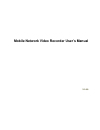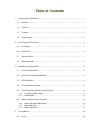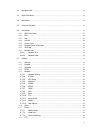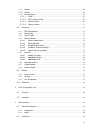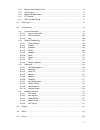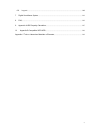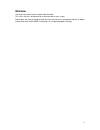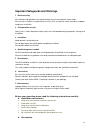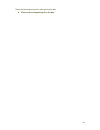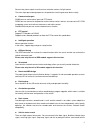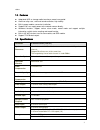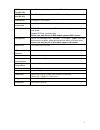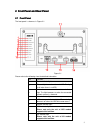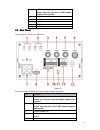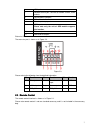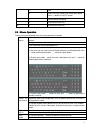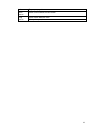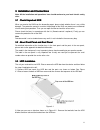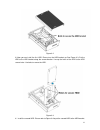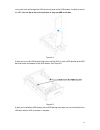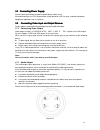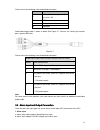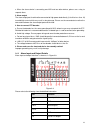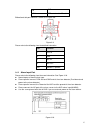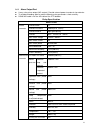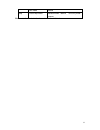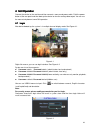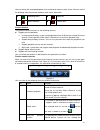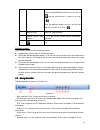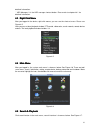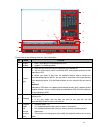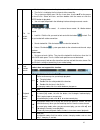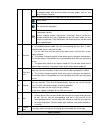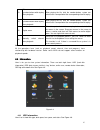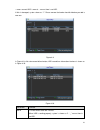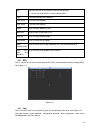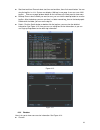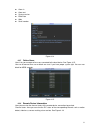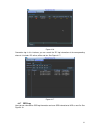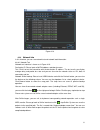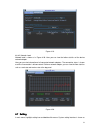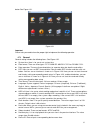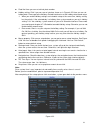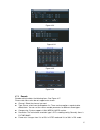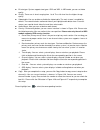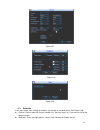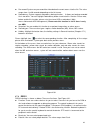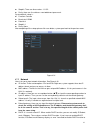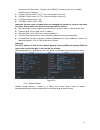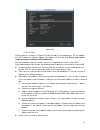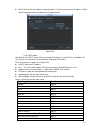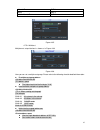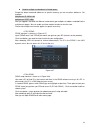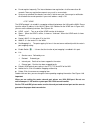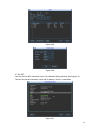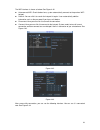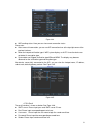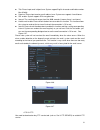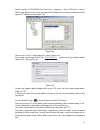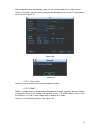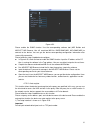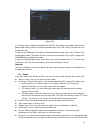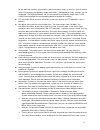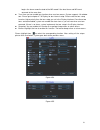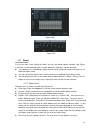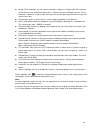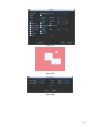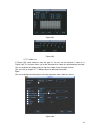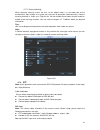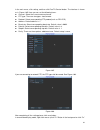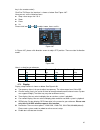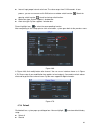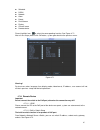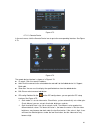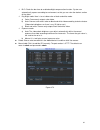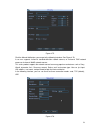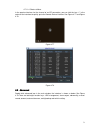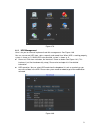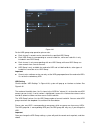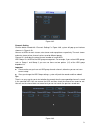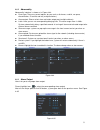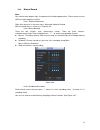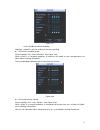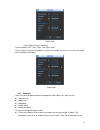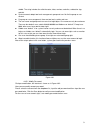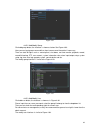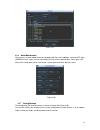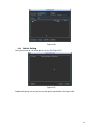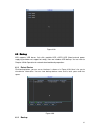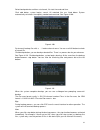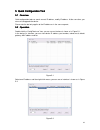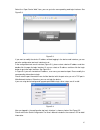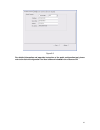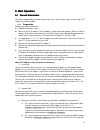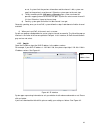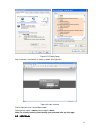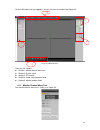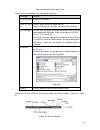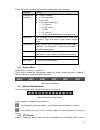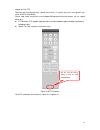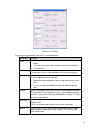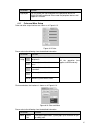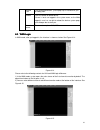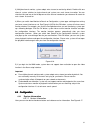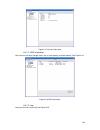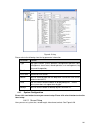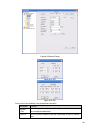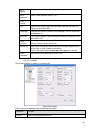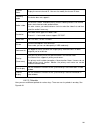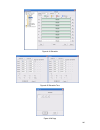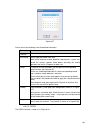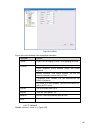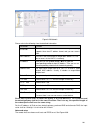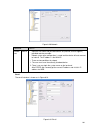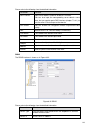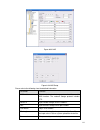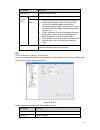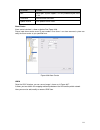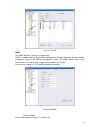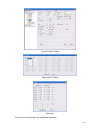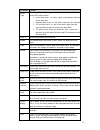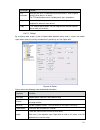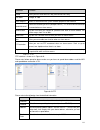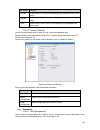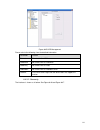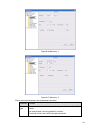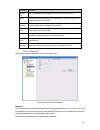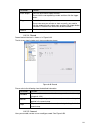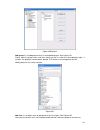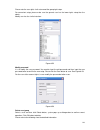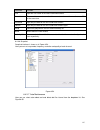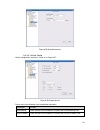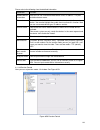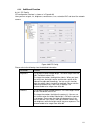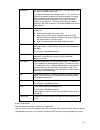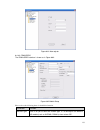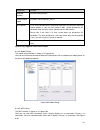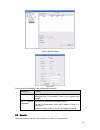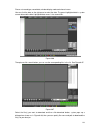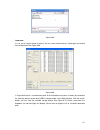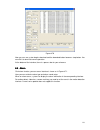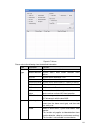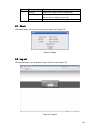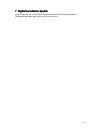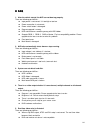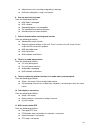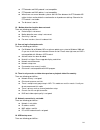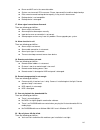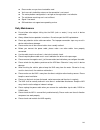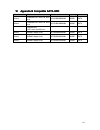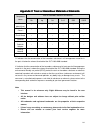IC Realtime Mobile Network Video Recorder User Manual
Summary of Mobile Network Video Recorder
Page 1
Mobile network video recorder user’s manual v 1.0.0
Page 2: Table Of Contents
I table of contents 1 features and specifications ............................................................................................................... 1 1.1 overview ..............................................................................................................................
Page 3
Ii 4.2 navigation bar ............................................................................................................................ 22 4.3 right click menu ........................................................................................................................ 23 4.4 m...
Page 4
Iii 4.7.9 display .................................................................................................................................. 65 4.7.10 default ................................................................................................................................... 6...
Page 5
Iv 6.2.1 monitor channel menu tree .............................................................................................. 92 6.2.2 system menu ....................................................................................................................... 94 6.2.3 monitor window switc...
Page 6
V 6.8 log out ....................................................................................................................................... 140 7 digital surveillance system ............................................................................................................ 141 8 f...
Page 7: Welcome
Vi welcome thank you for purchasing our network video recorder! This user’s manual is designed to be a reference tool for your system. Please open the accessory bag to check the items one by one in accordance with the list below. Contact your local retailer asap if something is missing or damaged in...
Page 8
Vii important safeguards and warnings 1 . . . . electrical safety all installation and operation here should conform to your local electrical safety codes. We assume no liability or responsibility for all the fires or electrical shock caused by improper handling or installation. 2 . . . . transporta...
Page 9
Viii check the following accessories after opening the box : please refer to the packing list in the box *.
Page 10
1 1111 features and specifications features and specifications features and specifications features and specifications 1.1 1.1 1.1 1.1 overview overview overview overview this series mobile nvr is a high-end hd digital video surveillance management product. This series product integrates image proce...
Page 11
2 several relay alarm outputs to realize alarm activation and on-site light control. The alarm input port and output port has the protection circuit to guarantee device safety. Communication port rs485 port can realize alarm input and ptz control. Rs232 port can connect to keyboard to realize centra...
Page 12
3 status. 1.3 1.3 1.3 1.3 features features features features adopt dual-hdd as storage media to enhance record save period. Aluminum alloy case, small and sound ventilation, high stability. Built-in power module, convenient installation. Support poe, can supply power to the network camera directly....
Page 13
4 rs232 port(rs-422) one rs232 port to debug and transmit com data. Rs485 port(rs-485) one rs485 port to control external ptz and etc. Support various protocols. Usb2.0 port 2 peripheral usb2.0 ports. Network connection one rj45 10/100/1000mbps self-adaptive ethernet port. Gps(optional) built-in gps...
Page 14
5 2222 front panel and rear panel front panel and rear panel front panel and rear panel front panel and rear panel 2.1 2.1 2.1 2.1 ffffrrrront ont ont ont panel panel panel panel the front panel is shown as in figure 2-1. Figure 2-1 please refer to the following sheet for detailed information. Sn fu...
Page 15
6 9 wifi indicator light please note only the unit of wifi module supports this function. 10 remote control ir receiver 11 lock button 12 rj45 network port 13 usb2.0 port 14 esata port 2.2 2.2 2.2 2.2 rear rear rear rear panel panel panel panel the rear panel is shown as in figure 2-2. Figure 2-2 pl...
Page 16
7 6 vga port 7 network camera port. Connect to network camera, router and etc. 8 device power input port. 9 sim card socket 10 alarm input/output port 11 gps aport please note only the unit of gps module supports this function. 12 extension port 13 bidirectional talk port extension port the extensio...
Page 17
8 figure 2-1 serial number name function 1 view switch window 2 id click it to input device serial number, so that you can control it. 3 number 0 to 9 input password, channel or switch channel. 4 record record 5 aux auxiliary button 6 enter confirm button menu menu button esc cancel button ⊳ directi...
Page 18
9 │ next various fats play speeds and normal play speed. Focus (+) button in the ptz control. 8 f1 shortcut button to backup 9 f2 reserved for future use. 10 f3 reserved for future use. 2.4 2.4 2.4 2.4 mouse operation mouse operation mouse operation mouse operation please refer to the following shee...
Page 19
10 button page up or page down move mouse select current control or move control drag mouse select motion detection zone select privacy mask zone..
Page 20
11 3333 installat installat installat installation and connections ion and connections ion and connections ion and connections note: all the installation and operations here should conform to your local electric safety rules. 3.1 3.1 3.1 3.1 check unpacked check unpacked check unpacked check unpacke...
Page 21
12 figure 3-2 3) now you can install the first hdd. Please turn the hdd bracket up. See figure 3-3. Put the hdd to the hdd bracket along the arrow direction. Line up the holes of the hdd to the hdd secure holes. Use bolts to secure the hdd. Figure 3-3 4 ) install the second hdd. Please refer to figu...
Page 22
13 line up the holes of the top of the hdd to the rear panel of the hdd bracket. Use bolts to secure the hdd. You can kip to the next step if there is only one hdd on the box. Figure 3-4 5) now you can install hdd bracket. After you install the hdd(s), put the hdd bracket to the hdd box and secure t...
Page 23
14 3.4 3.4 3.4 3.4 connecting connecting connecting connecting power power power power supply supply supply supply please check input voltage and device power button match or not. We recommend you use ups to guarantee steady operation, nvr life span, and other peripheral equipments operation such as...
Page 24
15 please refer to the following sheet for detailed information. Sn function 1 12v external camera power. It is less than 1.5a. 2 gnd 3 audio port 4 video port audio/video output cable is shown as below. See figure 3-7. You can use it when your monitor port is general bnc port. Figure 3-7 please ref...
Page 25
16 c. When the alarm device is connecting one nvr and one other device, please use a relay to separate them, 2. Alarm output the alarm output port should not be connected to high power load directly (it shall be less than 1a) to avoid high current which may result in relay damage. Please use the co ...
Page 26
17 16 gnd 17/18 ptz control cable ab cable. Bidirectional talk port interface is shown as in figure 3-9. Figure 3-9 please refer to the following sheet for detailed information. Sn function 1 12v/1a 2 gnd 3 mic in 4 mic out 5/6 speaker+, speaker- 3.6.2 alarm input port please refer to the following ...
Page 27
18 3.6.3 alarm output port 2 ways relay alarm output (no contact). Provide external power to external alarm device. To avoid overloading, please read the following relay parameters sheet carefully. Rs485 a/b cable is for the a/b cable of the ptz decoder. Relay specification model: hfd23 contact para...
Page 28
19 seal mode sealed loop rated loop power standard mode : 200mw ; sensitivity mode : 150mw please note the number in the above sheet is the initial value..
Page 29
20 4444 gui operation gui operation gui operation gui operation connect the device to the monitor and then connect a mouse and power cable. Click the power button at the rear panel and then boot up the device to view the analog video output. You can use the mouse to implement some gui operation. 4.1...
Page 30
21 you can overlay the corresponding date, time and channel name on each screen. You can refer to the following sheet for channel record or alarm status information. Preview control the preview control function has the following features. Support preview playback. In the preview desktop, system can ...
Page 31
22 video of multiple-channel at the same time. Current selected backup channel has an icon as and the free channel is shown as an icon as . Once the backup started, you can see the free channel is shown as an icon as . 4 manual snap click it to snap manually. 5 remote device add shortcut it is to go...
Page 32
23 detailed information. ⑦ hdd manager: it is the hdd manager shortcut button. Please refer to chapter4.8.1 for detailed information. 4.3 4.3 4.3 4.3 right click menu right click menu right click menu right click menu after you logged in the device, right click mouse, you can see the short cut menu....
Page 33
24 figure 4-7 please refer to the following sheet for more information. Sn name function 1 display window here is to display the searched picture or file. Support 1/4-window playback. 2 search type here you can select to search the picture or the recorded file. You can select to play from the read-w...
Page 34
25 5 file list switch button double click it, you can view the picture/record file list of current day. The file list is to display the first channel of the record file. The system can display max 128 files in one time. Use the / or the mouse to view the file. Select one item, and then double click ...
Page 35
26 fast forward in playback mode, click to realize various fast play modes such as fast play 1,fast play 2 and etc. Note: the actual play speed has relationship with the software version. Smart search the volume of the playback click the snapshot button in the full-screen mode, the system can snapsh...
Page 36
27 13 other channel synchronization switch to play when playback when playing the file, click the number button, system can switch to the same period of the corresponding channel to play. 14 other channel synchronization switch to play when playback when playing the file, click the number button, sy...
Page 37
28 ○ means current hdd is normal.. - means there is no hdd. If disk is damaged, system shows as “?”. Please remove the broken hard disk before you add a new one. Figure 4-9 in figure 4-9, click view record d time button, hdd record time information interface is shown as in figure 4-10. Figure 4-10 p...
Page 38
29 sn you can view the hdd amount the device connected to; ﹡ means the second hdd is current working hdd. Type the corresponding hdd property. Total space the hdd total capacity. Free space the hdd free capacity. Status hdd can work properly or not. Bad track display there is bad track or not. Page ...
Page 39
30 start time/end time: pleased select start time and end time, then click search button. You can view the log files in a list. System max displays 100 logs in one page. It can max save 1024 log files. Please use page up/down button on the interface or the front panel to view more. Backup: please se...
Page 40
31 alarm in alarm out system version: build date web serial number figure 4-14 4.6.5 online users here is for you manage online users connected to the local device. See figure 4-15. You can disconnect one user or block one user if you have proper system right. You can max block for 65535 seconds. Fi...
Page 41
32 figure 4-16 connection log: in this interface, you can search the ipc log information of the corresponding channel. It includes ipc online, offline and etc. See figure 4-17. Figure 4-17 4.6.7 gps log here you can view device gps log information and save gps information to hdd as one file. See fig...
Page 42
33 figure 4-18 4.6.8 network info in this interface, you can see network test and network load information. 4.6.8.1 network test network test interface is shown as in figure 4-19. Destination ip: please input valid ipv4 address and domain name. Test: click it to test the connection with the destinat...
Page 43
34 figure 4-19 4.6.8.2 network load network load is shown as in figure 4-20. Here you can view the follow statistics of the device network adapter. Here you can view information of all connected network adapters. The connection status is shown as offline if connection is disconnected. Click one netw...
Page 44
35 below. See figure 4-21. Figure 4-21 important please note you need to have the proper right to implement the following operation. 4.7.1 general general setting includes the following items. See figure 4-22. System time: here is for you to set system time date format: there are three types: yyyyy-...
Page 45
36 plate no: here you can set vehicle plate number. Holiday setting: click it you can see an interface shown as in figure 4-25. Here you can set holiday date. Please go to the holidays period interface to set the holiday date record setup. When you enable holiday settings and schedule setup at the s...
Page 46
37 figure 4-23 figure 4-24 figure 4-25 figure 4-26 4.7.2 encode encode setting includes the following items. See figure 4-27. Please note some series do not support extra stream. Channel: select the channel you want. Type: please select from the dropdown list. There are three options: regular/motion...
Page 47
38 bit rate type: system supports two types: cbr and vbr. In vbr mode, you can set video quality. Quality: there are six levels ranging from 1 to 6. The sixth level has the highest image quality. Video/audio: you can enable or disable the video/audio. The main stream is enabled by default. The recor...
Page 48
39 figure 4-27 figure 4-28 figure 4-29 4.7.3 schedule in the main menu, from setting to schedule, you can go to schedule menu. See figure 4-30. Channel: please select the channel number first. You can select “ all ” if you want to set for the whole channels. Week day: there are eight options: ranges...
Page 49
40 pre-record: system can pre-record the video before the event occurs into the file. The value ranges from 1 to 30 seconds depending on the bit stream. Redundancy: system supports redundancy backup function. It allows you backup recorded file in two disks. You can highlight redundancy button to act...
Page 50
41 stop bit: there are three values: 1/1.5/2. Parity: there are five choices: none/odd/even/space mark. System default setup is: function: console baud rate:115200 data bit:8 stop bit:1 parity: none after completing all the setups please click save button, system goes back to the previous menu. Figu...
Page 51
42 view current ip information. Besides, when pppoe is operating, you can not modify ip/subnet mask /gateway. Tcp port: default value is 37777. You can change if necessary. Udp port: default value is 37778. You can change if necessary. Http port: default value is 80. Rtsp port: default value is 554....
Page 52
43 figure 4-33 4.7.5.2 ip filter ip filter interface is shown as in figure 4-34. You can add ip in the following list. The list supports max 64 ip addresses. System supports valid address of ipv4 and ipv6. Please note system needs to check the validity of all ipv6 addresses. After you enabled truste...
Page 53
44 edit: click it to edit start address and end address. System can check the ip address validity after the edit operation and implement ipv6 optimization. Figure 4-34 4.7.5.3 ntp setup you need to install sntp server (such as absolute time server) in your pc first. In windows xp os, you can use com...
Page 54
45 atlantic time gmt-4 brazil gmt-3 middle atlantic time gmt-2 figure 4-35 4.7.5.4 multicast multiple-cast setup interface is shown as in figure 4-36. Figure 4-36 here you can set a multiple cast group. Please refer to the following sheet for detailed information. Ip multiple cast group address -224...
Page 55
46 used for multiple cast broadcast in limited space. Except the above mentioned addresses of special meaning, you can use other addresses. For example: multiple cast ip: 235.8.8.36 multiple cast port: 3666. After you logged in the web, the web can automatically get multiple cast address and add it ...
Page 56
47 figure 4-38 please note nnds type includes: cn99 ddns, no-ip ddns, quick ddns, and dyndns ddns. All the ddns can be valid at the same time, you can select as you requirement. Quick ddns function shall work with special ddns server and special professional surveillance software (pss). Quick ddns a...
Page 57
48 do not register frequently. The interval between two registrations shall be more than 60 seconds. Too many registration requests may result in server attack. System may take back the domain name that is idle for one year. You can get a notification email before the cancel operation if your email ...
Page 58
49 figure 4-39 figure 4-40 4.7.5.8 wifi you can view the wifi connection status in the network setting interface. See figure 4-41. You can view current connection status and ip address if there is a connection. Figure 4-41.
Page 59
50 the wifi interface is shown as below. See figure 4-42. Auto connect wifi: check the box here, system automatically connects to the previous wifi hotspot. Refresh: you can click it to search the hotspot list again. It can automatically add the information such as the password if you have set it be...
Page 60
51 figure 4-44 wifi working status: here you can view current connection status. Please note: after successful connection, you can see wifi connection icon at the top right corner of the preview interface. When the hotspot verification type is wep, system displays as auto since the device can not de...
Page 61
52 title: please input email subject here. System support english character and arabic number. Max 32-digit. Receiver: please input receiver email address here. System max supports 3 email boxes. Ssl enable: system supports ssl encryption box. Interval: the send interval ranges from 0 to 3600 second...
Page 62
53 please install ser-u ftp server first. From “start” -> “program” -> serv-u ftp server -> serv-u administator. Now you can set user password and ftp folder. Please note you need to grant write right to ftp upload user. See figure 4-48. Figure 4-48 you can use a pc or ftp login tool to test setup i...
Page 63
54 after completed channel and weekday setup, you can set two periods for one each channel. Click the test button, you can see the corresponding dialogue box to see the ftp connection is ok or not. See figure 4-51. Figure 4-50 figure 4-51 4.7.5.11 alarm center interface is pre-reserved for the users...
Page 64
55 figure 4-52 please enable the snmp function. Use the corresponding software tool (mib builder and mg-soft mib browser. You still need two mib file: base-snmp-mib, nvr-snmp-mib) to connect to the device. You can get the device corresponding configuration information after successfully connection. ...
Page 65
56 figure 4-53 2) the proxy server software developed from the sdk. Please open the software and input the global setup. Please make sure the auto connection port here is the same as the port you set in the previous step. 3) now you can add device. Please do not input default port number such as the...
Page 66
57 for the work day/free day setup and the specific work day setup, system just saves the latest setup. For example, the work day ranges from 8:30-17:30 monday to friday, and then you set the period 7:10-18:00 for monday. So, the arm period of the monday ranges from 7:10 to 18:00. Please highlight t...
Page 67
58 begins the alarm record instead of the md record if the local alarm and md event occurred at the same time. Tour: here you can enable tour function when an alarm occurs. System supports 1/8-window tour. Please go to chapter 4.7.9 display for tour interval setup. Please note the tour setup here ha...
Page 68
59 figure 4-56 figure 4-57 4.7.7 detect go to detect menu in the main menu, from setting to detect, you can see motion detect interface. See figure 4-58.There is three detection types: motion detection, video loss, camera masking. The video loss has no detection region and sensitivity setup and came...
Page 69
60 period: click set button, you can see an interface is shown as in figure 4-61. Here you can set for business day and non-business day. In figure 4-61 click set button, you can see an interface is shown as in figure 4-62. Here you can set your own setup for business day and non-business day. Alarm...
Page 70
61 figure 4-58 figure 4-59 figure 4-60
Page 71
62 figure 4-61 figure 4-62 4.7.7.2 video loss in figure 4-58, select video loss from the type list. You can see the interface is shown as in figure 4-63.This function allows you to be informed when video loss phenomenon occurred. You can enable alarm output channel and then enable show message funct...
Page 72
63 4.7.7.3 camera masking when someone viciously masks the lens, or the output video is in one-color due to the environments light change, the system can alert you to guarantee video continuity. Camera masking interface is shown as in figure 4-64. You can enable alarm output channel and then enable ...
Page 73
64 in the main menu, click setting, and then click pan/tilt control button. The interface is shown as in figure 4-65. Here you can set the following items: channel: select the current camera channel. Ptz type: there are two types: local/remote. Protocol: select corresponding ptz protocol(such as pel...
Page 74
65 key in the remote control). Click pan/tilt/zoom, the interface is shown as below. See figure 4-67. Here you can set the following items: step: value ranges fro 1 to 8. Zoom focus iris please click icon and to adjust zoom, focus and iris. Figure 4-67 in figure 4-67, please click direction arrows t...
Page 75
66 interval: input proper interval value here. The value ranges from 5-120 seconds. In tour process, you can use mouse or click shift to turn on window switch function. Stands for opening switch function, stands for closing switch function. Motion tour type: system supports 1 window tour. Alarm tour...
Page 76
67 schedule rs232 network alarm detect pan/tilt/zoom display channel name remote device please highlight icon to select the corresponding function. See figure 4-71. After all the setups please click ok button, system goes back to the previous menu. Figure 4-71 warning! System menu color, language, t...
Page 77
68 figure 4-72 4.7.11.3 remote device in the main menu, click the remote device icon to go to the corresponding interface. See figure 4-73. Figure 4-73 the remote device interface is shown as in figure 4-74. Ip search: click it to search ip address. Add: click it to connect to the selected device an...
Page 78
69 blc: check the box here to enable backlight compensation function. System can automatically expose according to environment so that you can view the darkest section of the video. Day/night mode: here is to set video color or black and white mode. A) color: camera only outputs color video. B) auto...
Page 79
70 figure 4-75 click the manual add button; you can go to the following interface. See figure 4-76. It can max supports 4-channel standard definition network camera, or 4-channel 720p network camera or 4-channel 1080p network camera. This series product supports the network camera from many popular ...
Page 80
71 4.7.11.4 short-cut menu in the preview interface, for the channel of no ipc connection, you can click the icon “+” in the centre of the interface to quickly go to the remote device interface. See figure 4-77 and figure 4-78. Figure 4-77 figure 4-78 4.8 4.8 4.8 4.8 advanced advanced advanced advan...
Page 81
72 figure 4-79 4.8.1 hdd management here is for you to view and implement hard disk management. See figure 4-80. You can see current hdd type, status, capacity and record time. When hdd is working properly, system is shown as o. When hdd error occurred, system is shown as x. Alarm set: click alarm s...
Page 82
73 figure 4-81 for the hdd group setup operation, please note: each channel’s records can be stored into the specified hdd group. Each hdd group is corresponding to several hard disks, while one hard disk is only included in one hdd group. Each channel is only corresponding with one hdd group, while...
Page 83
74 figure 4-82 channels setting click the button named with “channels settings” in figure 4-80, system will pop up an interface shown as in figure 4-83. You can set hdds for main stream, extra stream and snap pictures respectively. The main stream and extra stream of one channel can be saved to diff...
Page 84
75 4.8.2 abnormality abnormality interface is shown as in figure 4-84. Event type: there are several options for you such as disk error, no disk, no space, disconnection, ip conflict and etc (multiple choices). Alarm output: please select alarm activation output port (multiple choices). Latch: here ...
Page 85
76 4.8.4 manual record note: you need to have proper rights to implement the following operations. Please make sure the hdd has been properly installed. 4.8.4.1 manual record menu right click mouse or in the main menu, advanced->manual record. Manual record menu is shown as in figure 4-86. 4.8.4.2 b...
Page 86
77 figure 4-87 4.8.4.4 enable all channel recording highlight ○ below all, you can enable all channel recording. All channel schedule record please highlight “all” after “schedule”. See figure 4-88. When system is in schedule recording, all channels will record as you have previously set (main menu-...
Page 87
78 figure 4-89 4.8.4.5 stop all channel recording please highlight “ all ” after “ stop ” . See figure 4-90. System stops all channel recording no matter what mode you have set in the menu (main menu->setting->schedule) figure 4-90 4.8.5 account here is for you to implement account management. See f...
Page 88
79 middle. The string includes the valid character, letter, number, underline, subtraction sign, and dot. System account adopts two-level management: group and user. No limit to group or user amount. For group or user management, there are two levels: admin and user. The user name and group name can...
Page 89
80 figure 4-92 4.8.5.2 add/modify group click add group button, the interface is shown as below. See figure 4-93. Here you can input group name and then input some memo information if necessary. There are total 60 rights such as control panel, shut down, real-time monitor, playback, record, record f...
Page 90
81 figure 4-94 4.8.6 auto maintenance here you can set auto-reboot time and auto-delete old files, auto shutdown, and auto acc delay (0-65535 minutes) setup. You can set to delete the files for the specified days. See figure 4-95. After all the setups please click save button, system goes back to th...
Page 91
82 figure 4-96 4.8.8 vehicle setting here you can view or set vehicle gravity sensor. See figure 4-97. Figure 4-97 double click gravity sensor, you can view the gravity acceleration. See figure 4-98..
Page 92
83 figure 4-98 4.9 4.9 4.9 4.9 backup backup backup backup nvr supports usb burner, flash disk, portable hdd, esata hdd (need external power supplying and does not support hot swap). Here we introduce usb backup. You can refer to chapter 6 web operation for network download backup operation. 4.9.1 d...
Page 93
84 select backup device and then set channel, file start time and end time. Click add button, system begins search. All matched files are listed below. System automatically calculates the capacity needed and remained. See figure 4-100. Figure 4-100 system only backup files with a √ before channel na...
Page 94
85 4.9.3 one key backup insert backup device to the usb port at the front panel and click the f1 button of the remote control, system automatically backup current record files to the device. 4.10 4.10 4.10 4.10 shutdown shutdown shutdown shutdown double click shutdown button, system pops up a dialog...
Page 95
86 5555 quick quick quick quick configuration configuration configuration configuration tool tool tool tool 5.1 5.1 5.1 5.1 overview overview overview overview quick configuration tool can search current ip address, modify ip address. At the same time, you can use it to upgrade the device. Please no...
Page 96
87 select the “open device web” item; you can go to the corresponding web login interface. See figure 5-3. Figure 5-3 if you want to modify the device ip address without logging in the device web interface, you can go to the configuration tool main interface to set. In the configuration tool search ...
Page 97
88 figure 5-5 for detailed information and operation instruction of the quick configuration tool, please refer to the quick configuration tool user’s manual included in the resources cd..
Page 98
89 6666 web web web web operation operation operation operation 6.1 6.1 6.1 6.1 general introduction general introduction general introduction general introduction the device web provides channel monitor menu tree, search, alarm setup, system setup, ptz control and monitor window. 6.1.1 preparation ...
Page 99
90 or not. If system finds the previous information and the channel is idle, system can map it to the previously used channel. Otherwise system goes to the next step. C) thirdly, according to the --- map, system can know the previous mapping channel of current poe port. System can select current cha...
Page 100
91 figure 6-2 ie safety setup after installation, the interface is shown as below. See figure 6-3. Figure 6-3 login interface please input your user name and password. Default factory name is admin and password is admin. Note: for security reasons, please modify your password after you first login. ...
Page 101
92 for the lan mode, after you logged in, you can see the main window. See figure 6-4. Figure 6-4 main interface there are five sections: section 1: monitor channel menu tree section 2: system menu section 3: ptz control section 4: video setup and other setup section 5: monitor window switch 6.2.1 m...
Page 102
93 figure 6-5 monitor channel menu tree please refer to the following sheet for detailed information. Parameter function cam 1 to cam 4 channel 1 to channel 4 open all /close all click this button to open all video channels. Once all video channels are open, it becomes close all button. Start dialog...
Page 103
94 please refer to the following sheet for monitor window parameter information. Parameter function display device information 1: nvr ip address. 2: channel number. 3: bit stream. 4: bit stream decode type. S1: overlay. S2: off stream. S3:gd1 h1: overlay h2: off stream decoding from the display card...
Page 104
95 chapter 6.4.2.2 ptz). Here you can view direction keys, speed, zoom, focus, iris, preset, tour, pan, scan, pattern, aux close, and ptz setup button. Please note: open menu/close menu/up/down/left/right/confirm/cancel buttons are for speed dome only. Ptz direction: ptz supports eight directions: l...
Page 105
96 figure 6-11 ptz setup please refer to the following sheet for ptz setup information. Parameter function scan move the camera to you desired location and then click left limit button. Then move the camera again and then click right limit button to set a right limit. Preset use direction keys to mo...
Page 106
97 parameter function light/wiper you can control the light and wiper of the peripheral device via rs485 (rs-485) command. Please note the peripheral device shall support this function. 6.2.5 color and more setup color and other setup interface are shown as in figure 6-12. Figure 6-12 color please r...
Page 107
98 record path click record path button, system pops up an interface for you to modify path. Reboot click this button to reboot device. If there is local use logged in the system menu, or the web logged in user has no right to reboot the device system pops up a dialogue box to alert you. Record form...
Page 108
99 3) multiple-channel monitor, system adopts extra stream to monitor by default. Double click one channel, system switches to single channel and system uses main stream to monitor. You can view there are two icon at the left top corner of the channel number for you reference. M stands for main stre...
Page 109
100 figure 6-17 version information 6.4.1.2 hdd information here you can view local storage status such as free capacity and total capacity. See figure 6-18. Figure 6-18 hdd information 6.4.1.3 log here you can view system log. See figure 6-19.
Page 110
101 figure 6-19 log please refer to the following sheet for log parameter information. Parameter function type log types include: system operation, configuration operation, data management, alarm event, record operation, user management, log clear and file operation. Start time set time to start sea...
Page 111
102 figure 6-20 general setup figure 6-21 dst figure 6-22 dst please refer to the following sheet for detailed information. Parameter function system time here is for you to modify system time. Please click save button after your completed modification sync pc you can click this button to save the s...
Page 112
103 data format here you can select data format from the dropdown list. Data separator please select separator such as – or /. Time format there are two options: 24-h and 12-h. Dst here you can set day night save time begin time and end time. See figure 6-21and figure 6-22. Language here you can vie...
Page 113
104 channel name display the current channel id. You can also modify the channel id here. Encoding mode the device does not support it. Audio / video for the main stream, recorded file only contains video by default. You need to draw a circle here to enable audio function. For extra stream, you need...
Page 114
105 figure 6-24 schedule figure 6-25 schedule time figure 6-26 copy.
Page 115
106 figure 6-27 please refer to the following sheet for detailed information. Parameter function channel please select a channel first. Pre-record please input pre-record value here. When alarm record or motion detection record occurs, system can record the several seconds video before activating th...
Page 116
107 figure 6-28 rs232 please refer to the following sheet for detailed information. Parameter function rs232 there is only one option com 01, corresponding to rs232. Function console is for debug. Control keyboard: switch between rs232 and control keyboard. Network keyboard: com control protocol. Yo...
Page 117
108 figure 6-29 network please refer to the following sheet for detailed information. Parameter function ip version there are two options: ipv4 and ipv6. Right now, system supports these two ip address format and you can access via them. Mac address the host in the lan can get a unique mac address. ...
Page 118
109 figure 6-30 network parameter function remote host pppoe input the user name and password which isp(internet service supplier) provided and chose enable. Reboot system after configuration is saved and the device will auto connect to internet. The ip address is the wan ip. There are two condition...
Page 119
110 please refer to the following sheet for detailed information. Parameter function smtp server input server address and then enable this function. You can also input the corresponding server domain name here, but you need to go to dns interface (chapter 7.3.4.1) to set the server ip that can parse...
Page 120
111 parameter function server port ddns server port. Domain name your self-defined domain name. User the user name you input to log in the server. Password the password you input to log in the server. Interval device sends out alive signal to the server regularly. You can set interval value between ...
Page 121
112 figure 6-33 nas figure 6-34 nas setup please refer to the following sheet for detailed information. Parameter function nas enable please select network storage protocol and then enable nas function. The network storage protocol includes ftp. Server ip input remote storage server ip address. Port...
Page 122
113 parameter function remote path remote storage file path. Period info. Channel select a monitor channel. Setup in nas interface, click set button, you can go to the corresponding setup interface. See figure 6-34. .Please set schedule period and then select corresponding record type: schedule/alar...
Page 123
114 parameter function port server port. System supports tcp only and default port value is 123. Time zone device current time zone. Update interval time update interval value. Alarm centre alarm centre interface is shown as below. See figure 6-36. Please input alarm centre server ip, port number. O...
Page 124
115 figure 6-37 unpn snmp the snmp interface is shown as in figure 6-38. Snmp is an abbreviation of simple network management protocol. It provides the basic network management frame of the network management system. The snmp widely used in many environments. It is used in many network device, softw...
Page 125
116 figure 6-39 alarm setup figure 6-40 ptz setup figure 6-41 please refer to the following sheet for detailed information..
Page 126
117 parameter function event type event type: there are four types. Local input/network input/ipc external/ipc offline alarm. Local input alarm: the alarm signal system detects from the alarm input port. Network input alarm: it is the alarm signal from the network. Ipc external alarm: it is the on-o...
Page 127
118 parameter function ptz activation here you can set ptz movement when alarm occurs. Such as go to preset x when there is an alarm. The ptz configuration events include preset, tour, and pattern. Capture you need to input capture channel number so that system can backup snapshot file when an alarm...
Page 128
119 parameter function period here you can set for business day and non-business day. Anti-dither range: 0 ~ 600 alarm output: s. When an alarm occurred, system enables peripheral alarm device record channel select the recording channel (multiple choices). This channel will be activated to record wh...
Page 129
120 parameter function data bit default setup is 8. Please set according to the speed dome dial switch setup. Stop bit default setup is 1. Please set according to the speed dome dial switch setup. Parity default setup is none. Please set according to the speed dome dial switch setup. 6.4.2.3 default...
Page 130
121 figure 6-45 hdd management please refer to the following sheet for detailed information. Parameter function format clear data in the hdd. Read/write set current hdd as read/write read only set current hdd as read. Redundant set current hdd as redundant hhd. Recover fix the hdd error. Right now t...
Page 131
122 figure 6-46 abnormity -1 figure 6-47 abnormity -2 please refer to the following sheet for detailed information. Parameter function event type the abnormal events include: no disk, no space, disk error, offline, ip conflict. You need to draw a circle to enable this function. Threshold: it refers ...
Page 132
123 parameter function normal out the corresponding alarm output channel when an alarm occurs. Latch the alarm output can delay for the specified time after alarm stops. The value ranges from 10s to 300s. Record channel after you selected the disk connection option, once the device is offline, the a...
Page 133
124 parameter function alarm output there are three alarm output channels. Please click the corresponding number and then click the trigger button. Trigger enable/disable alarm output. Please note once you activate an alarm manually, you need to click the output channel number again and then click t...
Page 134
125 figure 6-50 account add group: it is to add group and set its corresponding rights. See figure 6-51. Please input the group name and then check the box to select the corresponding rights. It includes: live playback, record control, backup, ptz control, user management and etc. Modify group has t...
Page 135
126 please note the user rights shall not exceed the group right setup. For convenient setup, please make sure the general user has the lower rights setup than the admin. Modify user has the similar interface. Figure 6-52 modify password it is to modify the user password. You need to input the old p...
Page 136
127 parameter function user input the user name of the new established account. Reusable the reusable account means that this account can be used in more than one pc at the same time. Password input the password of the new established account. Confirm input the password of the new established accoun...
Page 137
128 figure 6-55 auto maintenance 6.4.3.8 vehicle config vehicle configuration interface is shown as in figure 6-57. Figure 6-56 remote device please refer to the following sheet for detailed information. Parameter function auto boot up check the box here to enable this function and set auto boot up ...
Page 138
129 parameter function auto shutdown delay set auto shutdown delay time and the unit is minute. Reboot or not when there is no hdd check the box here to enable this function. You can see system automatically reboot when there is no hdd. Plate, gps setup it is to set the plate and gps osd setup. 6.4....
Page 139
130 please refer to the following sheet for detailed information. Parameter function remote device information here you can see searched remote device name, ip address, tcp port and manufacturer name. Channel please select the local device channel number to connect to the remote device. You need to ...
Page 140
131 6.4.4 additional function 6.4.4.1 ipc config ipc configuration interface is shown as in figure 6-60. Here you can set gain, iris, brightness, contrastness, hue, saturation blc and etc of the network camera. Figure 6-60 ipc config please refer to the following sheet for detailed information. Para...
Page 141
132 saturation it is to adjust monitor window saturation. The value ranges from 0 to 100. The default value is 50. The larger the number, the strong the color is. This value has no effect on the general brightness of the whole video. The video color may become too strong if the value is too high. Fo...
Page 142
133 figure 6-61 auto register 6.4.4.3 cdma/gprs the cdma/gprs interface is shown as in figure 6-63. Figure 6-62 mobile setup please refer to the following sheet for detailed information. Parameter function wireless type here is for you to select 3g network type. It is to distinguish the different 3g...
Page 143
134 parameter function apn/dial number ppp dial main paramter. Authentication mode it includes: pap/chap/no_auth. Alive period it is to set the disconnect 3g connection time after the you close the extra stream monitor. If you set alive period is 60s, system disconnect 3g connection after the extra ...
Page 144
135 figure 6-64 wifi setup figure 6-65 please refer to the following sheet for detailed information. Parameter function refresh search hotspot again and system can automatically add the information such as password (if there is any record of the hotspot.) wifi working information here you can view c...
Page 145
136 please set record type, record date, window display mode and channel name. You can click the date on the right pane to select the date. The green highlighted date is system current date and the blue highlighted date means it has record files. Figure 6-66 then please click search button, you can ...
Page 146
137 figure 6-68 load more it is for you to search record or picture. You can select record channel, record type and record time to download. See figure 6-69. Figure 6-69 in figure 6-69, there is a remote back pane at the left bottom of the pane. It allows you to backup the record or picture to your ...
Page 147
138 figure 6-70 now you can see system begins download and the download button becomes stop button. You can click it to terminate current operation. At the bottom of the interface, there is a process bar for your reference. 6.6 6.6 6.6 6.6 alarm alarm alarm alarm click alarm function, you can see an...
Page 148
139 figure 6-71 alarm please refer to the following sheet for detailed information. Type parameter function alarm type video loss system alarms when video loss occurs. Motion detection system alarms when motion detection alarm occurs, disk full system alarms when disk is full. Disk error system alar...
Page 149
140 type parameter function prompt automatically pops up alarm dialogue box. Sound pop up system sends out alarm sound when an alarm occurs. You can specify as you wish. Path here you can specify alarm sound file. 6.7 6.7 6.7 6.7 about about about about click about button, you can view the web infor...
Page 150
141 7777 digital digital digital digital surveillance system surveillance system surveillance system surveillance system besides web, you can use our digital surveillance software (dss) to login the device. For detailed information, please refer to dss user’s manual..
Page 151
142 8888 faq faq faq faq 1. After the vehicle started, the nvr can not boot up properly. There are following possibilities: input power is not correct. It is too high or too low. Power connection is not correct. Power switch button is damaged. Program upgrade is wrong. Hdd malfunction or something w...
Page 152
143 video transmission is too long or degrading is too huge. Nvr color or brightness setup is not correct. 6. Can not search local records. There are following possibilities: hdd ribbon is damaged. Hdd is broken. Upgraded program is not compatible. The recorded file has been overwritten. Record func...
Page 153
144 ptz decoder and nvr protocol is not compatible. Ptz decoder and nvr address is not compatible. When there are several decoders, please add 120 ohm between the ptz decoder a/b cables furthest end to delete the reverberation or impedance matching. Otherwise the ptz control is not stable. The dista...
Page 154
145 burner and nvr are in the same data cable. System uses too much cpu resources. Please stop record first and then begin backup. Data amount exceeds backup device capacity. It may result in burner error. Backup device is not compatible. Backup device is damaged. 17. Alarm signal can not been disar...
Page 155
146 please make sure you have inserted the card. You have not installed the antenna or the connection is not sound. The centre platform configuration is not right or the registration is not effective. The cell phone remaining sum is not sufficient. Signal is too weak. Sim card does not support corre...
Page 156
147 9999 appendix a hdd appendix a hdd appendix a hdd appendix a hdd capacity capacity capacity capacity calculation calculation calculation calculation calculate total capacity needed by each device according to video recording (video recording type and video file storage time). Step 1: according t...
Page 157
148 10 10 10 10 appendix b appendix b appendix b appendix b compatible compatible compatible compatible sata hdd sata hdd sata hdd sata hdd manufacturer series model capacity port mode hitachi cinemastar series for nvr use hcc545025b9a300 250gb sata hitachi cinemastar series for nvr use hcc545016b9a...
Page 158
149 appendix appendix appendix appendix c c c c toxic or hazardous materials or elements toxic or hazardous materials or elements toxic or hazardous materials or elements toxic or hazardous materials or elements component name toxic or hazardous materials or elements pb hg cd cr vi pbb pbde sheet me...