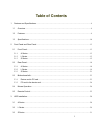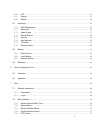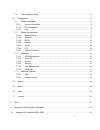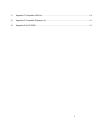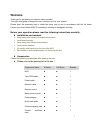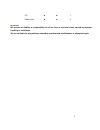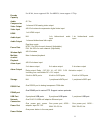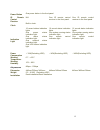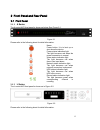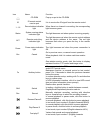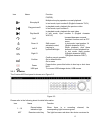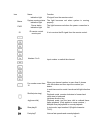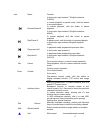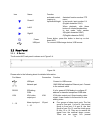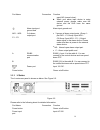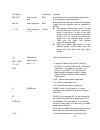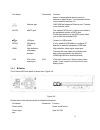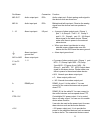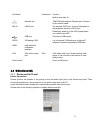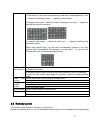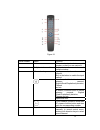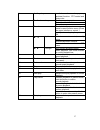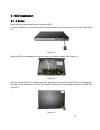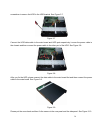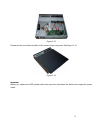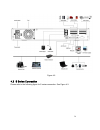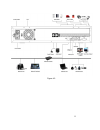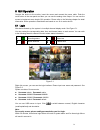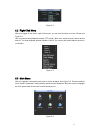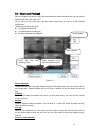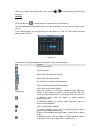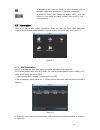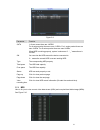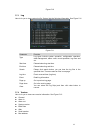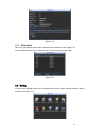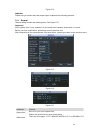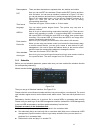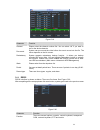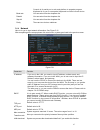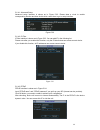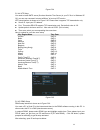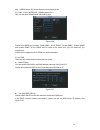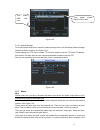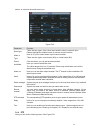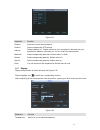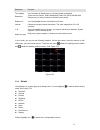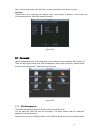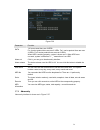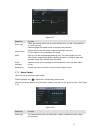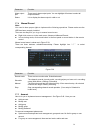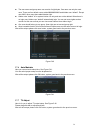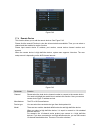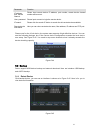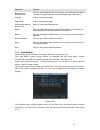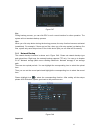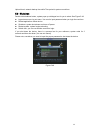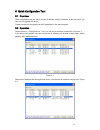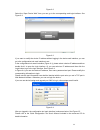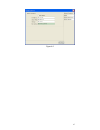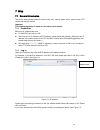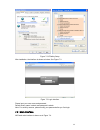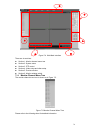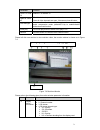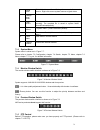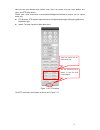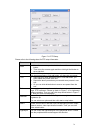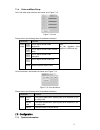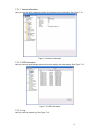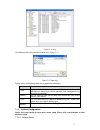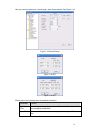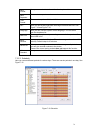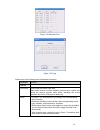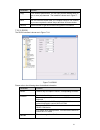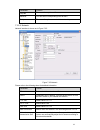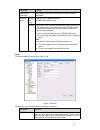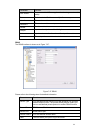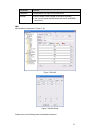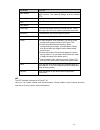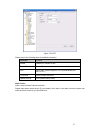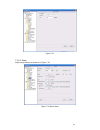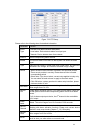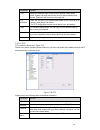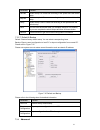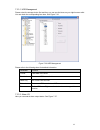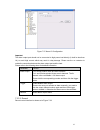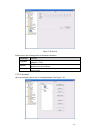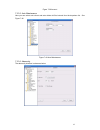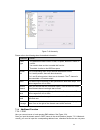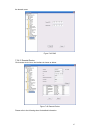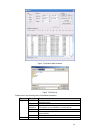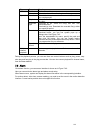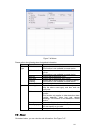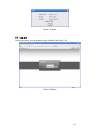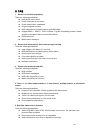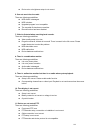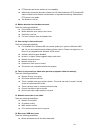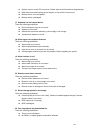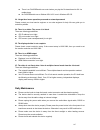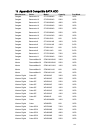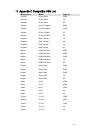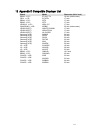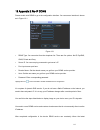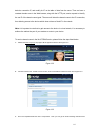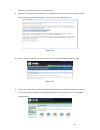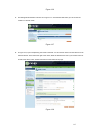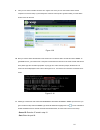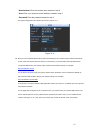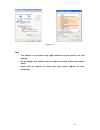- DL manuals
- IC Realtime
- Network Hardware
- Network Video Recorder
- User Manual
IC Realtime Network Video Recorder User Manual
Summary of Network Video Recorder
Page 1
1 network video recorder user’s manual applies to a/l/s series only.
Page 2: Table of Contents
2 table of contents 1 features and specifications ...........................................................................................................................9 1.1 overview....................................................................................................................
Page 3
3 4 network connection.......................................................................................................................................33 4.1 a series connection .......................................................................................................................
Page 4
4 5.6.6 ptz ....................................................................................................................................................52 5.6.7 display...............................................................................................................................
Page 5
5 7.2.6 color and more setup.....................................................................................................................75 7.3 configuration..........................................................................................................................................
Page 6
6 11 appendix c compatible usb list ..........................................................................................................110 12 appendix d compatible displayer list..................................................................................................111 13 appendix e...
Page 7: Welcome
7 welcome thank you for purchasing our network video recorder! This quick start guide is designed to be a reference tool for your system. Please open the accessory bag to check the items one by one in accordance with the list below. Contact your local retailer asap if something is missing or damaged...
Page 8
8 cd ■ ■ 1 plastic pad ■ ■ 4 important we assume no liability or responsibility for all the fires or electrical shock caused by improper handling or installation. We are not liable for any problems caused by unauthorized modifications or attempted repair..
Page 9
9 1 features and specifications 1.1overview it is a high performance network video recorder. This series product support local preview, multiple- window display, recorded file local storage, remote control and mouse shortcut menu operation, and remote management and control function. All these funct...
Page 10
10 network monitor • through network, sending audio/video data compressed by ipc or nvs to client-ends, then the data will be decompressed and display. If bandwidth is big enough, latency is less than 500ms • support max 10 connections • transmit audio/video data by http, tcp, udp, multicast, rtp/rt...
Page 11
11 encode capacity for h.264, it max supports 4*d1. For mpeg4, it max supports 1*720p. Audio compression g.711a video output 1-channel vga analog video output. Video input 4/8/16-ch network compression digital video input hdmi 1-ch hdmi output. Audio input n/a 1-ch bidirectional audio input 1-ch bid...
Page 12
12 power button one power button in the front panel. Ir remote control receiver n/a one ir remote control receiver in the front panel. One ir remote control receiver in the front panel. Clock built-in clock. 16 record status indication lights one power status indication light. One alarm status indic...
Page 13
13 2front panel and rear panel 2.1front panel 2.1.1 a series the a series nvr front panel is shown as below. See figure 2-1. Figure 2-1 please refer to the following sheet for detail information. Icon name power button. It is to boot up or shut down the device. Power status indication light the ligh...
Page 14
14 icon name function cd-rom pop-up or put in the cd-rom ir ir remote control receive port it is to receive the ir signal from the remote control. 1~16 record status indication light when there is a channel is recording, the corresponding light becomes green. Status system running status indication ...
Page 15
15 icon name function p/q/r/s). Slow play/8 multiple slow play speeds or normal playback. In text mode, input number 8 (english character t/u/v). Play previous/0 in playback mode, playback the previous video in text mode, input number 0. Play next/9 in playback mode, playback the next video in text ...
Page 16
16 icon name function indication light ir signal from the remote control. Status system running status indication light the light becomes red when system is running properly. Pwr power status indication light the light becomes red when the power connection is ok. Ir ir remote control receive port it...
Page 17
17 icon name function in text mode, input number 7 (english character p/q/r/s). Reverse/pause/6 in normal playback or pause mode, click this button to reverse playback in reverse playback, click this button to pause playback. In text mode, input number 6 (english character m/n/o) play/pause /5 in no...
Page 18
18 icon name function down/4 assistant function such as ptz menu. In text mode, input number 1/4 (english character g/h/i) left/2 right/3 activated control, jumping to up/down/left/right. When playback, click these buttons to control playback bar. In text mode, input number 2(english character a/b/c...
Page 19
19 port name connection function open)/nc (normal close). Z when your alarm input device is using external power, please make sure the device and the nvr have the same ground. Alarm input port ground end alarm input ground end. No1~no3 c1~c3 3-ch alarm output port z 3 groups of alarm output ports. (...
Page 20
20 port name connection function mic out audio output port rca audio output port. Output analog audio signal to the devices such as sound box. Mic in audio input port rca bidirectional talk input port. Receive the analog signal from the devices such as speaker or pickup. 1~16 alarm input port. 1~16 ...
Page 21
21 port name connection function power to the peripheral devices such as camera or alarm device. The connected device current shall be less than 1a. Network port 10m/100m self-adaptive ethernet port. Connect to the network cable. Esata esata port the external sata port. It can be connected to the pe...
Page 22
22 port name connection function mic out audio output port rca audio output port. Output analog audio signal to the devices such as sound box. Mic in audio input port rca bidirectional talk input port. Receive the analog signal from the devices such as speaker or pickup. 1~16 alarm input port. Z 4 g...
Page 23
23 port name connection function shall be less than 1a. Network port 10m/100m self-adaptive ethernet port. Connect to the network cable. Esata esata port the external sata port. It can be connected to the peripheral devices of sata port. Please pay attention to the hdd jumper when you connect the hd...
Page 24
24 figure 2-7 listening operation at the device end, speak via the speaker or the pickup, and then you can get the audio from the earphone or sound box at the pc-end. 2.3.2 pc-end to the device-end device connection connect the speaker or the pickup to the audio output port in the pc and then connec...
Page 25
25 in input box, you can select input methods. Left click the corresponding button on the panel you can input numeral/english character (small/capitalized). Here ← stands for backspace button. _ stands for space button. In english input mode: _stands for input a backspace icon and ← stands for delet...
Page 26
26 figure 2-1 serial number name function 1 address click it to input device serial number, so that you can control it. 2 multiple-window switch switch between one-window and multiple-window. 0-9 number key input password, channel or switch channel. Shift is the button to switch the input method. In...
Page 27
27 5 auxiliary key in 1-ch monitor mode: pop up assistant function:ptz control and video color confirm current operation go to the default button. 6 confirm /menu key go to the menu. Go back to the previous menu or cancel current function menu (close the upper interface or control.) 7 cancel in play...
Page 28
28 3hdd installation 3.1a series pleas follow the steps listed below to install the hdd. Use the screwdriver to loose the screws in the rear panel and the remove the front cover. See 238h figure 3-1 figure 3-1 place the hdd in accordance with the four holes in the device chassis. See 239h figure 3-2...
Page 29
29 after you fix the hdd, please connect the data cable to the main board first and then connect the power cable to the main board. See 241h figure 3-4. Figure 3-4 please put the cover back and then fix the screws in the rear panel. See 242h figure 3-5. Figure 3-5 3.2l series use the screwdriver to ...
Page 30
30 screwdriver to secure the hdd in the hdd bracket. See 244h figure 3-7. Figure 3-7 connect the hdd data cable to the main board and hdd port respectively. Loosen the power cable in the chassis and then connect the power cable to the other port of the hdd. See 245h figure 3-8. Figure 3-8 after you ...
Page 31
31 figure 3-10 3.3s series pleas follow the steps listed below to install the hdd. Use the screwdriver to loose the screws in the rear panel and then remove the front cover. See 248h figure 3-11. Figure 3-11 place the hdd on the hdd bracket in accordance with the four holes in the device chassis. Us...
Page 32
32 figure 3-13 please put the cover back and then fix the screws in the rear panel. See 251h figure 3-14. Figure 3-14 important before you replace the hdd, please make sure you have shut down the device and unplug the power cable!.
Page 33
33 4network connection 4.1a series connection please refer to the following figure for a series connection. See 252h figure 4-1. Figure 4-1 4.2l series connection please refer to the following figure for l series connection. See 253h figure 4-2..
Page 34
34 figure 4-2 4.3s series connection please refer to the following figure for s series connection. See 254h figure 4-3..
Page 35
35 figure 4-3.
Page 36
36 5gui operation connect the device to the monitor, insert the mouse and connect the power cable. Push the on/off button in the rear panel and then you can see the analog video output. You can use the mouse to implement some simple gui operation. Please refer to the following chapter for detail inf...
Page 37
37 figure 5-2 5.2right click menu after you logged in the device, right click mouse, you can see the short cut menu. Please see 257h figure 5-3. Here you can set local playback window, ptz control, video color, search records, remote device and etc. The local playback window includes 1/4/9/16. You c...
Page 38
38 5.4search and playback after you logged in the device, right click mouse and then select the search item you can see the system main menu. See 259h figure 5-5. Or you can go to the main menu and then select search item; you can go to the following interface too. Usually there are three file types...
Page 39
39 when you pause a normal play file, you can click or to realize frame by frame play manually. Calendar click calendar icon , system pops up a calendar for your reference. The highlighted date means there are record files in that day. You can click blue date to view file list. In the following figu...
Page 40
40 in playback mode, click this button to switch between various fast play modes such as fast play 1, fast play 2 and more. / in playback mode, click play/pause button, slowly click this button to view frame by frame, counter clock wise to view i frame playback. 5.5information here is for you to vie...
Page 41
41 figure 5-9 parameter function sata 1-4 here means there are 4 hdds. For a series product there are max 2 hdds. For l series product there are max 4 hdds. For s series product there are max 8 hdds. When hdd is working properly, system is shown as o. . “_” means there is no hdd. Sn you can view the...
Page 42
42 figure 5-10 5.5.3 log here is for you to view system log file. System lists the following information. See 265h figure 5-11. Figure 5-11 parameter function type log types include system operation, configuration operation, data management, alarm event, record operation, log clear and etc. Start ti...
Page 43
43 figure 5-12 5.5.5 online users here is for you manage online users connected to the local device. See 267h figure 5-13. You can disconnect one user or block one user if you have proper system right. Figure 5-13 5.6setting in main menu, highlight setting icon and double click mouse. System setting...
Page 44
44 figure 5-14 important please note you need to have the proper right to implement the following operation. 5.6.1 general general setting includes the following items. See 269h figure 5-15. Important! Since system time is very important, do not modify time casually unless there is a must! Before yo...
Page 45
45 date separator there are three denotations to separate date: dot, beeline and solidus. Dst here you can set dst time and date. Please enable dst function and then click set button. You can see an interface is shown as in 270h figure 5-16. Here you can set start time and end time by setting corres...
Page 46
46 figure 5-19 parameter function channel please select the channel number first. You can select “all” if you want to set for the whole channels. Pre-record system can pre-record the video before the event occurs into the file. The value depends on the bit stream. Redundancy system supports redundan...
Page 47
47 console is for serial port or min-end platform to upgrade program. Keyboard is for you to use special keyboard to control current device baud rate you can select from the dropdown list. Data bit you can select from the dropdown list. Stop bit you can select from the dropdown list. Parity there ar...
Page 48
48 5.6.4.1 advanced setup advanced setup interface is shown as in 277h figure 5-22. Please draw a circle to enable corresponding function and then double click current item to go to setup interface. Figure 5-22 5.6.4.2 ip filter ip filter interface is shown as in 278h figure 5-23. You can add ip in ...
Page 49
49 figure 5-24 5.6.4.4 ntp setup you need to install sntp server (such as absolute time server) in your pc first. In windows xp os, you can use command “net start w32time” to boot up ntp service. Ntp setup interface is shown as in 280h figure 5-25. Please note it supports tcp transmission only. Z se...
Page 50
50 http://(ddns server ip)/(virtual directory name)/webtest.Htm e.G.: http://10.6.2.85/device _ddns/webtest.Htm.) now you can open ddnsserver web search page. Figure 5-26 please note nnds type includes: cn99 ddns、no-ip ddns、private ddns、dyndns ddns and sysdns ddns. All the ddns can be valid at the s...
Page 51
51 figure 5-28 5.6.4.7 network storage go to the network setup menu; select the network storage item in the advanced. Network storage interface is shown as below. See 284h figure 5-29. Please highlight the ftp item to enable ftp function. And then set the ftp server ip address, port number. And then...
Page 52
52 screen, or send out the email to alert you. Figure 5-30 parameter function event type there are two types. One is local input and the other is network input. Please highlight the enable button to activate current function. Alarm in here is for you to select alarm input channel number. Type there ...
Page 53
53 figure 5-31 parameter function channel select the current camera channel. Protocol select corresponding ptz protocol. Address default address is 1. Please make sure your setup here is identical with your speed dome address, otherwise you can not control the speed dome! Baud rate select correspond...
Page 54
54 parameter function time display you can select to display time or not when system is playback. Resolution there are four options: 1280×1024(default),1280×720,1024×768,800×600. Please note you need to reboot to activate current setup. Enable tour you can highlight the box to activate tour function...
Page 55
55 after all the setups please click ok button, system goes back to the previous menu. Warning! System menu color, language, time display mode, video format, ip address, user account will not maintain previous setup after default operation! Figure 5-34 5.7advanced double click advanced icon in the m...
Page 56
56 figure 5-36 parameter function sata 1-4 here means there are 4 hdds. For a series product there are max 2 hdds. For l series product there are max 4 hdds. For s series product there are max 8 hdds. When hdd is working properly, system is shown as o. When hdd error occurred, system is shown as x. ...
Page 57
57 figure 5-37 parameter function event type there are several options for you such as disk error, no disk, disconnection, ip conflict and etc. Please highlight the enable button to activate current function. Alarm output please select alarm activation output port (multiple choices). The 6 th channe...
Page 58
58 parameter function alarm output port there are six alarm output ports. You can highlight all buttons to select all output channels. Status it is to display the alarm output is valid or not. 5.7.4 manual record note: you need to have proper rights to implement the following operations. Please make...
Page 59
59 z the user name and group name can consist of eight bytes. One name can only be used once. There are four default users: admin/888888/666666 and hidden user “default”. Except user 6666, other users have administrator right. Z hidden user “default” is for system interior use only and can not be de...
Page 60
60 figure 5-42 5.7.8 remote device this function allows you to add the remote devices. See 298h figure 5-43. Please click the search ip button to view the all remote devices available. Then you can select a channel and then enable its monitor function. Please input remote device ip address, port num...
Page 61
61 parameter function ip address, port, remote channel. Please input remote device ip address, port number, remote device channel number and account. User, password please input account to login the remote device. Ip search please click the search ip button to search the all remote devices available...
Page 62
62 parameter function backup device information list you can view backup device name and its total space and free space. The device includes flash disk, network storage server and esata. Page up click to view previous page. Page down click to view the next page. Select/cancel backup device or file s...
Page 63
63 figure 5-47 tips: during backup process, you can click esc to exit current interface for other operation. The system will not terminate backup process. Note: when you click stop button during the burning process, the stop function becomes activated immediately. For example, if there are ten files...
Page 64
64 upload time is network backup time while time period is system record time. 5.9shutdown double click shutdown button, system pops up a dialogue box for you to select. See 304h figure 5-49. Z logout menu user: log out menu. You need to input password when you login the next time. Z restart applica...
Page 65
65 6quick configuration tool 6.1overview quick configuration tool can search current ip address, modify ip address. At the same time, you can use it to upgrade the device. Please note the tool only applies to the ip addresses in the same segment. 6.2operation double click the “configtools.Exe”icon, ...
Page 66
66 figure 6-2 select the “open device web” item; you can go to the corresponding web login interface. See 307h figure 6-3. Figure 6-3 if you want to modify the device ip address without logging in the device web interface, you can go to the configuration tool main interface to set. In the configurat...
Page 67
67 figure 6-5.
Page 68
68 7web 7.1general introduction the device web provides channel monitor menu tree, search, alarm setup, system setup, ptz control and monitor window. Important the following operation is based on 16-channel series device. 7.1.1 preparation before log in, please make sure: z pc and nvr connection is ...
Page 69
69 figure 7-2 ie safety setup after installation, the interface is shown as below. See figure 7-3. Figure 7-3 login interface please input your user name and password. Default factory name is admin and password is admin. Note: for security reasons, please modify your password after you first login. ...
Page 70
70 figure 7-4 web main interface there are six sections: z section 1: monitor channel menu tree z section 2: system menu z section 3: ptz control z section 4: video setup and other setup z section 5: preview window z section 6: monitor window switch 7.2.1 monitor channel menu tree the monitor channe...
Page 71
71 parameter function cam 1 to cam 16 channel 1 to channel 16 open all /close all click this button to open all video channels. Once all video channels are open, it becomes close all button. Start dialogue you can click this button and then select the corresponding audio compression mode (default/g....
Page 72
72 5 digital zoom click this button and then left drag the mouse in the zone to zoom in. Right click mouse system restores original status. 6 change show mode resize or switch to full screen mode. 7 local record when you click local record button, the system begins recording. The recorded file is sa...
Page 73
73 here you can view direction keys, speed, zoom, focus, iris, preset, tour, pan, scan, pattern, aux close, and ptz setup button. Please note: open menu/close menu/up/down/left/right/confirm/cancel buttons are for speed dome only. Z ptz direction: ptz supports eight directions: left/right/up/down/up...
Page 74
74 figure 7-11 ptz setup please refer to the following sheet for ptz setup information. Parameter function scan z move the camera to you desired location and then click left limit button. Z then move the camera again and then click right limit button to set a right limit. Preset use direction keys t...
Page 75
75 7.2.6 color and more setup color and other setup interface are shown as in 313h figure 7-12. Figure 7-12 color please refer to the following sheet for detailed information. Parameter function it is to adjust monitor video brightness. It is to adjust monitor video contrast ness. It is to adjust mo...
Page 76
76 7.3.1.1 version information here you can view device hardware feature and software version information. See 315h figure 7-14. Figure 7-14 version information 7.3.1.2 hdd information here you can view local storage status such as free capacity and total capacity. See 316h figure 7-15. Figure 7-15 ...
Page 77
77 figure 7-16 log click backup button, the interface is shown as in 318h figure 7-17. Figure 7-17 save log please refer to the following sheet for log parameter information. Parameter function type log types include: system operation, configuration operation, data management, alarm event, record op...
Page 78
78 here you can set system time, record length, video format and etc. See 319h figure 7-18. Figure 7-18 general setup figure 7-19 dst figure 7-20 dst please refer to the following sheet for detailed information. Parameter function system time here is for you to modify system time. Please click save ...
Page 79
79 data format here you can select data format from the dropdown list. Data separator please select separator such as – or /. Time format there are two options: 24-h and 12-h. Dst here you can set day night save time begin time and end time. See figure 7-19 and figure 7-20. Language here you can vie...
Page 80
80 figure 7-22 schedule time figure 7-23 copy please refer to the following sheet for detailed information. Parameter function channel please select a channel first. Pre-record please input pre-record value here. When alarm record or motion detection record occurs, system can record the several seco...
Page 81
81 parameter function copy it is a shortcut menu button. You can copy current channel setup to one or more (all) channels. The interface is shown as in figure 7- 23. Save you can click save button after you complete setup for one channel, or you can complete the whole setups and then click save butt...
Page 82
82 parameter function stop bit there are three options: 1/2. Baud bit you can select corresponding baud bit here. Parity there are five options: none/odd /even/mark/space. 7.3.2.4 network network interface is shown as in 324h figure 7-25. Figure 7-25 network please refer to the following sheet for d...
Page 83
83 parameter function high-speed download download the recorded file maximally using the network bandwidth. Multiple cast group z set mulcast address and port. Z enable mulcast function. Remote host pppoe z input the pppoe user name and password you get from the ips (internet service provider) and e...
Page 84
84 parameter function ssl enable you can enable ssl encryption function to guarantee data safety. Port default value is 25. You can modify it if necessary. User name the sender email account user name. Password the sender email account password. Sender sender email address. Subject input email subje...
Page 85
85 parameter function password the password you input to log in the server. Interval z device sends out alive signal to the server regularly. Z you can set interval value between the device and ddns server here. Nas nas interface is shown as in 327h figure 7-28. Figure 7-28 nas figure 7-29 nas setup...
Page 86
86 parameter function nas enable please select network storage protocol and then enable nas function. The network storage protocol includes ftp. Server ip input remote storage server ip address. Port input remote storage server port number. User name log in user account. File length the max files le...
Page 87
87 figure 7-30 ntp please refer to the following sheet for detailed information. Parameter function enable enable ntp function or not. Server ip server ip address port server port. System supports tcp only and default port value is 123. Time zone device current time zone. Update interval time update...
Page 88
88 figure 7-31 7.3.2.5 alarm alarm setup interface is shown as in 329h figure 7-32. Figure 7-32 alarm setup.
Page 89
89 figure 7-33 ptz setup please refer to the following sheet for detailed information. Parameter function event type it includes local alarm/network alarm/other. Z local alarm: device detects alarm from input port. Z network: device detects alarm from network. Alarm in select corresponding alarm cha...
Page 90
90 parameter function tour display the selected video in local monitor window. When alarm occurs, system can begin one-window tour for the activated record channel. Please set the tour time in the local end. Ptz activation z here you can set ptz movement when alarm occurs. Such as go to preset x whe...
Page 91
91 parameter function data bit default setup is 8. Please set according to the speed dome dial switch setup. Stop bit default setup is 1. Please set according to the speed dome dial switch setup. Parity default setup is none. Please set according to the speed dome dial switch setup. Save you can cli...
Page 92
92 7.3.3.1 hdd management please select the storage device first and then you can see the items on your right become valid. You can check the corresponding item here. See 332h figure 7-36. Figure 7-36 hdd management please refer to the following sheet for detailed information. Parameter function for...
Page 93
93 figure 7-37 alarm i/o configuration important the alarm output port should not be connected to high power load directly (it shall be less than 1a) to avoid high current which may result in relay damage. Please use the co contactor to realize the connection between the alarm output port and the lo...
Page 94
94 figure 7-38 record please refer to the following sheet for detailed information. Parameter function schedule system enables auto record function as you set in schedule setup (chapter 7.3.2.2). Manual enable corresponding channel to record no matter what period applied in the record setup. Stop st...
Page 95
95 figure 7-39 account 7.3.3.5 auto maintenance here you can select auto reboot and auto delete old files interval from the dropdown list. See 336h figure 7-40. Figure 7-40 auto maintenance 7.3.3.6 abnormity the abnormity interface is shown as below..
Page 96
96 figure 7-41 abnormity please refer to the following sheet for detailed information. Parameter function event type z the abnormal events include: no disk, no space, disk error, offline, ip conflict. Z you need to draw a circle to enable this function. Z threshold: it refers to the hdd free space. ...
Page 97
97 the domain name. Figure 7-42 dns 7.3.4.2 remote device click remote device item, the interface is shown as below. Figure 7-43 remote device please refer to the following sheet for detailed information..
Page 98
98 parameter function channel please select the local device channel number to connect to the remote device.. You need to highlight the enable item to activate this function. Now you can see remote device type, ip address and etc. Manufacturer the ipc or nvs manufacturer. Device type you can select ...
Page 99
99 figure 7-44 search main interface figure 7-45 save as please refer to the following sheet for detailed information. Type parameter function record search general record, alarm record and motion detection record. Alarm search alarm record. Motion detection search motion detection record. This func...
Page 100
100 type parameter function end time set the file end time. Channel select the channel from the dropdown list. Search click this button you can view the recorded file matched your requirements. Playback select the file first and then click playback button to view the video. Download type download by...
Page 101
101 figure 7-46 alarm please refer to the following sheet for detailed information. Type parameter function video loss system alarms when video loss occurs. This function is not available in current device. Motion detection system alarms when motion detection alarm occurs, this function is not avail...
Page 102
102 figure 7-47 about 7.7log out click log out button, you can go back to log in interface. See figure 7-48. Figure 7-48 alarm.
Page 103
103 8faq 1. Device can not boot up properly. There are following possibilities: z input power is not correct. Z power connection is not correct. Z power switch button is damaged. Z program upgrade is wrong. Z hdd malfunction or something wrong with hdd ribbon. Z seagate db35.1,db35.2,sv35 or maxtor ...
Page 104
104 z device color or brightness setup is not correct. 6. Can not search local records. There are following possibilities: z hdd ribbon is damaged. Z hdd is broken. Z upgraded program is not compatible. Z the recorded file has been overwritten. Z record function has been disabled. 7. Video is distor...
Page 105
105 z ptz decoder and device address is not compatible. Z when there are several decoders, please add 120 ohm between the ptz decoder a/b cables furthest end to delete the reverberation or impedance matching. Otherwise the ptz control is not stable. Z the distance is too far. 12. Motion detection fu...
Page 106
106 z system uses too much cpu resources. Please stop record first and then begin backup. Z data amount exceeds backup device capacity. It may result in burner error. Z backup device is not compatible. Z backup device is damaged. 17. Keyboard can not control device. There are following possibilities...
Page 107
107 z there is no divx503bundle.Exe control when you play the file transformed to avi via media player. Z no divx503bundle.Exe or ffdshow-2004 1012 .Exe in windows xp os. 23. I forgot local menu operation password or network password please contact your local service engineer or our sales engineer f...
Page 108
108 9 appendix a hdd capacity calculation calculate total capacity needed by each device according to video recording (video recording type and video file storage time). Step 1: according to formula (1) to calculate storage capacity i q that is the capacity of each channel needed for each hour, unit...
Page 109
109 10 appendix b compatible sata hdd manufacturer series model capacity port mode seagate barracuda.10 st3750640as 750g sata seagate barracuda.10 st3500630as 500g sata seagate barracuda.10 st3400620as 400g sata seagate barracuda.10 st3320620as 320g sata seagate barracuda.10 st3250620as 250g sata se...
Page 110
110 11 appendix c compatible usb list manufacturer model capacity sandisk cruzer micro 512m sandisk cruzer micro 1g sandisk cruzer micro 2g sandisk cruzer freedom 256m sandisk cruzer freedom 512m sandisk cruzer fredom 1g sandisk cruzer freedom 2g kingston data traveler ii 1g kingston data traveler i...
Page 111
111 12 appendix d compatible displayer list brand model dimension (unit: inch) benq(lcd) et-0007-ta 19-inch (wide screen) dell(lcd) e178fpc 17-inch benq(lcd) q7t4 17-inch benq(lcd) q7t3 17-inch lenovo(lcd) lxb-l17c 17-inch sangsung(lcd) 225bw 22-inch (wide screen) lenovo(crt) lxb-fd17069hb 17-inch l...
Page 112
112 13 appendix e no-ip ddns please double click ddns to go to the configuration interface. You can see an interface is shown as in 341h figure 13-1. Figure 13-1 y ddns type: you can select from the dropdown list. There are five options: no-ip, dyndns, cn99, private and oray. Y server ip: you can us...
Page 113
113 device’s connection ip, and modify its ip on the table of data from the server. Then we have a constant domain name in the web browser, along with the http port, send a request to identify the car ip of the domain name typed. The server will direct the domain name to the ip connection, thus allo...
Page 114
114 password. You can use this account to access the service. 4. Open the e-mail sent by trusted rmação no-ip and double-click the link that is below the phrase "to activate your account please click the following url:" in the body of the email. See 344h figure 13-4. Figure 13-4 5. Now you can see a...
Page 115
115 figure 13-6 7. The manage hosts interface is shown as in 348h figure 13-7. Click the add host button you can access the creation of a domain name. Figure 13-7 8. In 349h figure 13-8, input corresponding host name in the filed. You can use this name to access device from an external network. In t...
Page 116
116 9. Now you can see an interface is shown as in 350h figure 13-9. Here you can view domain name and the computer's current ip setup. If you already have a domain name equal to gurado trusted, you must define another name for the host. Figure 13-9 10. Now you need to define the definition of the s...
Page 117
117 • domain name: enter the domain name created in step 8. • user: enter your username (email address) created in step 3. • password: enter the password created in step 3. The figure configuration file of no-ip is shown as in 352h figure 13-11. Figure 13-11 12. Now you have completed device setup. ...
Page 118
118 figure 13-12 note • this manual is for reference only. Slight difference may be found in the user interface. • all the designs and software here are subject to change without prior written notice. • please visit our website or contact your local service engineer for more information..