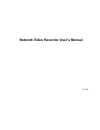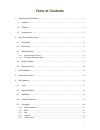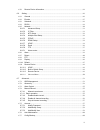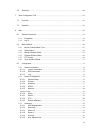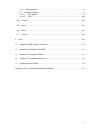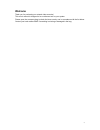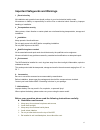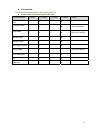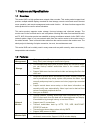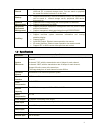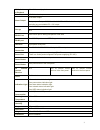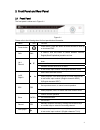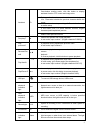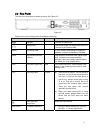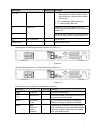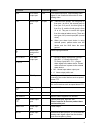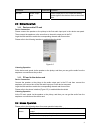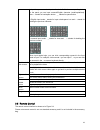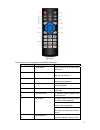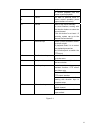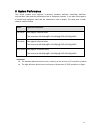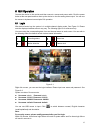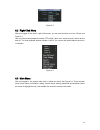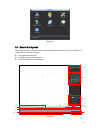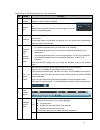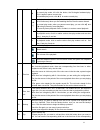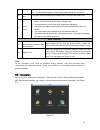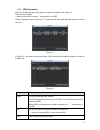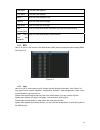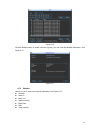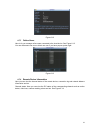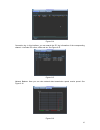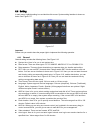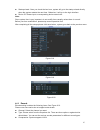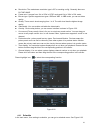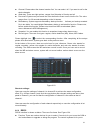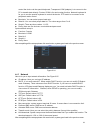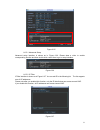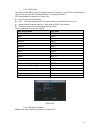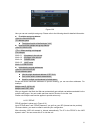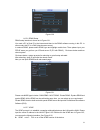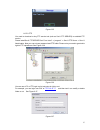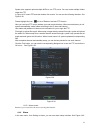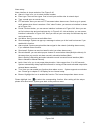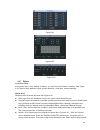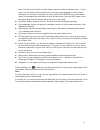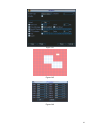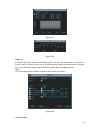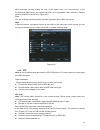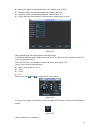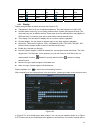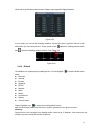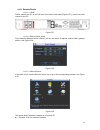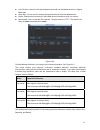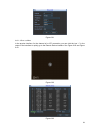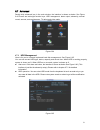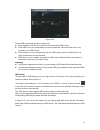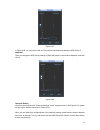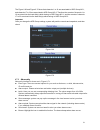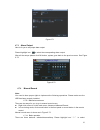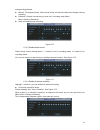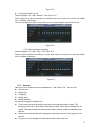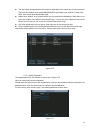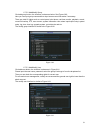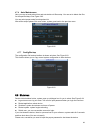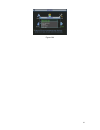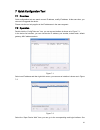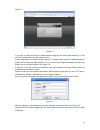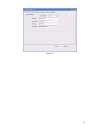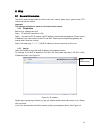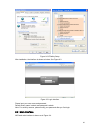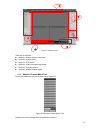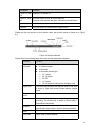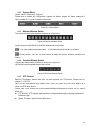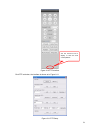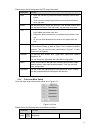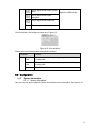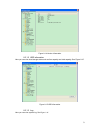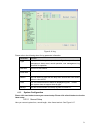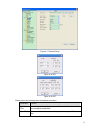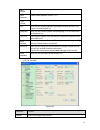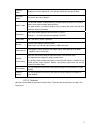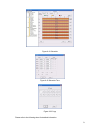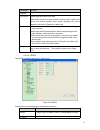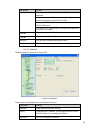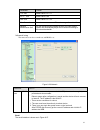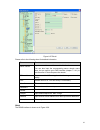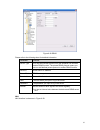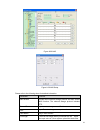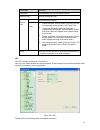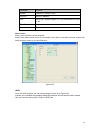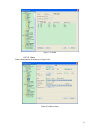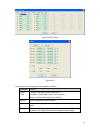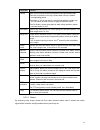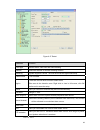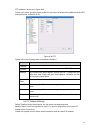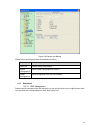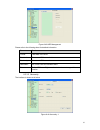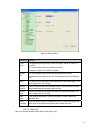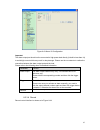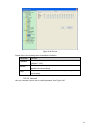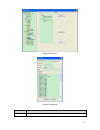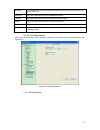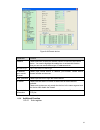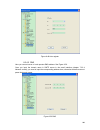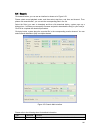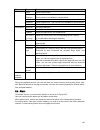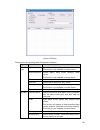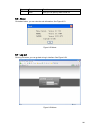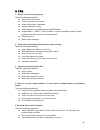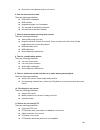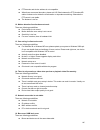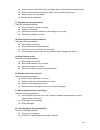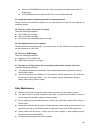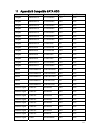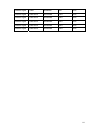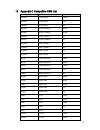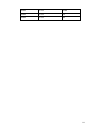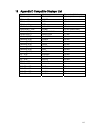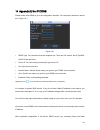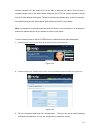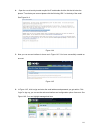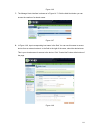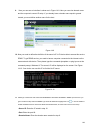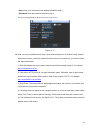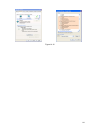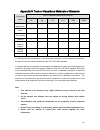- DL manuals
- IC Realtime
- Network Hardware
- nvr700ns
- User Manual
IC Realtime nvr700ns User Manual
Summary of nvr700ns
Page 1
Network video recorder user’s manual v 1.3.0
Page 2: Table of Contents
I table of contents 1 features and specifications ...............................................................................................................1 1.1 overview................................................................................................................................
Page 3
Ii 6.5.6 remote device information ...............................................................................................24 6.6 setting..........................................................................................................................................26 6.6.1 general ....
Page 4
Iii 6.8 shutdown.....................................................................................................................................60 7 quick configuration tool...................................................................................................................62 7.1 ...
Page 5
Iv 8.3.3.7 remote device ................................................................................................................98 8.3.4 additional function..............................................................................................................99 8.3.4.1 auto register....
Page 6: Welcome
V welcome thank you for purchasing our network video recorder! This user’s manual is designed to be a reference tool for your system. Please open the accessory bag to check the items one by one in accordance with the list below. Contact your local retailer asap if something is missing or damaged in ...
Page 7
Vi important safeguards and warnings 1 .electrical safety all installation and operation here should conform to your local electrical safety codes. We assume no liability or responsibility for all the fires or electrical shock caused by improper handling or installation. 2 .transportation security h...
Page 8
Vii z accessories check the following accessories after opening the box: z please refer to the packing list in the box * component name 32 series 32-p series 32-s series 38 series quantity nvr ■ ■ ■ ■ 1 7-pin sata cable ■ ■ ■ ■ 2 (8 for 38 series ) power cable ■ ■ ■ ■ 1 (2 for 32-p series) network c...
Page 9
1 1features and specifications 1.1overview this series nvr is a high performance network video recorder. This series product support local preview, multiple-window display, recorded file local storage, remote control and mouse shortcut menu operation, and remote management and control function. All ...
Page 10
2 record • support schedule record function. Save the recorded files in the hdd, client-end pc, or network storage server. You can search or playback the saved files at the local-end or via the web. Backup • support network backup, usb record backup function, the recorded files can be saved in netwo...
Page 11
3 multiple-chann el playback max 16-channel playback. Alarm input 4/8/16-ch alarm input. 3-ch alarm output alarm output relay output. Relay (dc 30v 1a,ac 125v 0.5a(activation output)) including one controllable dc +12v output. 2 built-in sata ports storage n/a rs232 port one rs232 port to debug tran...
Page 12
4 2front panel and rear panel 2.1front panel the front panel is shown as in figure 2-1. Figure 2-1 please refer to the following sheet for front panel button information. Name icon function power button power button, press this button for three seconds to boot up or shut down dvr. Shift shift in tex...
Page 13
5 one-window monitor mode, click this button to display assistant function: ptz control and image color. Backspace function: in numeral control or text control, press it for 1.5seconds to delete the previous character before the cursor in motion detection setup, working with fn and direction keys to...
Page 14
6 2.2rear panel the one of the rear panel is shown as below. See figure 2-2. Figure 2-2 please refer to the following sheet for detailed information. Port name connection function usb port. Connect to usb mouse. Network port 10m/100m/1000m self-adaptive ethernet port. Connect to the network cable. R...
Page 15
7 port name connection function c1 to c3 c2,group 3:port no3~c3)).Output alarm signal to the alarm device. Please make sure there is power to the external alarm device. Z no:normal open alarm output port. Z c:alarm output public end. A rs485_a port. It is the cable a. You can connect to the control ...
Page 16
8 port name connection function vga vga video output port vga vga video output port. Output analog video signal. It can connect to the monitor to view analog video. 1-16 alarm input port. Z there are four groups. The first group is from port 1 to port 4, the second group is from port 5 to port 8, th...
Page 17
9 port name connection function mic out audio output port audio output port. It is to output the analog audio signal to the devices such as the sound box. 2.3bidirectional talk 2.3.1 device-end to pc-end device connection please connect the speaker or the pickup to the first audio input port in the ...
Page 18
10 in input box, you can select input methods. Left click the corresponding button on the panel you can input numeral/english character (small/capitalized). Here ← stands for backspace button. _ stands for space button. In english input mode: _stands for input a backspace icon and ← stands for delet...
Page 19
11 figure 2-6 please refer to the following sheet for detailed information. Serial number name function 1 power button click it to boot up or shut down the device. 2 address click it to input device number, so that you can control it. 3 forward various forward speeds and normal speed playback. 4 slo...
Page 20
12 playback. In reverse playback click this button to pause playback. 9 cancel go back to previous menu or cancel current operation (close upper interface or control) 10 record start or stop record manually in record interface, working with the direction buttons to select the record channel. Click t...
Page 21
13 3hdd installation for the first time install, please be aware that whether the hdds have been installed. Strongly recommended to use the hdds which we suggest you to use (high speed hdd that above 7200 rounds), we do not suggest you to use pc specified hdd. You can refer to the user’s manual for ...
Page 22
14 5system performance this series product max supports 16-channel standard definition video/high definition non-real-time video and the transmission rate is 2mbps per channel. It can also max supports 4-channel high definition video and the transmission rate is 8mbps. The delay time of each channel...
Page 23
15 6gui operation connect the device to the monitor and then connect a mouse and power cable. Click the power button at the rear panel and then boot up the device to view the analog video output. You can use the mouse to implement some simple gui operation. 6.1login after device booted up, the syste...
Page 24
16 figure 6-2 6.2right click menu after you logged in the device, right click mouse, you can see the short cut menu. Please see figure 6-3. Here you can set local playback window, ptz control, video color, search records, remote device and etc. The local playback window includes 1/4/9/16. You can se...
Page 25
17 figure 6-4 6.4search & playback click search button in the main menu, search interface is shown as below. See figure 6-5. Usually there are three file types: z r: regular recording file. Z a: external alarm recording file. Z m: motion detection recording file. Figure 6-5 1 2 3 4 5 6 7 8 12 9 10 1...
Page 26
18 please refer to the following sheet for more information. Sn name function 1 display window z here is to display the searched picture or file. Z support 1/4/9/16-window playback. 2 search type z here you can select to search the picture or the recorded file. Z when there is displayed picture on t...
Page 27
19 w backward play in normal play mode, left click the button, the file begins backward play. Click it again to pause current play. In backward play mode, click ►/ to restore normal play. │w/ x│ in playback mode, click it to play the next or the previous section. You can click continuously when you ...
Page 28
20 channel. You can adjust the slide bar or input the accurate time to set the file end time. Click this button again and then save current contents in a new file. . 12 record type in any play mode, the time bar will change once you modify the search type. 13 smart search z when system is playing, y...
Page 29
21 6.5.1 hdd information here is to list hard disk type, total space, free space, and status. See figure 6-7. There are max 2 hdds. ○ means current hdd is normal.. - means there is no hdd. If disk is damaged, system shows as “?”. Please remove the broken hard disk before you add a new one. Figure 6-...
Page 30
22 total space the hdd total capacity. Free space the hdd free capacity. Status hdd can work properly or not. Page up click it to view previous page. Page down click it to view the next page. View recording time click it to view hdd record information (file start time and end time). View hdd type an...
Page 31
23 figure 6-10 click the details button or double click the log item, you can view the detailed information. See figure 6-11. Figure 6-11 6.5.4 version here is for you to view some version information. See figure 6-12. Z channel z alarm in z alarm out z system version: z build date z web z serial nu...
Page 32
24 figure 6-12 6.5.5 online users here is for you manage online users connected to the local device. See figure 6-13. You can disconnect one user or block one user if you have proper system right. Figure 6-13 6.5.6 remote device information here you can view the channel status of the remote device, ...
Page 33
25 figure 6-14 connection log: in this interface, you can search the ipc log information of the corresponding channel. It includes ipc online, offline and etc. See figure 6-15. Figure 6-15 network balance: here you can view network data transmission speed, receive speed. See figure 6-16. Figure 6-16.
Page 34
26 6.6setting in main menu, highlight setting icon and double click mouse. System setting interface is shown as below. See figure 6-17. Figure 6-17 important please note you need to have the proper right to implement the following operation. 6.6.1 general general setting includes the following items...
Page 35
27 z startup wizard: once you check the box here, system will go to the startup wizard directly when the system restarts the next time. Otherwise, it will go to the login interface. Z device id: please input a corresponding device name here. Note: since system time is very important, do not modify t...
Page 36
28 z resolution: the mainstream resolution type is ipc’s encoding config. Generally there are d1/720p/1080p. Z frame rate: it ranges from 1f/s to 25f/s in ntsc mode and 1f/s to 30f/s in pal mode. Z bit rate type: system supports two types: cbr and vbr. In vbr mode, you can set video quality. Z quali...
Page 37
29 z channel: please select the channel number first. You can select “all” if you want to set for the whole channels. Z week day: there are eight options: ranges from saturday to sunday and all. Z pre-record: system can pre-record the video before the event occurs into the file. The value ranges fro...
Page 38
30 control the device via the special keyboard. Transparent com (adapter) is to connect to the pc to transfer data directly. Protocol com is for card overlay function. Network keyboard is for you to use the special keyboard to control the device. Ptz matrix is to connect to the peripheral matrix con...
Page 39
31 figure 6-25 6.6.5.1 advanced setup advanced setup interface is shown as in figure 6-26. Please draw a circle to enable corresponding function and then double click current item to go to setup interface. Figure 6-26 6.6.5.2 ip filter ip filter interface is shown as in figure 6-27. You can add ip i...
Page 40
32 6.6.5.3 ntp setup you need to install sntp server (such as absolute time server) in your pc first. In windows xp os, you can use command “net start w32time” to boot up ntp service. Ntp setup interface is shown as in figure 6-28. Z host ip: input your pc address. Z port: this series nvr supports t...
Page 41
33 figure 6-29 here you can set a multiple cast group. Please refer to the following sheet for detailed information. Z ip multiple cast group address -224.0.0.0-239.255.255.255 -“d” address space z the higher four-bit of the first byte=”1110” z reserved local multiple cast group address -224.0.0.0-2...
Page 42
34 figure 6-30 6.6.5.6 ddns setup ddns setup interface is shown as in figure 6-31. You need a pc of fixed ip in the internet and there is the ddns software running in this pc. In other words, this pc is a dns (domain name server). In network ddns, please select ddns type and highlight enable item. T...
Page 43
35 z status: when the upnp is offline, it shows as “unknown”. When the upnp works it shows “success” z router lan ip: it is the router ip in the lan. Z wan ip: it is the router ip in the wan. Z port mapping list: the port mapping list here is the one to one relationship with the router’s port mappin...
Page 44
36 figure 6-33 6.6.5.8 email the email interface is shown as below. See figure 6-34. Z smtp server: please input your email smtp server ip here. Z port: please input corresponding port value here. Z user name: please input the user name to login the sender email box. Z password: please input the cor...
Page 45
37 figure 6-35 6.6.5.9 ftp you need to download or buy ftp service tool (such as ser-u ftp server) to establish ftp service. Please install ser-u ftp server first. From “start” -> “program” -> serv-u ftp server -> serv-u administator. Now you can set user password and ftp folder. Please note you nee...
Page 46
38 system also supports upload multiple nvrs to one ftp server. You can create multiple folders under this ftp. In figure 6-25, select ftp and then double click mouse. You can see the following interface. See figure 6-38. Please highlight the icon in front of enable to activate ftp function. Here yo...
Page 47
39 alarm setup: alarm interface is shown as below. See figure 6-40. Z alarm in: here is for you to select channel number. Z event type: there are two types. One is local input and the other is network input. Z type: normal open or normal close. Z ptz activation: here you can set ptz movement when al...
Page 48
40 figure 6-41 figure 6-42 figure 6-43 6.6.7 detect go to detect menu in the main menu, from setting to detect, you can see motion detect interface. See figure 6-44.There is three detection types: motion detection, video loss, camera masking. Motion detect detection menu is shown as below. See figur...
Page 49
41 zone. You can click fn button to switch between the arm mode and disarm mode. In arm mode, you can click the direction buttons to move the green rectangle to set the motion detection zone. After you completed the setup, please click enter button to exit current setup. Do remember click save butto...
Page 50
42 figure 6-44 figure 6-45 figure 6-46.
Page 51
43 figure 6-47 figure 6-48 video loss in figure 6-44, select video loss from the type list. You can see the interface is shown as in figure 6-49.This function allows you to be informed when video loss phenomenon occurred. You can enable alarm output channel and then enable show message function. Tip...
Page 52
44 when someone viciously masks the lens, or the output video is in one-color due to the environments light change, the system can alert you to guarantee video continuity. Camera masking interface is shown as in figure 6-50. Tips: you can enable preset/tour/pattern activation operation when video lo...
Page 53
45 z baud rate: select corresponding baud rate. Default value is 9600. Z data bits: select corresponding data bits. Default value is 8. Z stop bits: select corresponding stop bits. Default value is 1. Z parity: there are three options: odd/even/none. Default setup is none. Figure 6-51 after completi...
Page 54
46 name function key function shortcut key function key function shortcut key zoom wide far focus near │ _ far ► │ iris close w open f 6.6.9 display display setup interface is shown as below. See figure 6-54. Z transparency: here is for you to adjust transparency. The value ranges from 128 to 255. Z...
Page 55
47 client-end to get the latest channel name. System max support 25-digital character. Figure 6-55 in tour mode, you can see the following interface. On the right corner, right click mouse or click shift button, you can control the tour. There are two icons: stands for enabling window switch and sta...
Page 56
48 6.6.11 remote device 6.6.11.1 upnp please connect the ipc to the poe port of the device rear panel (figure 6-57), system can auto connect to the ipc. Figure 6-57 6.6.11.2 built-in switch setup from network->network server->switch, you can set switch ip address, subnet mask, gateway and etc. See f...
Page 57
49 z add: click it to connect to the selected device and add it to the added device list. Support batch add. Z show filter: you can use it to display the specified devices from the added device. Z delete: please select one device in the added device list and then click it to remove. Z manual add: cl...
Page 58
50 figure 6-61 6.6.11.4 short-cut menu in the preview interface, for the channel of no ipc connection, you can click the icon “+” in the centre of the interface to quickly go to the remote device interface. See figure 6-62 and figure 6-63. Figure 6-62 figure 6-63.
Page 59
51 6.7advanced double click advanced icon in the main window, the interface is shown as below. See figure 6-64.There2 are total eight function keys: hdd management, alarm output, abnormity, manual record, account, auto maintenance, tv adjust and video matrix. Figure 6-64 6.7.1 hdd management here is...
Page 60
52 figure 6-66 for the hdd group setup operation, please note: z each channel’s records can be stored into the specified hdd group. Z each hdd group is corresponding to several hard disks, while one hard disk is only included in one hdd group. Z each channel is only corresponding with one hdd group,...
Page 61
53 figure 6-67 in figure 6-68, you can see the 6th and 7th position hard disks both belong to hdd group 2. Important once you change the hdd group settings, system will pack the records and snapshots, and then reboot. Figure 6-68 channels setting click the button named with “channels settings” at th...
Page 62
54 the figure 6-69 and figure 6-70 show that channels 1 to 16 are associated to hdd group no 1, and channels 17 to 32 are associated to hdd group no 2. Therefore the records of channels 1 to 16 are stored into the hard disk(s) which belong to hdd group no 1, and the records of channels 17 to 32 are ...
Page 63
55 figure 6-71 6.7.3 alarm output here is for you to set proper alarm output. Please highlight icon to select the corresponding alarm output. After all the setups please click ok button, system goes back to the previous menu. See figure 6-72. Figure 6-72 6.7.4 manual record note: you need to have pr...
Page 64
56 corresponding channel. Z manual: the highest priority. After manual setup, all selected channels will begin ordinary recording. Z schedule: channel records as you have set in recording setup (main menu->setting->schedule) z stop: all channels stop recording. Figure 6-73 6.7.4.3 enable/disable rec...
Page 65
57 figure 6-75 z all channel manual record please highlight “all” after “manual.” see figure 6-76. When system is in manual recording, all scheduled set up you have set in will be null ((main menu->setting->schedule)). You can see indication light in front panel turns on, system begins manual record...
Page 66
58 z the user name and group name can consist of eight bytes. One name can only be used once. There are four default users: admin/888888/666666 and hidden user “default”. Except user 6666, other users have administrator right. Z hidden user “default” is for system interior use only and can not be de...
Page 67
59 6.7.5.2 add/modify group click add group button, the interface is shown as below. See figure 6-80. Here you can input group name and then input some memo information if necessary. There are total 60 rights such as control panel, shut down, real-time monitor, playback, record, record file backup, ...
Page 68
60 6.7.6 auto maintenance here you can set auto-reboot time and auto-delete old files setup. You can set to delete the files for the specified days. See figure 6-82. You can select proper setup from dropdown list. After all the setups please click save button, system goes back to the previous menu. ...
Page 69
61 figure 6-84.
Page 70
62 7quick configuration tool 7.1overview quick configuration tool can search current ip address, modify ip address. At the same time, you can use it to upgrade the device. Please note the tool only applies to the ip addresses in the same segment. 7.2operation double click the “configtools.Exe” icon,...
Page 71
63 figure 7-3. Figure 7-3 if you want to modify the device ip address without logging in the device web interface, you can go to the configuration tool main interface to set. In the configuration tool search interface (figure 7-1), please select a device ip address and then double click it to open t...
Page 72
64 figure 7-5.
Page 73
65 8web 8.1general introduction the device web provides channel monitor menu tree, search, alarm setup, system setup, ptz control and monitor window. Important the following operation is based on 16-channel series device. 8.1.1 preparation before log in, please make sure: step1: pc and nvr connectio...
Page 74
66 figure 8-2 ie safety setup after installation, the interface is shown as below. See figure 8-3. Figure 8-3 login interface please input your user name and password. Default factory name is admin and password is admin. Note: for security reasons, please modify your password after you first login. ...
Page 75
67 figure 8-4 main interface there are six sections: z section 1: monitor channel menu tree z section 2: system menu z section 3: ptz control z section 4: video setup and other setup z section 5: preview window z section 6: monitor window switch 8.2.1 monitor channel menu tree the monitor channel me...
Page 76
68 parameter function cam 1 to cam 16 channel 1 to channel 16 open all /close all click this button to open all video channels. Once all video channels are open, it becomes close all button. Local play click local play button to select file to play in pc. Refresh click this button to refresh monitor...
Page 77
69 8.2.2 system menu system menu is shown as in figure 8-7. Please refer to chapter 8.3 configuration, chapter 8.4 search, chapter 8.5 alarm, chapter 8.6 about, chapter 8.7 log out for detailed information. Figure 8-7 system menu 8.2.3 monitor window switch the monitor window switch interface is sho...
Page 78
70 figure 8-10 ptz interface click ptz set button, the interface is shown as in figure 8-11. Figure 8-11 ptz setup you can click this icon to display or hide the ptz control platform..
Page 79
71 please refer to the following sheet for ptz setup information. Parameter function scan z move the camera to you desired location and then click left limit button. Z then move the camera again and then click right limit button to set a right limit. Preset use direction keys to move the camera to y...
Page 80
72 it is to adjust monitor video contrast ness. It is to adjust monitor video saturation. It is to adjust monitor video hue. Reset restore system default value. All the operation here applies to web end only. Click more button, the interface is shown as in figure 8-13. Figure 8-13 color and more ple...
Page 81
73 figure 8-14 version information 8.3.1.2 hdd information here you can view local storage status such as free capacity and total capacity. See figure 8-15. Figure 8-15 hdd information 8.3.1.3 log here you can view system log. See figure 8-16.
Page 82
74 figure 8-16 log please refer to the following sheet for log parameter information. Parameter function type log types include: system operation, configuration operation, data management, alarm event, record operation, user management, log clear and file operation. Start time set time to start sear...
Page 83
75 figure 8-17 general setup figure 8-18 dst figure 8-19 dst please refer to the following sheet for detailed information. Parameter function system time here is for you to modify system time. Please click save button after your completed modification sync pc you can click this button to save the sy...
Page 84
76 data format here you can select data format from the dropdown list. Data separator please select separator such as – or /. Time format there are two options: 24-h and 12-h. Dst here you can set day night save time begin time and end time. See figure 8-18 and figure 8-19. Language here you can vie...
Page 85
77 channel name display the current channel id. You can also modify the channel id here. Encoding mode the device does not support it. Audio / video for the main stream, recorded file only contains video by default. You need to draw a circle here to enable audio function. For extra stream, you need ...
Page 86
78 figure 8-21 schedule figure 8-22 schedule time figure 8-23 copy please refer to the following sheet for detailed information..
Page 87
79 parameter function channel please select a channel first. Pre-record please input pre-record value here. When alarm record or motion detection record occurs, system can record the several seconds video before activating the record operation into the file. (depends on data size). Setup in figure 8...
Page 88
80 parameter function control keyboard: switch between rs232 and control keyboard. Network keyboard: com control protocol. You can use network keyboard to control nvr via com. Transparent com: network user can communicate with rs232 com device. Ptz matrix: ptz matrix protocol. You can use the device...
Page 89
81 parameter function tcp port default value is 37777. Http port default value is 80. Udp port default value is 37778. Max connection network user max amount. The value ranges from 1 to 10. Network transmission qos you can set the priority between fluency and video quality. System can automatically ...
Page 90
82 figure 8-27 email please refer to the following sheet for detailed information. Parameter function smtp server input server address and then enable this function. You can also input the corresponding server domain name here, but you need to go to dns interface (chapter 7.3.4.1) to set the server ...
Page 91
83 figure 8-28 ddns please refer to the following sheet for detailed information. Parameter function server type you can select ddns protocol from the dropdown list and then enable ddns function. The private ddns protocol means you use our self-defined private protocol to realize ddns function. Serv...
Page 92
84 figure 8-29 nas figure 8-30 nas setup please refer to the following sheet for detailed information. Parameter function nas enable please select network storage protocol and then enable nas function. The network storage protocol includes ftp. Server ip input remote storage server ip address. Port ...
Page 93
85 parameter function password the password you need to login the server. Remote path remote storage file path. Channel select a monitor channel . Period info. Setup z in nas interface, click set button, you can go to the corresponding setup interface. See figure 7-29 z .Please set schedule period a...
Page 94
86 parameter function enable enable ntp function or not. Server ip server ip address port server port. System supports tcp only and default port value is 123. Time zone device current time zone. Update interval time update interval value. Alarm centre alarm centre interface is shown as below. Please...
Page 95
87 figure 8-33 unpn 8.3.2.6 alarm alarm setup interface is shown as in figure 8-34. Figure 8-34 alarm setup.
Page 96
88 figure 8-35 ptz setup figure 8-36 please refer to the following sheet for detailed information. Parameter function event type it includes local alarm/network alarm/other. Local alarm: device detects alarm from input port. Network: device detects alarm from network. Alarm in select corresponding a...
Page 97
89 parameter function period alarm record function becomes activated in the specified periods. There are six periods in one day. Please draw a circle to enable corresponding period. Select date. If you do not select, current setup applies to today only. You can select all week column to apply to the...
Page 98
90 figure 8-37 detect parameter function event type motion detect, video loss and video masking channel select the channel to activate recording function sensitivity system supports 6 levels. The sixth level has the highest sensitivity. Enable button tick to enable region there are pal22x18/ntsc22x1...
Page 99
91 ptz interface is shown as in figure 8-38 please note, before operation please make sure you have set speed dome address and the nvr and speed dome connection is ok. Figure 8-38 ptz please refer to the following sheet for detailed information. Parameter function channel you can select monitor chan...
Page 100
92 figure 8-39 default and backup please refer to the following sheet for detailed information. Parameter function select all restore factory default setup. Export configuration export system configuration to local pc. Import configuration import configuration from pc to the system. 8.3.3 advanced 8...
Page 101
93 figure 8-40 hdd management please refer to the following sheet for detailed information. Parameter function format clear data in the hdd. Read/write set current hdd as read/write read only set current hdd as read. Redundant set current hdd as redundant hhd. Recover fix the hdd error. Right now th...
Page 102
94 figure 8-42 abnormity -2 parameter function event type the abnormal events include: no disk, no space, disk error, offline, ip conflict. You need to draw a circle to enable this function. Threshold: it refers to the hdd free space. Normal out the corresponding alarm output channel when alarm occu...
Page 103
95 figure 8-43 alarm i/o configuration important the alarm output port should not be connected to high power load directly (it shall be less than 1a) to avoid high current which may result in relay damage. Please use the co contactor to realize the connection between the alarm output port and the lo...
Page 104
96 figure 8-44 record please refer to the following sheet for detailed information. Parameter function schedule system enables auto record function as you set in schedule setup (chapter 7.3.2.2). Manual enable corresponding channel to record no matter what period applied in the record setup. Stop st...
Page 105
97 figure 8-45 account figure 8-46 add user parameter function user input the user name of the new established account..
Page 106
98 reusable the reusable account means that this account can be used in more than one pc at the same time. Password input the password of the new established account. Confirm input the password of the new established account again. Group select the group which the new account belongs to. Memo memo a...
Page 107
99 figure 8-48 remote device parameter function channel please select the local device channel number to connect to the remote device.. You need to highlight the enable item to activate this function. Now you can see remote device type, ip address and etc. Resolution type choose the remote resolutio...
Page 108
100 figure 8-49 auto register 8.3.4.2 dns here you can set server or local operator dns address. See figure 8-50. Once you input the domain name in smtp server in the email interface (chapter 7.3.2.4 network->email), you need to input the corresponding address here, otherwise the device can not pars...
Page 109
101 8.4search click search button, you can see an interface is shown as in figure 8-51. Please select record playback mode, and then select start time, end time and channel. Then please click search button, you can see the corresponding files in the list. Select the file(s) you want to download and ...
Page 110
102 type parameter function alarm search alarm record. Motion detection search motion detection record. This function is not available in current device. Local search local record. Snapshot search snapshot file. This function is not available in current device. Card this function is not available in...
Page 111
103 figure 8-52 alarm please refer to the following sheet for detailed information. Type parameter function video loss system alarms when video loss occurs. This function is not available in current device. Motion detection system alarms when motion detection alarm occurs, this function is not avail...
Page 112
104 type parameter function path here you can specify alarm sound file. 8.6about click about button, you can view the web information. See figure 8-53. Figure 8-53 about 8.7log out click log out button, you can go back to log in interface. See figure 8-54. Figure 8-54 alarm.
Page 113
105 9faq 1. Device can not boot up properly. There are following possibilities: z input power is not correct. Z power connection is not correct. Z power switch button is damaged. Z program upgrade is wrong. Z hdd malfunction or something wrong with hdd ribbon. Z seagate db35.1,db35.2,sv35 or maxtor ...
Page 114
106 z device color or brightness setup is not correct. 6. Can not search local records. There are following possibilities: z hdd ribbon is damaged. Z hdd is broken. Z upgraded program is not compatible. Z the recorded file has been overwritten. Z record function has been disabled. 7. Video is distor...
Page 115
107 z ptz decoder and device address is not compatible. Z when there are several decoders, please add 120 ohm between the ptz decoder a/b cables furthest end to delete the reverberation or impedance matching. Otherwise the ptz control is not stable. Z the distance is too far. 12. Motion detection fu...
Page 116
108 z system uses too much cpu resources. Please stop record first and then begin backup. Z data amount exceeds backup device capacity. It may result in burner error. Z backup device is not compatible. Z backup device is damaged. 17. Keyboard can not control device. There are following possibilities...
Page 117
109 z there is no divx503bundle.Exe control when you play the file transformed to avi via media player. Z no divx503bundle.Exe or ffdshow-2004 1012 .Exe in windows xp os. 23. I forgot local menu operation password or network password please contact your local service engineer or our sales engineer f...
Page 118
110 10 appendix a hdd capacity calculation calculate total capacity needed by each device according to video recording (video recording type and video file storage time). Step 1: according to formula (1) to calculate storage capacity i q that is the capacity of each channel needed for each hour, uni...
Page 119
111 11 appendix b compatible sata hdd manufacturer series model capacity port mode seagate barracuda.10 st3750640as 750g sata seagate barracuda.10 st3500630as 500g sata seagate barracuda.10 st3400620as 400g sata seagate barracuda.10 st3320620as 320g sata seagate barracuda.10 st3250620as 250g sata se...
Page 120
112 westem digital cariar wd800bd 80g sata westem digital cariar se16 wd7500ks 750g sata westem digital cariar se16 wd5000ks 500g sata westem digital cariar se16 wd4000kd 400g sata westem digital cariar se16 wd3200ks 320g sata westem digital cariar se16 wd2500ks 250g sata.
Page 121
113 12 appendix c compatible usb list manufacturer model capacity sandisk cruzer micro 512m sandisk cruzer micro 1g sandisk cruzer micro 2g sandisk cruzer freedom 256m sandisk cruzer freedom 512m sandisk cruzer fredom 1g sandisk cruzer freedom 2g kingston data traveler ii 1g kingston data traveler i...
Page 122
114 teclast ti cool 512m teclast ti cool 1g teclast ti cool 2g.
Page 123
115 13 appendix d compatible displayer list brand model dimension (unit: inch) benq(lcd) et-0007-ta 19-inch (wide screen) dell(lcd) e178fpc 17-inch benq(lcd) q7t4 17-inch benq(lcd) q7t3 17-inch lenovo(lcd) lxb-l17c 17-inch sangsung(lcd) 225bw 22-inch (wide screen) lenovo(crt) lxb-fd17069hb 17-inch l...
Page 124
116 14 appendix e no-ip ddns please double click ddns to go to the configuration interface. You can see an interface is shown as in figure 14-1. Figure 14-1 y ddns type: you can select from the dropdown list. There are five options: no-ip, dyndns, cn99, private and oray. Y server ip: you can use pin...
Page 125
117 device’s connection ip, and modify its ip on the table of data from the server. Then we have a constant domain name in the web browser, along with the http port, send a request to identify the car ip of the domain name typed. The server will direct the domain name to the ip connection, thus allo...
Page 126
118 4. Open the e-mail sent by trusted rmação no-ip and double-click the link that is below the phrase "to activate your account please click the following url:" in the body of the email. See figure 14-4. Figure 14-4 5. Now you can see an interface is shown as in figure 14-5. You have successfully c...
Page 127
119 figure 14-6 7. The manage hosts interface is shown as in figure 14-7. Click the add host button you can access the creation of a domain name. Figure 14-7 8. In figure 14-8, input corresponding host name in the filed. You can use this name to access device from an external network. In the field t...
Page 128
120 9. Now you can see an interface is shown as in figure 14-9. Here you can view domain name and the computer's current ip setup. If you already have a domain name equal to gurado trusted, you must define another name for the host. Figure 14-9 10. Now you need to define the definition of the server...
Page 129
121 • user: enter your username (email address) created in step 3. • password: enter the password created in step 3. The figure configuration file of no-ip is shown as in figure 14-11. Figure 14-11 12. Now you have completed device setup. Open internet explorer ® in another foreign network with inte...
Page 130
122 figure 14-12.
Page 131
123 appendix h toxic or hazardous materials or elements toxic or hazardous materials or elements component name pb hg cd cr vi pbb pbde sheet metal(case) ○ ○ ○ ○ ○ ○ plastic parts ( panel) ○ ○ ○ ○ ○ ○ circuit board ○ ○ ○ ○ ○ ○ fastener ○ ○ ○ ○ ○ ○ wire and cable/ac adapter ○ ○ ○ ○ ○ ○ packing materi...