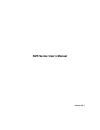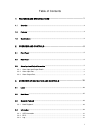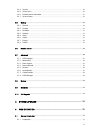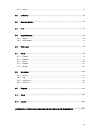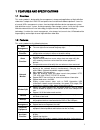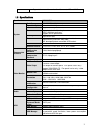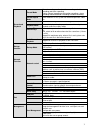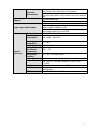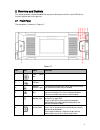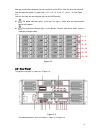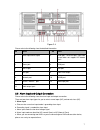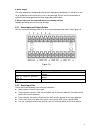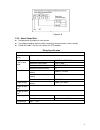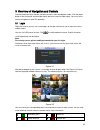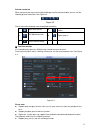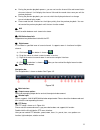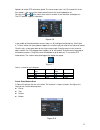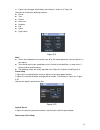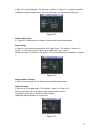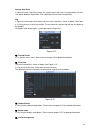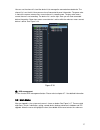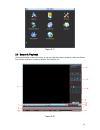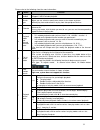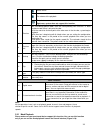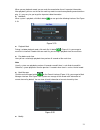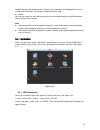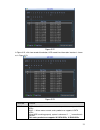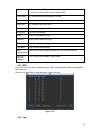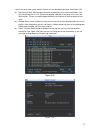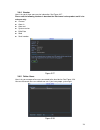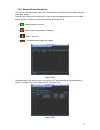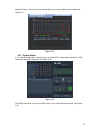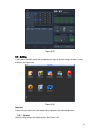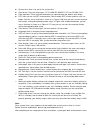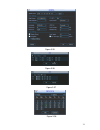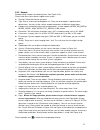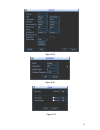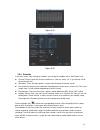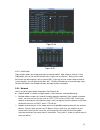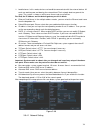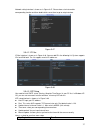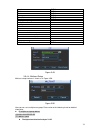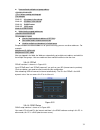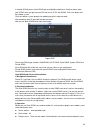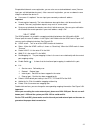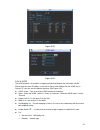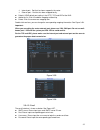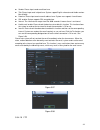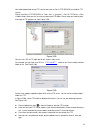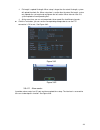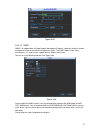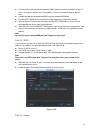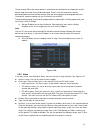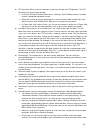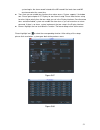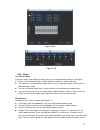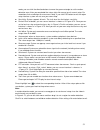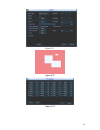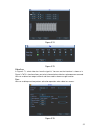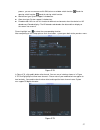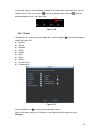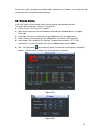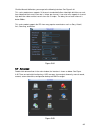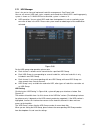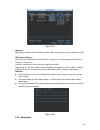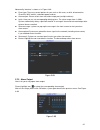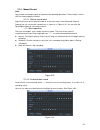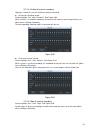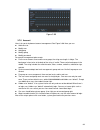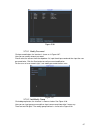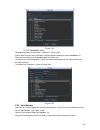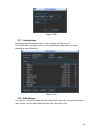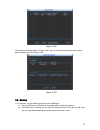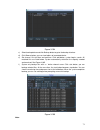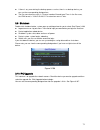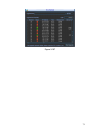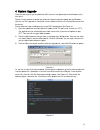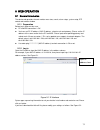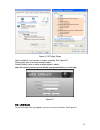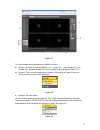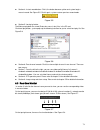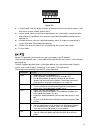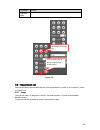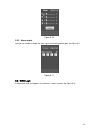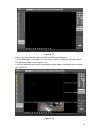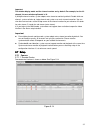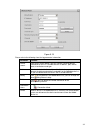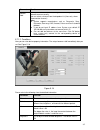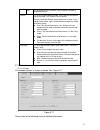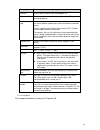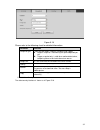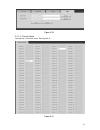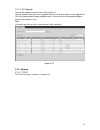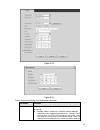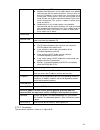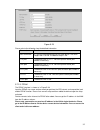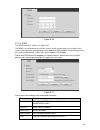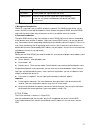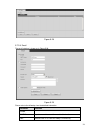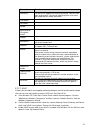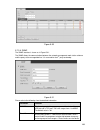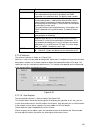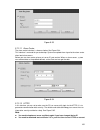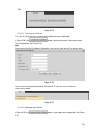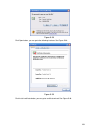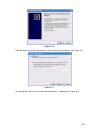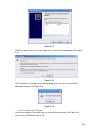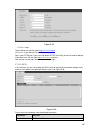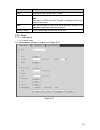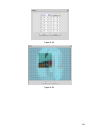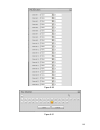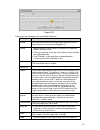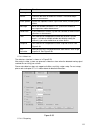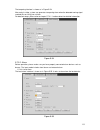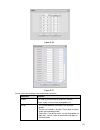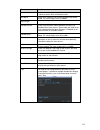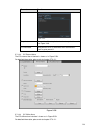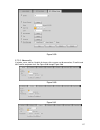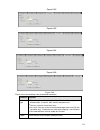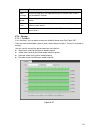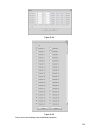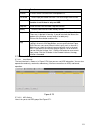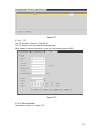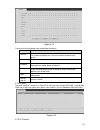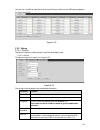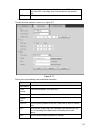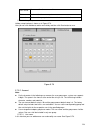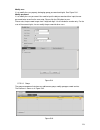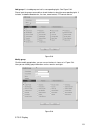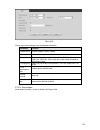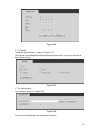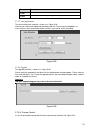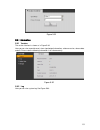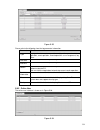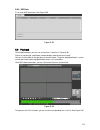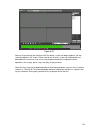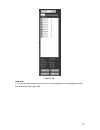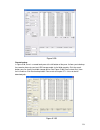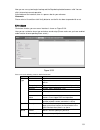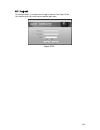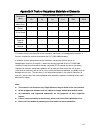- DL manuals
- IC Realtime
- DVR
- NVR8256DR
- User Manual
IC Realtime NVR8256DR User Manual
Summary of NVR8256DR
Page 1
Nvr series user ’s manual version 3.0.1.
Page 2
I table of contents 1 features and specifications .................................................................. 1 1.1 overview ........................................................................................................................................... 1 1.2 features ................
Page 3
Ii 3.4.4 version ....................................................................................................................................... 26 3.4.5 online users ................................................................................................................................
Page 4
Iii 5.1.2 log in .......................................................................................................................................... 75 5.2 lan mode ...................................................................................................................................
Page 5: Welcome
Iv welcome thank you for purchasing our nvr! This user ’s manual is designed to be a reference tool for the installation and operation of your system. Here you can find information about this series nvr features and functions, as well as a detailed menu tree. Before installation and operation please...
Page 6
V important safeguards and warnings 1 .electrical safety all installation and operation here should conform to your local electrical safety codes. The product must be grounded to reduce the risk of electric shock. We assume no liability or responsibility for all the fires or electric shock caused by...
Page 7
1 1features and specifications 1.1overview this series product is designed for the management, storage and applications of high definition video data. It adopts the linux os and professional customized hardware platform. It consists of several hdds management systems, front-end high definition devic...
Page 8
2 support to browse video and audio of the remote ipc and nvs. 1.3specifications specifications nvr8256dr system main processor industrial x86 multiple-core processor operation system embedded linux system power support hot swap fan redundant dual ball bearing fan mtbf>100 thousand hours support o...
Page 9
3 record and playback record mode manual recording, motion detection recording, schedule recording and alarm recording. Priority: manual recording>card number recording-> alarm recording>motion detection recording>schedule recording. Record repeat mode when hard disk is full, system can overwrite pr...
Page 10
4 password authentication password modification administrator can modify other user’s password. Account lock strategy five times login failure in thirty minutes may result in account lock. Upgrade client-end/update tool. Usb device login, logout and shutdown password login protection to guarantee sa...
Page 11
5 2overview and controls this section provides information about the rear panel. When you install this series nvr for the first time, please refer to this part first. 2.1front panel the front panel is shown as in figure 2-1. Figure 2-1 sn icon name function 1 front panel lock / 2 usb port / 3 networ...
Page 12
6 after you remove the front panel, you can see there are 24 hdds. From the left to the right and from the top to the bottom, it ranges from 1~4, 5~8, 9~12, 13~16, 17~20, 21~24. See figure 2-2. You can see there are two indication lights on the hdd bracket. : the power indication light is at the top...
Page 13
7 figure 2-4 please refer to the following sheet for detailed information. Sn name sn name 1 alarm input/alarm output 2 hdmi port(reserved port. Right now system does not support hd decode card.) 3 power port 4 hdmi port 5 esata port 6 usb port 7 sas port 8 video vga output 9 network port 10 rs485 p...
Page 14
8 2. Alarm output the alarm output port should not be connected to high power load directly (it shall be less than 1a) to avoid high current which may result in relay damage. Please use the co contactor to realize the connection between the alarm output port and the load. 3. Please make sure the fro...
Page 15
9 figure 2-6 2.3.3 alarm output port provide power to peripheral alarm device. to avoid overloading, please read the following relay parameters sheet carefully. rs485 a/b cable is for the a/b cable of the ptz decoder. Relay specification model: jrc-27f material of the touch silver rating (resi...
Page 16
10 3overview of navigation and controls connect the device to the monitor and then connect a mouse and power cable. Click the power button at the front panel and then boot up the device to view the video output. You can use the mouse to implement some gui operation. 3.1login right click mouse, you c...
Page 17
11 preview control bar when you move your mouse on the top middle pane of the preview window, you can see the following preview control bar. See figure 3-3. Figure 3-3 please refer to the following sheet for detailed information. 1 real-time monitor 2 main stream and extra stream switch 3 ipc bidire...
Page 18
12 during the preview playback process, you can not see the channel title and record status of current channel. It will display the channel title and the record status once you exit the preview playback. during the preview playback, you can not switch the displayed channel or change current wind...
Page 19
13 speed is to control ptz movement speed. The value ranges from 1 to 8.The speed 8 is faster than speed 1. You can use the remote control to click the small keyboard to set. You can click and of the zoom, focus and iris to zoom in/out, definition and brightness. The ptz rotation supports 8 directio...
Page 20
14 in x328h328h328h figure 3-6, click page switch button, the interface is shown as in figure 3-9. Here you can activate the following functions: preset tour pattern auto scan auto pan flip reset page switch figure 3-9 note: preset, tour and pattern all need the value to be the con...
Page 21
15 in figure 3-8, click patrol button. The interface is shown as in figure 3-11. Input preset number and add this preset to a patrol (tour). For each patrol (tour), you can input max 80 presets. Figure 3-11 activate patrol (tour) in x341h341h341h figure 3-8, input patrol (tour) number in the no. Bla...
Page 22
16 activate auto scan in figure 3-9 , click “auto scan” button, the system begins auto scan. Correspondingly, the auto scan button becomes stop button. Click stop button to terminate scan operation. Flip in figure 3-9, click page switch button, you can see an interface is shown as below. See figure ...
Page 23
17 you can use the channel list and the device list to manage the connected remote device. The channel list is on the left. Here you can view all connected channel information. The green color in front of the camera name means current channel is recording now. The grey color means current channel is...
Page 24
18 figure 3-17 3.3search & playback click search button in the main menu, or you can right click mouse and then select the search item. Search interface is shown as below. See figure 3-18. Figure 3-18.
Page 25
19 please refer to the following sheet for more information. Sn name function 1 display window here is to display the searched picture or file. support 1/4/9/16-window playback. 2 search type here you can select to search extra stream, main stream or picture. select play from read-write disk or ...
Page 26
20 smart search the volume of the playback snapshot right now, system does not support this function. 8 time bar it is to display the record type and its period in current search criteria. in 4-window playback mode, there are corresponding four time bars. In other playback mode, there is only one ...
Page 27
21 when you are playback record, you can mark the record when there is important information. After playback, you can use time or the mark key words to search corresponding record and then play. It is very easy for you to get the important video information. add mark when system is playback, click...
Page 28
22 double click one mark information item, you can see system pops up a dialogue box for you to change mark information. You can only change mark name here. delete here you can check the mark information item you want to delete and then click delete button, you can remove one mark item. . Note a...
Page 29
23 figure 3-22 in figure 3-22, click view record d time button, hdd record time information interface is shown as in figure 3-23. Figure 3-23 parameter function hdd port sata 1-16: 1-16 here means current series product max supports 16 hdds. Raid:1-6 here means current series product max supports 6 ...
Page 30
24 sn you can view the hdd amount the device connected to; ﹡ means the second hdd is current working hdd. Physical port it is to display device connected physical port. Type the corresponding hdd property. Raid name it is to display raid hdd name. Total space the hdd total capacity. Free space the h...
Page 31
25 here is for you to view system log file. System lists the following information. See figure 3-25. start time/end time: pleased select start time and end time, then click search button. You can view the log files in a list. System max displays 100 logs in one page. It can max save 1024 log files...
Page 32
26 3.4.4 version here is for you to view some version information. See figure 3-27. Please note the following interface is based on the 128-channel series product and it is for reference only. channel alarm in alarm out system version: build date web serial number figure 3-27 3.4.5 onl...
Page 33
27 3.4.6 remote device information here you can view the channel status of the remote device, connection log and network balance information and etc. Channel status: here you can view the ipc status of the corresponding channel such as motion detect, video loss, camera masking, alarm and etc. See fi...
Page 34
28 network balance: here you can view network data transmission speed, receive speed. See figure 3-31. Figure 3-31 3.4.7 system status it is to view host information, network usage, fan speed, cpu usage, power information, raid information and hdd information. See figure 3-32. Figure 3-32 click raid...
Page 35
29 figure 3-33 3.5setting in main menu, highlight setting icon and double click mouse. System setting interface is shown as below. See figure 3-34. Figure 3-34 important please note you need to have the proper right to implement the following operation. 3.5.1 general general setting includes the fol...
Page 36
30 system time: here is for you to set system time date format: there are three types: yyyyy-mm-dd: mm-dd-yyyyy or dd-mm-yyyy. date separator: there are three denotations to separate date: dot, beeline and solidus. dst: here you can set dst time and date. Please enable dst function and then ...
Page 37
31 figure 3-35 figure 3-36 figure 3-37 figure 3-38.
Page 38
32 3.5.2 encode encode setting includes the following items. See figure 3-39. Please note some series do not support extra stream. channel: select the channel you want. type: please select from the dropdown list. There are three options: regular/motion detect/alarm. You can set the various encod...
Page 39
33 figure 3-39 figure 3-40 figure 3-41.
Page 40
34 figure 3-42 figure 3-43 3.5.3 schedule in the main menu, from setting to schedule, you can go to schedule menu. See figure 3-44. channel: please select the channel number first. You can select “all” if you want to set for the whole channels. week day: there are eight options: ranges from satu...
Page 41
35 figure 3-44 figure 3-45 3.5.3.1 quick setup copy function allows you to copy one channel setup to another. After setting in channel 1, click copy button, you can see current channel name is grey such as channel 1. Now you can select the channel you wan to paste such as channel 5/6/7. If you wan t...
Page 42
36 load balance: in this mode, device uses bond0 to communicate with the external device. All cards are working now and bearing the network load. Their network load are general the same. The system is shown as offline once these cards are all offline. For ipv6, the ip address and the default gatew...
Page 43
37 network setting interface is shown as in figure 3-47. Please draw a circle to enable corresponding function and then double click current item to go to setup interface. Figure 3-47 3.5.4.2 ip filter ip filter interface is shown as in figure 3-48. You can add ip in the following list. System suppo...
Page 44
38 london gmt+0 berlin gmt+1 cairo gmt+2 moscow gmt+3 new deli gmt+5 bangkok gmt+7 beijing (hong kong) gmt+8 tokyo gmt+9 sydney gmt+10 hawaii gmt-10 alaska gmt-9 pacific time(p.T) gmt-8 american mountain time(m.T) gmt-7 american central time(c.T) gmt-6 american eastern time(e.T) gmt-5 atlantic time ...
Page 45
39 reserved local multiple cast group address -224.0.0.0-224.0.0.255 -ttl=1 when sending out telegraph -for example 224.0.0.1 all systems in the sub-net 224.0.0.2 all routers in the sub-net 224.0.0.4 dvmrp router 224.0.0.5 ospf router 224.0.0.13 pimv2 router administrative scoped addressees -239...
Page 46
40 in network ddns, please select ddns type and highlight enable item. And then please input your pppoe name you get from you ips and server ip (pc with ddns). Click save button and then reboot system. Click save button, system prompts for rebooting to get all setup activated. After rebooting, open ...
Page 47
41 except default domain name registration, you can also use customized domain name (you can input your self-defined domain name.) after successful registration, you can use domain name to login installed of the device ip. user name: it is optional. You can input your commonly used email address. ...
Page 48
42 figure 3-53 figure 3-54 3.5.4.8 upnp the upnp protocol is to establish a mapping relationship between the lan and the wan. Please input the router ip address in the lan in figure 3-46. Double click the upnp item in figure 3-47, you can see the following interface. See figure 3-53. upnp on/off :...
Page 49
43 internal port:port that has been mapped in the router. external port:port that has been mapped locally. default: upnp default port setting is the http, tcp and udp of the nvr. add to the list: click it to add the mapping relationship. delete: click it to remove one mapping item. Double ...
Page 50
44 sender: please input sender email box here. title: please input email subject here. System support english character and arabic number. Max 32-digit. receiver: please input receiver email address here. System max supports 3 email boxes. ssl enable: system supports ssl encryption box. in...
Page 51
45 you need to download or buy ftp service tool (such as ser-u ftp server) to establish ftp service. Please install ser-u ftp server first. From “start” -> “program” -> serv-u ftp server -> serv- u administator. Now you can set user password and ftp folder. Please note you need to grant write right ...
Page 52
46 file length is upload file length. When setup is larger than the actual file length, system will upload the whole file. When setup here is smaller than the actual file length, system only uploads the set length and auto ignore the left section. When interval value is 0, system uploads all corre...
Page 53
47 figure 3-63 3.5.4.12 snmp snmp is an abbreviation of simple network management protocol. It provides the basic network management frame of the network management system. The snmp widely used in many environments. It is used in many network device, software and system. You can set in the following...
Page 54
48 in figure 3-64, check the box to enable the snmp function. Input the ip address of the pc than is running the software in the trap address. You can use default setup for the rest items. compile the above mentioned two mib file via the software mib builder. run mg-soft mib browser to load th...
Page 55
49 cluster function: when the master device is malfunction the slave device can replace the master device setup and virtual ip to monitor and record. There is no risk of record loss and can guarantee proper real-time monitor function. After the master device resumed proper work, the slave device con...
Page 56
50 ptz activation: when an alarm occurred, system can activate the ptz operation. The ptz activation lasts an anti-dither period. in the pan/tilt/zoom interface (main menu->setting-> pan/tilt/zoom), please set video channel, speed dome protocol and etc. select the channel of current speed dome...
Page 57
51 system begins the alarm record instead of the md record if the local alarm and md event occurred at the same time. tour: here you can enable tour function when alarm occurs. System supports 1/8-window tour. Please go to chapter 3.5.7 display for tour interval setup. Please note the tour setup h...
Page 58
52 figure 3-69 figure 3-70 3.5.6 detect go to detect menu in the main menu, from setting to detect, you can see motion detect interface. See figure 3-71.There is three detection types: motion detection, video loss, camera masking. the video loss has no detection region and sensitivity setup and ca...
Page 59
53 mode, you can click the direction buttons to move the green rectangle to set the motion detection zone. After you completed the setup, right click mouse to exit current setup. Do remember click save button to save current setup. If you click esc button to exit the region setup interface system wi...
Page 60
54 figure 3-71 figure 3-72 figure 3-73.
Page 61
55 figure 3-74 figure 3-75 video loss in figure 3-71, select video loss from the type list. You can see the interface is shown as in figure 3-76.This function allows you to be informed when video loss phenomenon occurred. You can enable alarm output channel and then enable show message function. Tip...
Page 62
56 camera masking when someone viciously masks the lens, or the output video is in one-color due to the environments light change, the system can alert you to guarantee video continuity. Camera masking interface is shown as in figure 3-77. You can enable alarm output channel and then enable show mes...
Page 63
57 process, you can use mouse or click shift to turn on window switch function. Stands for opening switch function, stands for closing switch function. monitor tour type: system support 1-window tour. alarm tour type: system support 1-window tour. encode mode: you can use this function for dif...
Page 64
58 in tour mode, you can see the following interface. On the right corner, right click mouse, you can control the tour. There are two icons: stands for enabling window switch and stands for disabling window function. See figure 3-80. Figure 3-80 3.5.8 default click default icon, system pops up a dia...
Page 65
59 system menu color, language, time display mode, video format, ip address, user account will not maintain previous setup after default operation! 3.6remote device in the main menu, click the remote device icon to go to the corresponding interface. The remote device interface is shown as in figure ...
Page 66
60 click the manual add button; you can go to the following interface. See figure 3-84. This series product max supports 32-channel standard definition video/high definition non-real- time video and the transmission rate is 1mbps per channel. It can also max supports 4-channel high definition video ...
Page 67
61 3.7.1 hdd manager here is for you to view and implement hard disk management. See figure 3-86. You can see current hdd type, status, capacity and record time. When hdd is working properly, system is shown as o. When hdd error occurred, system is shown as x. hdd operation: you can select hdd mod...
Page 68
62 figure 3-87 important hdd group here refers to the hdd port number it does not change in case you replace the hdd. Hdd channel setting click the button named with “channel setting” in figure 3-86, system will pop up an interface shown as in figure 3-88. Channel:: here you can view the channel amo...
Page 69
63 abnormality interface is shown as in figure 3-89. event type: there are several options for you such as disk error, no disk, disconnection, ip conflict, mac conflict, redundant power and etc. alarm output: please select alarm activation output port (multiple choices). latch: here you can se...
Page 70
64 3.7.4 manual record note: you need to have proper rights to implement the following operations. Please make sure the hdd has been properly installed. 3.7.4.1 manual record menu right click mouse on the preview mode or in the main menu, from advanced->manual record, you can see manual record menu ...
Page 71
65 3.7.4.4 enable all channel recording highlight ○ below all, you can enable all channel recording. all channel schedule record please highlight “all” after “schedule”. See figure 3-93. When system is in schedule recording, all channels will record as you have previously set (main menu->setting->...
Page 72
66 figure 3-95 3.7.5 account here is for you to implement account management. See figure 3-96. Here you can: add new user modify user add group modify group modify password. For account management please note: for the user account name and the user group, the string max length is 6-byte....
Page 73
67 figure 3-96 3.7.5.1 modify password click password button, the interface is shown as in figure 3-97. Here you can modify account password. Please select the account from the dropdown list, input the old password and then input the new password twice. Click the save button to confirm current modif...
Page 74
68 figure 3-98 3.7.5.3 add/modify user click add user button, the interface is shown as in figure 3-99. Please input the user name, password, select the group it belongs to from the dropdown list. Then you can check the corresponding rights for current user. For convenient user management, usually w...
Page 75
69 figure 3-100 3.7.7 config backup the configuration file backup interface is shown as below. See figure 3-101. This function allows you to copy current system configuration to other devices or import configuration from usb devices. . Figure 3-101 3.7.8 raid manager this interface is for you to man...
Page 76
70 figure 3-102 click hotspare manager button in figure 3-102, you can go to the following interface to add or delete hotspare disk. See figure 3-103. Figure 3-103 3.8backup in this interface, you can backup record file to the usb device. A) connect usb burner, usb device, or portable hdd and etc to...
Page 77
71 figure 3-104 c) select backup device and click backup button to go to the backup interface. D) click browse button, you can view folders of connected device. E) set channel, file start time and end time. Click add button, system begins search. All matched files are listed below. System automatica...
Page 78
72 if there is any error during the backup process such as there is no backup device, you can see the corresponding dialogue box. the file name format usually is: channel number+record type+time. In the file name, the ydm format is y+m+d+h+m+s. File extension name is .Dav. 3.9shutdown double cli...
Page 79
73 figure 3-107.
Page 80
74 4system upgrade there are two ways for you to update the nvr: you can use update tool of the windows or the flash drive. Please visit our website or contact our technical engineer to get the update tool for windows. You can use rec upgrade or configtool. Please update manually if the configtool c...
Page 81
75 5web operation 5.1general introduction the device web provides channel monitor menu tree, search, alarm setup, system setup, ptz control and monitor window. 5.1.1 preparation before log in, please make sure: pc and nvr connection is ok. you have set pc ip address, nvr ip address, subnet mask ...
Page 82
76 figure 5-2 ie safety setup after installation, the interface is shown as below. See figure 5-1. Please input your user name and password. Default factory name is admin and password is admin. Note: for security reasons, please modify your password after you first login. Figure 5-1 5.2lan mode for ...
Page 83
77 figure 5-2 this main window can be divided into the following sections. section 1: there are five function buttons: live(chapter 5.3), setup (chapter 5.7), info (chapter 5.8) , playback (chapter 5.9), alarm (chapter 5.10), and logout (chapter 5.11). Section 2: there are connected channel number...
Page 84
78 section 4: instant record button. Click it, the button becomes yellow and system begins manual record. See figure 5-5. Click it again, system restores previous record mode. Figure 5-5 section 5: local play button. The web can playback the saved (extension name is dav) files in the pc-end. Cli...
Page 85
79 figure 5-8 1: digital zoom: click this button and then left drag the mouse in the zone to zoom in. Right click mouse system restores original status. 2: local record. When you click local record button, the system begins recording and this button becomes highlighted. You can go to system fold...
Page 86
80 parameter function light and wiper you can turn on or turn off the light/wiper. Figure 5-9 5.5image/alarm out select one monitor channel video and then click image button in section 8, the interface is shown as figure 5-10. 5.5.1 image here you can adjust its brightness, contrast, hue and saturat...
Page 87
81 figure 5-10 5.5.2 alarm output here you can enable or disable the alarm signal of the corresponding port. See figure 5-11. Figure 5-11 5.6wan login in wan mode, after you logged in, the interface is shown as below. See figure 5-12..
Page 88
82 figure 5-12 please refer to the following contents for lan and wan login difference. 1) in the wan mode, system opens the main stream of the first channel to monitor by default. The open/close button on the left pane is null. 2) you can select different channels and different monitor modes at the...
Page 89
83 important the window display mode and the channel number are by default. For example, for the 16- channel, the max window split mode is 16. 3) multiple-channel monitor, system adopts extra stream to monitor by default. Double click one channel, system switches to single channel and system uses ma...
Page 90
84 figure 5-15 please refer to the following sheet for log parameter information. Parameter function device search click device search button, you can view the searched device information on the list. It includes device ip address, port, device name, manufacturer and type. Add select a device in the...
Page 91
85 parameter function manual add click it, the interface is shown as in figure 5-15. Here you can add network camera manually. You can select a channel from the dropdown list (here only shows disconnection channel.) note: system supports manufactures such as panasonic, sony, dynacolor, samsung, ax...
Page 92
86 the larger the number is , the bright the video is. When you input the value here, the bright section and the dark section of the video will be adjusted accordingly. You can use this function when the whole video is too dark or too bright. Please note the video may become hazy if the value is too...
Page 93
87 off it is to disable the blc function. Please note this function is disabled by default. Profile it is to set the white balance mode. It has effect on the general hue of the video. This function is on by default. You can select the different scene mode such as auto, sunny, cloudy, home, office, n...
Page 94
88 parameter function channel please select a channel from the dropdown list. Video enable check the box here to enable extra stream video. This item is enabled by default. Code stream type it includes main stream, motion stream and alarm stream. You can select different encode frame rates form diff...
Page 95
89 figure 5-18 please refer to the following sheet for detailed information. Parameter function snapshot type there are two modes: regular (schedule) and trigger. regular snapshot is valid during the specified period you set. Trigger snapshot only is valid when motion detect alarm, tampering alarm...
Page 96
90 figure 5-19 please refer to the following sheet for detailed information. Parameter function cover-area check preview or monitor first. Click set button, you can privacy mask the specified video in the preview or monitor video. System max supports 4 privacy mask zones. Time title you can enable t...
Page 97
91 figure 5-20 5.7.1.4 channel name here you can set channel name. See figure 5-21. Figure 5-21.
Page 98
92 5.7.1.5 ipc upgrade here you can upgrade network camera. See figure 5-21. Select a network camera you want to upgrade and then click browse button to select upgrade file. Click start upgrade button to begin upgrade process. You can see the corresponding dialogue box after the upgrade is finish. T...
Page 99
93 figure 5-23 figure 5-24 please refer to the following sheet for detailed information. Parameter function network mode it includes multiple address, fault tolerance, and load balancing. multiple-address mode: eth1 and eth2 and etc operate separately (max support 4 network ports). You can use the...
Page 100
94 as dhcp, email, ftp and etc. network fault-tolerance: in this mode, device uses bond0 to communicate with the external devices. You can focus on one host ip address. At the same time, you need to set one master card. Usually there is only one running card (master card).System can enable alterna...
Page 101
95 figure 5-25 please refer to the following sheet for detailed information. Parameter function max connection it is the max web connection for the same device. The value ranges from 1 to 120. The default setup is 120. Tcp port the default value is 37777. You can input the actual port number if nece...
Page 102
96 figure 5-26 5.7.2.4 ddns the ddns interface is shown as in figure 5-27. The ddns is to set to connect the various servers so that you can access the system via the server. Please go to the corresponding service website to apply a domain name and then access the system via the domain. It works eve...
Page 103
97 parameter function password the password you input to log in the server. Update period device sends out alive signal to the server regularly. You can set interval value between the device and ddns server here. Quick ddns and client-end introduction 1) background introduction device ip is not fixe...
Page 104
98 figure 5-28 5.7.2.6 email the email interface is shown as in figure 5-29. Figure 5-29 please refer to the following sheet for detailed information. Parameter function enable please check the box here to enable email function. Smtp server input server address and then enable this function. Port de...
Page 105
99 parameter function anonymity for the server supports the anonymity function. You can auto login anonymously. You do not need to input the user name. Password and the sender information. User name the user name of the sender email account. Password the password of sender email account. Sender send...
Page 106
100 figure 5-30 5.7.2.8 snmp the snmp interface is shown as in figure 5-31. The snmp allows the communication between the network management work station software and the proxy of the managed device. It is reserved for the 3 rd party to develop. Figure 5-31 please refer to the following sheet for de...
Page 107
101 parameter function and the proxy are the same. The read community will read all the objects the snmp supported in the specified name. The default setup is public. Write community it is a string. It is a command between the manage process and the proxy process. It defined the authentication, acce...
Page 108
102 figure 5-33 5.7.2.11 alarm centre the alarm centre interface is shown as below. See figure 5-34. This interface is reserved for you to develop. System can upload alarm signal to the alarm centre when local alarm occurs. Before you use alarm centre, please set server ip, port and etc. When an ala...
Page 109
103 pc. Figure 5-35 5.7.2.12.1 create server certificate if it is your first time to use this function, please follow the steps listed below. In figure 5-35, click button, input country name, state name and etc. Click create button. See figure 5-36. Note please make sure the ip or domain information...
Page 110
104 figure 5-38 click open button, you can go to the following interface. See figure 5-39. Figure 5-39 click install certificate button, you can go to certificate wizard. See figure 5-40..
Page 111
105 figure 5-40 click next button to continue. Now you can select a location for the certificate. See figure 5-41. Figure 5-41 click next button, you can see the certificate import process is complete. See figure 5-42..
Page 112
106 figure 5-42 click finish button, you can see system pops up a security warning dialogue box. See figure 5-43. Figure 5-43 click yes button, system pops up the following dialogue box, you can see the certificate download is complete. See figure 5-44. Figure 5-44 5.7.2.12.3 view and set https port...
Page 113
107 figure 5-45 5.7.2.12.4 login open the browser and then input https://xx.Xx.Xx.Xx:port . Xx.Xx.Xx.Xx: is your device ip or domain mane. Port is your https port. If you are using default https value 443, you do not need to add port information here. You can input https://xx.Xx.Xx.Xx to access. Now...
Page 114
108 parameter function port iscsi server port. Default setup is 3260. Path it is to set remote path. Click browse button to select. Note each path is a iscsi share disk. The path is already there when you create on the server. Add after you set server ip, port, user name, password and path, click ad...
Page 115
109 figure 5-48 figure 5-49.
Page 116
110 figure 5-50 figure 5-51.
Page 117
111 figure 5-52 please refer to the following sheet for detailed information. Parameter function enable you need to check the box to enable motion detection function. Please select a channel from the dropdown list. Period motion detection function becomes activated in the specified periods. See figu...
Page 118
112 parameter function message screen if you enabled this function. Buzzer check the box here to enable this function. The buzzer beeps when an alarm occurs. Alarm upload system can upload the alarm signal to the centre (including alarm centre. Message when 3g network connection is ok, system can se...
Page 119
113 the tampering interface is shown as in figure 5-54. After analysis video, system can generate a tampering alarm when the detected moving signal reached the sensitivity you set here. For detailed setups, please refer to chapter 5.7.3.1.1 motion detect for detailed information. Figure 5-54 5.7.3.2...
Page 120
114 figure 5-56 figure 5-57 please refer to the following sheet for detailed information. Parameter function enable you need to check the box to enable this function. Please select a channel from the dropdown list. Period this function becomes activated in the specified periods. There are six period...
Page 121
115 parameter function click ok button, system goes back to local alarm interface, please click save button to exit. Anti-dither system only memorizes one event during the anti-dither period. The value ranges from 5s to 600s. Sensor type there are two options: no/nc. Record channel system auto activ...
Page 122
116 parameter function figure 3-48. Snapshot you need to click setup button to select snapshot channel. See figure 3-49. ptz activation here you can set ptz movement when alarm occurs. Such as go to preset x. 5.7.3.2.2 ipc external alarm the ipc external alarm interface is shown as in figure 5-58. F...
Page 123
117 figure 5-59 5.7.3.3 abnormality it includes seven statuses: no disk, disk error, disk no space, net disconnection, ip conflict and mac conflict and power fault. See figure 5-60 through figure 5-66. Figure 5-60 figure 5-61.
Page 124
118 figure 5-62 figure 5-63 figure 5-64 figure 5-65 figure 5-66 please refer to the following sheet for detailed information. Parameter function event type the abnormal events include: no disk, disk error, disk no space, net disconnection, ip conflict, mac conflict and power fault. You can set one o...
Page 125
119 parameter function show message system can pop up a message to alarm you in the local host screen if you enabled this function. Alarm upload system can upload the alarm signal to the centre (including alarm centre. Send email if you enabled this function, system can send out an email to alert yo...
Page 126
120 figure 5-68 figure 5-69 please refer to the following sheet for detailed information..
Page 127
121 parameter function channel please select a channel from the dropdown list. Pre-record please input pre-record time here. The value ranges from 0 to 30. Redundancy check the box here to enable redundancy function. Please note this function is null if there is only one hdd. Snapshot check the box ...
Page 128
122 figure 5-71 5.7.4.2.3 ftp the ftp interface is shown as in figure 5-72. The ftp function is on if you check the enable box here. When network is offline or malfunction, system can save record or picture to hdd. Figure 5-72 5.7.4.3 manual record the interface is shown as in figure 5-73..
Page 129
123 figure 5-73 please refer to the following sheet for detailed information. Parameter function channel here you can view channel number. The number displayed here is the max channel amount of your device. Status there are three statuses: schedule, manual and stop. Schedule system enables auto reco...
Page 130
124 here you can set hdd for specified channel record. Please select from the hdd group dropdown list. See figure 5-75. Figure 5-75 5.7.5 setting 5.7.5.1 general the general interface includes general, date/time and holiday setup. 5.7.5.1.1 general the general interface is shown as in figure 5-76. F...
Page 131
125 empty, then system stops recording, if the current hdd is full and then next hdd is not empty, then system overwrites the previous files. Ipc sync click it to sync network camera time. 5.7.5.1.2 date and time the date and time interface is shown as in figure 5-77 figure 5-77 please refer to the ...
Page 132
126 ntp server you can set the time server address. Port it is to set the time server port. Interval it is to set the sync periods between the device and the time server. 5.7.5.1.3 holiday setup holiday setup interface is shown as in figure 5-78. Here you can click add box to add a new holiday and t...
Page 133
127 figure 5-79 add user: it is to add a name to group and set the user rights. See figure 5-80. There are four default users: admin/888888/666666 and hidden user “default”. Except user 6666, other users have administrator right. The user 666666 can only have the monitor rights,. Hidden user “defaul...
Page 134
128 modify user it is to modify the user property, belonging group, password and rights. See figure 5-81. Modify password it is to modify the user password. You need to input the old password and then input the new password twice to confirm the new setup. Please click the ok button to save. Please n...
Page 135
129 add group: it is to add group and set its corresponding rights. See figure 5-83. Please input the group name and then check the box to select the corresponding rights. It includes: shutdown/reboot device, live view, record control, ptz control and etc. Figure 5-83 modify group click the modify g...
Page 136
130 figure 5-85 please refer to the following sheet for detailed information. Parameter function output format system supports hdmi1+hdmi2. Screen no. It is to select output screen no. Resolution there are four options: 1920×1080, 1280×1024(default), 1280×720, 1024×768. Please note the system needs ...
Page 137
131 figure 5-86 5.7.5.5 default the default setup interface is shown as in figure 5-87 . Here you can select network/event/storage/setting/remote device. Or you can check the all box to select all items. Figure 5-87 5.7.5.6 import/export the interface is shown as in figure 5-88. Figure 5-88 please r...
Page 138
132 parameter function import it is to import the local setup files to the system. Export it is to export the corresponding web setup to your local pc. 5.7.5.7 auto maintenance the auto maintenance interface is shown as in figure 5-89. Here you can select auto reboot and auto delete old files interv...
Page 139
133 figure 5-91 5.8information 5.8.1 version the version interface is shown as in figure 5-92. Here you can view record channel, alarm input/output information, software version, release date and etc. Please note the following information is for reference only. Figure 5-92 5.8.2 log here you can vie...
Page 140
134 figure 5-93 please refer to the following sheet for log parameter information. Parameter function type log types include: system operation, configuration operation, data operation, event operation, record operation, user management, log clear. Start time set the start time of the requested log. ...
Page 141
135 5.8.4 hdd info it is to view hdd information. See figure 5-95. Figure 5-95 5.9 playback click playback button, you can see an interface is shown as in figure 5-96. Please set record type, record date, window display mode and channel name. You can click the date on the right pane to select the da...
Page 142
136 figure 5-97 select a file you want to play and then click play button, system can begin playback. You can select to playback in full-screen. Please note for one channel, system can not playback and download at the same time. You can use the playback control bar to implement various operations su...
Page 143
137 figure 5-98 load more it is for you to search record or picture. You can select record channel, record type and record time to download. See figure 5-99..
Page 144
138 figure 5-99 remote backup in figure 5-99, there is a remote back pane at the left bottom of the pane. It allows you to backup the record or picture to your local usb storage media via the web remotely. Click the search button; you can view the available storage device. See figure 5-100. Please s...
Page 145
139 now you can see system begins backup and the stop backup button becomes valid. You can click it to terminate current operation. At the bottom of the interface, there is a process bar for your reference. Watermark please select a file and then click verify button to see the file has been tampered...
Page 146
140 5.11 log out click log out button, system goes back to log in interface. See figure 5-102. You need to input user name and password to login again. Figure 5-102.
Page 147
141 appendix h toxic or hazardous materials or elements component name toxic or hazardous materials or elements pb hg cd cr vi pbb pbde sheet metal(case) ○ ○ ○ ○ ○ ○ plastic parts (panel) ○ ○ ○ ○ ○ ○ circuit board ○ ○ ○ ○ ○ ○ fastener ○ ○ ○ ○ ○ ○ wire and cable/ac adapter ○ ○ ○ ○ ○ ○ packing materia...