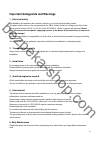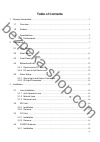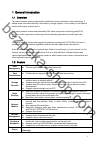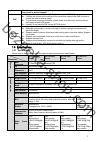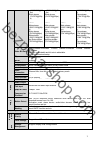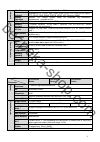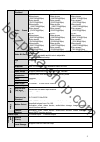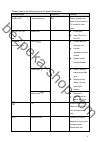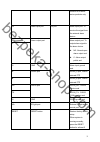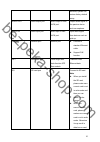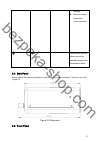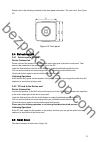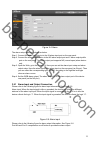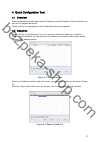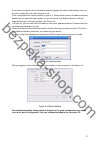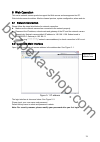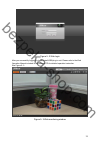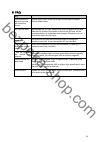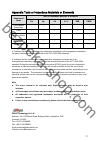- DL manuals
- ICamera
- Security Camera
- IPC-HF3110
- User Manual
ICamera IPC-HF3110 User Manual
Summary of IPC-HF3110
Page 1
Megapixel indoor network camera user ’s manual version 4.0.2 zhejiang dahua technology co.,ltd bezpeka-shop.Com.
Page 2: Welcome
I welcome thank you for purchasing our network camera! This user’s manual is designed to be a reference tool for your system. Please read the following safeguard and warnings carefully before you use this series product! Please keep this user’s manual well for future reference! Bezpeka-shop.Com.
Page 3
Ii important safeguards and warnings 1 .electrical safety all installation and operation here should conform to your local electrical safety codes. The power shall conform to the requirement in the selv (safety extra low voltage) and the limited power source is rated 12v dc or 24v ac in the iec60950...
Page 4
Iii do not touch the ccd (cmos) optic component. You can use the blower to clean the dust on the lens surface. Always use the dry soft cloth to clean the device. If there is too much dust, please use the water to dilute the mild detergent first and then use it to clean the device. Finally use the dr...
Page 5: Table Of Contents
Iv table of contents 1 general introduction .............................................................................................................. 1 1.1 overview ................................................................................................................... 1 1.2 feature ...
Page 6
V 3.4.2 remove ............................................................................................................ 20 3.5 i/o port .................................................................................................................... 21 4 quick configuration tool ................
Page 7
1 1general introduction 1.1overview this series network camera integrates the traditional camera and network video technology. It adopts audio video data collection, transmission, storage together. It can connect to the network directly without any auxiliary device. This series network camera uses s...
Page 8
2 do not connect two power supplying sources to the device at the same time; it may result in device damage! Poe support power over ethernet (poe). Conform to the ieee802.3af standard. Connect the device to the switcher or the router that supports the poe function to realize the network power supply...
Page 9
3 (1920*1080@25 fps) extra stream (704*576@25fp s) (1920*1080@25 fps) extra stream (704*576@25fps) (1280*720@25fp s) extra stream (704*576@25fp s) ntsc: main stream (2560*1920@8fp s) extra stream (704*480@8fps) main stream (1920*1080@30f ps) extra stream (704*480@30fps) ntsc: main stream (2048*1536@...
Page 10
4 n e tw or k wire network 1-channel wire ethernet port, 10/100 base-t ethernet network protocol standard http, tcp/ip, arp, igmp, icmp, rtsp, rtp, udp, rtcp, smtp, ftp, dhcp, dns, ddns, pppoe, upnp, ntp, bonjour, snmp. Remote operation monitor, ptz control, system setup, file download, log informat...
Page 11
5 compression standard note: some versions do not support h.264h. Video frame rate pal: main stream (1280*960@25fps) extra stream (704*576@25fps) main stream (1280*720@25fps) extra stream (704*576@25fps) pal: main stream (1280*960@25fps) extra stream (704*576@25fps) main stream (1280*720@25fps) extr...
Page 12
6 storage management support display local storage status n e tw or k wire network 1-channel wire ethernet port, 10/100 base-t ethernet network protocol standard http, tcp/ip, arp, igmp, icmp, rtsp, rtp, udp, rtcp, smtp, ftp, dhcp, dns, ddns, pppoe, upnp, ntp, bonjour, snmp. Remote operation monitor...
Page 13
7 2framework 2.1rear panel this series ip camera real panel is shown as below. See figure 2-1. The rear panel with the network port the rear panel with the 100m fiber port figure 2-1 rear panel note: picture in this chapter is for reference only and actual rear panel may vary. Bezpeka-shop.Com.
Page 14
8 please refer to the following sheet for detail information. Interface name connector function video out video output port bnc output analog video signal. Can connect to tv monitor to view video. Ac 24v/ dc 12v power port power port. Input 12v dc or ac 24v status indication light red light system b...
Page 15
9 function is for some series products only. In alarm input port i/o port alarm input port. To receive the signal from the external alarm device. No alarm output port alarm output port. To output alarm signal to the alarm device. No: normal open alarm output end. C: alarm output public end. C g gnd ...
Page 16
10 seconds, system can restore factory default setup. Audio out audio output port audio output 3.5mm jack port. Output audio signal to the passive device such as earphone. Audio in audio input port audio input 3.5mm jack port. Input audio signal from devices such as pick-up. Lan network port etherne...
Page 17
11 damage. Before hot swap, please stop record operation. Gnd please make sure the device is securely earthed to prevent the thunderstorm strike. 2.2side panel please refer to the following interface for side panel dimension information. The unit is mm. See figure 2-2. Figure 2-2 side panel 2.3front...
Page 18
12 please refer to the following interface for the front panel information. The unit is mm. See figure 2-3. Figure 2-3 front panel 2.4bidirectional talk 2.4.1 device-end to pc-end device connection please connect the speaker or the mic to the audio input port in the device rear panel. Then connect t...
Page 19
13 figure 2-4 alarm the alarm setup interface is shown as below. Step 1. Connect the alarm input device to the in alarm input port on the rear panel. Step 2. Connect the alarm output device to the no alarm output port and c alarm output public port on the rear panel. The alarm output port supports n...
Page 20
14 if the type is no, this button is normal open. The button becomes on when there is an alarm output. If the type is nc, this button is normal off. The button becomes off when there is an alarm output. Figure 2-6 alarm output 2.5.2 ir light connection note: device shall have external port for ir fu...
Page 21
15 3installation 3.1lens installation 3.1.1 auto aperture lens please follow the steps listed below for auto aperture lens installation. The interface is shown as in figure 3-1. Remove the ccd protection cap of the device, and then line up the lens to the proper installation position. Turn clockwise...
Page 22
16 and check the video is clear or not. If you cannot see the clear video, you can adjust via the flange-back. After you completed the focus setup, use the slotted screwdriver to fix the screw firmly. Fasten the focusing ring. Now the installation completed. See figure 3-2. Figure 3-2 manual lens 3....
Page 23
17 use the screwdriver to loosen the sd card protection screw in the rear panel, and then remove the sd card protection cap from the camera. Install the sd card to the camera according to the proper installation position. Put the sd card protection cap back. Use the screwdriver to fix the sd card pr...
Page 24
18 figure 3-6 remove sd card 3.33g card 3.3.1 installation the 3g card installation is the same with the sd card. Please follow the steps listed below to install 3g card. The interfaces are shown as figure 3-7 and figure 3-8. Use the screwdriver to loosen the 3g card protection cap screw in the side...
Page 25
19 figure 3-9 remove 3g card 3.43g/wifi antenna 3.4.1 installation line up the thread of the screw of the 3g/wifi antenna to the thread of the rear panel. See figure 3-10. Please turn according to the direction in the following figure until antenna is secure firmly. See figure 3-11. Figure 3-10 3g/w...
Page 26
20 figure 3-12 3g/wifi antenna installation 3 3.4.2 remove use your hands to hold the 3g/wifi thread end and then turn according to the following figure. See figure 3-13. Now you can see the antenna is away from the thread. See figure 3-14. Figure 3-13 remove 3g/wifi antenna 1 figure 3-14 remove 3g/...
Page 27
21 figure 3-15 remove 3g/wifi antenna 3 3.5i/o port install cable please follow the steps listed below to install the cable. See figure 3-16. Use the small slotted screwdriver to press the corresponding button of cable groove. Insert the cable into the groove and then release the screwdriver. Remove...
Page 28
22 4quick configuration tool 4.1overview quick configuration tool can search current ip address, modify ip address. At the same time, you can use it to upgrade the device. Please note the tool only applies to the ip addresses in the same segment. 4.2operation double click the “configtools.Exe” icon,...
Page 29
23 if you want to modify the device ip address without logging in the device web interface, you can go to the configuration tool main interface to set. In the configuration tool search interface (figure 4-1), please select a device ip address and then double click it to open the login interface. Or ...
Page 30
24 5web operation this series network camera products support the web access and management via pc. Web includes several modules: monitor channel preview, system configuration, alarm and etc. 5.1network connection please follow the steps listed below for network connection. Make sure the network cam...
Page 31
25 figure 5- 2 web login after you successfully logged in, please install web plug-in unit. Please refer to the web operation manual included in the resource cd for detailed operation instruction. See figure 5- 3. Figure 5- 3 web monitoring window bezpeka-shop.Com.
Page 32
26 6faq bug i can not boot up the device or can not control the device. Please click reset button for at least five seconds to restore factory default setup. Sd card hot swap before draw out sd card, please stop record or snapshot first and then wait for at least 15 seconds to remove the sd card. Al...
Page 33
27 appendix toxic or hazardous materials or elements component name toxic or hazardous materials or elements pb hg cd cr vi pbb pbde circuit board component ○ ○ ○ ○ ○ ○ case ○ ○ ○ ○ ○ ○ wire and cable ○ ○ ○ ○ ○ ○ packing components ○ ○ ○ ○ ○ ○ accessories ○ ○ ○ ○ ○ ○ o: indicates that the concentrat...