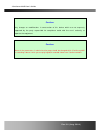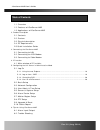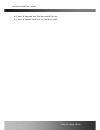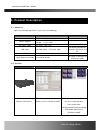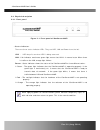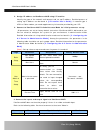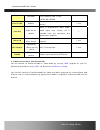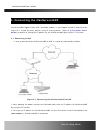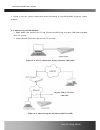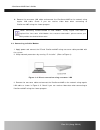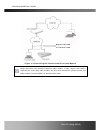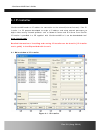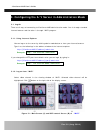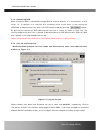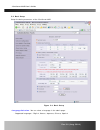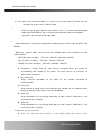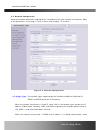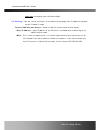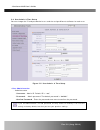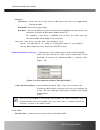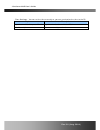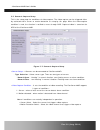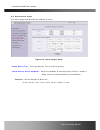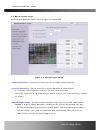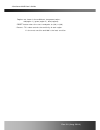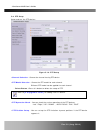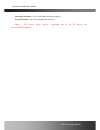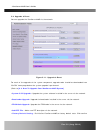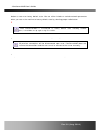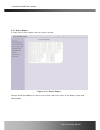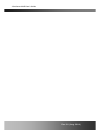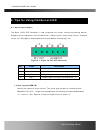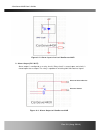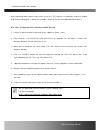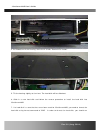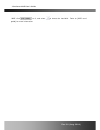Summary of iCanServer440R
Page 1
Icanserver44r user’s guide rev2.0 (aug. 2004).
Page 2
Icanserver440r user’s guide directions icanerver440 is designed for indoor use only. When using icanserver440r outdoors or in n environment that exceeds the limited range, you must separately use a water-resistant case. Be careful not to cause any physical damage by dropping or throwing the icanserv...
Page 3
Icanserver440r user’s guide caution any changes or modifications in construction of this device which are not expressly approved by the party responsible for compliance could void the user’s authority to operate the equipment. Caution none of the parameters in administrative page should be changed w...
Page 4
Icanserver440r user’s guide table of contents 1. Introduction............................................................................................................................................ 6 1.1. Overview......................................................................................
Page 5
Icanserver440r user’s guide 6.3. How to upgrade your icanserver440r system ....................................................... 44 6.4. How to replace hard disk on icanserver440r ........................................................ 45 rev.2.0 (aug. 2004) 5.
Page 6: 1. Introduction
Icanserver440r user’s guide 1. Introduction 1.1. Overview the icanserver440r is a state-of-the-art 4-channel network dvr and a/v server. By combining standard a/v codec technologies such as mpeg4 and adpcm, embedded web server, embedded streaming server, various network protocols and hard disk manip...
Page 7
Icanserver440r user’s guide ¾ fast and convenient video search mode (calendar based, search filters) ¾ system status display function : date/time, storage mode, remaining storage space, etc. ¾ alarm sensing (sensor and motion detection) and alarm recording. ¾ powerful user interface program ¾ compac...
Page 8: 2. Product Description
Icanserver440r user’s guide 2. Product description 2.1. Contents open the package and check if you have the followings: components description remarks icanserver440r dvr and a/v server power adapter input : 100~250v 50-60hz output : +12v, 2.0a ac power cable ac 250v, 10a~16a lan cable 2m lan cable –...
Page 9
Icanserver440r user’s guide 2.3. Physical description 2.3.1. Front panel r figure 2-1. Front panel of icanserver440r y status indicator: there are three status indicator leds. They are hdd, lan and power from the left. Hdd : hdd lamp lits on when hdd is being accessed. Lan : link indicator, continuo...
Page 10
Icanserver440r user’s guide 2.3.2. Rear panel r figure 2-2. Rear panel of icanserver440r y ethernet : 10/100 mbps ethernet connector (rj-45). Y line/mic in : they are used to connect external audio source or microphone to icanserver440r. There are 4 line/mic. In connectors. Use standard stereo earph...
Page 11
Icanserver440r user’s guide y relay out : it is used for connecting external alarm generators such as sirens, flashing light, etc. When activated, relay output configures a closed circuit. Two relay outputs(a, b) are provided. Y alarm input : there are provisions for 4 alarm sensor device connection...
Page 12
Icanserver440r user’s guide 2. Assign ip address to icanserver440r using ip installer. Identify the type of the network environment and set up ip address. Detailed process of setting up ip address can be found in [ip-installer user’s guide] . If network type is xdsl or cable modem you need supplemen...
Page 13
Icanserver440r user’s guide connector cctv camera, dvd, tv etc., (ntsc/pal/secam) line in/mic audio in microphone or output from audio devices. 1 to 4 line out audio out for speaker when in bi-directional audio mode, audio signal from remote site is available from this connector. Use speaker with am...
Page 14
Icanserver440r user’s guide 3. Connecting the icanserver440r icanserver440r supports lan, xdsl, and cable modem. It also support shared ip network where single ip is shared by many devices using ip sharing device. Refer to [ip-installer user’s guide] for details of setting the ip address for the ica...
Page 15
Icanserver440r user’s guide 3. Check if you can receive video data when connecting to icanserver440r using the viewer program. ② 3.2. Connecting to xdsl modem 1. Apply power and connect the pc and icanserver440r using crossover lan cable provided with the system. 2. Setup network parameters by runni...
Page 16
Icanserver440r user’s guide 4. Remove the crossover lan cable and connect the icanserver440r to the network using regular lan cable. Check if you can receive video data when connecting to icanserver440r using the viewer program. When connecting icanserver440r to xdsl modem, usually regular lan cable...
Page 17
Icanserver440r user’s guide regular lan cable or crossover cable figure 3-5 connecting the icanserver440r to cable modem when connecting the icanserver440r to cable modem, usually regular lan cable is required. But since some cable modems has crossover connections, please contact your cable modem se...
Page 18: 4. Ip-Installer
Icanserver440r user’s guide 4. Ip-installer icanserver440r needs an ip address for connection to the network(internet/intranet). Ican-ip- installer is a pc program developed to assign a ip address and setup network parameters to digital video security network products such as network camera and a/v ...
Page 19
Icanserver440r user’s guide 5. Configuring the a/v server in administration mode 5.1. Log on there are 2 ways of connecting to icanserver440r administrative mode. One is through standard internet browser and the other is through “invr” program. 5.1.1. Using internet explorer you can log on to the se...
Page 20
Icanserver440r user’s guide 5.1.3. Controlling dvr when icanserver440r is connected through invr or internet browser, it is connected as an a/v server, i.E., it functions as a real-time a/v streaming server to the client. A user having the authorized as administrator can enter into dvr control mode ...
Page 21
Icanserver440r user’s guide 5.2. Basic setup setup the basic parameters of the icanserver440r. Figure 5-3. Basic setup y language selection : you can select a language in the admin page. - supported languages : english, korean, japanese, chinese, spanish rev.2.0 (aug. 2004) 21.
Page 22
Icanserver440r user’s guide y system name it is the name of the icanserver440r. It is same as the one set-up by ip-installer. You can reassign the system name in admin mode. Y audio input selection - select the type of input audio for each channel. Line in is used for connecting audio output from au...
Page 23
Icanserver440r user’s guide enough bandwidth to send high quality video to users. When this mode is selected, dual mode streaming is enabled to provide high quality video recording on the hdd while providing lower quality on-line streaming video to connected users. Check the box at the left and sele...
Page 24
Icanserver440r user’s guide 5.3. Network configuration setup the network parameters appropriately in accordance with your network environment. Many of the parameters in this page is same as those used setup by “ip-installer”. Figure 5-4. Network configuration y ip assign type : the network types sup...
Page 25
Icanserver440r user’s guide ‘pppoe’ in the network type. Next, fill in the ‘user name’ and ‘password’ fields with the values assigned by the network service provider. - when the network environment is “automatic ip allocation by dhcp”, select ‘dhcp’ in the network type. Y refer to [ip-installer user...
Page 26
Icanserver440r user’s guide video.Net and register your icanserver440r. Y ip filtering : you can restrict the access to the administrator page from ip addresses beyond certain ip address range. - restrict administrator access : check this box to restrict administrative log on. . Base ip address : in...
Page 27
Icanserver440r user’s guide 5.4. User admin & time setup you can change the id and password of users and also assign different attributes for each user. Figure 5-5. User admin. & time setup y user administration - administrator . Username : admin id. Default id is “root” . Password : admin password....
Page 28
Icanserver440r user’s guide - add user . Username : enter the user id you want to add. Up to 100 users are supported by icanserver440r. . Password: enter the user password. . Attribute : you can set different system resource access capabilities for each of the user. Attributes are audio, bi-directio...
Page 29
Icanserver440r user’s guide - time settings : you can set the time manually or you can synchronize the time to the pc. Options description “synchronize with computer time” synchronize the time with the pc time. “set manually” you can manually set the time. Rev.2.0 (aug. 2004) 29.
Page 30
Icanserver440r user’s guide 5.5. Sensor & capture setup this is the setup page for conditions of video capture. The video capture can be triggered either by activated alarm sensor or motion detection as setup by this page. When the video capture condition is med, the situation is notified to users t...
Page 31
Icanserver440r user’s guide 5.6. Alarm device setup test alarm output and describe the condition of alarm. Figure 5-8. Alarm output setup y alarm device test : test alarm devices. Press on/off for testing. Y alarm device active condition : setup the condition of activating alarm device 1 and/or 2. S...
Page 32
Icanserver440r user’s guide 5.7. Motion region setup set the motion detection regions. Up to 3 regions can be defined. Figure 5-9. Motion region setup y channel selection : choose the channel you want to enable motion detection. Y channel sensitivity : set the sensitivity in motion detection for eac...
Page 33
Icanserver440r user’s guide regions are shown in three different transparent colors: red(region 1), green(region 2), blue(region3) “reset” button clears the start & end point to (0,0) & (0,0) . Percent : this value controls the sensitivity of each region. 1 is the most sensitive and 100 is the least...
Page 34
Icanserver440r user’s guide 5.8. Ptz setup setup and test the ptz devices. Figure 5-10. Ptz setup y channel selection : choose the channel having ptz device. Y ptz model selection : choose the ptz model for each channel. Different ptz model can be applied for each channel. - delete button : press th...
Page 35
Icanserver440r user’s guide - panning limitation : set the left/right limitation and test. - preset position : set the preset position and test. : “ptz position setup” feature is applicable only for the ptz devices that icanserver440r supports. Rev.2.0 (aug. 2004) 35.
Page 36
Icanserver440r user’s guide 5.9. Upgrade & reset you can upgrade the icanserver440r via the network. Figure 5-11. Upgrade & reset for each of the upgrade of the system component, upgrade code should be downloaded from icantek’ home page before the system upgrade is performed. (refer to [6.3. How to ...
Page 37
Icanserver440r user’s guide button to return to factory default state. You can either include or exclude network parameters when you return the machine to factory default state by selecting proper radio button. Y to apply factory default setting, you should reset the system. Once icanserver440r is r...
Page 38
Icanserver440r user’s guide 5.10. Status report it shows you system records since the system started. Figure 5-12. Status report you can check the problems as well as the versions and event status of the whole system and each module. Rev.2.0 (aug. 2004) 38.
Page 39
Icanserver440r user’s guide rev.2.0 (aug. 2004) 39.
Page 40
Icanserver440r user’s guide 6. Tips for using icanserver440r 6.1. Alarm input/output the alarm in/rly out connector is used to connect the various sensing and alerting devices. Examples of sensing devices are infrared sensors, motion sensors, heat/smoke sensors, magnetic sensor, etc. Examples of ale...
Page 41
Icanserver440r user’s guide figure 6-2. Alarm input circuit of icanserver440r 2. Alarm output(rly out) alarm output is configured as a relay circuit. Relay circuit is normal open and circuit is closed upon alarm output. The relay is capable of switching 30v/2a electrical signal. External alarm devic...
Page 42
Icanserver440r user’s guide 6.2. Trouble shooting 1. After icanserver440r is successfully installed. • icanserver440r in viewing mode, neither channel name nor video is display and eventually timeout message is shown up. Check the power and network connection of icanserver440r. To check if the netwo...
Page 43
Icanserver440r user’s guide 2. After successfully connecting to the icanserver440r • video movement is slow. Z in basic setup of admin mode, lower the “quality”. High quality means more data. You can also set the “max. Bandwidth” to higher value. But this value must be lower than the maximum upload ...
Page 44
Icanserver440r user’s guide while providing lower quality video to on-line users. This feature is enabled by selecting “enable high quality recording” in basic set-up mode. (refer to 5.2 for more detailed information.) 6.3. How to upgrade your icanserver440r system 1. Log on to administration mode a...
Page 45
Icanserver440r user’s guide 6.4. How to replace hard disk on icanserver440r icanserver440r has a hard disk that can be replaced when needed. To replace the hard disk follow the procedures described below. 1. Remove the 4 screws joining the front panel to the body of icanserver440r. 2. After removing...
Page 46
Icanserver440r user’s guide 4. At the bottom of the housing, there are 4 screws. Remove the screws. 5. Tilt the housing slightly to the front. The hard disk will be slided out. 6. Slide in a new hard disk and follow the reverse procedure to install the hard disk into icanserver440r. 7. If a hard dis...
Page 47
Icanserver440r user’s guide ‘invr’, click on it, and select to format the hard disk. Refer to [invr’ user’s guide] for more information. Rev.2.0 (aug. 2004) 47.