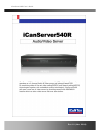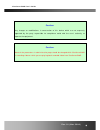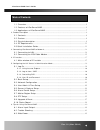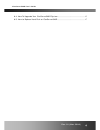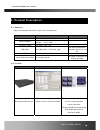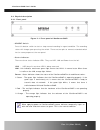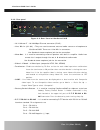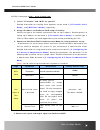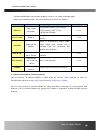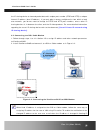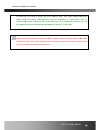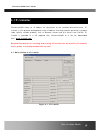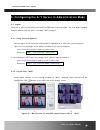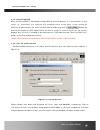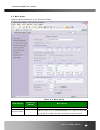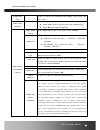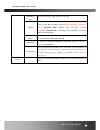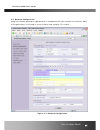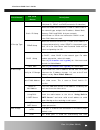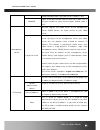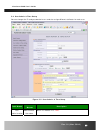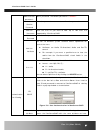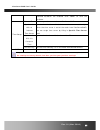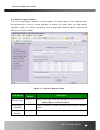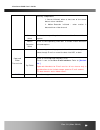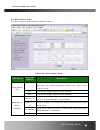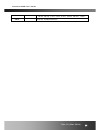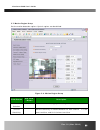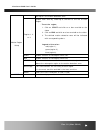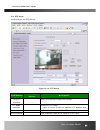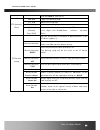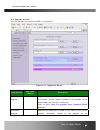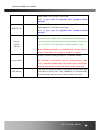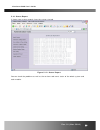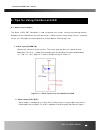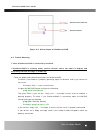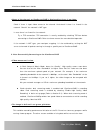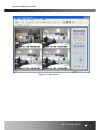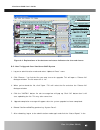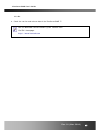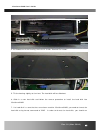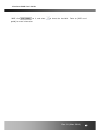Summary of iCanServer540R
Page 1
Icanserver540r user’s guide rev1.0 (nov. 2006).
Page 2
Icanserver540r user’s guide note this equipment has been tested and found to comply with the limits for a class b digital device, pursuant to part 15 of the fcc rules. These limits are designed to provide reasonable protection against harmful interference in a residential installation. This equipmen...
Page 3
Icanserver540r user’s guide any changes or modifications in construction of this device which are not expressly approved by the party responsible for compliance could void the user’s authority to operate the equipment. Caution none of the parameters in administrative page should be changed while ica...
Page 4
Icanserver540r user’s guide table of contents 1. Introduction ............................................................................................................................................ 6 1.1. Overview ....................................................................................
Page 5
Icanserver540r user’s guide 6.4. How to upgrade your icanserver540r system ....................................................... 45 6.5. How to replace hard disk on icanserver540r ........................................................ 47 rev.1.0 (nov. 2006) 5.
Page 6: 1. Introduction
Icanserver540r user’s guide 1. Introduction 1.1. Overview the icanserver540r is a state-of-the-art 4-channel recording video server and a/v server supporting 4 channel d1 video. By combining standard a/v codec technologies such as mpeg4 and adpcm, embedded web server, embedded streaming server, vari...
Page 7
Icanserver540r user’s guide y major features of dvr mode operation ¾ uninterrupted recording mode by overwriting mode when hdd is full ¾ variety of recording mode(manual, scheduled, event triggered) ¾ fast and convenient video search mode (calendar based, search filters) ¾ system status display func...
Page 8: 2. Product Description
Icanserver540r user’s guide 2. Product description 2.1. Contents open the package and check if you have the followings: components description remarks icanserver540r recording feature and a/v server power adapter input : 100~250v 50-60hz output : +12v, 3.0a ac power cable ac 250v, 10a~16a lan cable ...
Page 9
Icanserver540r user’s guide 2.3. Physical description 2.3.1. Front panel figure 2-1. Front panel of icanserver540r y urgent switch press this button switch to start or stop manual recording in urgent condition. The recording status will change upon pressing the switch. There are two pins to connect ...
Page 10
Icanserver540r user’s guide 2.3.2. Rear panel figure 2-2. Rear panel of icanserver540r y 10/100base-t : 10/100 mbps ethernet connector (rj-45). Y line/mic in (#1-#4) : they are used to connect external audio source or microphone to icanserver540r. There are 4 line/mic. In connectors. Use standard st...
Page 11
Icanserver540r user’s guide pin 9 – rs-485 plus (+) input y consol : it is used for connecting rs-232 type terminal for manufacturing purpose. Out and in pins corresponds with tx and rx pins, respectively. Any of “-“ pin in alarm in can be used as ground pin for the connection. Y urgent connect a re...
Page 12
Icanserver540r user’s guide icantek’s home page (http://www.Icantek.Com). 1. Install “ip installer” and “invr” on your pc. Detailed information for installing these programs can be found in [ip-installer user’s guide] and [invr user’s guide] , respectively. 2. Assign ip address to icanserver540r usi...
Page 13
Icanserver540r user’s guide icanserver540r does not function properly if there is no video and audio input. Refer to the following table. You have to connect at least one video in. Connectors function signal description number video in input video connector analog video outputs from analog cctv came...
Page 14
Icanserver540r user’s guide 3. Connecting icanserver540r to network icanserver540r supports lan, xdsl, and cable modem. It also supports shared ip environment where single ip address is shared by at least 2 ip devices. Refer to [ip-installer user’s guide] for details of setting the ip address for ic...
Page 15
Icanserver540r user’s guide the ip sharing device to forward packet data with unique port number (rtsp and http) to unique internal ip address (local ip address). If you only plan to access multiple units from within a local area network, you do not need to change the rtsp and http port numbers, unl...
Page 16
Icanserver540r user’s guide environment, you have to assign the e-mail address when user name and password are input using ip-installer. (management server provides a convenient way of connecting to your video server under dynamic ip environment. Please refer to the application note regarding “manag...
Page 17: 4. Ip-Installer
Icanserver540r user’s guide rev.1.0 (nov. 2006) 17 4. Ip-installer icanserver540r needs an ip address for connection to the network(internet/intranet). Ip- installer is a pc program developed to assign ip address and setup network parameters to digital video security network products such as network...
Page 18
Icanserver540r user’s guide 5. Configuring the a/v server in administration mode 5.1. Log on there are 2 ways of connecting to icanserver540r administrative mode. One is through standard internet browser and the other is through “invr” program. 5.1.1. Using internet explorer you can log on to the se...
Page 19
Icanserver540r user’s guide 5.1.3. Controlling dvr when icanserver540r is connected through invr or internet browser, it is connected as an a/v server, i.E., it functions as a real-time a/v streaming server to the client. A user having the authority of administrator can enter into dvr control mode b...
Page 20
Icanserver540r user’s guide 5.2. Basic setup setup the basic parameters of the icanserver540r. Field/button sub field /button description language select a language of your choice system name logical name of the icanserver540r. It is same as the one set-up by ip-installer. You can reassign the syste...
Page 21
Icanserver540r user’s guide enable osd time check at the box for enabling osd display of the time from the server. Audio input selection select the type of input audio. Z select line in for using line-out from audio devices. Z select mic for using microphone. Video quality & bandwidth control input ...
Page 22
Icanserver540r user’s guide recording rate assign bit rate for high quality recording. Check after you finish set up of video and audio for all the channels, click on this box to obtain the possible maximum number of users (possible max users) and remaining network bandwidth (remained) remaining whe...
Page 23
Icanserver540r user’s guide 5.3. Network configuration setup the network parameters appropriately in accordance with your network environment. Many of the parameters in this page is same as those used setup by “ip-installer”. Figure 5-4. Network configuration rev.1.0 (nov. 2006) 23.
Page 24
Icanserver540r user’s guide field/button sub field /button description ip assign type the network types supported by the icanserver540r are lan(fixed ip), pppoe, and dhcp(automatic ip allocation) static ip setup when the network environment is fixed ip, select ‘lan’ in the network type, and put the ...
Page 25
Icanserver540r user’s guide audio/video data from the video server. Default is 554. Webhdd a part of the hdd can be used to store user’s data. This is the port number for accessing the space. Default value is 6971. Management server you can register the video server to the management server (ddns se...
Page 26
Icanserver540r user’s guide 5.4. User admin & time setup you can change the id and password of users and also assign different attributes for each user. Figure 5-5. User admin. & time setup field/button sub field /button description user administration administrator username admin id. Default id is ...
Page 27
Icanserver540r user’s guide administrator password : admin password. The default password is “ dw2001 ”. Administrator confirm password enter the password once more to confirm the password. Add user username enter the user id you want to add. Up to 100 users are supported by icanserver540r. Add user...
Page 28
Icanserver540r user’s guide checked attributes are enabled. Click “save” to save the attribute. Time setup current time it shows you the current time of icanserver540r. Synchronize with an internet time server synchronize the time with the internet time server at the right. When the time server is o...
Page 29
Icanserver540r user’s guide 5.5. Sensor & capture setup this is the setup page for conditions of video capture. The video capture can be triggered either by activated alarm sensor or motion detection as setup by this page. When the video capture condition is med, the situation is notified to users t...
Page 30
Icanserver540r user’s guide mutually independent. 1. Sensor initiated: when at least one of the sensor detects alarm condition. 2. Motion-detection initiated : when motion is detected from video channel sensor select check at corresponding check box to enable sensor initiated capture. Motion detecti...
Page 31
Icanserver540r user’s guide 5.6. Alarm device setup test alarm output and describe the condition of alarm. Figure 5-8. Alarm output setup field/button sub field /button description alarm device test test alarm devices. Click on on/off for testing small box with white background indicates the status ...
Page 32
Icanserver540r user’s guide 10 sec, 30 sec, 1 min, 2 min, 5 min, 10 min, 30 min, 1 hour. Save save the setup parameters. Rev.1.0 (nov. 2006) 32.
Page 33
Icanserver540r user’s guide 5.7. Motion region setup set the motion detection regions. Up to 3 regions can be defined. Figure 5-9. Motion region setup field/button sub field /button description channel selection select the channel to apply the settings. Channel sensitivity set the sensitivity in mot...
Page 34
Icanserver540r user’s guide motion region setup set up to 3 the motion detection zone region 1, 2, or 3 enable each zone by checking at the box at the left of each region. . To set the region, 1. Click on start and click on a box overlaid on the video 2. Click on end and click on a box overlaid on t...
Page 35
Icanserver540r user’s guide 5.8. Ptz setup setup and test the ptz devices. Figure 5-10. Ptz setup field/button sub field /button description channel selection select the channel to apply the settings. Ptz model selection choose the pt model. Refer to section 5.9 for the addition of pt protocol data....
Page 36
Icanserver540r user’s guide click on save to save the id. Ptz operation check pan step adjust the panning step. Tilt step adjust the tilting step. Zoom step adjust the zooming step. Left/right/up/down zin/auto focus/zout you can check various operations of the ptz devices. “left”/”right”/”up”/”down/...
Page 37
Icanserver540r user’s guide 5.9. Upgrade & reset you can upgrade the icanserver540r via the network. Figure 5-11. Upgrade & reset field/button sub field /button description system s/w upgrade upgrade the system software installed in the video server via the network. System software needed for the up...
Page 38
Icanserver540r user’s guide downloaded from icantek’s home page. Refer to [6.4. How to upgrade your icanserver540r system] . Add ptz file add a new pt driver software via the network. Pt driver can be downloaded from icantek’s home page. Refer to [6.4. How to upgrade your icanserver540r system] . Fa...
Page 39
Icanserver540r user’s guide 5.10. Status report it shows you system records since the system started. Figure 5-12. Status report you can check the problems as well as the versions and event status of the whole system and each module. Rev.1.0 (nov. 2006) 39.
Page 40
Icanserver540r user’s guide 6. Tips for using icanserver540r 6.1. Alarm input/output the alarm in/rly out connector is used to connect the various sensing and alerting devices. Examples of sensing devices are infrared sensors, motion sensors, heat/smoke sensors, magnetic sensor, etc. Examples of ale...
Page 41
Icanserver540r user’s guide external power external alarm device figure 6-2. Alarm output of icanserver540r 6.2. Trouble shooting 1. After icanserver540r is successfully installed. • icanserver540r in viewing mode, neither channel name nor video is display and eventually timeout message is shown up....
Page 42
Icanserver540r user’s guide • name of the channel on icanserver540r is displayed but there is no video. Check if there is input video source to the channel. And check if there is a firewall in the network. Check if the network is nat type. In case there is a firewall in the network: try a tcp connec...
Page 43
Icanserver540r user’s guide icanserver540r. • mosaic phenomenon. Mosaic phenomenon occurs when not enough network bandwidth is available considering the resolution and frame rate of the video. Example is 704x480 video with low max. Bandwidth. Users are recommended to adjust resolution and frame rate...
Page 44
Icanserver540r user’s guide figure 6.3. Web viewer. Rev.1.0 (nov. 2006) 44.
Page 45
Icanserver540r user’s guide figure 6.4. Explanations of the buttons and status indicators for the web viewer. 6.4. How to upgrade your icanserver540r system 1. Log on to administration mode and select “update & reset” menu. 2. Click "browse..." to find the files you want to use for upgrade. This wil...
Page 46
Icanserver540r user’s guide left side. 8. Check the version and release date of the icanserver540r ™. You can download icanserver540r system software from icantek’s homepage. Http://www.Icantek.Com rev.1.0 (nov. 2006) 46.
Page 47
Icanserver540r user’s guide 6.5. How to replace hard disk on icanserver540r icanserver540r has a hard disk that can be replaced when needed. To replace the hard disk follow the procedures described below. 1. Remove the 4 screws joining the front panel to the body of icanserver540r. 2. After removing...
Page 48
Icanserver540r user’s guide 4. At the bottom of the housing, there are 4 screws. Remove the screws. 5. Tilt the housing slightly to the front. The hard disk will be slided out. 6. Slide in a new hard disk and follow the reverse procedure to install the hard disk into icanserver540r. 7. If a hard dis...
Page 49
Icanserver540r user’s guide ‘invr’, click on it, and select to format the hard disk. Refer to [invr’ user’s guide] for more information. Rev.1.0 (nov. 2006) 49.