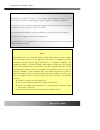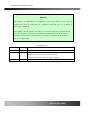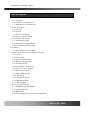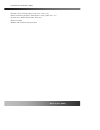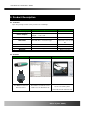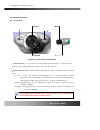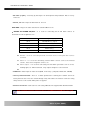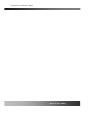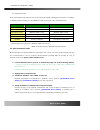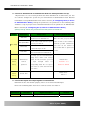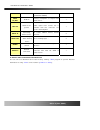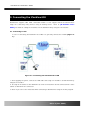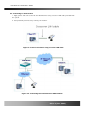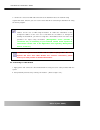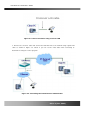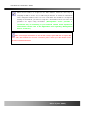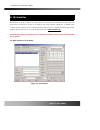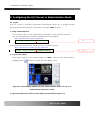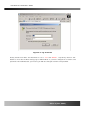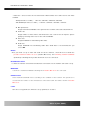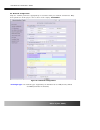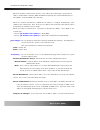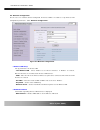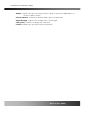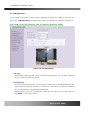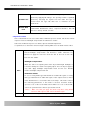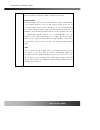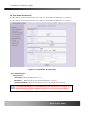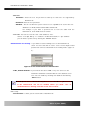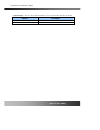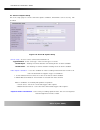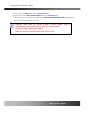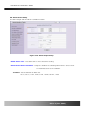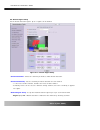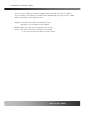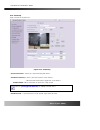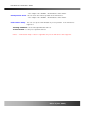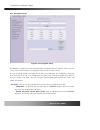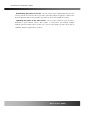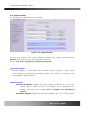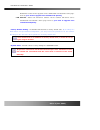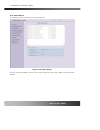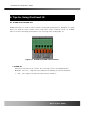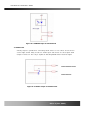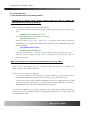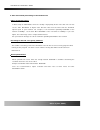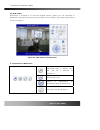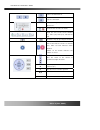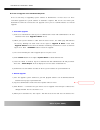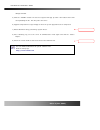- DL manuals
- ICanTek
- Security Camera
- iCanView 110
- User Manual
ICanTek iCanView 110 User Manual
Summary of iCanView 110
Page 1
Icanview110/110w user’s guide rev1.4(jan. 2005).
Page 2
Icanview110/110w user’s guide rev.1.4 (jan. 2005) 2 of 56 note this equipment has been tested and found to comply with the limits for a class a digital device, pursuant to part 15 of the fcc rules. These limits are designed to provide reasonable protection against harmful interference in a residenti...
Page 3
Icanview110/110w user’s guide rev.1.4 (jan. 2005) 3 of 56 revision history date rev no description 2004-7 1.1 2004-12-29 1.3 supporting pc - removed window 98se modifications and new features in admin page network, motion detection, encryption, upgrade 2005-2-21 1.3.8 removed periodic ftp transfer. ...
Page 4
Icanview110/110w user’s guide rev.1.4 (jan. 2005) 4 of 56 1. Introduction............................................................................................................................................ 5 1.1. Overview..........................................................................
Page 5
Icanview110/110w user’s guide rev.1.4 (jan. 2005) 5 of 56 1. Introduction 1.1. Overview the icanview110 is a state-of-the-art network camera (and simultaneously a 1-channel a/v server) which transmits both video and audio data in real time with high-resolution at high frame rate. This is possible th...
Page 6
Icanview110/110w user’s guide rev.1.4 (jan. 2005) 6 of 56 y real time internet broadcasting (resort areas, events, etc.) y remote monitoring (hospitals, kindergartens, traffic, public areas, etc.) y teleconference (bi-directional audio conference) y remote learning y weather and environmental observ...
Page 7
Icanview110/110w user’s guide rev.1.4 (jan. 2005) 7 of 56 2. Product description 2.1. Contents open the package and check if you have the followings: components description remarks icanview110(w) icanview110 network camera/server power adapter input : 100~250v 50-60hz output : +12v, 1.0a ac power ca...
Page 8
Icanview110/110w user’s guide rev.1.4 (jan. 2005) 8 of 56 2.3. Physical description 2.3.1. Front view figure 2-1. Front view of icanview110 y lens assembly : it is a fixed focus lens with cs type mounting fixture. It can be replaced with other types with c/cs mounted fixed focus lens or dc iris lens...
Page 9
Icanview110/110w user’s guide rev.1.4 (jan. 2005) 9 of 56 y microphone : picks-up sound from the environment for transmission over the network.. Y mount ring : used for attaching lens unit to icanview110. 2.3.2. Rear panel figure 2-2. Rear panel of icanview110/110w y mic /line in : it is used to con...
Page 10
Icanview110/110w user’s guide rev.1.4 (jan. 2005) 10 of 56 y rs-232c (3 pins) : used only by developers for development and production. Not for use by end users. Y dc12v, 1a: power input of icanview110. 12v/1a y dc-iris : plug in the cable attached on standard dc-iris lens. Y rs-485 and alarm in/out...
Page 11
Icanview110/110w user’s guide rev.1.4 (jan. 2005) 11 of 56.
Page 12
Icanview110/110w user’s guide rev.1.4 (jan. 2005) 12 of 56 2.4. Pc requirements av streaming data from icanview110 can be observed through i-nvr program which is a viewing & recording program running on a pc. Minimum requirement of the pc is described below: minimum recommended cpu pentium iii 700 p...
Page 13
Icanview110/110w user’s guide rev.1.4 (jan. 2005) 13 of 56 5. Connect to icanview110 in administrator mode for initial parameter set-up. All parameters are set to factory default state when icanview110 is delivered to you. You are asked to configure the system for your environment in administration ...
Page 14
Icanview110/110w user’s guide rev.1.4 (jan. 2005) 14 of 56 connector cctv camera, dvd, tv etc., (ntsc/pal/secam) line- in/mic audio in connect microphone or output from audio devices. 1 line out audio out for speaker when in bi-directional audio mode, audio signal from remote site is available from ...
Page 15
Icanview110/110w user’s guide rev.1.4 (jan. 2005) 15 of 56 3. Connecting the icanview110 icanview110 supports lan, xdsl, and cable modem. It also support shared ip network where single ip is shared by many devices using ip sharing device. Refer to [ip-installer user’s guide] for details of setting t...
Page 16
Icanview110/110w user’s guide rev.1.4 (jan. 2005) 16 of 56 3.2. Connecting to xdsl modem 1. Apply power and connect the pc and icanview110 using crossover lan cable provided with the system. 2. Setup network parameters by running “ip-installer.” figure 3-2. Direct connection using crossover lan cabl...
Page 17
Icanview110/110w user’s guide rev.1.4 (jan. 2005) 17 of 56 3. Remove the crossover lan cable and connect the icanview110 to the network using regular lan cable. Check if you can receive video data when connecting to icanview110 using the viewer program. 3.3. Connecting to cable modem 1. Apply power ...
Page 18
Icanview110/110w user’s guide rev.1.4 (jan. 2005) 18 of 56 figure 3-4. Direct connection using crossover lan 3. Remove the crossover cable and connect the icanview110 to the network using regular lan cable as shown in figure 3-5. Check if you can receive video data when connecting to icanview110 usi...
Page 19
Icanview110/110w user’s guide rev.1.4 (jan. 2005) 19 of 56 when connecting the icanview110 to cable modem, usually regular lan cable is required. But since some cable modems has crossover connections, please contact your cable modem service provider for detailed information. When fixed ip address is...
Page 20
Icanview110/110w user’s guide rev.1.4 (jan. 2005) 20 of 56 4. Ip-installer icanview110 needs an ip address for connection to the network(internet/intranet). Ip-installer is a pc program developed to assign an ip address and setup network parameters to digital video security network products such as ...
Page 21
Icanview110/110w user’s guide rev.1.4 (jan. 2005) 21 of 56 5. Configuring the a/v server in administrative mode 5.1. Log on there are 2 ways of connecting to icanview110 administrative mode. One is through standard internet browser(internet explorer) and the other is through “i-nvr” program. 1. Usin...
Page 22
Icanview110/110w user’s guide rev.1.4 (jan. 2005) 22 of 56 figure 5-2. Log on screen factory default user name and password are set as ‘ root ’ and ‘ dw2001 ’, respectively. Click on “ok” button to enter into the basic setup page of admin mode. If you have changed the username and password of the ad...
Page 23
Icanview110/110w user’s guide rev.1.4 (jan. 2005) 23 of 56 5.2. Basic setup setup the basic parameters of the icanview110. Y language selection : you can select a language in the admin page. - supported languages : english, korean, japanese, chinese, spanish y system name it is the name of the icanv...
Page 24
Icanview110/110w user’s guide rev.1.4 (jan. 2005) 24 of 56 - video size : select a video size for transmission. Allowed video size is different for each video standard. - ntsc(30 frames/sec max.) : 176x144 / 320x240 / 640x240 / 640x480. - pal/secam (25 frames/sec max.) : 176x144 / 352x288 / 704x288 ...
Page 25
Icanview110/110w user’s guide rev.1.4 (jan. 2005) 25 of 56 5.3. Network configuration setup the network parameters appropriately in accordance with your network environment. Many of the parameters in this page is same as those used setup by “ip-installer”. Y ip assign type : the network types suppor...
Page 26
Icanview110/110w user’s guide rev.1.4 (jan. 2005) 26 of 56 - when the network environment is fixed ip, select ‘lan’ in the network type, and put the ip address, subnet mask, gateway, dns1 and dns2 assigned by the network administrator or isp. Dns2 is used when dns1 does not work. - when the network ...
Page 27
Icanview110/110w user’s guide rev.1.4 (jan. 2005) 27 of 56 the ip address changes. It is sent to the e-mail address set by “recv e-mail address”. Y ftp server setup : setup ip address, username, password and directory of ftp server to send data in case of alarm. Default ftp port number is 21. Y mana...
Page 28
Icanview110/110w user’s guide rev.1.4 (jan. 2005) 28 of 56 5.4. Wireless configuration for the case of a network camera having built in wireless lan it is needed to set up wireless lan configuration parameters. Click “wireless configuration”. Figure 5-5 wireless configuration y wireless lan setup se...
Page 29
Icanview110/110w user’s guide rev.1.4 (jan. 2005) 29 of 56 - bssid : indicates the id of the connected access point. In general the mac address of the access point is shown. - current channel : indicates the channel number of present connection. - signal strength : indicates the strength of the rece...
Page 30
Icanview110/110w user’s guide rev.1.4 (jan. 2005) 30 of 56 5.5. Ccd adjustment you can optimize the quality of input video by adjusting the parameter of ccd. To enter into this mode, click “ccd adjustment” in administrative page. You will find a screen shown in figure 5-6. Click “save” to save the p...
Page 31
Icanview110/110w user’s guide rev.1.4 (jan. 2005) 31 of 56 y exposure control users of icanview110 can select either auto or manual exposure control. Sub menus in auto exposure mode are backlight compensation and flickerless enable. Sub menus in manual exposure are shutter speed and gain adjustment....
Page 32
Icanview110/110w user’s guide rev.1.4 (jan. 2005) 32 of 56 sub menus are activated when this mode is selected. Check the box at the left of each sub menu and click “save” to apply the sub menu. □ shutter speed electronic shutter speed can be selected between 1/60 sec and 1/10000 sec for ntsc camera....
Page 33
Icanview110/110w user’s guide rev.1.4 (jan. 2005) 33 of 56 5.6. User admin & time setup you can change the id and password of users and also assign different attributes for each user. You can change the id and password of users and also assign different attributes for each user. Y user administratio...
Page 34
Icanview110/110w user’s guide rev.1.4 (jan. 2005) 34 of 56 - add user . Username : enter the user id you want to add. Up to 100 users are supported by icanview110. . Password: enter the user password. . Attribute : you can set different system resource access capabilities for each of the user. Attri...
Page 35
Icanview110/110w user’s guide rev.1.4 (jan. 2005) 35 of 56 - time settings : you can set the time manually or you can synchronize the time to the pc. Options description “synchronize with computer time” synchronize the time with the pc time. “set manually” you can manually set the time..
Page 36
Icanview110/110w user’s guide rev.1.4 (jan. 2005) 36 of 56 5.7. Sensor & capture setup this is the setup page for sensors and video capture conditions, which will be sent to user by ftp or e-mail. Y sensor setup : a sensor can be connected to icanview110. - type selection : select sensor type. There...
Page 37
Icanview110/110w user’s guide rev.1.4 (jan. 2005) 37 of 56 - ftp is sent to the ftp server. Refer to [section 5.3.] - e-mail is sent to the recv e-mail address. Refer to [section 5.3.] if the ftp server is not properly assigned in “network configuration” mode, icanview110 ignores the video transmiss...
Page 38
Icanview110/110w user’s guide rev.1.4 (jan. 2005) 38 of 56 5.8. Alarm device setup test alarm output and describe the condition of alarm. Y alarm device test : test alarm devices. Press on/off for testing. Y alarm device active condition : setup the condition of activating alarm device. Select senso...
Page 39
Icanview110/110w user’s guide rev.1.4 (jan. 2005) 39 of 56 5.9. Motion region setup set the motion detection regions. Up to 3 regions can be defined. Y channel selection : choose the channel you want to enable motion detection. Y channel sensitivity : set the sensitivity in motion detection for each...
Page 40
Icanview110/110w user’s guide rev.1.4 (jan. 2005) 40 of 56 . You can set the region by pressing the “start” button, and click one corner of region in the left viewing. It will show the coordinate value automatically. Next you press the “end” button, and click the other diagonal corner. Regions are s...
Page 41
Icanview110/110w user’s guide rev.1.4 (jan. 2005) 41 of 56 5.10. Ptz setup setup and test the ptz devices. Y channel selection : choose the channel having ptz device. Y ptz model selection : choose the ptz model for each channel. Different ptz model can be applied for each channel. - delete button :...
Page 42
Icanview110/110w user’s guide rev.1.4 (jan. 2005) 42 of 56 “left”/”right”/”up”/”down” , “auto focus”/”zin”/”zout” y ptz operation check : you can check the various operation of the ptz devices. “left”/”right”/”up”/”down” , “auto focus”/”zin”/”zout” y ptz position setup : you can set up the ptz limit...
Page 43
Icanview110/110w user’s guide rev.1.4 (jan. 2005) 43 of 56 5.11. Encryption set up figure 5-13. Encryption setup for additional security to the video and audio data transmitted from the network camera, you can set key codes and use them for encrypting the data from the network camera. You can select...
Page 44
Icanview110/110w user’s guide rev.1.4 (jan. 2005) 44 of 56 - downloading key value to your pc : the key values can be downloaded and stored as a file to your pc for reference when you make connection. When encryption is enabled, the pc client program will ask for particular key value out of the 20 a...
Page 45
Icanview110/110w user’s guide rev.1.4 (jan. 2005) 45 of 56 5.12. Upgrade & reset you can upgrade the icanview110 via the network. For each of the upgrade of the system component, upgrade code should be downloaded from icantek’s home page before the system upgrade is performed. (refer to [6.4. How to...
Page 46
Icanview110/110w user’s guide rev.1.4 (jan. 2005) 46 of 56 bootloader needed for the upgrade can be downloaded from icantek’s home page. Refer to [6.4. How to upgrade your icanview110 system] . - add ptz file : add a new ptz driver software via the network. Ptz driver can be downloaded from icantek’...
Page 47
Icanview110/110w user’s guide rev.1.4 (jan. 2005) 47 of 56 5.13. Status report it shows you system records since the system started. You can check the problems as well as the versions and event status of the whole system and each module. Figure 5-15. Status report.
Page 48
Icanview110/110w user’s guide rev.1.4 (jan. 2005) 48 of 56 6. Tips for using icanview110 6.1. Alarm-in and alarm-out alarm connectors are used to connect various sensing and alerting devices. Examples of sensing devices are infrared sensors, motion sensors, heat/smoke sensors, magnetic sensor, etc. ...
Page 49
Icanview110/110w user’s guide rev.1.4 (jan. 2005) 49 of 56 2. Alarm-out a relay output is provided for connecting alarm devices or for remote on/off devices such as light control. Relay circuits are normal open and circuits are closed upon alarm output or remote on. The relay is capable of switching...
Page 50
Icanview110/110w user’s guide rev.1.4 (jan. 2005) 50 of 56 3. Connection of sensor, alarm device 3.1 connection of sensor sensor device sensor power supply no/nctype sensor1- sensor1+ +12v gnd sensor device sensor power supply open collectortype photo coupler 3.2 connection of relay alarm out device...
Page 51
Icanview110/110w user’s guide rev.1.4 (jan. 2005) 51 of 56 6.2. Trouble shooting 1. After icanview110 is successfully installed. • icanview110 in viewing mode, neither channel name nor video is display and eventually timeout message is shown up. Check the power and network connection of icanview110....
Page 52
Icanview110/110w user’s guide rev.1.4 (jan. 2005) 52 of 56 2. After successfully connecting to the icanview110 • video movement is slow. In basic setup of admin mode, lower the “quality”. High quality means more data. You can also set the “max. Bandwidth” to higher value. But this value must be lowe...
Page 53
Icanview110/110w user’s guide rev.1.4 (jan. 2005) 53 of 56 6.3. Web viewer icanview110 is designed to be connected through internet explorer, too. For connection to icanview110 using internet explorer type in ip address or host address in the address input field of the internet explorer. Figure 6-4....
Page 54
Icanview110/110w user’s guide rev.1.4 (jan. 2005) 54 of 56 connect to icanview110. Stop the connection. Contrast, brightness, and volume adjustment.. Check the box to mute the audio. Adjust the size of the screen. Normal (x1), twice (x2), half (1/2), full screen (full) on/off the relay by pressing t...
Page 55
Icanview110/110w user’s guide rev.1.4 (jan. 2005) 55 of 56 6.4. How to upgrade your icanview110 system there are two ways of upgrading system software of icanview110. In most cases it is more convenient upgrade the system software in automatic sequence. But for the case where your icanview110 cannot...
Page 56
Icanview110/110w user’s guide rev.1.4 (jan. 2005) 56 of 56 dialogue window. 5) click the "install" button. An alert message box will pop up. Click “ok” button then it will start uploading the file. This may take some time. 6) upgrade completion message will appear after the system upgrade has been c...