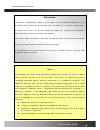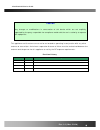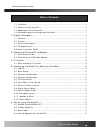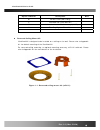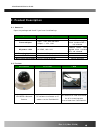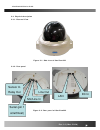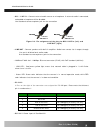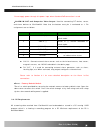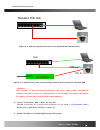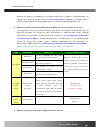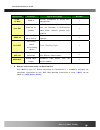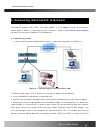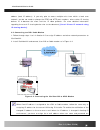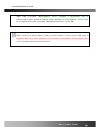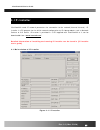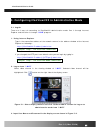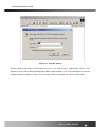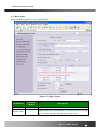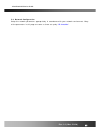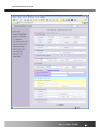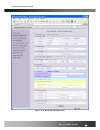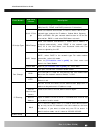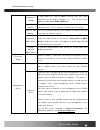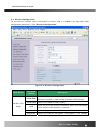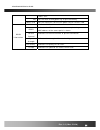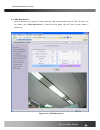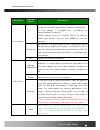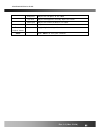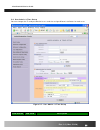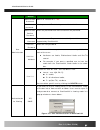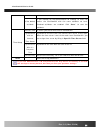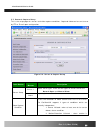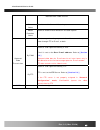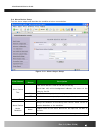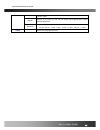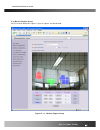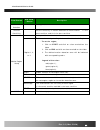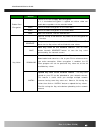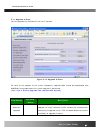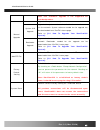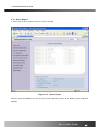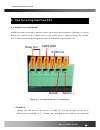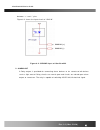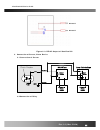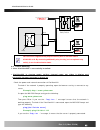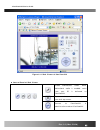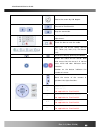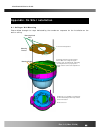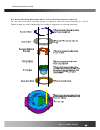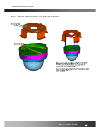- DL manuals
- ICanTek
- Security Camera
- iCanView 222
- User Manual
ICanTek iCanView 222 User Manual
Summary of iCanView 222
Page 1
Icanview222 user’s guide rev1.0(mar. 2008).
Page 2
Icanview222 user’s guide note this equipment has been tested and found to comply with the limits for a class a digital device, pursuant to part 15 of the fcc rules. These limits are designed to provide reasonable protection against harmful interference in a residential installation. This equipment g...
Page 3
Icanview222 user’s guide any changes or modifications in construction of this device which are not explicitly approved by the party responsible for compliance could void the user’s authority to operate the equipment. Caution this appliance and its antenna must not be co-located or operating in conju...
Page 4
Icanview222 user’s guide 1. Introduction ................................................................................................................. 6 table of contents 1.1. Overview ..................................................................................................................
Page 5
Icanview222 user’s guide appendix. On site installation ..................................................................................... 58 a.1. Ceiling or wall mounting ................................... 오류! 책갈피가 정의되어 있지 않습니다. A.2. Recessed ceiling mounting (md112 recessed ceiling mount kit r...
Page 6: 1. Introduction
Icanview222 user’s guide 1. Introduction 1.1. Overview the icanview222 is a state-of-the-art network camera which transmits synchronized video and audio data in real time with d1 resolution at full frame rate . This is possible through mpeg4 codec technology, which provides high quality video with h...
Page 7
Icanview222 user’s guide low height, recessed ceiling mount option flush mounting. 1.3. Applications of icanview222 y security surveillance (buildings, stores, manufacturing facilities, parking lots, banks, government facilities, military, etc.) y real time internet broadcasting y remote monitoring ...
Page 8
Icanview222 user’s guide option indicator description misc w wireless lan (802.11b/g) p standard poe (ieee 802.3af) m inclusion of embedded flash memory (nand) n true day/night – ir cut filter z recessed ceiling mount kit icanview222 is designed to be installed on a ceiling or the wall. Please refer...
Page 9: 2. Product Description
Icanview222 user’s guide 2. Product description 2.1. Contents open the package and check if you have the followings: components description remarks icanview222 icanview222 network camera power adapter input : 100~250v 50-60hz output : +12v, 1.0a standard power supplied when standard poe is not selec...
Page 10
Icanview222 user’s guide rev.1.0 (mar. 2008) 10 2.3. Physical description 2.3.1. External view figure 2-1. Side view of icanview222 2.3.2. Rear panel figure 2-2. Rear panel of icanview222 mic/line in line out dc in lan sensor in relay out serial (pin 1 at leftmost).
Page 11
Icanview222 user’s guide y mic /line in : connect external audio source or microphone. If external audio is connected, embedded microphone will be disabled. Use standard stereo earphone jack for the connection audio in ground not used audio in ground not used audio out ground not used audio out grou...
Page 12
Icanview222 user’s guide do not apply power through this power input when standard poe connection is used. Y alarm in/out and composite video output: used for connecting p/t device, sensor, and alarm devices to icanview222. Note that the bottom most pin is numbered as 1. Pin assignments are as follo...
Page 13
Icanview222 user’s guide minimum recommended cpu pentium iii 700 pentium iv 1.2g above main memory 128 mb 256mb above operating system * windows 2,000 or later windows 2,000 or later web browser internet explorer 5.0 internet explorer 5.0 above resolution 1,024 x 768 higher than 1,024 x 768 network ...
Page 14: Ac Adaptor
Icanview222 user’s guide figure 2-4. Connecting network camera using standard poe (802.3af). Ac adaptor hub ac in 100baset dc in standard poe hub figure 2-5. Conventional way of connecting network camera without standard poe. When power is applied through standard poe, never apply power through ac a...
Page 15
Icanview222 user’s guide identify the type of the network environment and set up ip address. Detailed process of setting up ip address can be found in [ip-installer user’s guide] . If network type is xdsl or cable modem you need supplementary information provided by your isp. 4. Connect to icanview2...
Page 16
Icanview222 user’s guide connectors function signal description number line- in/mic audio in connect microphone or output from audio devices. 1 line out audio out for speaker audio from remote site is available from this connector in bi-directional audio mode. Connect speaker with amplifier. 1 sens ...
Page 17
Icanview222 user’s guide 3. Connecting icanview222 to network icanview222 supports lan, xdsl, and cable modem. It also supports shared ip environment where single ip address is shared by at least 2 ip devices. Refer to [ip-installer user’s guide] for details of setting the ip address for icanview222...
Page 18
Icanview222 user’s guide address (local ip address). If you only plan to access multiple units from within a local area network, you do not need to change the rtsp and http port numbers, unless other ip sharing devices sit in-between the client and the ip video products. For more detailed informatio...
Page 19
Icanview222 user’s guide input using ip-installer. (management server provides a convenient way of connecting to your network camera under dynamic ip environment. Please refer to the application note regarding “management server” in the cd.) when connecting icanview222 to xdsl or cable modem, usuall...
Page 20: 4. Ip-Installer
Icanview222 user’s guide 4. Ip-installer icanview222 needs ip network parameters for connection to the network(internet/intranet). Ip- installer is a pc program for the initial network configuration to ip video products such as network camera or a/v server. Ip-installer is provided in a cd supplied ...
Page 21
Icanview222 user’s guide all the basic network parameters needed for the initial connection to ip video products can be assigned by ip-installer. Once the basic parameters are assigned and the initial connection is successfully made, you can connect to the administration page for more sophisticated ...
Page 22
Icanview222 user’s guide 5. Configuring icanview222 in administrative mode 5.1. Log on there are 2 ways of connecting to icanview222 administrative mode. One is through internet explorer and the other is through “ i-nvr ” program. 1. Using internet explorer type in the connection address of the netw...
Page 23
Icanview222 user’s guide figure 5-2. Log on screen factory default user name and password are set as ‘ root ’ and ‘ dw2001 ’, respectively. Click on “ok” button to enter into the basic setup page of administrative mode. If you have changed the username and password of the administrator, you must log...
Page 24
Icanview222 user’s guide 5.2. Basic setup setup the basic parameters of the icanview222. Figure 5-3. Basic setup field/button sub field /button description language select a language of your choice system name logical name of the icanview222. It is same as the one set-up by ip-installer. You can rea...
Page 25
Icanview222 user’s guide audio input selection select the type of input audio. Z select line in for using line-out from audio devices. Z select mic for using microphone. Video quality & bandwidth control input video this filed is set by the factory video size select a video size for transmission- z ...
Page 26
Icanview222 user’s guide 5.3. Network configuration setup the network parameters appropriately in accordance with your network environment. Many of the parameters in this page are same as those set up by “ ip-installer ”. Rev.1.0 (mar. 2008) 26.
Page 27
Icanview222 user’s guide rev.1.0 (mar. 2008) 27.
Page 28
Icanview222 user’s guide figure 5-4. Network configuration rev.1.0 (mar. 2008) 28.
Page 29
Icanview222 user’s guide field/button sub field /button description ip assign type the network types supported by the icanview222 are lan(fixed ip), pppoe, and dhcp(automatic ip allocation) static ip set up when the network environment is fixed ip, select ‘lan’ in the network type, and put the ip ad...
Page 30
Icanview222 user’s guide notify for ip change if you check this, the ip address will be sent via e-mail whenever the ip address changes. It is sent to the e-mail address set by “recv e-mail address”. Recv e-mail address enter e-mail address to receive information sent from your network camera. This ...
Page 31
Icanview222 user’s guide 5.4. Wireless configuration for the case of a network camera having built in wireless lan it is needed to set up wireless lan configuration parameters. Click “wireless configuration”. Figure 5-5 wireless configuration field/button sub field /button description wireless lan s...
Page 32
Icanview222 user’s guide select “off” key set the value of encryption key or pre-shared key. Power level set the maximum transmission power level or wireless lan. Wlan information mac address indicates mac address of the wireless lan. Bssid indicates the id of the connected access point. In general ...
Page 33
Icanview222 user’s guide 5.5. Ccd adjustment you can optimize the quality of input video by adjusting the parameter of ccd. To enter into this mode, click “ccd adjustment” in administrative page. You will find a screen shown in figure 5-6. Figure 5-6. Ccd adjustment rev.1.0 (mar. 2008) 33.
Page 34
Icanview222 user’s guide field/button sub field /button description lens selection standard icanview222 is delivered without lens. Any lens having c or cs mount type can be installed on icanview222. A c-cs adaptor is packaged with icanview222 for accommodating cs type lens. Confirm whether your lens...
Page 35
Icanview222 user’s guide sharpness adjust the sharpness of the video dc level adjust the brightness level by adjust this value. Color blue adjust the amount of blue in the video. Color red adjust the amount of red in the video restore original values apply original setting of the values. Save click ...
Page 36
Icanview222 user’s guide 5.6. User admin & time setup you can change the id and password of users and also assign different attributes for each user. Figure 5-7. User admin. & time setup field/button sub field description rev.1.0 (mar. 2008) 36.
Page 37
Icanview222 user’s guide /button user administration administrator username admin id. Default id is “ root ” administrator password : admin password. The default password is “ dw2001 ”. Administrator confirm password enter the password once more to confirm the password. Add user username enter the u...
Page 38
Icanview222 user’s guide if no, default attribute if you uncheck for the authentication for viewing, all users can access the icanview222 with the same attribute set here. Checked attributes are enabled. Click “save” to save the attribute. Time setup current time it shows you the current time of ica...
Page 39
Icanview222 user’s guide 5.7. Sensor & capture setup this is the setup page for sensors and video capture conditions. Captured video can be sent to user by ftp or e-mail upon configuration. Figure 5-9. Sensor & capture setup field/button sub field /button description sensor setup sensor 1 select sen...
Page 40
Icanview222 user’s guide detected from video channel sensor select check to enable sensor initiated capture. Motion detection select check to enable motion detection initiated capture. Captured video transmission select a way of sending captured video. You can send captured video through ftp or e-ma...
Page 41
Icanview222 user’s guide 5.8. Alarm device setup test the alarm output and describe the condition of alarm annunciation. Figure 5-10. Alarm output setup field/button sub field /button description alarm device test test alarm devices. Click on on/off for testing small box with white background indica...
Page 42
Icanview222 user’s guide sensor input. Motion check at the box at the left to allow alarm generation upon motion detection duration set the duration of alarm annunciation. 10 sec, 30 sec, 1 min, 2 min, 5 min, 10 min, 30 min, 1 hour. Save save the setup parameters. Rev.1.0 (mar. 2008) 42.
Page 43
Icanview222 user’s guide 5.9. Motion region setup set the motion detection regions. Up to 3 regions can be defined. Figure 5-11. Motion region setup rev.1.0 (mar. 2008) 43.
Page 44
Icanview222 user’s guide field/button sub field /button description channel selection not applicable. Channel sensitivity set the sensitivity in motion detection for each channel. 1 is the most sensitive, and 10 is the least sensitive. Motion region setup set up to 3 the motion detection zone region...
Page 45
Icanview222 user’s guide 5.10. Encryption set up figure 5-12. Encryption setup for additional security to the video and audio data transmitted from the network camera, you can set key codes and use them for encrypting the data from the network camera. You can selectively activate encryption for the ...
Page 46
Icanview222 user’s guide /button enable data encryption check at this box to apply data encryption. If it is unchecked encryption is applied on neither video nor audio data regardless of the selection below. Video check to enable encryption on the video data. Audio check to enable encryption on the ...
Page 47
Icanview222 user’s guide 5.11. Upgrade & reset you can upgrade the icanview222 via the ip network. Figure 5-13. Upgrade & reset for each of the upgrade of the system component, upgrade code should be downloaded from icantek’s home page before the system upgrade is performed. (refer to [6.4. How to u...
Page 48
Icanview222 user’s guide note that automatic upgrade is not supported for standard product . Manual upgrade upgrade the system manually. System s/w upgrade upgrade the system software installed in the network camera via the network. System software needed for the upgrade can be downloaded from icant...
Page 49
Icanview222 user’s guide 5.13. Status report it shows you system records since the system started. Figure 5-15. Status report you can check the problems as well as the versions and event status of the whole system and each module. Rev.1.0 (mar. 2008) 49.
Page 50
Icanview222 user’s guide 6. Tips for using icanview222 6.1. Alarm-in and alarm-out alarm connectors are used to connect various sensing and alerting devices. Examples of sensing devices are infrared sensors, motion sensors, heat/smoke sensors, magnetic sensor, etc. Alarm- out is used for connecting ...
Page 51
Icanview222 user’s guide between “+“ and “-” pins. Figure 6-2 shows the input circuit of “sns in”. Sns in (+) sns in (-) figure 6-2. Sensor input of icanview222 2. Alarm-out a relay output is provided for connecting alarm devices or for remote on/off devices such as light control. Relay circuits are...
Page 52
Icanview222 user’s guide rly out rly out figure 6-3. Relay output of icanview222 3. Connection of sensor, alarm device 3.1 connection of sensor sensor device sensor power supply no/nctype sensor1- sensor1+ +12v gnd sensor device sensor power supply open collectortype photo coupler 3.2 connection of ...
Page 53
Icanview222 user’s guide rev.1.0 (mar. 2008) 53 alarm out device relay1 power supply ( 1~30 vdc/ac,1a ) 1~30 vdc/ac,1a ) relay1 + - relay switch power supply 1v~30vdc/ac,1a optional relay switch alarm out device power supply( 30v ~ ) relay 6.2. Trouble shooting 1. After icanview222 is successfully i...
Page 54
Icanview222 user’s guide if you do not see a reply message, check if the network cable and power cable are properly connected. 2. After successfully connecting to the icanview222 • video movement is slow. In basic setup of admin mode, lower the “quality”. High quality means more data. You can also s...
Page 55
Icanview222 user’s guide figure 6-4. Web viewer of icanview222 z control panel of web viewer enable bidirectional audio. When bidirectional audio is enabled, voice from your pc is delivered to icanview222. Capture and store the still image on your desk top screen. Connect to icanview222 in administr...
Page 56
Icanview222 user’s guide rotate the screen by 180 degree. Connect to icanview222. Stop the connection. Contrast, brightness, and volume adjustment.. Check the box to mute the audio. Adjust the size of the screen. Normal (x1), twice (x2), half (1/2), full screen (full) on/off the relay by pressing th...
Page 57
Icanview222 user’s guide 6.4. How to upgrade the icanview222 unless otherwise instructed, the owners of the icanview222 are recommended to upgrade the system when upgraded firmware is released using manual upgrade procedure. Followings are the procedure to apply for the manual upgrade 1) save the up...
Page 58
Icanview222 user’s guide appendix. On site installation a.1. Ceiling or wall mounting please follow through the steps indicated by the number on sequence for the installation on the wall or ceiling. 1 . Fix the mounting bracket. 2 . Seat the ip camera onto the mounting bracket. Make sure to align th...
Page 59
Icanview222 user’s guide a.2. Recessed ceiling mounting (md112 recessed ceiling mount kit required) for the recessed ceiling mounting, please use optional recessed ceiling mounting kit, md112. Follow through the steps indicated by the number in sequence for recessed mounting. Rev.1.0 (mar. 2008) 59.
Page 60
Icanview222 user’s guide note 1 : aligning “mounting knobs” and “mounting knob holes” rev.1.0 (mar. 2008) 60