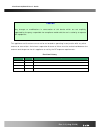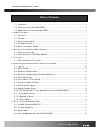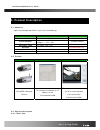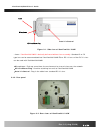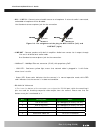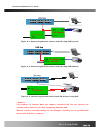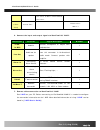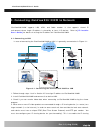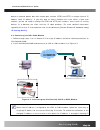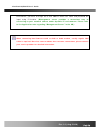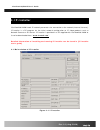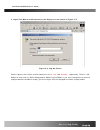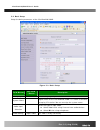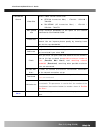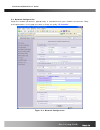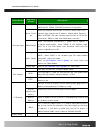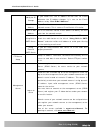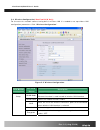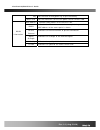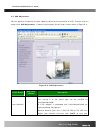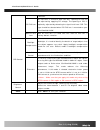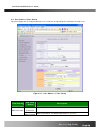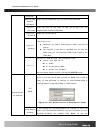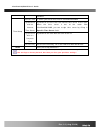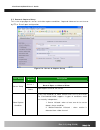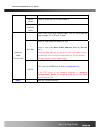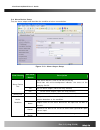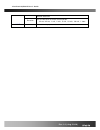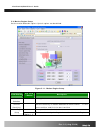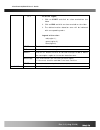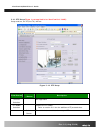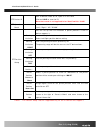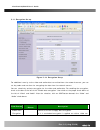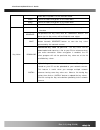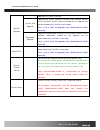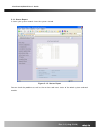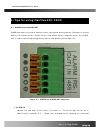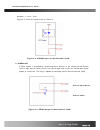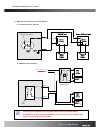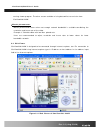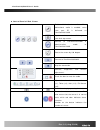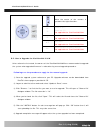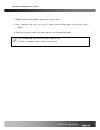- DL manuals
- ICanTek
- Security Camera
- iCanView 230
- User Manual
ICanTek iCanView 230 User Manual
Summary of iCanView 230
Page 1
Icanview230/230w user’s guide rev1.0(aug. 2006).
Page 2
Icanview230/230w user’s guide note this equipment has been tested and found to comply with the limits for a class a digital device, pursuant to part 15 of the fcc rules. These limits are designed to provide reasonable protection against harmful interference in a residential installation. This equipm...
Page 3
Icanview230/230w user’s guide caution any changes or modifications in construction of this device which are not explicitly approved by the party responsible for compliance could void the user’s authority to operate the equipment. This appliance and its antenna must not be co-located or operating in ...
Page 4
Icanview230/230w user’s guide table of contents 1. Introduction............................................................................................................................................ 5 1.1. Overview....................................................................................
Page 5: 1. Introduction
Icanview230/230w user’s guide 1. Introduction 1.1. Overview the icanview230/230w is a state-of-the-art network camera which transmits synchronized video and audio data in real time with d1 resolution at full frame rate . This is possible through mpeg4 codec technology, which provides high quality vi...
Page 6
Icanview230/230w user’s guide 1.3. Applications of icanview230/230w y security surveillance (buildings, stores, manufacturing facilities, parking lots, banks, government facilities, military, etc.) y real time internet broadcasting y remote monitoring (hospitals, kindergartens, traffic, public areas...
Page 7: 2. Product Description
Icanview230/230w user’s guide 2. Product description 2.1. Contents open the package and check if you have the followings: components description remarks icanview230/230w icanview230/230w network camera power adapter input : 100~250v 50-60hz output : +12v, 1.0a standard power ac power cable ac 250v, ...
Page 8
Icanview230/230w user’s guide figure 2-1. Side view of icanview230/230w y lens : icanview230/230w is basically delivered without lens assembly . Standard c or cs type lens can be accommodated into icanview230/230w. Either dc iris lens or non-dc iris lens can be used with icanview230/230w. Y micropho...
Page 9
Icanview230/230w user’s guide y mic /line in : connect external audio source or microphone. If external audio is connected, embedded microphone will be disabled. Use standard stereo earphone jack for the connection audio in ground not used audio in ground not used audio out ground not used audio out...
Page 10
Icanview230/230w user’s guide y dc7-23v, 8w: power input of icanview230/230w. Do not apply power through this power input when power is applied through lan cable using proprietary poe. Y rs-485 and alarm in/out : used for connecting p/t device, sensor, and alarm devices to icanview230/230w. Note tha...
Page 11
Icanview230/230w user’s guide 2.4. Pc requirements av streaming data received from icanview230/230w can be decoded or stored in a pc running i- nvr program which is a viewing & recording program for a pc. Minimum requirement of the pc is described below: minimum recommended cpu pentium iii 700 penti...
Page 12
Icanview230/230w user’s guide figure 2-4. Connecting network camera and pc using poe injector ac adaptor with poe lan hub lan cam ac in ac adaptor with poe lan hub lan cam ac in figure 2-5. Connecting network camera and pc using poe adaptor figure 2-6. Connecting network camera and pc without using ...
Page 13
Icanview230/230w user’s guide 2. Apply power to icanview230/230w 3. Install “ip installer” and “i-nvr” on your pc. Detailed information for installing these programs can be found in [ip-installer user’s guide] and [i-nvr user’s guide] , respectively. 4. Assign ip address to icanview230/230w using ip...
Page 14
Icanview230/230w user’s guide these values to others and memorize these values. User admin & time setup current time input correct time in this field. Default value : 2001/1/1 6. Connect the input and output signals to icanview230/230w. Connectors function signal description number line- in/mic audi...
Page 15
Icanview230/230w user’s guide 3. Connecting icanview230/230w to network icanview230/230w supports lan, xdsl, and cable modem. It also supports shared ip environment where single ip address is shared by at least 2 ip devices. Refer to [ip-installer user’s guide] for details of setting the ip address ...
Page 16
Icanview230/230w user’s guide device to forward packet data with unique port number (rtsp and http) to unique internal ip address (local ip address). If you only plan to access multiple units from within a local area network, you do not need to change the rtsp and http port numbers, unless other ip ...
Page 17
Icanview230/230w user’s guide environment, you have to assign the e-mail address when user name and password are input using ip-installer. (management server provides a convenient way of connecting to your network camera under dynamic ip environment. Please refer to the application note regarding “m...
Page 18: 4. Ip-Installer
Icanview230/230w user’s guide 4. Ip-installer icanview230/230w needs ip network parameters for connection to the network(internet/intranet). Ip-installer is a pc program for the initial network configuration to ip video products such as network camera or a/v server. Ip-installer is provided in a cd ...
Page 19
Icanview230/230w user’s guide all the basic network parameters needed for the initial connection to ip video products can be assigned by ip-installer. Once the basic parameters are assigned and the initial connection is successfully made, you can connect to the administration page for more sophistic...
Page 20: Mode
Icanview230/230w user’s guide 5. Configuring icanview230/230w in administrative mode 5.1. Log on there are 2 ways of connecting to icanview230/230w administrative mode. One is through internet explorer and the other is through “ i-nvr ” program. 1. Using internet explorer type in the connection addr...
Page 21
Icanview230/230w user’s guide 3. Input user name and password in the display screen shown in figure 5-2. Figure 5-2. Log on screen factory default user name and password are set as ‘ root ’ and ‘ dw2001 ’, respectively. Click on “ok” button to enter into the basic setup page of administrative mode. ...
Page 22
Icanview230/230w user’s guide 5.2. Basic setup setup the basic parameters of the icanview230/230w. Figure 5-3. Basic setup field/button sub field /button description language select a language of your choice system name logical name of the icanview230/230w. It is same as the one set-up by ip-install...
Page 23
Icanview230/230w user’s guide video size select a video size for transmission- z ntsc(30 frames/sec max.) : 176x144 / 352x240 / 704x480. Z pal/secam (25 frames/sec max.) : 176x144 / 352x288 / 704x576 max upload rate assign maximum bandwidth of the uplink for the network connected to icanview230/230w...
Page 24
Icanview230/230w user’s guide 5.3. Network configuration setup the network parameters appropriately in accordance with your network environment. Many of the parameters in this page are same as those set up by “ ip-installer ”. Figure 5-4. Network configuration rev.1.0 (aug. 2006) 24 of 54.
Page 25
Icanview230/230w user’s guide field/button sub field /button description the network types supported by the icanview230/230w are lan(fixed ip), pppoe, and dhcp(automatic ip allocation) static ip set up when the network environment is fixed ip, select ‘lan’ in the network type, and put the ip address...
Page 26
Icanview230/230w user’s guide notify for ip change if you check this, the ip address will be sent via e-mail whenever the ip address changes. It is sent to the e-mail address set by “recv e-mail address”. Recv e-mail address enter e-mail address to receive information sent from your network camera. ...
Page 27
Icanview230/230w user’s guide 5.4. Wireless configuration (icanview230w only) for the case of a network camera having built in wireless lan it is needed to set up wireless lan configuration parameters. Click “wireless configuration”. Figure 5-5 wireless configuration field/button sub field /button d...
Page 28
Icanview230/230w user’s guide key set the value of encryption key or pre-shared key. Power level set the maximum transmission power level or wireless lan. Mac address indicates mac address of the wireless lan. Bssid indicates the id of the connected access point. In general the mac address of the ac...
Page 29
Icanview230/230w user’s guide 5.5. Ccd adjustment you can optimize the quality of input video by adjusting the parameter of ccd. To enter into this mode, click “ccd adjustment” in administrative page. You will find a screen shown in figure 5-6. Figure 5-6. Ccd adjustment field/button sub field /butt...
Page 30
Icanview230/230w user’s guide selection. Dc iris lens dc iris lens is a kind of auto iris lens. Opening of iris can be adjusted by applying dc voltage. The opening of iris is optimally adjusted by detecting the signal level from ccd. This type should be selected when dc iris lens is mounted on your ...
Page 31
Icanview230/230w user’s guide 5.6. User admin & time setup you can change the id and password of users and also assign different attributes for each user. Figure 5-7. User admin. & time setup field/button sub field /button description administrator username admin id. Default id is “ root ” user admi...
Page 32
Icanview230/230w user’s guide password : administrator confirm password enter the password once more to confirm the password. Add user username enter the user id you want to add. Up to 100 users are supported by icanview230/230w. Add user password enter the user password. Add user attribute you can ...
Page 33
Icanview230/230w user’s guide attribute. Current time it shows you the current time of icanview230/230w. Synchronize with an internet time server synchronize the time with the internet time server at the right. When the time server is out of the reach from icanview230/230w, you can assign time serve...
Page 34
Icanview230/230w user’s guide 5.7. Sensor & capture setup this is the setup page for sensors and video capture conditions. Captured video can be sent to user by ftp or e-mail upon configuration. Figure 5-9. Sensor & capture setup field/button sub field /button description sensor 1 select sensor type...
Page 35
Icanview230/230w user’s guide sensor select check to enable sensor initiated capture. Motion detection select check to enable motion detection initiated capture. Select a way of sending captured video. You can send captured video through ftp or e-mail, or both. - by e-mail check to send captured vid...
Page 36
Icanview230/230w user’s guide 5.8. Alarm device setup test the alarm output and describe the condition of alarm annunciation. Figure 5-10. Alarm output setup field/button sub field /button description test alarm devices. Click on on/off for testing small box with white background indicates the statu...
Page 37
Icanview230/230w user’s guide motion detection duration set the duration of alarm annunciation. 10 sec, 30 sec, 1 min, 2 min, 5 min, 10 min, 30 min, 1 hour. Save save the setup parameters. Rev.1.0 (aug. 2006) 37 of 54.
Page 38
Icanview230/230w user’s guide 5.9. Motion region setup set the motion detection regions. Up to 3 regions can be defined. Figure 5-11. Motion region setup field/button sub field /button description channel selection not applicable. Channel sensitivity set the sensitivity in motion detection for each ...
Page 39
Icanview230/230w user’s guide or 3 . To set the region, 1. Click on start and click on a box overlaid on the video 2. Click on end and click on a box overlaid on the video. 3. The defined motion detection zone will be indicated with corresponding colors. Legend of the color : red(region 1), green(re...
Page 40
Icanview230/230w user’s guide 5.10. Ptz setup( zoom is not applicable for icanview230/230w) setup and test the pt(pan/tilt) devices. Figure 5-12. Ptz setup field/button sub field /button description channel selection not applicable ptz model selection choose the pt model. Refer to section 5.12 for t...
Page 41
Icanview230/230w user’s guide ptz device id your pt device needs an id, input id in this field. Click on save to save the id. Note that zoom is not applicable for icanview230/230w. Ptz operation check you can check the various operation of the pt devices. “left”/”right”/”up”/”down” you can set up th...
Page 42
Icanview230/230w user’s guide 5.11. Encryption set up figure 5-13. Encryption setup for additional security to the video and audio data transmitted from the network camera, you can set key codes and use them for encrypting the data from the network camera. You can selectively activate encryption for...
Page 43
Icanview230/230w user’s guide audio data regardless of the selection below. Video check to enable encryption on the video data. Audio check to enable encryption on the audio data. Save after the selection, click on save button. You can use up to 20 different key codes for the encryption of the data ...
Page 44
Icanview230/230w user’s guide 5.12. Upgrade & reset you can upgrade the icanview230/230w via the ip network. Figure 5-14. Upgrade & reset for each of the upgrade of the system component, upgrade code should be downloaded from icantek’s home page before the system upgrade is performed. (refer to [6.4...
Page 45
Icanview230/230w user’s guide upgrade the system manually. System s/w upgrade upgrade the system software installed in the network camera via the network. System software needed for the upgrade can be downloaded from icantek’s home page. Refer to [6.4. How to upgrade your icanview230/230w system] . ...
Page 46
Icanview230/230w user’s guide 5.13. Status report it shows you system records since the system started. Figure 5-15. Status report you can check the problems as well as the versions and event status of the whole system and each module. Rev.1.0 (aug. 2006) 46 of 54.
Page 47
Icanview230/230w user’s guide 6. Tips for using icanview230/230w 6.1. Alarm-in and alarm-out alarm connectors are used to connect various sensing and alerting devices. Examples of sensing devices are infrared sensors, motion sensors, heat/smoke sensors, magnetic sensor, etc. Alarm- out is used for c...
Page 48
Icanview230/230w user’s guide between “+“ and “-” pins. Figure 6-2 shows the input circuit of “alarm in”. Figure 6-2. Sensor input of icanview230/230w 2. Alarm-out a relay output is provided for connecting alarm devices or for remote on/off devices such as light control. Relay circuits are normal op...
Page 49
Icanview230/230w user’s guide 3. Connection of sensor, alarm device 3.1 connection of sensor sensor device sensor power supply no/nctype sensor1- sensor1+ +12v gnd sensor device sensor power supply open collectortype photo coupler 3.2 connection of relay alarm out device relay1 power supply ( 1~30 v...
Page 50
Icanview230/230w user’s guide 6.2. Trouble shooting 1. After icanview230/230w is successfully installed. • icanview230/230w in viewing mode, neither channel name nor video is display and eventually timeout message is shown up. Check the power and network connection of icanview230/230w. To check if t...
Page 51
Icanview230/230w user’s guide running viewer program. The other reason could be missing data while transmission from icanview230/230w. • mosaic phenomenon. Mosaic phenomenon occurs when not enough network bandwidth is available considering the resolution and frame rate of the video. Example is 704x4...
Page 52
Icanview230/230w user’s guide z control panel of web viewer enable bidirectional audio. When bidirectional audio is enabled, voice from your pc is delivered to icanview230/230w. Capture and store the still image on your desk top screen. Connect to icanview230/230w in administrative mode of icanview2...
Page 53
Icanview230/230w user’s guide move the center of the camera in up/down/left/right directions. Z+ z- zoom in (z+) zoom out (z-) not applicable for icanview230/230w. F- move the focus to further position. Not applicable for icanview230/230w. A/f auto focus. Not applicable for icanview230/230w. F+ move...
Page 54
Icanview230/230w user’s guide 7) reboot icanview230/230w by performing “system reset”. 8) after rebooting, log on to the server in administrative mode again and click the “status report”. 9) check the version number and release date of the icanview230/230w. You can download icanview230 system softwa...