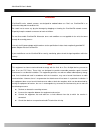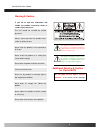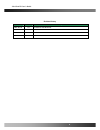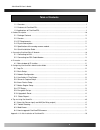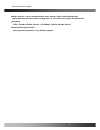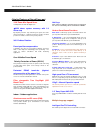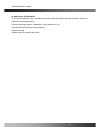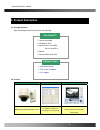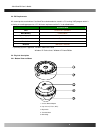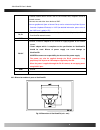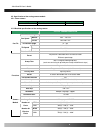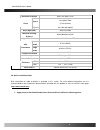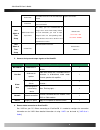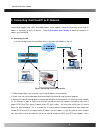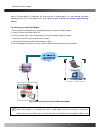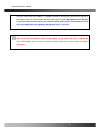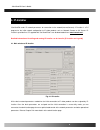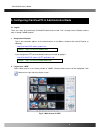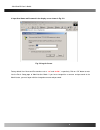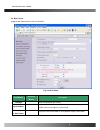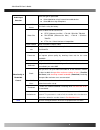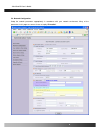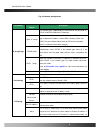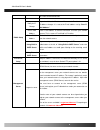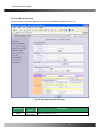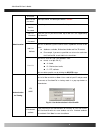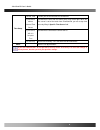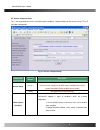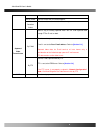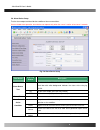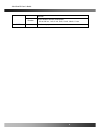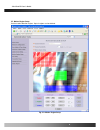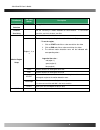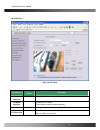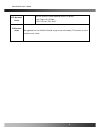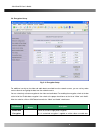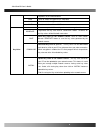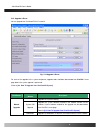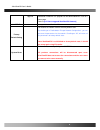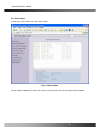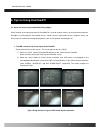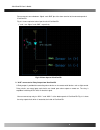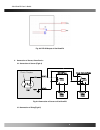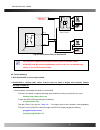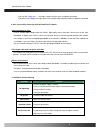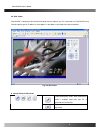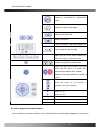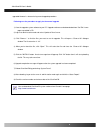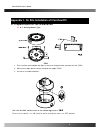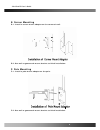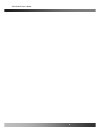Summary of iCanView270
Page 1
Icanview270 user’s guide rev1.0(aug.2007).
Page 2
Icanview270 user’s guide use only the ac power adapter which conforms to the specification in data sheet or optionally provided dc power adapter with the icanview270. If you would like to use the icanview270 for security, monitoring, please check the legal regulations within the country. Note this e...
Page 3
Icanview270 user’s guide this symbol is intended to alert the user to the presence of important operating and maintenance (servicing) instructions in the literature accompanying the appliance. This symbol is intended to alert the user to the presence of un-insulated “dangerous voltage” within the pr...
Page 4
Icanview270 user’s guide revision history date rev. No description 2007-08-10 1.0 creation of the document rev.2.0 (nov.2007) 4.
Page 5
Icanview270 user’s guide table of contents 1. Introduction ......................................................................................................................................................... 6 1.1. Overview ..........................................................................
Page 6: 1. Introduction
Icanview270 user’s guide 1. Introduction 1.1. Overview the icanview270 is a state-of-the-art speed dome network camera which transmits synchronized video and audio data in real time with d1 resolution at full frame rate . This is possible through mpeg4 codec technology, which provides high quality v...
Page 7
Icanview270 user’s guide y motion detection – up to 3 motion detection zones. Arbitrary shape motion detection zone motion detection can initiate video recording, which is sent to the user through ftp and/or e-mail. Y resolution - ntsc : 720x480, 352x240, 176x144. - pal/secam : 720x576, 352x288, 176...
Page 8
Icanview270 user’s guide y detailed features of speed dome part general features of outdoor housing ( ican 100x zoom mini speed dome 10x optical zoom with 10x digital zoom ±0.02° dome system accuracy with 1/4 micro step by adopting 1/4 micro step and twin gear system, the dome camera achieved 0.1° r...
Page 9
Icanview270 user’s guide 1.3. Applications of icanview270 y ip surveillance (buildings, stores, manufacturing facilities, parking lots, banks, government facilities, military, etc., y real time internet broadcasting y remote monitoring (hospitals, kindergartens, traffic, public areas, etc.,) y telec...
Page 10: 2. Product Description
Icanview270 user’s guide 2. Product description 2.1. Package contents open the package and check if you have the followings: 2.2. Preview icanview270 ip-installer i-nvr & virtual system controller mpeg-4 speed dome network camera pc software to allocate ip parameters to icanview270 pc software to vi...
Page 11
Icanview270 user’s guide 2.3. Pc requirements av streaming data received from icanview270 can be decoded or stored in a pc running i-nvr program which is a viewing & recording program for a pc. Minimum requirement of the pc is described below: recommended cpu pentium iv 1.8g above main memory 512mb ...
Page 12
Icanview270 user’s guide -connector 100 base t : rj-45 connector for connecting lan (100 base-t) the power can also be applied through the rj-45 connector using proprietary poe injector or poe adaptor supplied by icantek. When the power is applied through the rj-45 connect, do not apply power using ...
Page 13
Icanview270 user’s guide . Connect external alarm sensors such as the infrared, heat, magnetic sensor to network camera. Connect one end of the alarm device to gnd. . Sensor type(normal open or normal close) can be selected using virtual system controller (keyboard emulator) in i-nvr (for detailed i...
Page 14
Icanview270 user’s guide 2.5. Specification of the analog camera module 2.5.1. Zoom camera camera module lens misc. 10x zoom zoom camera pal or ntsc 2.5.2 detailed specifications of the analog camera 10x a/f camera module pan rotation angle 360˚ endless manual 100˚ ~ 150˚/sec pan speed preset max 20...
Page 15
Icanview270 user’s guide horizontal resolution more than 500tv lines optical 10x optical zoom (f=3.8 to 38mm) zoom digital 10x (100x with optical) day & night (icr) auto/ day/ night minimum shooting distance 0.35m(wide)/0.8m(tele) digital slow shutter 2/4/8/16/24/32/64/128/ off normal mode 0.7lux (5...
Page 16
Icanview270 user’s guide fig. 2-5 connecting network camera and pc 2. Install “ip installer” and “i-nvr” on your pc. Detailed information for installing these programs can be found in [ip-installer user’s guide] and [i-nvr user’s guide] , respectively. 3. Assign ip address to icanview270 using ip in...
Page 17
Icanview270 user’s guide frame rate the number of frames to be transmitted per second. Video rate bandwidth assigned for video transmitted from icanview270. Equal to the number. User admin & time setup administrator name & password for safety, you are recommended to change these values from factory ...
Page 18
Icanview270 user’s guide 3. Connecting icanview270 to ip network icanview270 supports lan, xdsl, and cable modem. It also supports shared ip environment where single ip address is shared by at least 2 ip devices. Refer to [ip-installer user’s guide] for details of setting the ip address for icanview...
Page 19
Icanview270 user’s guide other ip sharing devices sit in-between the client and the ip video products. For more detailed information regarding the use of ip sharing device refer to the document [use of private ip network using ip-sharing- device] . ② 3.2. Connecting to xdsl/cable modem 1. Please con...
Page 20
Icanview270 user’s guide user over e-mail when the ip address is changed in floating ip environment, you have to assign the e- mail address when user name and password are input using ip-installer. (management server provides a convenient way of connecting to your network camera under dynamic ip env...
Page 21: 4. Ip-Installer
Icanview270 user’s guide 4. Ip-installer icanview270 needs ip network parameters for connection to the network(internet/intranet). Ip-installer is a pc program for the initial network configuration to ip video products such as network camera or a/v server. Ip- installer is provided in a cd supplied ...
Page 22
Icanview270 user’s guide 5. Configuring icanview270 in administrative mode 5.1. Log on there are 2 ways of connecting to icanview270 administrative mode. One is through internet explorer and the other is through “i-nvr” program. 1. Using internet explorer type in the connection address of the networ...
Page 23
Icanview270 user’s guide 3. Input user name and password in the display screen shown in fig. 5-2. Fig. 5-2 log on screen factory default user name and password are set as ‘ root ’ and ‘ dw2001 ’, respectively. Click on “ok” button to enter into the basic setup page of administrative mode. If you hav...
Page 24
Icanview270 user’s guide 5.2. Basic setup setup the basic parameters of the icanview270. Fig. 5-3 basic setup field/button sub field /button description language select a language of your choice system name logical name of the icanview270. It is same as the one set-up by ip- installer. You can reass...
Page 25
Icanview270 user’s guide audio input selection select the type of input audio. Z select line in for using line-out from audio devices. Z select mic for using microphone. Input video source this filed is set by the factory. Video size select a video size for transmission z ntsc (30frames/sec max.) : ...
Page 26
Icanview270 user’s guide 5.3. Network configuration setup the network parameters appropriately in accordance with your network environment. Many of the parameters in this page are same as those set up by “ip-installer”. Rev.2.0 (nov.2007) 26.
Page 27
Icanview270 user’s guide fig. 5-4 network configuration field/button sub field /button description the network types supported by the icanview270 are lan(fixed ip), pppoe, and dhcp(automatic ip allocation) static ip setup when the network environment is fixed ip, select ‘lan’ in the network type, an...
Page 28
Icanview270 user’s guide this value to 255.255.255.255. Notify for ip change if you check this, the ip address will be sent via e-mail whenever the ip address changes. It is sent to the e-mail address set by “recv e- mail address”. Recv e-mail address enter e-mail address to receive information sent...
Page 29
Icanview270 user’s guide 5.4. User admin & time setup you can change the id and password of users and also assign different attributes for each user. Fig. 5-5 user administrator & time setup field/button sub field /button description user administrator admin id. Default id is “ root ” rev.2.0 (nov.2...
Page 30
Icanview270 user’s guide username administrator password : admin password. The default password is “ dw2001 ”. Administrator confirm password enter the password once more to confirm the password. Add user username enter the user id you want to add. Up to 100 users are supported by icanview270. Add u...
Page 31
Icanview270 user’s guide current time it shows you the current time of icanview270. Synchronize with an internet time server synchronize the time with the internet time server at the right. When the time server is out of the reach from icanview270, you can assign time server by filling in specific t...
Page 32
Icanview270 user’s guide 5.5. Sensor & capture setup this is the setup page for sensors and video capture conditions. Captured video can be sent to user by ftp or e- mail upon configuration. Fig. 5-7 sensor & capture setup field/button sub field /button description sensor 1 not applicable for icanvi...
Page 33
Icanview270 user’s guide sensor select check to enable sensor initiated capture. Motion detection select check to enable motion detection initiated capture. Select a way of sending captured video. You can send captured video through ftp or e-mail, or both. - by e-mail check to send captured video by...
Page 34
Icanview270 user’s guide 5.6. Alarm device setup test the alarm output and describe the condition of alarm annunciation. Sensor related alarm operation, alarm device can operate only when the sensor is active at least over 2 seconds. Fig. 5-8 alarm device setup field/button sub field /button descrip...
Page 35
Icanview270 user’s guide detection duration set the duration of alarm annunciation. 10 sec, 30 sec, 1 min, 2 min, 5 min, 10 min, 30 min, 1 hour. Save save the setup parameters. Rev.2.0 (nov.2007) 35.
Page 36
Icanview270 user’s guide 5.7. Motion region setup set the motion detection regions. Up to 3 regions can be defined. Fig. 5-9. Motion region setup rev.2.0 (nov.2007) 36.
Page 37
Icanview270 user’s guide field/button sub field /button description channel selection not applicable. Channel sensitivity set the sensitivity in motion detection for each channel. 1 is the most sensitive, and 10 is the least sensitive. Set up to 3 the motion detection zone region 1, 2, or 3 enable e...
Page 38
Icanview270 user’s guide 5.8. Ptz setup fig. 5-10 ptz setup field/button sub field /button description channel selection not applicable ptz model selection choose the ptz model. Choose default model for proper operation. Delete button press this button to delete the setup of ptz ptz device id your p...
Page 39
Icanview270 user’s guide ptz operation check you can check the various operation of the ptz devices. “left”/”right”/”up”/”down” , “auto focus”/”zin”/”zout” ptz position setup not applicable for icanview270. Detailed set-up can be achieved by ptz controller or virtual controller of the viewer. Rev.2....
Page 40
Icanview270 user’s guide 5.9. Encryption set up fig. 5-11 encryption setup for additional security to the video and audio data transmitted from the network camera, you can set key codes and use them for encrypting the data from the network camera. You can selectively activate encryption for the vide...
Page 41
Icanview270 user’s guide regardless of the selection below. Video check to enable encryption on the video data. Audio check to enable encryption on the audio data. Save after the selection, click on save button. You can use up to 20 different key codes for the encryption of the data generate to gene...
Page 42
Icanview270 user’s guide 5.10. Upgrade & reset you can upgrade the icanview270 via ip network. Fig. 5-12 upgrade & reset for each of the upgrade of the system component, upgrade code should be downloaded from icantek’s home page before the system upgrade is performed. (refer to [6.4. How to upgrade ...
Page 43
Icanview270 user’s guide upgrade bootloader needed for the upgrade can be downloaded from icantek’s home page. Refer to [6.4. How to upgrade icanview270 firmware] add ptz file not applicable for icanview270 factory default setting re-initialize the network camera to factory default state. By checkin...
Page 44
Icanview270 user’s guide 5.11. Status report it shows you system records since the system started. Fig. 5-13 status report you can check the problems as well as the versions and event status of the whole system and each module. Rev.2.0 (nov.2007) 44.
Page 45
Icanview270 user’s guide 6. Tips for using icanview270 6.1. Alarm (for sensor input) and aux(for relay output) alarm terminal at the connector panel of icanview270 is used to connect various sensing and alerting devices. Examples of sensing devices are infrared sensors, motion sensors, heat/smoke se...
Page 46
Icanview270 user’s guide please connect sensor between “signal “and “gnd” pin of the alarm terminal at the connector panel of icanview270 fig. 6-2 shows equivalent alarm input circuit of icanview270. “+” and “-“are “signal” and “gnd”, respectively. Fig. 6-2 alarm input of icanview270 2. “aux” connec...
Page 47
Icanview270 user’s guide fig. 6-3 relay output of icanview270 3. Connection of sensor, alarm device 3.1 connection of sensor (fig.6-4) sensor device sensor power supply no/nctype sensor1- sensor1+ +12v gnd sensor device sensor power supply open collectortype photo coupler fig. 6-4 connection of sens...
Page 48
Icanview270 user’s guide alarm out device relay1 power supply ( 1~30 vdc/ac,1a ) relay1 + - relay switch power supply 1v~30vdc/ac,1a optional relay switch alarm out device power supply( 30v ~ ) relay fig. 6-5 connection of relay to icanview270 switch), it can also drive heavier loads. 30v ac/dc at 1...
Page 49
Icanview270 user’s guide if you see the “ reply from …” message, it means that the server is properly connected. If you do not see a reply message, check if the network cable and power cable are properly connected. 2. After successfully connecting he icanview270 to ip network • video movement is slo...
Page 50
Icanview270 user’s guide 6.3. Web viewer icanview270 is designed to be connected through internet explorer, too. For connection to icanview270 using internet explorer type in ip address or host address in the address input field of the internet explorer. Fig. 6-6 web viewer z control panel of web vi...
Page 51
Icanview270 user’s guide connect to icanview270 in administrative mode. Rotate the screen by 180 degree. Connect to icanview270. Stop the connection. Contrast, brightness, and volume adjustment. Check the box to mute the audio. Adjust the size of the screen. Normal (x1), twice (x2), half (1/2), full...
Page 52
Icanview270 user’s guide upgraded firmware is released using manual upgrade procedure. Followings are the procedure to apply for the manual upgrade 1) save the upgrade system software to your pc. Upgrade software can be downloaded from icantek’s home page or provided in cd. 2) log on to administrati...
Page 53
Icanview270 user’s guide appendix 1. On site installation of icanview270 a. Preparations for the installation z a-1. Ceiling mount type 1. Fix the surface mount adaptor with 4pcs of screws on the place where you want to install. (fig.4) 2. When you use pipe, please note the standard size of pipe. (f...
Page 54
Icanview270 user’s guide when using system controller for the control of the dome, always set the rs-485 communication channel to be : 2400 bps, 8 bit, 1 stop bit, no parity. . Wall mounting using wall mount bracket the wall should be strong enough to hold 4 times of the weight of the camera (5.3 kg...
Page 55
Icanview270 user’s guide e. Corner mounting e-1. Install a corner mount adaptor on the corner of wall. E-2. Use wall or gooseneck mount bracket to finish installation. F. Pole mounting f-1. Install a pole mount adaptor on the pole. F-2. Use wall or gooseneck mount bracket to finish installation rev....
Page 56
Icanview270 user’s guide rev.2.0 (nov.2007) 56.