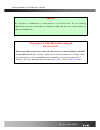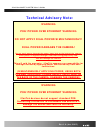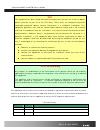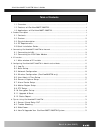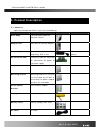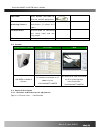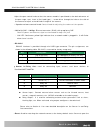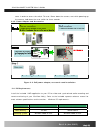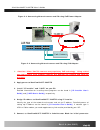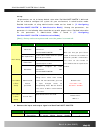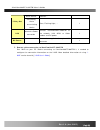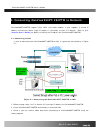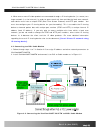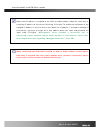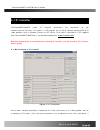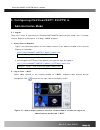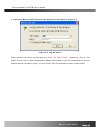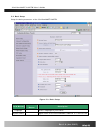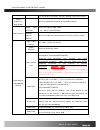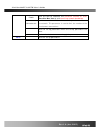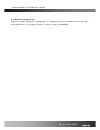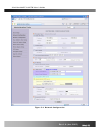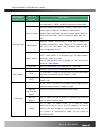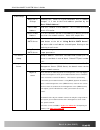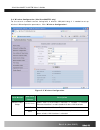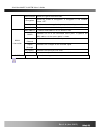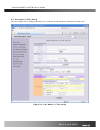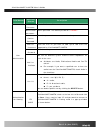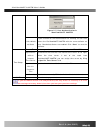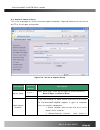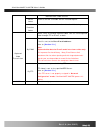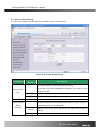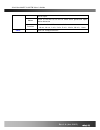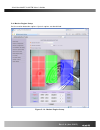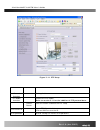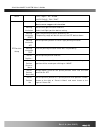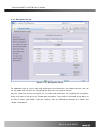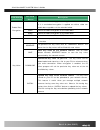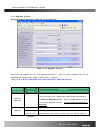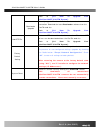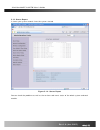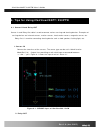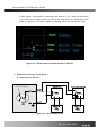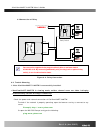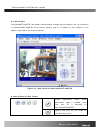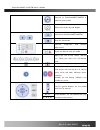- DL manuals
- ICanTek
- Security Camera
- iCanView290PT
- User Manual
ICanTek iCanView290PT User Manual
Summary of iCanView290PT
Page 1
Icanview290pt/290ptw user’s guide rev1.0(nov. 2006).
Page 2
Icanview290pt/290ptw user’s guide note this equipment has been tested and found to comply with the limits for a class a digital device, pursuant to part 15 of the fcc rules. These limits are designed to provide reasonable protection against harmful interference in a residential installation. This eq...
Page 3
Icanview290pt/290ptw user’s guide caution any changes or modifications in construction of this device which are not explicitly approved by the party responsible for compliance could void the user’s legal authority to operate the equipment. Before attempting to connect and view video from the icanvie...
Page 4: Technical Advisory Note:
Icanview290pt/290ptw user’s guide technical advisory note: do not apply power through the power input jack on the back of the camera when power is supplied through a lan cable using proprietary poe. This will damage the camera! This will void the warranty. Icantek assumes no responsibility for damag...
Page 5
Icanview290pt/290ptw user’s guide fcc this equipment has been tested and found to comply with the limits for a class a digital device, pursuant to part 15 of the fcc rules. These limits are designed to provide reasonable protection against harmful interference in a residential installation. This equ...
Page 6
Icanview290pt/290ptw user’s guide table of contents 1. Introduction............................................................................................................................................ 7 1.1. Overview................................................................................
Page 7: 1. Introduction
Icanview290pt/290ptw user’s guide 1. Introduction 1.1. Overview the icanview290pt/290ptw is a state-of-the-art day/night network camera which transmits synchronized video and audio data in real time with d1 resolution at full frame rate . The integrated mpeg4 codec and adpcm audio codec ensure synch...
Page 8
Icanview290pt/290ptw user’s guide 1.2. Features of icanview290pt/290ptw y 1 channel synchronized real time video/ full duplex audio streaming mpeg-4 video, adpcm audio. Y bi-directional audio communication real time audio communication between icanview290pt/290ptw and client pc y integrated micropho...
Page 9: 2. Product Description
Icanview290pt/290ptw user’s guide 2. Product description 2.1. Contents open the package and check if you have the followings: contents description shape remarks main body icanview290pt/290ptw network camera adaptor box back box for housing adaptors power adaptor power adaptor with proprietary poe, o...
Page 10
Icanview290pt/290ptw user’s guide lan cable short network lan cable for ethernet and poe applications screws and mounting fixtures screws (33 pieces or 7 types) and washers (15 pieces of 3 types) terminal block terminal block for connecting one sensor input and one relay output. Cd & documents softw...
Page 11
Icanview290pt/290ptw user’s guide figure 2-1. Front (a), right(b), rear(c) views and connectors(d) of icanview290pt/290ptw y status led: integrated microphone status led: green color indicates that the camera is in normal operation mode, while red color indicates that the camera is in abnormal condi...
Page 12
Icanview290pt/290ptw user’s guide adjust the pan control knob so that the camera module is positioned to the desired center of the pan range, next, insert a (flat head type) “-“screw driver through the hole on the side of the camera to adjust o the desired tilt angle of the camera. Y speaker volume ...
Page 13
Icanview290pt/290ptw user’s guide cover in order to access the switch. To reset: power down the camera, next while powering up the camera, hold down the reset switch for three seconds. 2.3.2. Power adaptor and accessories figure 2-2. Poe power adaptor, accessories and installation 2.4. Pc requiremen...
Page 14
Icanview290pt/290ptw user’s guide web browser internet explorer 5.0 internet explorer 5.0 above resolution 1,024 x 768 higher than 1,024 x 768 network 10 base-t ethernet 100 base-t ethernet * operating systems supported : windows xp professional / windows xp home edition * windows 2000 professional ...
Page 15
Icanview290pt/290ptw user’s guide figure 2-3. Connecting network camera and pc using poe power adaptor figure 2-4. Connecting network camera and pc using plc adaptor 1. : note: icantek cameras use proprietary poe technology. Using a third part poe product with icantek cameras will damage the camera ...
Page 16
Icanview290pt/290ptw user’s guide set-up. All parameters are set to factory default state when icanview290pt/290ptw is delivered. You are asked to configure the system for your environment in administration mode. Detailed information of using administration mode can be found in [5. Configuring icanv...
Page 17
Icanview290pt/290ptw user’s guide alarm sensor detector… /relay out connecting alarm annunciating device siren, flashing light, … 1 lan network & power connection connect icanview290pt/290ptw to the network, lan, adsl or cable modem and dc power. 1 dc power power is applied through lan connector 1 7...
Page 18
Icanview290pt/290ptw user’s guide 3. Connecting icanview290pt/290ptw to network icanview290pt/290ptw supports lan, xdsl, and cable modem. It also supports a shared ip address environment where single ip address is shared by at least 2 ip devices. Refer to [ip- installer user’s guide] for details of ...
Page 19
Icanview290pt/290ptw user’s guide 4. When one or more ip video products are connected through a ip sharing device (i.E. Router) to a larger network (i.E. The internet), in order to access each unit from outside the local area network, each device must have a unique rtsp (real time stream protocol) a...
Page 20
Icanview290pt/290ptw user’s guide when fixed ip address is assigned to the xdsl or cable modem, follow the same way as assigning ip address for the case of lan using ip-installer. To enable the notification of the changed ip address to the user over e-mail when the ip address is changed in floating ...
Page 21: 4. Ip-Installer
Icanview290pt/290ptw user’s guide 4. Ip-installer icanview290pt/290ptw needs ip network parameters for connection to the network(internet/intranet). Ip-installer is a pc program for the initial network configuration to ip video products such as network camera or a/v server. Ip-installer is provided ...
Page 22
Icanview290pt/290ptw user’s guide successfully made, you can connect to the administration page for more sophisticated control of the network parameters and other operational parameters. Refer to chapter 5 for more details of the administration page. Rev.1.0 (jun. 2007) 22 of 55.
Page 23: Administrative Mode
Icanview290pt/290ptw user’s guide 5. Configuring icanview290pt/290ptw in administrative mode 5.1. Log on there are 2 ways of connecting to icanview290pt/290ptw administrative mode. One is through internet explorer and the other is through “i-nvr” program. 1. Using internet explorer type in the conne...
Page 24
Icanview290pt/290ptw user’s guide 3. Input user name and password in the display screen shown in figure 5-2. Figure 5-2. Log on screen factory default user name and password are set as ‘ root ’ and ‘ dw2001 ’, respectively. Click on “ok” button to enter into the basic setup page of administrative mo...
Page 25
Icanview290pt/290ptw user’s guide 5.2. Basic setup setup the basic parameters of the icanview290pt/290ptw. Figure 5-3. Basic setup field/button sub field /button description language select a language of your choice system name logical name of the icanview290pt/290ptw. It is same as the rev.1.0 (jun...
Page 26
Icanview290pt/290ptw user’s guide one set-up by ip-installer. You can reassign the system name. Screen capture in web viewer saving in captured image to designated directory. Audio input selection select the type of input audio. Z always select line in audio control speaker volume control check to e...
Page 27
Icanview290pt/290ptw user’s guide check click this box to calculate the maximum number of users (possible max users) and remaining network bandwidth. Limited users useful network bandwidth varies according to the condition of the network. This parameter is used to limit the number of the simultaneou...
Page 28
Icanview290pt/290ptw user’s guide 5.3. Network configuration setup the network parameters appropriately in accordance with your network environment. Many of the parameters in this page are same as those set up by “ip-installer”. Rev.1.0 (jun. 2007) 28 of 55.
Page 29
Icanview290pt/290ptw user’s guide figure 5-4. Network configuration rev.1.0 (jun. 2007) 29 of 55.
Page 30
Icanview290pt/290ptw user’s guide field/button sub field /button description the network types supported by the icanview290pt/290ptw are lan(fixed ip), pppoe, and dhcp(automatic ip allocation) static ip setup when the network environment is fixed ip, select ‘lan’ in the network type, and put the ip ...
Page 31
Icanview290pt/290ptw user’s guide notify for ip change checking this, sends an e-mail whenever the ip address changes. It is sent to the e-mail address specified by the “recv e-mail address”. Recv e-mail address enter the “send to” e-mail address. This is same as e-mail field in ip-installer. Return...
Page 32
Icanview290pt/290ptw user’s guide 5.4. Wireless configuration (icanview290ptw only) for the case of a network camera having built in wireless lan(802.11b/g) it is needed to set up wireless lan configuration parameters. Click “wireless configuration”. Figure 5-5 wireless configuration field/button su...
Page 33
Icanview290pt/290ptw user’s guide authentication select the type of authentication. Encryption select the mode of encryption. If encryption is not needed, select “off” key set the value of encryption key or pre-shared key. Power level set the maximum transmission power level or wireless lan. Mac add...
Page 34
Icanview290pt/290ptw user’s guide 5.5. User admin & time setup you can change the id and password of users and also assign different attributes for each user. Figure 5-6. User admin. & time setup rev.1.0 (jun. 2007) 34 of 55.
Page 35
Icanview290pt/290ptw user’s guide field/button sub field /button description administrator username admin id. Default id is “ root ” administrator password : admin password. The default password is “ dw2001 ”. Administrator confirm password enter the password once more to confirm the password. Add u...
Page 36
Icanview290pt/290ptw user’s guide figure 5-7. User authentication in icanview290pt/290ptw if no, default attribute if you uncheck for the authentication for viewing, all users can access the icanview290pt/290ptw with the same attribute set here. Checked attributes are enabled. Click “save” to save t...
Page 37
Icanview290pt/290ptw user’s guide 5.6. Sensor & capture setup this is the setup page for sensors and video capture conditions. Captured video can be sent to user by ftp or e-mail upon configuration. Figure 5-8. Sensor & capture setup field/button sub field /button description sensor 1 select sensor ...
Page 38
Icanview290pt/290ptw user’s guide detected from video channel sensor select check at the box to enable sensor initiated capture. Motion detection select check at the box to enable motion detection initiated capture. Select a way of sending captured video. You can send captured video through ftp or e...
Page 39
Icanview290pt/290ptw user’s guide 5.7. Alarm & sound setup test the alarm output and describe the condition of alarm annunciation figure 5-9. Alarm output setup field/button sub field /button description test alarm devices. Click on on/off for testing small box with white background indicates the st...
Page 40
Icanview290pt/290ptw user’s guide sensor input. Motion check at the box at the left to allow alarm generation upon motion detection duration set the duration of alarm annunciation. 10 sec, 30 sec, 1 min, 2 min, 5 min, 10 min, 30 min, 1 hour. Save save the setup parameters. Rev.1.0 (jun. 2007) 40 of ...
Page 41
Icanview290pt/290ptw user’s guide 5.8. Motion region setup set the motion detection regions. Up to 3 regions can be defined. Figure 5-10. Motion region setup rev.1.0 (jun. 2007) 41 of 55.
Page 42
Icanview290pt/290ptw user’s guide field/button sub field /button description channel selection not applicable. Channel sensitivity set the sensitivity in motion detection for each channel. 1 is the most sensitive, and 10 is the least sensitive. Set up to 3 the motion detection zone region 1, 2, or 3...
Page 43
Icanview290pt/290ptw user’s guide figure 5-11. Ptz setup field/button sub field /button description channel selection not applicable ptz model selection choose the ptz model. Refer to section 5.11 for the addition of ptz protocol data. Delete button click this button to delete the ptz setup ptz devi...
Page 44
Icanview290pt/290ptw user’s guide check “left”/”right”/”up”/”down” , “auto focus”/”zin”/”zout” set up the ptz limitations & preset positions device must support this function. Panning limitation set the left/right limitation and test. Select left/right position before setting. Panning limitation res...
Page 45
Icanview290pt/290ptw user’s guide 5.10. Encryption set up figure 5-12. Encryption setup for additional security to the video and audio data transmitted from the network camera, you can set key codes and use them for encrypting the data from the network camera. You can selectively activate encryption...
Page 46
Icanview290pt/290ptw user’s guide field/button sub field /button description check at this box to apply data encryption. If it is unchecked encryption is applied on neither video nor audio data regardless of the selection below. Video check to enable encryption on the video data. Audio check to enab...
Page 47
Icanview290pt/290ptw user’s guide 5.11. Upgrade & reset upgrading icanview290pt/290ptw via the network figure 5-13. Upgrade & reset download the upgrade file for each upgrade parameter. Find the latest upgrade files on the icantek home page under support; registration is required. (refer to [6.4. Ho...
Page 48
Icanview290pt/290ptw user’s guide refer to [6.4. How to upgrade your icanview290pt/290ptw system] . Bootloader upgrade manually upgrade bootloader software via a network connection. Download the latest bootloader software from the icantek web site. Refer to [6.4. How to upgrade your icanview290pt/29...
Page 49
Icanview290pt/290ptw user’s guide 5.12. Status report it shows you system records since the system started. Figure 5-14. Status report you can check the problems as well as the versions and event status of the whole system and each module. Rev.1.0 (jun. 2007) 49 of 55.
Page 50
Icanview290pt/290ptw user’s guide 6. Tips for using icanview290pt/290ptw 6.1. Sensor-in and relay-out sensor-in and relay-out cable is used to connect various sensing and alerting devices. Examples of sensing devices are infrared sensors, motion sensors, heat/smoke sensors, magnetic sensor, etc. Rel...
Page 51
Icanview290pt/290ptw user’s guide a relay output is provided for connecting alarm devices or for remote on/off devices such as light control. Relay circuits are normal open and circuits are closed upon alarm output or remote on. The relay is capable of switching ac/dc 30v,1a electrical signal. Figur...
Page 52
Icanview290pt/290ptw user’s guide 3.2 connection of relay alarm out device relay1 power supply ( 1~30 vdc/ac,1a ) relay1 + - relay switch power supply 1v~30vdc/ac,1a optional relay switch alarm out device power supply( 30v ~ ) relay you can use the supported relay output to directly drive a maximum ...
Page 53
Icanview290pt/290ptw user’s guide then press enter. If you see the “ reply from …” message it means that the network is working properly. To check if the icanview290pt/290ptw is connected, open the ms-dos prompt and type the following. Ping [the ip of the server] example) ping 192.168.1.112 if you s...
Page 54
Icanview290pt/290ptw user’s guide 6.3. Web viewer icanview290pt/290ptw is designed to be connected through internet explorer, too. For connection to icanview290pt/290ptw using internet explorer type in ip address or host address in the address input field of the internet explorer. Figure 6-5. Web vi...
Page 55
Icanview290pt/290ptw user’s guide connect to icanview290pt/290ptw in administrative mode. Rotate the screen by 180 degree. Connect to icanview290pt/290ptw. Stop the connection. Contrast, brightness, and volume adjustment. Check the box to mute the audio. Adjust the size of the screen. Normal (x1), t...
Page 56
Icanview290pt/290ptw user’s guide 6.4. How to upgrade your icanview290pt/290ptw system unless otherwise instructed, the owners of the icanview290pt/290ptw are recommended to upgrade the system when upgraded firmware is released using manual upgrade procedure. Followings are the procedure to apply fo...