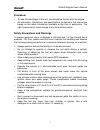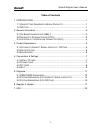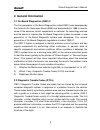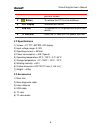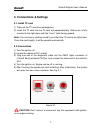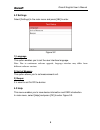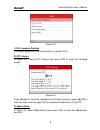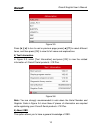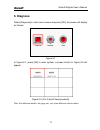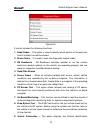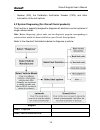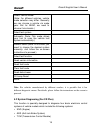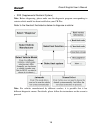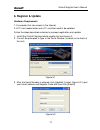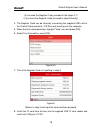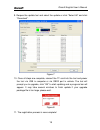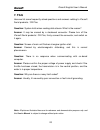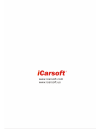Summary of FD II
Page 2
2015-02-06 v1.00.00 note: this manual applies to icarsoft 2nd generation serial products and cr plus and is subject to change without prior written notice. In addition, all instructions and illustrations herein are mainly prepared based on icarsoft 2nd generation serial products. Please kindly note ...
Page 3: Disclaimer
Icarsoft english user ’s manual i disclaimer to take full advantage of the unit, you should be familiar with the engine. all information, illustrations, and specifications contained in this manual are based on the latest information available at the time of publication. The right is reserved to ...
Page 4
Icarsoft english user ’s manual ii table of contents 1. Introduction ......................................................................................... 1 1.1 i c arsoft 2 nd g eneration s erial p roducts ...................................... 1 1.2 cr p lus ......................................
Page 5: 1. Introduction
Icarsoft english user ’s manual 1 1. Introduction 1.1 icarsoft 2nd generation serial products the icarsoft 2 nd generation serial products cover the following models: mb ii, fd ii, vag ii, por ii, vol ii, op ii, lr ii, tyt ii, cp ii, rt ii, ft ii, g-m ii, nis ii and mma ii, which are especially desi...
Page 6
Icarsoft english user ’s manual 2 in addition to amazing & powerful diagnosing function, cr plus also features some special functions such as oil/ service lamp reset, epb and sas etc. It can be upgraded via tf card: download the upgrade package into the tf card and then insert the tf card into your ...
Page 7: 2. General Information
Icarsoft english user ’s manual 3 2. General information 2.1 on-board diagnostics (obd) ii the first generation of on-board diagnostics (called obd i) was developed by the california air resources board (arb) and implemented in 1988 to monitor some of the emission control components on vehicles. As ...
Page 8
Icarsoft english user ’s manual 4 2.3 location of the data link connector (dlc) the dlc (data link connector or diagnostic link connector) is the standardized 16-cavity connector where diagnostic code readers interface with the vehicle’s on-board computer. The dlc is usually located 12 inches from t...
Page 9: 3. Product Descriptions
Icarsoft english user ’s manual 5 3. Product descriptions 3.1 outline of icarsoft serial products / cr plus figure 2-1 1 obd-16 connector connects the icarsoft serial products / cr plus to the vehicle’s data link connector (dlc) via the diagnostic cable. 2 ▲/▼ button move cursor up or down for selec...
Page 10
Icarsoft english user ’s manual 6 previous screen. 5 button to retrieve the dtcs in the database. 6 lcd display indicates test results. 7 usb port to connect to pc to upload data or print test results. 8 tf card slot insert the tf card into it to update your tool. 3.2 specifications 1) screen: 4.0 ”...
Page 11: 4. Connections & Settings
Icarsoft english user ’s manual 7 4. Connections & settings 4.1 install tf card 1) take out the tf card from package box. 2) insert the tf card into the tf card slot perpendicularly. Make sure is fully inserted in the right place with the “micro” label facing upward. Note: you can hear a clicking so...
Page 12
Icarsoft english user ’s manual 8 4.2 settings select [settings] in the main menu and press [ ok ] to enter. Figure 3-2 1) language this option enables you to set the user interface language. Note: due to continuous software upgrade, language interface may differ from different software versions. 2)...
Page 13
Icarsoft english user ’s manual 9 figure 3-3 1) dlc location position this option helps you to find the location of vehicle ’s dlc. 2) dtc library in figure 3-3, select [dtc library] and press [ok] to enter the following screen. Figure 3-4 press [ ►]/[◄] to move the highlight bar to different positi...
Page 14
Icarsoft english user ’s manual 10 figure 3-5 press [ ►]/[◄] to turn to next or previous page; press [▲]/[▼] to select different items, and then press [ok] to view its full name and explanations. 4) tool information in figure 3-3, select [tool information] and press [ok] to view the related informat...
Page 15: 5. Diagnose
Icarsoft english user ’s manual 11 5. Diagnose select [diagnose] in main menu screen and press [ok], the screen will display as follows: figure 5-1 in figure 5-1, press [ok] to enter system, a screen similar to figure 5-2 will appear: figure 5-2 (for icarsoft serial products) note: for different mod...
Page 16
Icarsoft english user ’s manual 12 figure 5-2 (for cr plus) 5.1 obdii/eobd diagnosing this option presents a quick way to check for dtcs, isolate the cause of the illuminated malfunction indicator lamp (mil), check monitor status prior to emissions certification testing, verify repairs, and perform ...
Page 17
Icarsoft english user ’s manual 13 figure 5-4 it mainly includes the following functions: 1. Read codes -- this option is used to identify which section of the emission control system has malfunctioned. 2. Erase codes -- it is used to clear the diagnostic trouble codes. 3. I/m readiness -- i/m readi...
Page 18
Icarsoft english user ’s manual 14 number (vin), the calibration verification number (cvn), and other information of the test vehicle. 5.2 system diagnosing (for icarsoft serial products) this function is specially designed to diagnose all electronic control systems of single vehicle model. Note: be...
Page 19
Icarsoft english user ’s manual 15 select vehicle model (note: for different vehicles, vehicle make selection may differ. Generally we can choose a vehicle via make year. But for benz, we need to choose it via chassis.) select test system automatic (note: this mode allows your tool to scan the vehic...
Page 20
Icarsoft english user ’s manual 16 srs (supplemental restraint system) note: before diagnosing, please make sure the diagnostic program corresponding to certain vehicle model has been installed on your cr plus. Refer to the flowchart illustrated as below to diagnose a vehicle: note: for vehicles m...
Page 21: 6. Register & Update
Icarsoft english user ’s manual 17 6. Register & update hardware requirement: 1. A computer that can access to the internet. 2. A tf card reader/writer and a tf card that need to be updated. Follow the steps described as below to proceed registration and update: 1. Install the icarsoft serial produc...
Page 22
Icarsoft english user ’s manual 18 (if you need the register code, proceed to the steps 4-7) (if you have the register code, proceed to step 8 directly) 4. The register code can be found by connecting the supplied usb cord to the icarsoft serial products / cr plus and inserting into the computer. 5....
Page 23
Icarsoft english user ’s manual 19 9. Reopen the update tool and select the update or click “select all” and click “download”. Figure 7 10. Once all steps are complete, reinsert the tf card into the tool and power the tool via usb in computer or via obd2 port in vehicle. The tool will prompt you to ...
Page 24: 7. Faq
Icarsoft english user ’s manual 20 7. Faq here we list some frequently asked questions and answers relating to icarsoft serial products / cr plus. Question: system halts when reading data stream. What is the reason? Answer: it may be caused by a slackened connector. Please turn off the icarsoft seri...
Page 25
21.