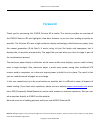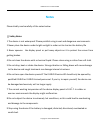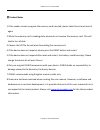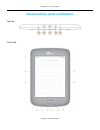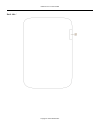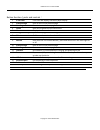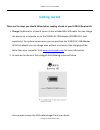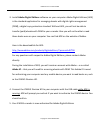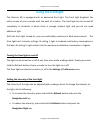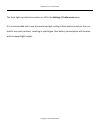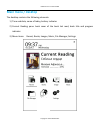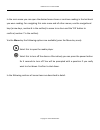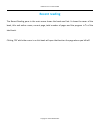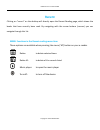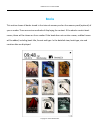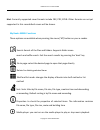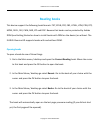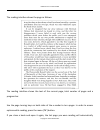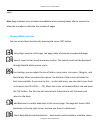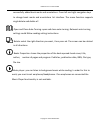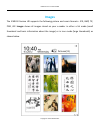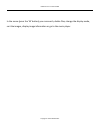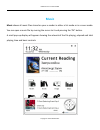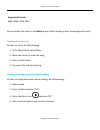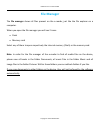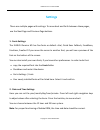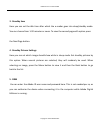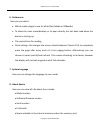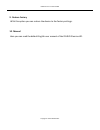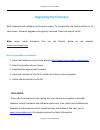- DL manuals
- Icarus
- eBook Reader
- E652BK
- User Manual
Icarus E652BK User Manual
Summary of E652BK
Page 1
Icarus ilumina e-reader e652bk copyright © 2013 icarus reader icarus illumina (e652bk) user manual.
Page 2: Foreword
Icarus ilumina e-reader e652bk copyright © 2013 icarus reader foreword thank you for purchasing this icarus illumina hd e-reader. This section provides an overview of the icarus illumina hd and highlights a few basic features so you can start reading as quickly as possible. The illumina hd uses a hi...
Page 3: Notes
Icarus ilumina e-reader e652bk copyright © 2013 icarus reader notes please kindly read carefully all the notes below. Ⅰ safety notes 1 the device is not waterproof. Please prohibit using in wet and dangerous environments. 2 never place the device under bright sunlight in order not to shorten the bat...
Page 4
Icarus ilumina e-reader e652bk copyright © 2013 icarus reader Ⅱ product notes 1 if the reader cannot recognize the memory card inserted, please take this out and insert it again 2 while the memory card is reading data, please do not remove the memory card. This will lead to loss of data 3 choose the...
Page 5
Icarus ilumina e-reader e652bk copyright © 2013 icarus reader device outline, ports and buttons top side : front side :.
Page 6
Icarus ilumina e-reader e652bk copyright © 2013 icarus reader back side :.
Page 7
Icarus ilumina e-reader e652bk copyright © 2013 icarus reader button function / parts and controls : 1 e-ink panel e-ink pearl hd display, electronic paper display 2 previous page press to turn to the previous page 3 next page press to turn to the next page 4 home press this to go back to the main m...
Page 8: Getting Started
Icarus ilumina e-reader e652bk copyright © 2013 icarus reader getting started these are the steps you should follow before reading a book on your icarus illumina hd: 1. Charge the device for at least 4 hours via the included mini usb cable. You can charge the device via a computer or via the icarus ...
Page 9
Icarus ilumina e-reader e652bk copyright © 2013 icarus reader 3. Install adobe digital editions software on your computer. Adobe digital editions (ade) is the standard application for managing ebooks with digital rights management (drm), a digital copy protection standard. Without ade, you will not ...
Page 10
Icarus ilumina e-reader e652bk copyright © 2013 icarus reader 6. When you want to buy a book online, do the following: a. Open ade first b. Buy a book and click on the download link. Open that link. C. The book will now be downloaded to your adobe digital editions library note: you should never dire...
Page 11: Using The Frontlight
Icarus ilumina e-reader e652bk copyright © 2013 icarus reader using the frontlight the illumina hd is equipped with an advanced front light. The front light brightens the entire screen of your e-reader with the push of a button. The front light can be turned off completely in situations in which the...
Page 13: Using The Touchscreen
Icarus ilumina e-reader e652bk copyright © 2013 icarus reader using the touchscreen for easy and quick navigation you can use the touchscreen of your ilumina as well as the physical buttons. Using the (page turning) buttons you can operate most of the functions of the e-reader with one hand, if you ...
Page 14: Main Menu / Desktop
Icarus ilumina e-reader e652bk copyright © 2013 icarus reader main menu / desktop the desktop contains the following elements: 1) time and date, name of today, battery indicator 2) current reading pane: book cover of the book last read, book title and progress indicator 3) menu items: recent, books,...
Page 15
Icarus ilumina e-reader e652bk copyright © 2013 icarus reader in the main menu you can open the desired menu items or continue reading in the last book you were reading. For navigating this main menu and all other menus, use the navigational keys (arrow keys, number 6 in the outline) to move to an i...
Page 16: Recent Reading
Icarus ilumina e-reader e652bk copyright © 2013 icarus reader recent reading the recent reading pane in the main menu shows the book read last. It shows the cover of the book, title and author name, current page, total number of pages and the progress in % of the total book. Clicking ‘ok’ while the ...
Page 17: Recent
Icarus ilumina e-reader e652bk copyright © 2013 icarus reader recent clicking on “recent” on the desktop will directly open the recent reading page, which shows the books that have recently been read. By navigating with the arrow buttons (cursors) you can navigate through this list. Menu functions i...
Page 18: Books
Icarus ilumina e-reader e652bk copyright © 2013 icarus reader books this section shows all books stored in the internal memory and on the memory card (optional) of your e-reader. There are various methods of displaying the content. If the ebooks contain book covers, these will be shown on the e-read...
Page 19
Icarus ilumina e-reader e652bk copyright © 2013 icarus reader hint: currently supported cover formats include fb2, pdf, epub. Other formats are not yet supported. In this case default covers will be shown. My books menu functions these options are available when pressing the menu (‘m’) button on you...
Page 20: Reading Books
Icarus ilumina e-reader e652bk copyright © 2013 icarus reader reading books this device support the following book formats: txt, epub, pdf, fb2, html, htm, pdb, rtf, mobi, djvu, djv, chm, rar, zip and doc. Beware that books can be protected by adobe drm (see getting started on how to install books w...
Page 21
Icarus ilumina e-reader e652bk copyright © 2013 icarus reader the reading interface shows the page as follows: the reading interface shows the text of the current page, total number of pages and a progress bar. Use the page turning keys on both sides of the e-reader to turn pages. In order to access...
Page 22
Icarus ilumina e-reader e652bk copyright © 2013 icarus reader open. Hint: page numbers may not show immediately when opening books. Wait a moment to allow the e-reader to calculate the number of pages reading menu functions you can access these functions by pressing the menu (‘m’) button. Jump page:...
Page 23
Icarus ilumina e-reader e652bk copyright © 2013 icarus reader successfully added book marks and annotations. Press left and right navigation keys to change book marks and annotations list interface. The menu function supports single delete and delete all open and close auto-turning: open and close a...
Page 24: Images
Icarus ilumina e-reader e652bk copyright © 2013 icarus reader images the icarus illumina hd supports the following picture and comic formats : jpg, bmp, tif, png ,gif. Images shows all images stored on your e-reader in either a list mode (small thumbnail and basic information about the image) or in ...
Page 25
Icarus ilumina e-reader e652bk copyright © 2013 icarus reader in the menu (press the ‘m’ button) you can search, delete files, change the display mode, sort the images, display image information or go to the music player..
Page 26: Music
Icarus ilumina e-reader e652bk copyright © 2013 icarus reader music music shows all music files stored on your e-reader in either a list mode or in a cover mode. You can open a music file by moving the cursor to it and pressing the ‘ok’ button. A small pop-up display will appear showing the artwork ...
Page 27
Icarus ilumina e-reader e652bk copyright © 2013 icarus reader supported formats : wav, wma, ogg, mp3 you can either play music in the music app or while reading a book (as background music). Listening to music only to listen to music, do the following: 1. In the main menu, select music 2. Move the c...
Page 28
Icarus ilumina e-reader e652bk copyright © 2013 icarus reader music player controls in the music player interface, you can use the following controls: to pause or start playing, press the ok button to increase/decrease the volume, press the up/down navigation buttons on your e-reader to go to the ne...
Page 30: File Manager
Icarus ilumina e-reader e652bk copyright © 2013 icarus reader file manager the file manager shows all files present on the e-reader, just like the file explorer on a computer. When you open the file manager you will see 2 icons: flash memory card select any of them to open respectively the internal ...
Page 31: Settings
Icarus ilumina e-reader e652bk copyright © 2013 icarus reader settings there are multiple pages with settings. To move back and forth between these pages, use the next page and previous page buttons. 1. Fonts settings the icarus illumina hd has five fonts as default: arial, droid sans fallback, free...
Page 32
Icarus ilumina e-reader e652bk copyright © 2013 icarus reader 3. Standby time here you can set the idle time after which the e-reader goes into sleep/standby mode. You can choose from 1-30 minutes or never. To view the second page with option press the next page button. 4. Standby pictures settings ...
Page 33
Icarus ilumina e-reader e652bk copyright © 2013 icarus reader 6. Preferences here you can select: which reader plugin to use for epub files (adobe or fbreader) to show the main menu/desktop or to open directly the last book read when the device is starting up the remind time for reading flush settin...
Page 34
Icarus ilumina e-reader e652bk copyright © 2013 icarus reader 9. Restore factory with this option you can restore the device to the factory settings. 10. Manual here you can read the default english user manual of the icarus illumina hd..
Page 35: Upgrading The Firmware
Icarus ilumina e-reader e652bk copyright © 2013 icarus reader upgrading the firmware both hardware and software continuously evolve. To incorporate new functionalities or to solve issues, firmware upgrades are regularly released. These are easy to install. Note: never install firmwares that are not ...