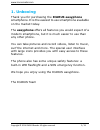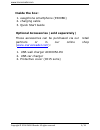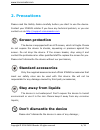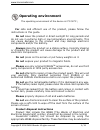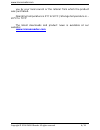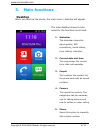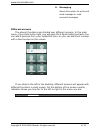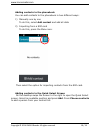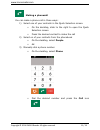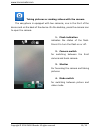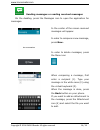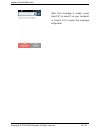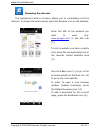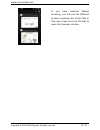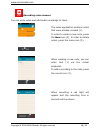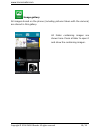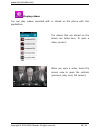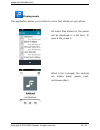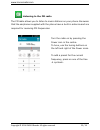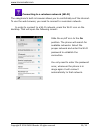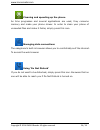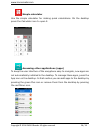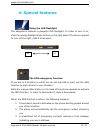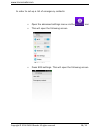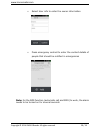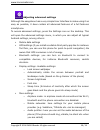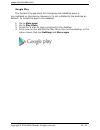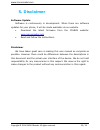- DL manuals
- Icarus
- Cell Phone
- easyphone P400BK
- User Manual
Icarus easyphone P400BK User Manual
Summary of easyphone P400BK
Page 1
Copyright © 2014 icarus reader. All rights reserved. 1 / 33 easy phone (p400bk) user manual.
Page 2: Unboxing
Www.Icarusreader.Com copyright © 2014 icarus reader. All rights reserved. 2 / 33 1. Unboxing thank you for purchasing the icarus easyphone smartphone. It is the easiest to use smartphone available on the market today. The easyphone offers all features you would expect of a modern smartphone, but it ...
Page 3: Inside The Box
Www.Icarusreader.Com copyright © 2014 icarus reader. All rights reserved. 3 / 33 inside the box : 1. Easyphone smartphone (p400bk) 2. Charging cable 3. Quick start guide optional accessories ( sold separately ) these accessories can be purchased via our retail partners or in our online shop ( www.Ic...
Page 4: Precautions
Www.Icarusreader.Com copyright © 2014 icarus reader. All rights reserved. 4 / 33 2. Precautions please read the safety guide carefully before you start to use the device. Contact your icarus retailer if you have any technical problem; or you can contact us via http://support.Icarusreader.Com screen ...
Page 5: Operating Environment
Www.Icarusreader.Com copyright © 2014 icarus reader. All rights reserved. 5 / 33 operating environment the operating environment of the device is 0°c-50°c ; for safe and efficient use of the product, please follow the instructions in this guide. Do not leave the product in direct sunlight for long p...
Page 7
Www.Icarusreader.Com copyright © 2014 icarus reader. All rights reserved. 7 / 33 2. Buttons, ports and controls various views of the device below you find pictures of the device from various angles. Each button, part or port is described below. 1. On/off button 2. Led flash light 3. Front camera (fo...
Page 8: Main Functions
Www.Icarusreader.Com copyright © 2014 icarus reader. All rights reserved. 8 / 33 3. Main functions desktop when you boot up the phone, the main menu / desktop will appear. The main desktop shows 6 main areas for the functions most used: 1. Statusbar the statusbar shows the signal quality, wifi conne...
Page 9
Www.Icarusreader.Com copyright © 2014 icarus reader. All rights reserved. 9 / 33 6. Messaging select this option to write and send message or read received messages different screens the phone’s functions are divided over different screens. In the main menu, if you slide to the right, you will open ...
Page 10
Www.Icarusreader.Com copyright © 2014 icarus reader. All rights reserved. 10 / 33 adding contacts to the phonebook you can add contacts to the phonebook in two different ways: 1) manually one by one to do this, select add contact and add all data 2) importing from a sim card to do this, press the me...
Page 11
Www.Icarusreader.Com copyright © 2014 icarus reader. All rights reserved. 11 / 33 making a phonecall you can make a phone call in three ways: 1) select one of your contacts in the quick selection screen. On the desktop, slide to the right to open the quick selection screen press the desired contact ...
Page 12
Www.Icarusreader.Com copyright © 2014 icarus reader. All rights reserved. 12 / 33 ending a phonecall (hanging up) to end a phonecall, press the red phone icon setting time and date in order to set the time and date of the phone, do the following: on the desktop move to the right until you see settin...
Page 13
Www.Icarusreader.Com copyright © 2014 icarus reader. All rights reserved. 13 / 33 taking pictures or making videos with the camera the easyphone is equipped with two cameras, one in the front of the device and on the back of the device. On the desktop, press the camera icon to open the camera. 1. Fl...
Page 14
Www.Icarusreader.Com copyright © 2014 icarus reader. All rights reserved. 14 / 33 sending messages or reading received messages on the desktop, press the messages icon to open the application for messages. In the center of the screen received messages will appear. In order to compose a new message, ...
Page 15
Www.Icarusreader.Com copyright © 2014 icarus reader. All rights reserved. 15 / 33 after the message is ready, press send (2) to send it to your recipient or cancel (1) to cancel the message altogether..
Page 16
Www.Icarusreader.Com copyright © 2014 icarus reader. All rights reserved. 16 / 33 browsing the internet the easyphone’s built-in browser allows you to comfortably surf the internet. To access the web browser, press the browser icon on the desktop. Enter the url of the website you want to open (e.G. ...
Page 17
Www.Icarusreader.Com copyright © 2014 icarus reader. All rights reserved. 17 / 33 if you have selected tabbed browsing, you will see the different browser windows like small tabs in this view. Press on one of the tabs to open that browser window..
Page 18
Www.Icarusreader.Com copyright © 2014 icarus reader. All rights reserved. 18 / 33 recording voice memos you can write notes and add audio recordings to them. The notes application contains notes that were already created (1). In order to create a new note, press the new icon (2). In order to delete ...
Page 19
Www.Icarusreader.Com copyright © 2014 icarus reader. All rights reserved. 19 / 33 image gallery all images stored on the phone (including pictures taken with the camera) are stored in this gallery. All folder containing images are shown here. Press a folder to open it and show the containing images..
Page 20
Www.Icarusreader.Com copyright © 2014 icarus reader. All rights reserved. 20 / 33 playing videos you can play videos recorded with or stored on the phone with this application. The videos that are stored on the device are listed here. To open a video, press it. When you open a video, touch the scree...
Page 21
Www.Icarusreader.Com copyright © 2014 icarus reader. All rights reserved. 21 / 33 playing music this application allows you to listen to music files stored on your phone. All music files stored on the phone will be displayed in a list here. To open a file, press it. When a file is played, the contro...
Page 22
Www.Icarusreader.Com copyright © 2014 icarus reader. All rights reserved. 22 / 33 listening to the fm radio the fm radio allows you to listen to music stations on your phone. Be aware that the earphones supplied with the phone have a built-in antenna and are required for receiving fm frequencies. Tu...
Page 23
Www.Icarusreader.Com copyright © 2014 icarus reader. All rights reserved. 23 / 33 connecting to a wireless network (wi-fi) the easyphone’s built-in browser allows you to comfortably surf the internet. To use the web browser, you need to connect to a wireless network. In order to connect to a wi-fi n...
Page 24
Www.Icarusreader.Com copyright © 2014 icarus reader. All rights reserved. 24 / 33 cleaning and speeding up the phone as time progresses and several applications are used, they consume memory and make your phone slower. In order to clean your phone of unneeded files and make it faster, simply press t...
Page 25
Www.Icarusreader.Com copyright © 2014 icarus reader. All rights reserved. 25 / 33 using the alarm clock function you can set various alarms, with the option to repeat on certain days (for instance on monday to friday, or only in the weekend). To add an alarm, press the new icon in the bottom of the ...
Page 26
Www.Icarusreader.Com copyright © 2014 icarus reader. All rights reserved. 26 / 33 simple calculator use the simple calculator for making quick calculations. On the desktop press the calculator icon to open it. Accessing other applications (apps) to keep the user interface of the easyphone easy to na...
Page 27: 4. Special Features
Www.Icarusreader.Com copyright © 2014 icarus reader. All rights reserved. 27 / 33 4. Special features using the led flashlight the easyphone features a powerful led flashlight. In order to turn it on, slide the orange flaslight slider button on the right side of the device upward. To turn off the li...
Page 28
Www.Icarusreader.Com copyright © 2014 icarus reader. All rights reserved. 28 / 33 in order to set-up a list of emergency contacts: open the advanced settings menu via the icon this will open the following screen press sos settings. This will open the following screen.
Page 29
Www.Icarusreader.Com copyright © 2014 icarus reader. All rights reserved. 29 / 33 select user info to enter the owner information press emergency contact to enter the contact details of people that should be notified in emergencies note: for the sos function (automatic call and sms) to work, the ala...
Page 30
Www.Icarusreader.Com copyright © 2014 icarus reader. All rights reserved. 30 / 33 adjusting advanced settings although the easyphone has a very simple user interface to make using it as easy as possible, it does contain all advanced features of a full features smartphone. To access advanced settings...
Page 31
Www.Icarusreader.Com copyright © 2014 icarus reader. All rights reserved. 31 / 33 o storage: this shows you the used and available space o usb behaviour: leave this setting to on o battery management: this shows you the battery status and what elements of the phone have consumed the energy o apps: h...
Page 32
Www.Icarusreader.Com copyright © 2014 icarus reader. All rights reserved. 32 / 33 google play the google play app store for managing and installing apps is pre-installed on this device. However it is not installed to the desktop by default. To install this app to the desktop: 1. Go to more apps 2. G...
Page 33: 5. Disclaimer
Www.Icarusreader.Com copyright © 2014 icarus reader. All rights reserved. 33 / 33 5. Disclaimer software update software is continuously in development. When there are software updates for your phone, it will be made available via our website • download the latest firmware from the icarus website: w...