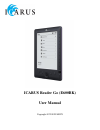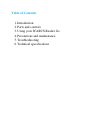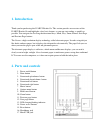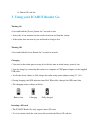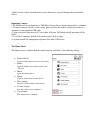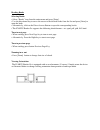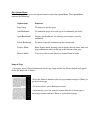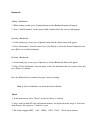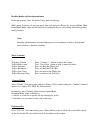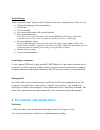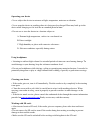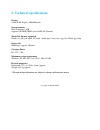Summary of GO E600BK
Page 1
Icarus reader go (e600bk) user manual copyright © 2010 icarus.
Page 2: Table of Contents
Table of contents 1. Introduction 2. Parts and controls 3. Using your icarus reader go 4. Precautions and maintenance 5. Troubleshooting 6. Technical specifications.
Page 3: 1. Introduction
1. Introduction thank you for purchasing this icarus reader go. This section provides an overview of the icarus reader go and highlights a few basic features so you can start reading as quickly as possible. You navigate the go using the directional keys, mode, play, zoom, return, next page, and prev...
Page 4
18. Micro sd card slot 3. Using your icarus reader go turning on • press and hold the [power] button for 2 seconds to turn • it may take a few moments for the reader to turn on and load the content. • if the reader does not turn on, you will need to charge it first turning off • press and hold the p...
Page 5
• make sure the card is inserted in the correct direction or you will damage the card and the device. Importing content • the reader will be recognized as a usb mass storage device when connected to a computer. • to import contents (ebooks, video, audio, photo etc) into the reader, connect the reade...
Page 6
Reading books selecting books • select “books” icon from the main menu and press [enter]. • use the directional key to move the cursor to the desired books from the list and press [enter] to open the book. • alternatively, click on the direct access button to open the corresponding books. • the icar...
Page 7
The options menu while reading a book, press the option button to enter the option menu. The option menu contains the following: option item: function: page jump to jump to a specific page add bookmark to bookmark pages of a book (up to 8 bookmarks per book) open bookmarks displays the bookmark list...
Page 8
Bookmark: adding a bookmark : 1. While reading a book, press [option] button and the bookmark menu will appear. 2. Select “add bookmark” on the menu to add a bookmark on the current reading page. Opening a bookmark : 1. On the book page screen, press [option] button and the option menu will appear. ...
Page 9
Reading books with background music in the music menu, select the desired songs and start playing. While music is playing, do not stop music play back and press return key to exit to home menu. From home menu, enter into the book list or reading history to start reading which background music playba...
Page 10
System settings select “system settings” and press [enter] button to enter the settings function. Here you can: change the language of the user interface set the time use the calendar set screen refresh mode (full or partial refresh) erase activation records select this to erase adobe activation rec...
Page 11
Operating your device • never subject the device to extremes of light, temperature, moisture or vibration. • never wrap the device in anything when it is being used or charged. Heat may built up in the device while charging or if it used for an extended period of time. • do not use or store the devi...
Page 12: 5. Troubleshooting
• backup your files and data before formatting the sd card. Please format the sd card in the fat file system. 5. Troubleshooting in this section you find what to do in case of errors. For any other issues please refer to the support section at www.Icarusreader.Com the reader does not respond or cann...
Page 13: 6. Technical Specifications
6. Technical specifications display 6 inch e-ink display, 800x600 pixels storage memory built in memory: 2gb supports sd/sdhc/mmc up to 16gb (fat format) media file format supported ebook: txt, pdb, pdf, epub, fb2, html, audio: mp3, wma, wav, ogg, flac, photo: jpg, bmp battery life 6000 pages (appro...