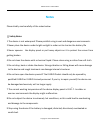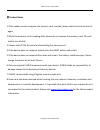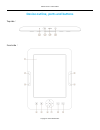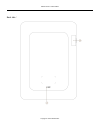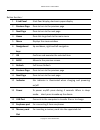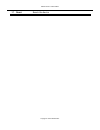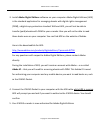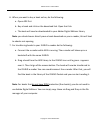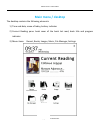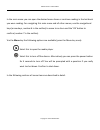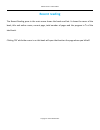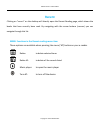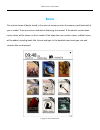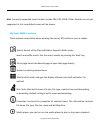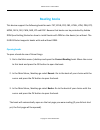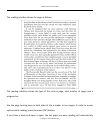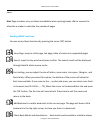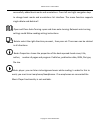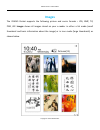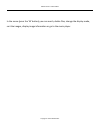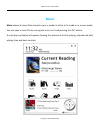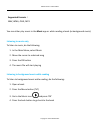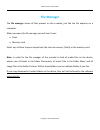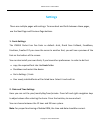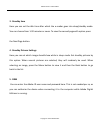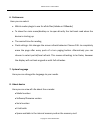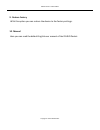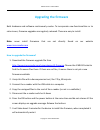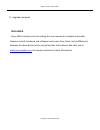- DL manuals
- Icarus
- eBook Reader
- Pocket E601GY
- User Manual
Icarus Pocket E601GY User Manual
Summary of Pocket E601GY
Page 1
Icarus pocket e-reader e601gy copyright © 2012 icarus reader icarus pocket (e601gy) user manual.
Page 2: Foreword
Icarus pocket e-reader e601gy copyright © 2012 icarus reader foreword thank you for purchasing this icarus pocket e-reader. This section provides an overview of the icarus pocket and highlights a few basic features so you can start reading as quickly as possible. The pocket uses a high-resolution di...
Page 3: Notes
Icarus pocket e-reader e601gy copyright © 2012 icarus reader notes please kindly read carefully all the notes below. Ⅰ safety notes 1 the device is not waterproof. Please prohibit using in wet and dangerous environments. 2 never place the device under bright sunlight in order not to shorten the batt...
Page 4
Icarus pocket e-reader e601gy copyright © 2012 icarus reader Ⅱ product notes 1 if the reader cannot recognize the memory card inserted, please take this out and insert it again 2 while the memory card is reading data, please do not remove the memory card. This will lead to loss of data 3 choose the ...
Page 5
Icarus pocket e-reader e601gy copyright © 2012 icarus reader device outline, ports and buttons top side : front side :.
Page 6
Icarus pocket e-reader e601gy copyright © 2012 icarus reader back side :.
Page 7
Icarus pocket e-reader e601gy copyright © 2012 icarus reader button function : 1 e-ink panel e-ink pearl display, electronic paper display 2 previous page press to turn to the previous page 3 next page press to turn to the next page 4 home press this to go back to the main menu 5 menu displays the m...
Page 8
Icarus pocket e-reader e601gy copyright © 2012 icarus reader 17 reset resets the device.
Page 9: Getting Started
Icarus pocket e-reader e601gy copyright © 2012 icarus reader getting started these are the steps you should follow before reading a book on your icarus pocket: 1. Charge the device for at least 4 hours via the included mini usb cable. You can charge the device via a computer or via the icarus ac usb...
Page 10
Icarus pocket e-reader e601gy copyright © 2012 icarus reader 3. Install adobe digital editions software on your computer. Adobe digital editions (ade) is the standard application for managing ebooks with digital rights management (drm), a digital copy protection standard. Without ade, you will not b...
Page 11
Icarus pocket e-reader e601gy copyright © 2012 icarus reader 6. When you want to buy a book online, do the following: a. Open ade first b. Buy a book and click on the download link. Open that link. C. The book will now be downloaded to your adobe digital editions library note: you should never direc...
Page 12: Main Menu / Desktop
Icarus pocket e-reader e601gy copyright © 2012 icarus reader main menu / desktop the desktop contains the following elements: 1) time and date, name of today, battery indicator 2) current reading pane: book cover of the book last read, book title and progress indicator 3) menu items: recent, books, ...
Page 13
Icarus pocket e-reader e601gy copyright © 2012 icarus reader in the main menu you can open the desired menu items or continue reading in the last book you were reading. For navigating this main menu and all other menus, use the navigational keys (arrow keys, number 6 in the outline) to move to an it...
Page 14: Recent Reading
Icarus pocket e-reader e601gy copyright © 2012 icarus reader recent reading the recent reading pane in the main menu shows the book read last. It shows the cover of the book, title and author name, current page, total number of pages and the progress in % of the total book. Clicking ‘ok’ while the c...
Page 15: Recent
Icarus pocket e-reader e601gy copyright © 2012 icarus reader recent clicking on “recent” on the desktop will directly open the recent reading page, which shows the books that have recently been read. By navigating with the arrow buttons (cursors) you can navigate through this list. Menu functions in...
Page 16: Books
Icarus pocket e-reader e601gy copyright © 2012 icarus reader books this section shows all books stored in the internal memory and on the memory card (optional) of your e-reader. There are various methods of displaying the content. If the ebooks contain book covers, these will be shown on the e-reade...
Page 17
Icarus pocket e-reader e601gy copyright © 2012 icarus reader hint: currently supported cover formats include fb2, pdf, epub. Other formats are not yet supported. In this case default covers will be shown. My books menu functions these options are available when pressing the menu (‘m’) button on your...
Page 18: Reading Books
Icarus pocket e-reader e601gy copyright © 2012 icarus reader reading books this device support the following book formats: txt, epub, pdf, fb2, html, htm, pdb, rtf, mobi, djvu, djv, chm, rar, zip and doc. Beware that books can be protected by adobe drm (see getting started on how to install books wi...
Page 19
Icarus pocket e-reader e601gy copyright © 2012 icarus reader the reading interface shows the page as follows: the reading interface shows the text of the current page, total number of pages and a progress bar. Use the page turning keys on both sides of the e-reader to turn pages. In order to access ...
Page 20
Icarus pocket e-reader e601gy copyright © 2012 icarus reader open. Hint: page numbers may not show immediately when opening books. Wait a moment to allow the e-reader to calculate the number of pages reading menu functions you can access these functions by pressing the menu (‘m’) button. Jump page: ...
Page 21
Icarus pocket e-reader e601gy copyright © 2012 icarus reader successfully added book marks and annotations. Press left and right navigation keys to change book marks and annotations list interface. The menu function supports single delete and delete all open and close auto-turning: open and close au...
Page 22: Images
Icarus pocket e-reader e601gy copyright © 2012 icarus reader images the icarus pocket supports the following picture and comic formats : jpg, bmp, tif, png ,gif. Images shows all images stored on your e-reader in either a list mode (small thumbnail and basic information about the image) or in icon m...
Page 23
Icarus pocket e-reader e601gy copyright © 2012 icarus reader in the menu (press the ‘m’ button) you can search, delete files, change the display mode, sort the images, display image information or go to the music player..
Page 24: Music
Icarus pocket e-reader e601gy copyright © 2012 icarus reader music music shows all music files stored on your e-reader in either a list mode or in a cover mode. You can open a music file by moving the cursor to it and pressing the ‘ok’ button. A small pop-up display will appear showing the artwork o...
Page 25
Icarus pocket e-reader e601gy copyright © 2012 icarus reader supported formats : wav, wma, ogg, mp3 you can either play music in the music app or while reading a book (as background music). Listening to music only to listen to music, do the following: 1. In the main menu, select music 2. Move the cu...
Page 26
Icarus pocket e-reader e601gy copyright © 2012 icarus reader music player controls in the music player interface, you can use the following controls: to pause or start playing, press the ok button to increase/decrease the volume, press the up/down navigation buttons on your e-reader to go to the nex...
Page 27: File Manager
Icarus pocket e-reader e601gy copyright © 2012 icarus reader file manager the file manager shows all files present on the e-reader, just like the file explorer on a computer. When you open the file manager you will see 2 icons: flash memory card select any of them to open respectively the internal m...
Page 28: Settings
Icarus pocket e-reader e601gy copyright © 2012 icarus reader settings there are multiple pages with settings. To move back and forth between these pages, use the next page and previous page buttons. 1. Fonts settings the icarus pocket has five fonts as default: arial, droid sans fallback, freemono, ...
Page 29
Icarus pocket e-reader e601gy copyright © 2012 icarus reader 3. Standby time here you can set the idle time after which the e-reader goes into sleep/standby mode. You can choose from 1-30 minutes or never. To view the second page with option press the next page button. 4. Standby pictures settings h...
Page 30
Icarus pocket e-reader e601gy copyright © 2012 icarus reader 6. Preferences here you can select: which reader plugin to use for epub files (adobe or fbreader) to show the main menu/desktop or to open directly the last book read when the device is starting up the remind time for reading flush setting...
Page 31
Icarus pocket e-reader e601gy copyright © 2012 icarus reader 9. Restore factory with this option you can restore the device to the factory settings. 10. Manual here you can read the default english user manual of the icarus pocket..
Page 32: Upgrading The Firmware
Icarus pocket e-reader e601gy copyright © 2012 icarus reader upgrading the firmware both hardware and software continuously evolve. To incorporate new functionalities or to solve issues, firmware upgrades are regularly released. These are easy to install. Note: never install firmwares that are not d...
Page 33
Icarus pocket e-reader e601gy copyright © 2012 icarus reader 8. Upgrade complete! Disclaimer: every effort has been put into making this user manual as complete as possible. However as both hardware and software evolve over time, there can be differences between the descriptions in this manual and t...