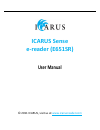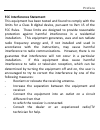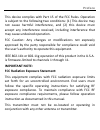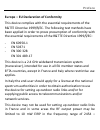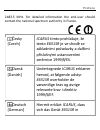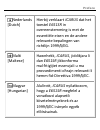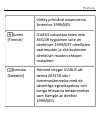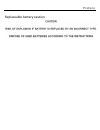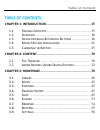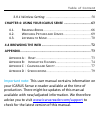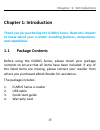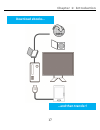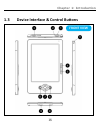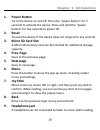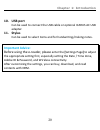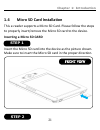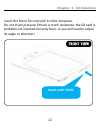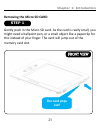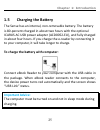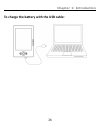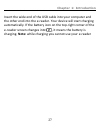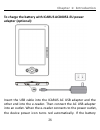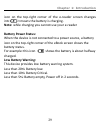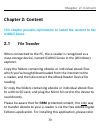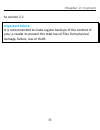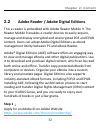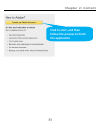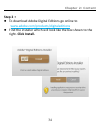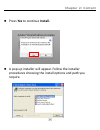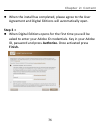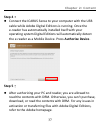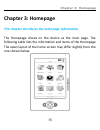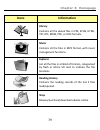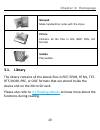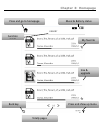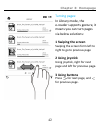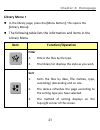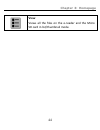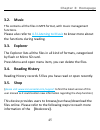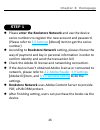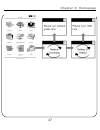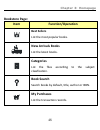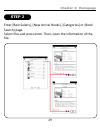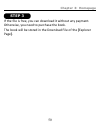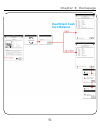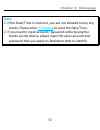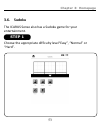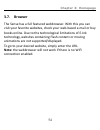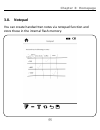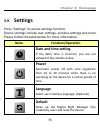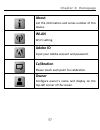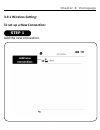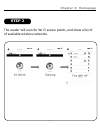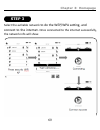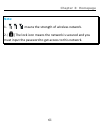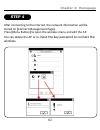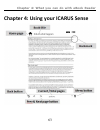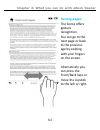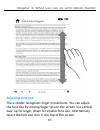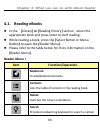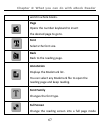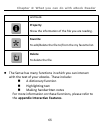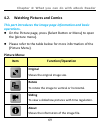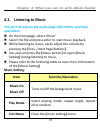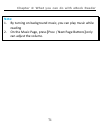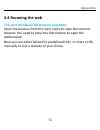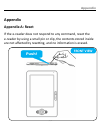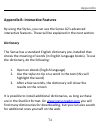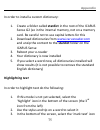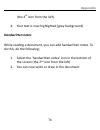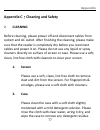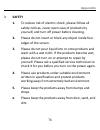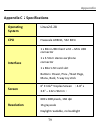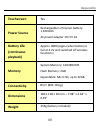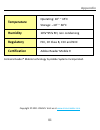- DL manuals
- Icarus
- eBook Reader
- Sense E651SR
- User Manual
Icarus Sense E651SR User Manual
Summary of Sense E651SR
Page 1
1 icarus sense e-reader (e651sr) user manual © 2011 icarus, visit us at www.Icarusreader.Com.
Page 2: Preface
Preface 2 fcc interference statement this equipment has been tested and found to comply with the limits for a class b digital device, pursuant to part 15 of the fcc rules. These limits are designed to provide reasonable protection against harmful interference in a residential installation. This equi...
Page 3: Preface
Preface 3 this device complies with part 15 of the fcc rules. Operation is subject to the following two conditions: (1) this device may not cause harmful interference, and (2) this device must accept any interference received, including interference that may cause undesired operation. Fcc caution: a...
Page 4: Preface
Preface 4 europe – eu declaration of conformity this device complies with the essential requirements of the r&tte directive 1999/5/ec. The following test methods have been applied in order to prove presumption of conformity with the essential requirements of the r&tte directive 1999/5/ec: - en 60950...
Page 5: Preface
Preface 5 2483.5 mhz. For detailed information the end-user should contact the national spectrum authority in france. Česky [czech] icarus tímto prohlašuje, že tento e651sr je ve shodě se základními požadavky a dalšími příslušnými ustanoveními směrnice 1999/5/es. Dansk [danish] undertegnede icarus e...
Page 6: Preface
Preface 6 Übereinstimmung mit den grundlegenden anforderungen und den übrigen einschlägigen bestimmungen der richtlinie 1999/5/eg befindet. Eesti [estonian] käesolevaga kinnitab icarus seadme e651sr vastavust direktiivi 1999/5/eÜ põhinõuetele ja nimetatud direktiivist tulenevatele teistele asjakohas...
Page 7: Preface
Preface 7 español [spanish] por medio de la presente icarus declara que el e651sr cumple con los requisitos esenciales y cualesquiera otras disposiciones aplicables o exigibles de la directiva 1999/5/ce. Ελληνική [greek] ΜΕ ΣΗΝ ΠΑΡΟΤΑ icarus ΔΗΛΩΝΕΙ ΟΣΙ e651sr ΤΜΜΟΡΦΩΝΕΣΑΙ ΠΡΟ ΣΙ ΟΤΙΩΔΕΙ ΑΠΑΙΣ...
Page 8: Preface
Preface 8 dispositions pertinentes de la directive 1999/5/ce. Italiano [italian] con la presente icarus dichiara che questo e651sr è conforme ai requisiti essenziali ed alle altre disposizioni pertinenti stabilite dalla direttiva 1999/5/ce. Latviski [latvian] ar šo icarus deklarē, ka e651sr atbilst ...
Page 9: Preface
Preface 9 nederlands [dutch] hierbij verklaart icarus dat het toestel e651sr in overeenstemming is met de essentiële eisen en de andere relevante bepalingen van richtlijn 1999/5/eg. Malti [maltese] hawnhekk, icarus, jiddikjara li dan e651sr jikkonforma mal-ħtiġijiet essenzjali u ma provvedimenti oħr...
Page 10: Preface
Preface 10 polski [polish] niniejszym icarus oświadcza, że e651sr jest zgodny z zasadniczymi wymogami oraz pozostałymi stosownymi postanowieniami dyrektywy 1999/5/ec. Português [portuguese] icarus declara que e651sr está conforme com os requisitos essenciais e outras disposições da directiva 1999/5/...
Page 11: Preface
Preface 11 všetky príslušné ustanovenia smernice 1999/5/es. Suomi [finnish] icarus vakuuttaa täten että e651sr tyyppinen laite on direktiivin 1999/5/ey oleellisten vaatimusten ja sitä koskevien direktiivin muiden ehtojen mukainen. Svenska [swedish] härmed intygar icarus att denna e651sr står i övere...
Page 12: Preface
Preface 12 replaceable battery caution.
Page 13: Table Of Content
Table of content 13 table of contents chapter 1: introduction .................................................. 15 1.1 p ackage c ontents ................................................. 15 1.2 o verview .............................................................. 16 1.3 d evice i nterface & c o...
Page 14: Table Of Content
Table of content 14 3.9.1 wireless setting: .................................................. 58 chapter 4: using your icarus sense .............................. 63 4.1. R eading e b ooks ..................................................... 66 4.2. W atching p ictures and c omics ...................
Page 15: Chapter 1: Introduction
Chapter 1: introduction 15 chapter 1: introduction thank you for purchasing the icarus sense. Read this chapter to know about your e-reader including features, components, and capabilities. 1.1 package contents before using the icarus sense, please check your package contents to ensure that all item...
Page 16: 1.2
Chapter 1: introduction 16 1.2 overview lightweight and super-portable, the icarus sense can hold thousands of electronic books inside. Just like carrying a portable library, you can enjoy reading anytime and anywhere! The sense has an e-ink touchscreen display to bring rich text and picture without...
Page 17: …and Then Transfer!
Chapter 1: introduction 17 …and then transfer! Download ebooks….
Page 18: 1.3
Chapter 1: introduction 18 1.3 device interface & control buttons front view.
Page 19: Power Button
Chapter 1: introduction 19 1. Power button turns the device on and off. Press the “power button” for 2 seconds to activate the device. Press and hold the “power button” for five seconds to power off. 2. Reset to reset the device if the device does not respond to any controls 3. Micro sd card slot a ...
Page 20: 10. Usb Port
Chapter 1: introduction 20 10. Usb port can be used to connect the usb cable or optional icarus ac usb adapter. 11. Stylus can be used to select items and for handwriting/making notes. Important advice: before using the e-reader, please enter the [settings page] to adjust the appropriate setting fir...
Page 21: 1.4
Chapter 1: introduction 21 1.4 micro sd card installation this e-reader supports a micro sd card. Please follow the steps to properly insert/remove the micro sd card to the device. Inserting a micro sd card insert the micro sd card into the device as the picture shown. Make sure to insert the micro ...
Page 22: Back View
Chapter 1: introduction 22 insert the micro sd card until it clicks into place. Do not insert pressure if there is much resistance: the sd card is probably not inserted correctly then, so you will need to adjust its angle or direction! Back view insert until click! Front view.
Page 23: Back View
Chapter 1: introduction 23 removing the micro sd card gently push in the micro sd card. As the card is really small, you might need a ballpoint pen, or a small object like a paperclip for this instead of your finger. The card will jump out of the memory card slot. Back view back view the card pops o...
Page 24: Step 2
Chapter 1: introduction 24 remove the micro sd card carefully from the slot. Front view step 2.
Page 25: 1.5
Chapter 1: introduction 25 1.5 charging the battery the sense has an internal, non-removable battery. The battery is 80-percent charged in about two hours with the optional icarus ac usb power adapter (acd0052-eu), and fully charged in about four hours. If you charge the e-reader by connecting it to...
Page 26
Chapter 1: introduction 26 to charge the battery with the usb cable:.
Page 27
Chapter 1: introduction 27 insert the wide end of the usb cable into your computer and the other end into the e-reader. Your device will start charging automatically. If the battery icon on the top-right corner of the e-reader screen changes into , it means the battery is charging. Note: while charg...
Page 28: Adapter (Optional):
Chapter 1: introduction 28 to charge the battery with icarus acd0052-eu power adapter (optional): insert the usb cable into the icarus ac usb adapter and the other end into the e-reader. Then connect the ac usb adapter into an outlet. When the e-reader connects to the power outlet, the device power ...
Page 29: Battery Power Status:
Chapter 1: introduction 29 icon on the top-right corner of the e-reader screen changes into , it means the battery is charging. Note: while charging you cannot use your e-reader battery power status: when the device is not connected to a power source, a battery icon on the top-right corner of the eb...
Page 30: Chapter 2: Content
Chapter 2: content 30 chapter 2: content this chapter provides information to install the content to the icarus sense. 2.1 file transfer when connectied to the pc, the e-reader is recognized as a mass storage device, named icarus sense in the (windows) explorer. Copy the folders containing ebooks or...
Page 31: Chapter 2: Content
Chapter 2: content 31 to section 2.2 important advice: it is recommended to make regular backups of the content of your e-reader to prevent the total loss of files from physical damage, failure, loss or theft..
Page 32: Chapter 2: Content
Chapter 2: content 32 2.2 adobe reader / adobe digital editions this e-reader is embedded with adobe reader mobile 9. The reader mobile 9 enables e-reader devices to easily acquire, manage and display encrypted and unencrypted pdf and epub content. Users can adopt adobe digital editions as ebook man...
Page 33: Chapter 2: Content
Chapter 2: content 33 click to start, and then follow the process to finish the application.
Page 34: Chapter 2: Content
Chapter 2: content 34 step 2: to download adobe digital editions go online to www.Adobe.Com/products/digitaleditions find the installer which will look like the box shown to the right. Click install..
Page 35: Chapter 2: Content
Chapter 2: content 35 press yes to continue install. A pop-up installer will appear. Follow the installer procedures choosing the install options and path you require..
Page 36: Chapter 2: Content
Chapter 2: content 36 when the install has completed, please agree to the user agreement and digital editions will automatically open. Step 3: when digital editions opens for the first time you will be asked to enter your adobe id credentials. Key in your adobe id, password and press authorize. Once...
Page 37: Chapter 2: Content
Chapter 2: content 37 step 4: connect the icarus sense to your computer with the usb cable while adobe digital editions is running. Once the e-reader has automatically installed itself with your operating system digital editions will automatically detect the e-reader as a mobile device. Press author...
Page 38: Chapter 3: Homepage
Chapter 3: homepage 38 chapter 3: homepage this chapter introduces the main page information. The homepage shows on the device as the main page. The following table lists the information and items of the homepage. The exact layout of the home screen may differ slightly from the one shown below..
Page 39: Chapter 3: Homepage
Chapter 3: homepage 39 icons information library contains all the ebook files in pdf, epub, html, txt, rtf, mobi, prc, or doc formats. Music contains all the files in mp3 format, with music management functions. Explorer list all the files in all kind of formats, categorized by flash or micro sd car...
Page 40: Chapter 3: Homepage
Chapter 3: homepage 40 notepad make handwritten notes with the stylus picture contains all the files in jpg, bmp, png, gif formats sudoku play sudoku 3.1. Library the library contains all the ebook files in pdf, epub, html, txt, rtf, mobi, prc, or doc formats that are stored inside the device and on...
Page 41: Chapter 3: Homepage
Chapter 3: homepage 41 press and go to homepage music & battery status my favorite size & upgrade date press and show up menu function mode back key totally pages.
Page 42: Chapter 3: Homepage
Chapter 3: homepage 42 turning pages: in library mode, the e-reader supports gesture, it means you can turn pages via below solutions: 1 swiping the screen swiping the screen form left to right to go to previous page 2 using joystick using joystick, right for next page and left for previous page. 3 ...
Page 43: Chapter 3: Homepage
Chapter 3: homepage 43 library menu: in the library page, press the [menu button]. This opens the [library menu]. The following table lists the information and items in the library menu. Item function/operation filter 1. Filters the files by file type. 2. The library list displays the style as you...
Page 44: Chapter 3: Homepage
Chapter 3: homepage 44 view views all the files on the e-reader and the micro sd card in list/thumbnail mode..
Page 45: Chapter 3: Homepage
Chapter 3: homepage 45 3.2. Music this contains all the files in mp3 format, with music management functions. Please also refer to 4.3 listening to music to know more about the functions during reading. 3.3. Explorer the explorer lists all the files in all kind of formats, categorized by flash or mi...
Page 46: Chapter 3: Homepage
Chapter 3: homepage 46 please enter the bookstore network and use the device series numbers to register the new account and password. (please refer to 3.9 settings [about] item to get the series number) according to bookstore network setting, please choose the way of payment and key in personal ...
Page 47: Chapter 3: Homepage
Chapter 3: homepage 47.
Page 48: Chapter 3: Homepage
Chapter 3: homepage 48 bookstore page: item function/operation best sellers list the most popular books. New arrivals books list the latest books. Categories list the files according to the subject classfication. Book search search books by default, title, author or isbn. My purchases list the trans...
Page 49: Chapter 3: Homepage
Chapter 3: homepage 49 enter [best sellers], [new arrival books], [categories] or [book search] page. Select files and press enter. Then, open the information of the file. Step 2.
Page 50: Chapter 3: Homepage
Chapter 3: homepage 50 if the file is free, you can download it without any payment. Otherwise, you need to purchase the book. The book will be stored in the download file of the [explorer page]. Step 3.
Page 51: Chapter 3: Homepage
Chapter 3: homepage 51 insufficient cash card balance.
Page 52: Chapter 3: Homepage
Chapter 3: homepage 52 note: 1. If the date/time is incorrect, you are not allowed to buy any books. Please enter 3.9 setting to reset the date/time. 2. If you need to input account / password while buying the books via the device, please input the same account and password that you apply on booksto...
Page 53: Chapter 3: Homepage
Chapter 3: homepage 53 3.6. Sudoku the icarus sense also has a sudoku game for your entertainment. Choose the appropriate difficulty level“easy”, “normal” or “hard”. Step 1.
Page 54: Chapter 3: Homepage
Chapter 3: homepage 54 3.7. Browser the sense has a full featured webbrowser. With this you can visit your favorite websites, check your web-based e-mail or buy books online. Due to the technological limitations of e-ink technology, websites containing flash content or moving animations are not supp...
Page 55: Chapter 3: Homepage
Chapter 3: homepage 55 3.8. Notepad you can create handwritten notes via notepad function and store these in the internal flash memory..
Page 56: Chapter 3: Homepage
Chapter 3: homepage 56 3.9. Settings press “settings” to access settings function. Device settings include user settings, wireless settings and more. Please follow the table below for more information. Items function/operation date and time setting. If the date/ time is incorrect, you are not allowe...
Page 57: Chapter 3: Homepage
Chapter 3: homepage 57 about list the information and series number of this device. Wlan wi-fi setting. Adobe id input your adobe account and password. Calibration please touch each point for calibration. Owner configure owner’s name and display on the top-left corner of the screen..
Page 58: Chapter 3: Homepage
Chapter 3: homepage 58 3.9.1 wireless setting: to set up a new connection: add the new connection. Step 1.
Page 59: Chapter 3: Homepage
Chapter 3: homepage 59 the reader will scan for wi-fi access points, and show a list of of available wireless networks. Step 2.
Page 60: Chapter 3: Homepage
Chapter 3: homepage 60 select the aviliable network to do the wep/wpa setting, and connect to the internet. Once connected to the internet successfully, the network info will show. Step 3.
Page 61: Chapter 3: Homepage
Chapter 3: homepage 61 note: 1. Means the strength of wireless network. 2. [ ] the lock icon means the network is secured and you must input the password to get access to this network..
Page 62: Chapter 3: Homepage
Chapter 3: homepage 62 after connecting to the internet, the network information will be stored on [connect management page]. Press [menu button] to open the wireless menu and edit the ap. You can delete the ap or re- input the key password to connect the wireless. Step 4.
Page 63
Chapter 4: what you can do with ebook reader 63 chapter 4: using your icarus sense 1 2 3.
Page 64: Turning Pages:
Chapter 4: what you can do with ebook reader 64 1 2 3 turning pages: the sense offers gesture recognition. You can go to the next page or back to the previous age by swiping with your fingers on the screen. Alternatively you can press the front/back keys or move the joystick to the left or right..
Page 65: Adjusting Font Size:
Chapter 4: what you can do with ebook reader 65 1 2 3 4 5 6 adjusting font size: the e-reader recognizes finger movements. You can adjust the font size by moving finger tips on the screen in a vertical way: up for larger, down for smaller font size. Alternatively select the font size icon in the top...
Page 66: 4.1. Reading Ebooks
Chapter 4: what you can do with ebook reader 66 1 4.1. Reading ebooks 2 in the [library] or [reading history] section, select the 3 appropriate book and press enter to start reading. 4 while reading a book, press the [select button or menu 5 button] to open the [reader menu]. 6 please refer to the t...
Page 67: Page
Chapter 4: what you can do with ebook reader 67 word in whole books. Page opens the number keyboard to insert the desired page to go to. Font selects the font size. Back back to the reading page. Annotation displays the bookmark list. You can select any bookmark file to open the reading page and kee...
Page 68: Property
Chapter 4: what you can do with ebook reader 68 and back. Property show the information of the file you are reading. Favorite to add/delete the file to/from the my favorite list. Delete to delete the file. 1 the sense has many functions in which you can interact 2 with the text of your ebooks. These...
Page 69: Operations.
Chapter 4: what you can do with ebook reader 69 4.2. Watching pictures and comics 1 this part introduces the image page information and basic 2 operations. 3 on the picture page, press [ select button or menu ] to open 4 the [ picture menu ] . 5 please refer to the table below for more information o...
Page 70: 4.3. Listening To Music
Chapter 4: what you can do with ebook reader 70 4.3. Listening to music 1 this part introduces the audio page information and basic 2 operations. 3 on the homepage, select ‘music’ 4 select the file and press enter to start music playback. 5 while listening to music, easily adjust the volume by...
Page 71: Note:
Chapter 4: what you can do with ebook reader 71 note: 1 1. By turning on background music, you can play music while 2 reading 3 2. On the music page, press [prev. / next page buttons] only 4 can adjust the volume. 5.
Page 72: Appendix
Appendix 72 4.4 browsing the web this part introduces the browser operation. Open the browser from the main menu to open the internet browser. You need to press the start button to open the webbrowser. Now you can either follow the predefined links, or enter a url manually to visit a website of your...
Page 73: Appendix
Appendix 73 appendix appendix a: reset if the e-reader does not respond to any command, reset the e-reader by using a small pin or clip, the contents stored inside are not affected by resetting, and no information is erased. Push! Front view.
Page 74: Appendix
Appendix 74 appendix b: interactive features by using the stylus, you can use the sense g2’s advanced interactive features. These will be explained in the next section. Dictionary the sense has a standard english dictionary pre-installed that shows the meaning of words (in english language books). T...
Page 75: Appendix
Appendix 75 in order to install a custom dictionary: 1. Create a folder called stardict in the root of the icarus sense g2 (so in the internal memory, not on a memory card. Be careful not to use capital letters for this 2. Download dictionaries from www.Icarusreader.Com and unzip the content to the ...
Page 76: Appendix
Appendix 76 (the 4 th icon from the left). 4. Your text is now highlighted (grey background) handwritten notes while reading a document, you can add handwritten notes. To do this, do the following; 1. Select the ‘handwritten notes’ icon in the bottom of the screen (the 2 nd icon from the left) 2. Yo...
Page 77: Appendix
Appendix 77 appendix c:cleaning and safety cleaning before cleaning, please power off and disconnect cables from system and ac outlet. After finishing the cleaning, please make sure that the reader is completely dry before you reconnect cables and power it on. Please do not use any liquid or spray c...
Page 78: Appendix
Appendix 78 safety 1. To reduce risk of electric shock, please follow all safety notices, never open case of products by yourself, and turn off power before cleaning. 2. Please do not insert or block any object inside four edges of the screen. 3. Please do not pour liquid into or onto products and w...
Page 79: Appendix
Appendix 79 appendix c:specifications operating system linux2.6.28 cpu freescale arm11, 532 mhz interface 1 x mini-usb client v2.0 – mini usb connector 1 x 3.5mm stereo earphone connector 1 x micro sd card slot buttons: power, prev. / next page, manu, back, 5 way joy stick screen 6" e iink® vizplex ...
Page 80: Appendix
Appendix 80 touchscreen yes power source rechargeable li-polymer battery: 1,100mah ac power adapter: dc 5v 1a battery life (continuous playback) approx. 8000 pages (when battery is full at 4.2v and switched off wireless functions) memory system memory: 128 mb ddr flash memory: 2gb expandable: micro ...
Page 81: Appendix
Appendix 81 temperature operating: 10° ~ 45°c storage: –10° ~ 60°c humidity 10%~95% rh, non condensing regulatory fcc, ce class b, ccc and ncc certification adobe reader mobile 9 contains reader® mobile technology by adobe systems incorporated. Copyright © 2011 icarus. Visit us at www.Icarusreader.C...