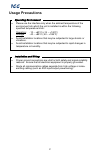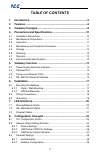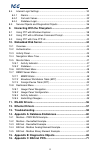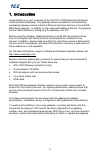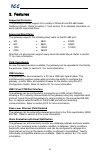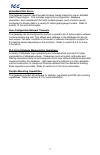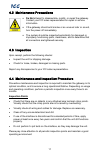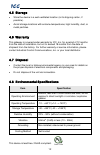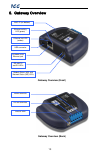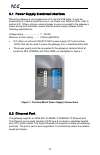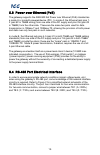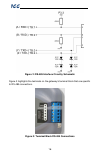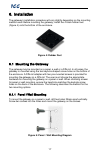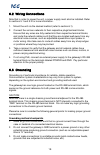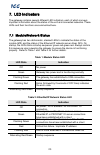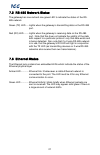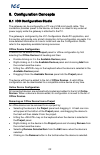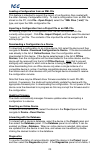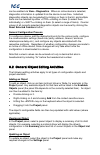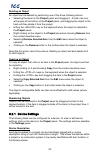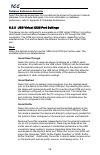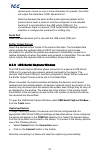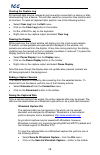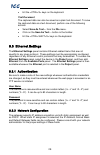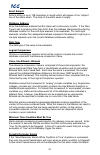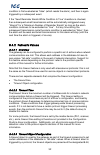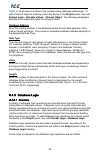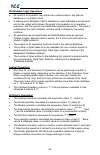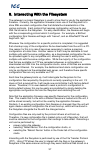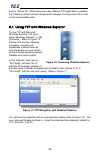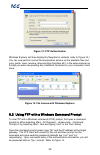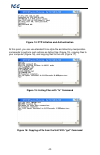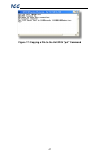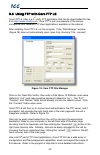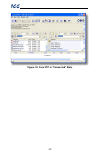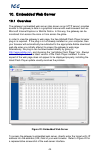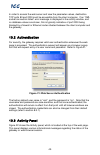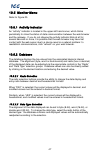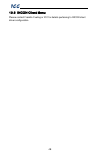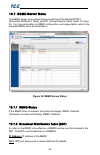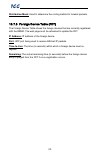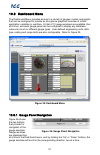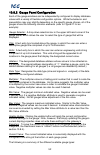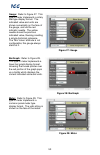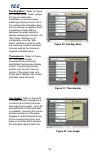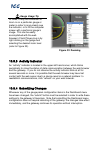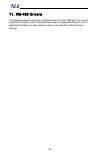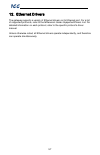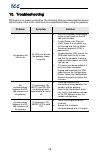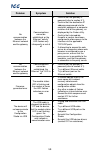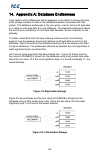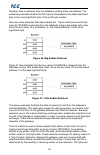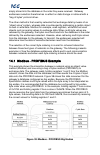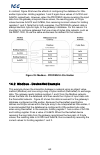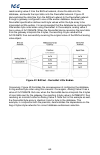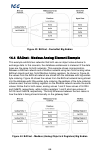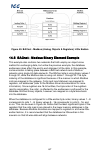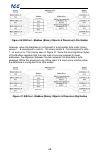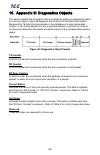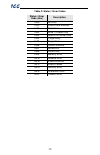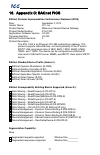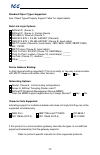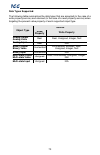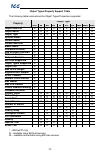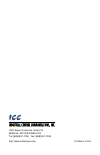- DL manuals
- ICC
- Gateway
- ECAT-1000
- Instruction Manual
ICC ECAT-1000 Instruction Manual
Summary of ECAT-1000
Page 1
October 2, 2014 icc #10724 © 2014 industrial control communications, inc. Icc industrial control communications, inc. Eth-1000 multiprotocol ethernet / rs-485 gateway instruction manual.
Page 2
1 icc eth-1000 user's manual part number 10724 printed in u.S.A. ©2014 industrial control communications, inc. All rights reserved n otice t o u sers industrial control communications, inc. Reserves the right to make changes and improvements to its products without providing notice. Industrial contr...
Page 3: Usage Precautions
2 icc usage precautions • please use the interface only when the ambient temperature of the environment into which the unit is installed is within the following specified temperature limits: operation: -10 ∼ +60°c (+14 ∼ +140°f) storage: -40 ∼ +85°c (-40 ∼ +185°f) • avoid installation locations that...
Page 4: Table Of Contents
3 icc table of contents 1. Introduction ..................................................................................5 2. Features ........................................................................................6 3. Gateway concepts .........................................................
Page 5: 10.
4 icc 8.4 internal logic settings ....................................................................... 30 8.4.1 alarms ........................................................................................ 30 8.4.2 fail-safe values ..................................................................
Page 6: 1. Introduction
5 icc 1. Introduction congratulations on your purchase of the icc eth-1000 multiprotocol ethernet communications gateway. This gateway allows information to be transferred seamlessly between various industrial ethernet networks and one of several rs- 485-based networks. In addition to the supported ...
Page 7: 2. Features
6 icc 2. Features supported protocols the gateway provides support for a variety of ethernet and rs-485 based fieldbus protocols. Refer to section 11 and section 12 for detailed information on each specific supported driver. Supported baud rates the gateway supports the following baud rates on the r...
Page 8
7 icc embedded web server the gateway supports real-time web browser-based interaction via an adobe® flash player plug-in. This includes support for configuration, database interaction, and a dashboard gui with multiple panels, each of which can be configured to display data in a variety of meter/gr...
Page 9: 3. Gateway Concepts
8 icc 3. Gateway concepts the eth-1000 is a member of the millennium series communication gateways. Members of this family are designed to provide a uniform interface, configuration and application experience. This commonality reduces the user’s learning curve, reducing commissioning time while simp...
Page 10
9 icc obtain a resultant value of 319, which will then be inserted into the database. Similarly, when a value in the database corresponding to a specific service object is changed (which therefore requires that this updated value be written to the associated remote device on the network), the servic...
Page 11
10 icc 4. Precautions and specifications rotating shafts and electrical equipment can be hazardous. Installation, operation, and maintenance of the gateway shall be performed by qualified personnel only. Qualified personnel shall be: • familiar with the construction and function of the gateway, the ...
Page 12: 4.3 Inspection
11 icc 4.2 maintenance precautions • do not attempt to disassemble, modify, or repair the gateway. Contact your icc sales representative for repair or service information. • if the gateway should emit smoke or an unusual odor or sound, turn the power off immediately. • the system should be inspected...
Page 13: 4.5 Storage
12 icc 4.5 storage • store the device in a well-ventilated location (in its shipping carton, if possible). • avoid storage locations with extreme temperatures, high humidity, dust, or metal particles. 4.6 warranty this gateway is covered under warranty by icc, inc. For a period of 12 months from the...
Page 14: 5. Gateway Overview
13 icc 5. Gateway overview gateway overview (front) rs-485 tx and rx leds shielded rj45 ethernet jack usb connector ethernet activity led (green) ethernet link led (amber) module status (ms) and network status (ns) leds mac id (on bottom) chassis gnd rs-485 terminals power terminals gateway overview...
Page 15: 5.2 Ethernet Port
14 icc 5.1 power supply electrical interface when the gateway is not plugged into a pc via the usb cable, it must be powered by an external power source or via power over ethernet (poe: refer to section 5.2). When using an external power source connected to the gateway’s power and ground terminals, ...
Page 16
15 icc 5.3 power over ethernet (poe) the gateway supports the ieee 802.3af power over ethernet (poe) standard as a mode a or mode b powered device (pd). In mode a, the ethernet jack pins 1- 2 (pair #2 in t568b wiring) form one side of the dc supply and pins 3-6 (pair #3 in t568b) form the other side...
Page 17
16 icc figure 2: rs-485 interface circuitry schematic figure 3 highlights the terminals on the gateway’s terminal block that are specific to rs-485 connections. Figure 3: terminal block rs-485 connections.
Page 18: 6. Installation
17 icc 6. Installation the gateway’s installation procedure will vary slightly depending on the mounting method used. Before mounting the gateway, install the 4 black rubber feet (figure 4) onto the bottom of the enclosure. Figure 4: rubber feet 6.1 mounting the gateway the gateway may be mounted on...
Page 19: 6.1.2 Din Rail Mounting
18 icc 6.1.2 din rail mounting the din rail adapter (figure 6) can clip onto 35mm and g-type rails. To mount the gateway to a din rail, clip the din rail adapter onto the din rail and mount the gateway on the screws (the screws should already be seated into the adapter at the proper height). Refer t...
Page 20: 6.2 Wiring Connections
19 icc 6.2 wiring connections note that in order to power the unit, a power supply must also be installed. Refer to sections 5.1 and 5.2 for more information. 1. Mount the unit via the desired method (refer to section 6.1). 2. Connect the various networks to their respective plugs/terminal blocks. E...
Page 21: 7. Led Indicators
20 icc 7. Led indicators the gateway contains several different led indicators, each of which conveys important information about the status of the unit and connected networks. These leds and their functions are summarized here. 7.1 module/network status the gateway has two dichromatic, stacked leds...
Page 22: 7.3 Ethernet Status
21 icc 7.2 rs-485 network status the gateway has one red and one green led to indicate the status of the rs- 485 network. Green (tx) led ..... Lights when the gateway is transmitting data on the rs-485 port. Red (rx) led........ Lights when the gateway is receiving data on the rs-485 port. Note that...
Page 23: 8. Configuration Concepts
22 icc 8. Configuration concepts 8.1 icc configuration studio the gateway can be configured by a pc via a usb mini type-b cable. This connection provides power to the device, so there is no need for any external power supply while the gateway is attached to the pc. The gateway is configured by the i...
Page 24
23 icc loading a configuration from an xml file this feature is intended to support the import of configuration files created with the older gateway configuration utility. To load a configuration from an xml file stored on the pc, click file…open project, select the “xml files (*.Xml)” file type, an...
Page 25
24 icc can be enabled via view…diagnostics. When an online device is selected, diagnostics information is updated from the device in real-time. Individual diagnostics objects can be selected by clicking on them in the list, and multiple items can be selected by either +clicking on them (to select th...
Page 26: 8.2.1 Device Settings
25 icc deleting an object an object can be deleted by performing one of the three following actions: • selecting the object in the project panel and dragging it. A trash can icon will appear at the bottom of the project panel, and dragging the object to the trash will then delete it from the project...
Page 27
26 icc database endianness selection select the desired endianness for how data will be stored in the device’s internal database for multi-byte data types. For more information on database endianness, refer to appendix a: database endianness. 8.2.2 usb virtual com port settings the device can be con...
Page 28
27 icc receive error occurs on one or more characters of a packet, the sniffer will output the characters “err: receive error”. Note that because the serial sniffer mode captures packets at the protocol driver level, a protocol must be configured on the selected serial port to provide data to the us...
Page 29
28 icc clearing the capture log all captured data may be cleared at any time while connected to a device or after disconnecting from a device. This will also reset the connection time duration and all counters. To reset all captured data, perform one of the following actions: • select clear log from...
Page 30: 8.3 Ethernet Settings
29 icc • hit the keys on the keyboard. Text document the captured data can also be saved as a plain text document. To save the captured data as a text document, perform one of the following actions: • select save as text… from the file menu. • click on the save as text… button in the toolbar. • hit ...
Page 31: 8.4.1 Alarms
30 icc 8.4 internal logic settings 8.4.1 alarms 8.4.1.1 overview alarms provide a configurable mechanism by which the gateway can autonomously monitor any database address and send emails to up to four recipients when a certain condition is detected. The alarm conditions have both value and time con...
Page 32
31 icc email subject enter a string of up to 128 characters in length which will appear in the “subject” line of the alarm email. The body of the alarm email is empty. Database address enter the database address that this alarm will continuously monitor. If the data type is set to anything other tha...
Page 33: 8.4.2 Fail-Safe Values
32 icc condition is first evaluated as “false” (which resets the alarm), and then is again triggered by a subsequent event. If the “send reminder emails while condition is true” checkbox is checked, then subsequent email transmissions will be automatically retriggered every “interval” for a “maximum...
Page 34: 8.4.3 Database Logic
33 icc 16-bit, or 32-bit value is written to the corresponding database address(es). To add a timeout object to a device, select the device in the project panel, then add internal logic…fail-safe values…timeout object. The following paragraphs describe the configurable fields of a timeout object: da...
Page 35
34 icc all database logic operations • all inputs to an operation may either be a value located in the internal database or a constant value. • a floating-point “multiplier” field is available on each database-sourced input and on the output which allows the inputs to be scaled prior to operation ex...
Page 36: 8.4.3.2
35 icc trigonometric operations • the sine operation calculates the expression sin(input 1), where input1 is in radians. • the cosine operation calculates the expression cos(input 1), where input1 is in radians. • the tangent operation calculates the expression tan(input 1), where input1 is in radia...
Page 37
36 icc the trigger value itself can be modified by any communication driver currently running on the device, which enables networked devices to dynamically control the execution of database logic operations. The trigger value can also be the output result of other database logic operations. While th...
Page 38
37 icc 9. Interacting with the filesystem the gateway’s on-board filesystem is used to store files for use by the application firmware. Currently, the application firmware’s main use of the filesystem is to store xml-encoded configuration files that dictate the characteristics of the various protoco...
Page 39
38 icc local or remote pc. While there are many different ftp applications available, the following sections will provide general examples of using some of the most commonly-available ones. 9.1 using ftp with windows explorer to use ftp with microsoft windows explorer, first open either “windows exp...
Page 40
39 icc figure 12: ftp authentication windows explorer will then display the filesystem’s contents (refer to figure 13.) you can now perform normal file manipulation actions on the available files (cut, copy, paste, open, rename, drag-and-drop transfers etc.) in the same manner as though you were man...
Page 41
40 icc figure 14: ftp initiation and authentication at this point, you can use standard unix-style file and directory manipulation commands to perform such actions as listing files (figure 15), copying files to your computer (figure 16), and copying files to the unit (figure 17). Figure 15: listing ...
Page 42
41 icc figure 17: copying a file to the unit with "put" command.
Page 43
42 icc 9.3 using ftp with core ftp le core ftp le (lite) is a 3 rd -party ftp application that can be downloaded for free from http://www.Coreftp.Com . Core ftp is just one example of the various commercial and freeware ftp client applications available on the internet. After installing core ftp le,...
Page 44
43 icc figure 19: core ftp in "connected" state.
Page 45: 10. Embedded Web Server
44 icc 10. Embedded web server 10.1 overview the gateway’s embedded web server (also known as an http server) provides access to the gateway’s data in a graphical manner with web browsers such as microsoft internet explorer or mozilla firefox. In this way, the gateway can be monitored from across th...
Page 46: 10.2 Authentication
45 icc in order to access the web server and view the parameter values, destination tcp ports 80 and 2000 must be accessible from the client computer. If an “xml socket connection failed” error message is displayed in the activity window, and no database values are shown, this is typically indicativ...
Page 47: 10.4 Navigation Menu Tree
46 icc figure 22: activity panel 10.4 navigation menu tree the web interface is structured as a navigation menu tree accessible on the left-hand side of the web page, where each menu contains information common to a specific feature or protocol. Refer to figure 23. To change to a different configura...
Page 48: 10.5 Monitor Menu
47 icc 10.5 monitor menu refer to figure 20. 10.5.1 activity indicator an “activity” indicator is located in the upper-left hand corner, which blinks periodically to show the status of data communication between the web browser and the gateway. If you do not observe the activity indicator blink at a...
Page 49: 10.6 Incon Client Menu
48 icc 10.6 incon client menu please contact franklin fueling or icc for details pertaining to incon client driver configuration..
Page 50: 10.7 Bbmd Server Menu
49 icc 10.7 bbmd server menu the bbmd server menu allows active monitoring of the bacnet/ip bdt (broadcast distribution table) and fdt (foreign device table). Refer to figure 24. For more information on bbmd configuration and usage details, refer to the separate bbmd driver documentation. Figure 24:...
Page 51
50 icc distribution mask: used to determine the routing method to forward packets. 10.7.3 foreign device table (fdt) the foreign device table shows the foreign devices that are currently registered with the bbmd. The web page must be refreshed to update the fdt. Ip address: ip address of the foreign...
Page 52: 10.8 Dashboard Menu
51 icc 10.8 dashboard menu the dashboard menu provides access to a variety of gauges, meters and graphs that can be configured to provide an at-a-glance graphical overview of critical application variables in real-time. A total of 10 gauge windows are available (four at a time), and each gauge panel...
Page 53
52 icc 10.8.2 gauge panel configuration each of the gauge windows can be independently configured to display database values with a variety of flexible configuration options. While the behavior and presentation may vary slightly depending on the specific gauge chosen, all of the gauges share the fol...
Page 54
53 icc gauge: refer to figure 27. This type of meter implements a rotary dial-type display format. The indicated value and units are shown numerically on the face of the gauge, and via the red indicator needle. The yellow needle shows the previous indicated value, thereby providing a simple historic...
Page 55
54 icc pos/neg meter: refer to figure 30. Similar to the “meter” gauge, this type of meter also implements a common panel meter-type display format, but in this instance the indicated value can be positive or negative (two’s complement interpretation). Because the meter placard is always centered ar...
Page 56
55 icc 10.8.3 activity indicator an “activity” indicator is located in the upper-left hand corner, which blinks periodically to show the status of data communication between the web browser and the gateway. If you do not observe the activity indicator blink at all for several seconds or more, it is ...
Page 57: 11. Rs-485 Drivers
56 icc 11. Rs-485 drivers the gateway supports a variety of serial drivers on its rs-485 port. For a list of supported protocols, refer to the millennium series supported drivers list. For detailed information on each protocol, refer to the specific protocol’s driver manual..
Page 58: 12. Ethernet Drivers
57 icc 12. Ethernet drivers the gateway supports a variety of ethernet drivers on its ethernet port. For a list of supported protocols, refer to the millennium series supported drivers list. For detailed information on each protocol, refer to the specific protocol’s driver manual. Unless otherwise n...
Page 59: 13. Troubleshooting
58 icc 13. Troubleshooting although by no means exhaustive, the following table provides possible causes behind some of the most common errors experienced when using the gateway. Problem symptom solution the gateway will not turn on all leds are off and the gateway shows no activity • confirm that p...
Page 60
59 icc problem symptom solution no communication between the ethernet network and the gateway communications cannot be established, or the ethernet “activity” led flashes only infrequently or not at all • confirm that the gateway is powered (refer to section 5.1). • confirm that the destination ip a...
Page 61
60 icc 14. Appendix a: database endianness a key feature of the millennium series gateways is the ability to change the byte order storage scheme for data in the database between big endian and little endian. The database endianness is the convention used to store multi-byte data to or retrieve mult...
Page 62
61 icc similarly, data is retrieved from the database starting at the low address. The endianness decides whether the first byte is interpreted as the least-significant byte or the most-significant byte of the multi-byte number. Here are some examples that demonstrate this. Figure 36 shows how the h...
Page 63
62 icc simply stored into the database in the order they were received. Gateway endianness selection therefore has no effect on data storage or retrieval with a “bag of bytes” protocol driver. The other method is that used by networks that exchange data by means of an “object value” system, whereas ...
Page 64
63 icc in contrast, figure 39 shows the effects of configuring the database for little- endian byte order. Holding registers 1 and 2 again have values of 0x1234 and 0x5678, respectively. However, when the profibus device receiving the input data from the gateway interprets these values, the resultin...
Page 65
64 icc figure 40: modbus - devicenet little endian in contrast, figure 41 shows the effects of configuring the database for big- endian byte order. Holding registers 1 and 2 again have values of 0x1234 and 0x5678, respectively. However, when the devicenet device receiving the input data from the gat...
Page 66
65 icc reads analog value 0 from the bacnet network, stores the data into the database, and sends the input data onto the devicenet network. Figure 42 demonstrates the data flow from the bacnet network to the devicenet network through a gateway configured to use a little endian database. Because the...
Page 67
66 icc figure 43: bacnet - devicenet big endian 14.4 bacnet - modbus analog element example this example exhibits two networks that both use an object value scheme to exchange data. In this scenario, the database endianness is irrelevant if the data types are the same for both networks. This example...
Page 68
67 icc figure 45: bacnet - modbus (analog objects & registers) little endian 14.5 bacnet - modbus binary element example this example also contains two networks that both employ an object value method for exchanging data, but unlike the previous example, the database endianness does affect the end-t...
Page 69
68 icc figure 46: bacnet - modbus (binary objects & discretes) little endian however, when the database is configured for a big-endian byte order, binary values 1…8 correspond to coils 9…16, binary values 9…16 correspond to coils 1…8, and so on. This can be seen in figure 47. Since the most signific...
Page 70
69 icc 15. Appendix b: diagnostics objects this section details the information that is enabled by adding a diagnostics object to a service object. Figure 48 diagrams the structure of this status information. Because this 16-byte structure resides in the database at a user-designated location, it ca...
Page 71
70 icc table 3: status / error codes status / error code (hex) description 0x00 no error 0xf0 invalid data address 0xf1 data error 0xf2 write to read-only 0xf3 read from write-only 0xf4 target busy 0xf5 target error 0xf6 cannot execute 0xf7 mode error 0xf8 other error 0xf9 memory error 0xfa receive ...
Page 72
71 icc 16. Appendix c: bacnet pics bacnet protocol implementation conformance statement (pics) date: september 2, 2014 vendor name: icc, inc. Product name: millennium series ethernet gateway product model number: eth-1000 applications software version: v4.000 firmware revision: v4.000 bacnet protoco...
Page 73
72 icc standard object types supported: see “object types/property support table” for object details. Data link layer options: bacnet ip, (annex j) bacnet ip, (annex j), foreign device iso 8802-3, ethernet (clause 7) ansi/ata 878.1, 2.5 mb. Arcnet (clause 8) ansi/ata 878.1, rs-485 arcnet (clause 8),...
Page 74
73 icc data types supported: the following table summarizes the data types that are accepted (in the case of a write property service) and returned (in the case of a read property service) when targeting the present value property of each supported object type. Object type service read property writ...
Page 75
74 icc object types/property support table the following table summarizes the object types/properties supported. Property object type dev bi bo bv ai ao av msi mso msv object identifier r r r r r r r r r r object name r r r r r r r r r r object type r r r r r r r r r r system status r vendor name r ...
Page 76
Icc industrial control communications, inc. 1600 aspen commons, suite 210 middleton, wi usa 53562-4720 tel: [608] 831-1255 fax: [608] 831-2045 http://www.Iccdesigns.Com printed in u.S.A.