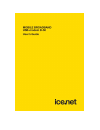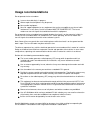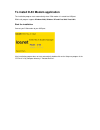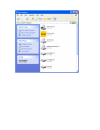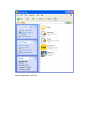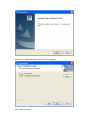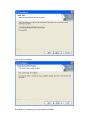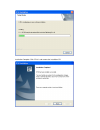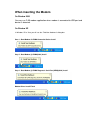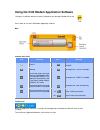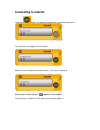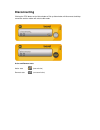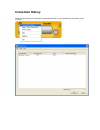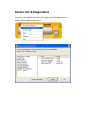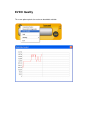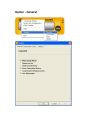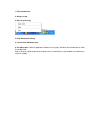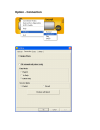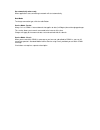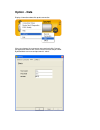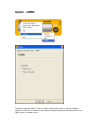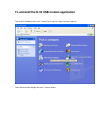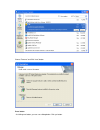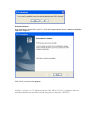Summary of D-50
Page 2: Usage Recommendations
Usage recommendations do not operate the ice.Net modem: ≫ in areas where blasting is in progress ≫ where explosive atmospheres may be present ≫ near medical equipment ≫ near life support equipment, or any equipment that may be susceptible to any form of radio interference. In such areas, the ice.Net...
Page 3
To install d-50 modem application the installation program starts automatically when d-50 modem is inserted into usb port. D50 install program supports windows 2000, windows xp and vista 32bit vista 64bit. Start the installation connect your d-50 modem to your usb port. If the installation program d...
Page 5
Install shield wizard... Click 'next'.
Page 6
Choose the installation directory and click "next" to continue. Click "next" to continue..
Page 7
Click "install" to continue. D-50 modem is configuring your new software installation..
Page 8
Installation complete. Click “finish” and remove the installation cd..
Page 9: When Inserting The Modem
When inserting the modem on window 2000 you may run d-50 modem application when modem is connected to usb port and device is detected. On window xp in windows xp or vista you will see the “find new hardware” dialog box. Step 1 - data modem @ cdma composite device install step 2 - data modem @ cdma(6...
Page 10
Using the d-50 modem application software during this installation wizard a shortcut is placed on your desktop. Double click on the icon in order to start the d-50 modem application software. Main indicator state icons icon meaning icon meaning antenna coverage icon. 1xev-do rev.A available roaming ...
Page 11: Connecting to Internet
Connecting to internet clicking the button. The application software will start connecting to internet. The software will start logging on to the network: modem has been accepted to the mobile network and system is starting up: active state is when the icon appears in the window. Firewall security i...
Page 12: Disconnecting
Disconnecting clicking the stop button on the main window or dial up slide window, will disconnect the dialup connection and the modem will switch to idle mode. Active and dormant state active state : (transmission) dormant state : (no transmission).
Page 13: Menu Options
Menu options connection history: click on this menu option to display connection history. Connection history is updated each time when disconnecting from network. Device info diagnostics: click on this menu to view information about your device. Settings: - general - change general functions like so...
Page 14: Connection History
Connection history the user data counter will continuously accumulate on each session and will only clear when “clear” is clicked..
Page 15: Device Info & Diagnostics
Device info & diagnostics you can use this window to get information about your d-50 network devices. Select a d-50 network device to test it..
Page 16: Evdo Quality
Evdo quality this menu option explains the maximum bandwidth available..
Page 17: Option - General
Option - general.
Page 18
1. Play sound effects 2. Always on top 3. Start in system tray 4. Keep connection history 5. Launch when windows starts 6. Use hibernation : with the application software running (idle). Windows will not hibernate or switch to standby mode. Please select this option under general tab to close ui aut...
Page 19: Option - Connection
Option - connection.
Page 20
Go automatically when ready when application starts,connecting to network will start automatically. Data mode to change connection type, click the radio button. Service mode - packet always on is a cdma 1x internet domain that applies to data (in kilobytes) based charging packages. This service allo...
Page 21: Option - Data
Option - data displays information about dial up data connection if the user changes the username or password and clicks connect, the application software will store the new username and password. By default both username and password is “cdma”..
Page 22: Option - Umsd
Option - umsd the default setting of umsd is cd only. If a non- administrator account is using the computer, “modem, cd and disk” or "modem and cd" option should be used to give non-administrators users rights to access available services..
Page 23
To uninstall the d-50 usb modem application to uninstall d-50 modem driver, click "control panel" and click "add or remove programs". Find d-50 connection manager and click " remove" button..
Page 24
Choose "remove" and click "next" button. Press button as clicking next button, you can see a dialog below. Click yes button..
Page 25
Uninstall continue. Uninstall program remove file in your pc. (uninstall program deletes drivers, modem and modem application program.) click “finish” to exit uninstall program. Hereby c-motech co. Ltd declares that this cnu-680 (d-50) is in compliance with the essential requirements and other relev...