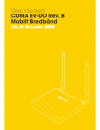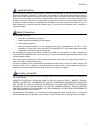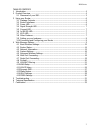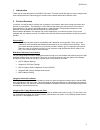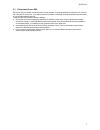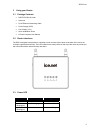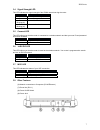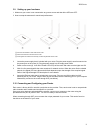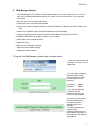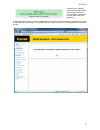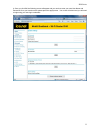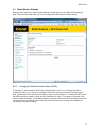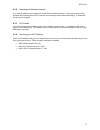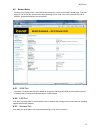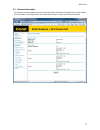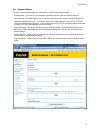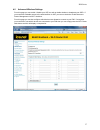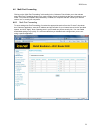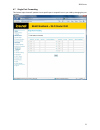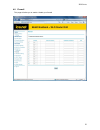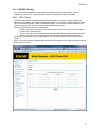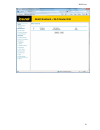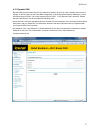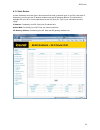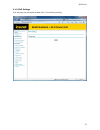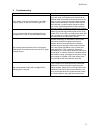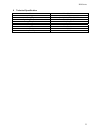Summary of R90 EV-DO
Page 2
R90 series 2 important notice due to the nature of wireless communications, transmission and reception of data can never be guaranteed. Data may be delayed, corrupted (i.E., have errors) or be totally lost. Although significant delays or losses of data are rare when wireless devices such as the rout...
Page 3
R90 series 3 table of contents 1 introduction ......................................................................................................... 4 2 product overview ................................................................................................. 4 2.1 placement of your r90 ....
Page 4
R90 series 4 1 introduction thank you for purchasing the ice.Net r90 ev-do router .This user manual will help you setup, configure and outline best practices for maximizing your wireless home network performance with the router. 2 product overview in minutes, you will be able to connect your compute...
Page 5
R90 series 5 2.1 placement of your r90 place your r90, the central connection point of your network, as close as possible to windows or in rooms at the outer side of your house. If you also use the wi-fi feature of the r90, it should be placed near the center of your wireless network devices. To ach...
Page 6
R90 series 6 3 using your router 3.1 package contents • r90 ev-do rev b router • antennas • rj-45 ethernet networking cable • power supply (230v) • car charger (12v) • quick installation guide • cd with complete user manual 3.2 router interfaces the r90 is designed to be placed on a desktop or wall ...
Page 7
R90 series 7 3.4 signal strength led this led indicates the signal strength of the cdma network serving the router. Led color status off no cdma signal blue strongest level blue blinking(3s) medium level blue blinking(1s) low level 3.5 connect led this led informs you that the router is connected to...
Page 8
R90 series 8 3.9 setting up your hardware 1 make sure your router is not connected to any power source and that all the leds are off. 2 how to setup the antennas for maximized performance : ① antennas are located on both sides of the router. ② attach the antennas to the back of the router ③ hand tig...
Page 9
R90 series 9 4 web manager options the web manager user interface is a web-based tool that you can use to setup the router. You can also use it to manage advanced functions of your router. From the user interface, you can perform these tasks: • view the router’s current settings and status • change ...
Page 10
R90 series 10 if another user is already logged into the web interface then you will receive this error message. Please wait until the other person has logged out. 3. After entering the correct user name and password you will be asked if you want to change the user name and password of the web page....
Page 11
R90 series 11 4. Once you click ok the following screen will appear and you can then enter your new user name and password. Once you have done this please press the apply button. Your router will reboot and you will need to login using your new login credentials.
Page 12
R90 series 12 4.1 basic wireless settings clicking on the header of the “basic wireless settings” tab will take you to the “basic wireless settings” page. There are options that allow you to make changes to the wi-fi wireless network settings . 4.1.1 changing the wireless network name (ssid) to iden...
Page 13
R90 series 13 4.1.2 selecting the wireless channel your router as default is pre-configured to choose the best wireless channel. It does this by looking at the channels that are being used by wi-fi networks and choosing the best channel accordingly. If needed this channel can be changed. 4.1.3 wi-fi...
Page 14
R90 series 14 4.2 router status clicking on the header of the “router status” tab will take you to the “router status” header page. From this page you can find all the relevant information pertaining to your router such as firmware version and ip address. Detailed descriptions are found below 4.2.1 ...
Page 15
R90 series 15 4.3 network information the network information page will provide all the information and detail with regards to the mobile network. The information on this page can be very useful when you are in contact with customer services..
Page 16
R90 series 16 4.4 system settings from the system settings page you can perform a variety of administration tasks. Set password – from here you can change the password which is used to access the web gui set username – this option allows you to modify the user name which is used to access the web gu...
Page 17
R90 series 17 4.5 advanced wireless settings from this page you can enable / disable your wifi, as well as decide whether to broadcast your ssid. If you would like to disable access to the web interface via wifi you can un-check the ‘enable access to router management via wi-fi’ checkbox. From this ...
Page 18
R90 series 18 4.6 multi port forwarding clicking on the “multi port forwarding” sub-heading in the “advanced” list will take you to the relevant page. Multi port forwarding allows you to route a range of ports to the devices that are connected to your router. Your internal computers are protected by...
Page 19
R90 series 19 4.7 single port forwarding this feature helps forward ip packets from a specific port to a specific host in your lan by changing the port number..
Page 20
R90 series 20 4.8 firewall this page will allow you to enable / disable your firewall.
Page 21
R90 series 21 4.9 lan mac filtering your router can be configured to restrict access to the internet, email or other network services. Restrictions can be set for a single computer, a range of computers or multiple computers. 4.9.1 mac filtering the mac address filter is a powerful security feature ...
Page 22
R90 series 22 4.10 wan setup clicking on the “wan setup” sub-heading in the “advanced” list will take you to the “wan setup” page. This is where you can enable or disable the router’s dmz, internet ping, and http-related items. 4.10.1 demilitarized zone (dmz) the dmz feature allows you to specify on...
Page 23
R90 series 23.
Page 24
R90 series 24 4.11 lan ip setup clicking on the header of the “lan ip setup” tab will take you to its header page. 4.11.1 lan tcp/ip setup the ip address in this instance is referring to the ip address that you use to log into your router (default 192.168.0.1). If you change this, then in future you...
Page 25
R90 series 25.
Page 26
R90 series 26.
Page 27
R90 series 27 4.12 dynamic dns dynamic dns (domain name service) is a method for dynamic ip users to notify a domain name server to change, in real time (ad-hoc) the active dns configuration of its configured hostnames, addresses, or other information stored in dns. Your router supports dynamic dns....
Page 28
R90 series 28 4.13 static routes a static ip address connection type is less common than other connection types. If your isp uses static ip addressing, you will need your ip address, subnet mask and isp gateway address. This information is available from your isp or on the paperwork that your isp ga...
Page 29
R90 series 29 4.14 upnp settings from this page you can enable / disable upnp, universal plug and play..
Page 30
R90 series 30 4.15 cdma settings clicking on the header of the “cdma settings” tab will take you to its header page. From this page, the router’s basic settings can be modified. These settings include: • ppp login id and password (if applicable) • authentication method. A drop-down menu allows users...
Page 31
R90 series 31 5 troubleshooting problem solution i am unable to connect to the internet. The r90’s “signal” light is on and the “connect” light is off please ensure that you are connected to your r90. If you are using wi-fi please try to connect via an ethernet cable to the r90 to see if that resolv...
Page 32
R90 series 32 6 technical specification size 180 x 160 x 26 mm weight 500g battery type li-ion (2 cell), 7.4v(max 8.4v)/1000ma/h operating temperature -20o c ~ +60o c storage temperature -30o c ~ +70o c humidity 5 ~ 95% stand by time 2 ~ 3 hours usage time 60 ~ 90 minutes adaptor input 100/240v adap...
Page 33
R90 series 33 7 certification.