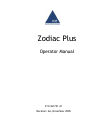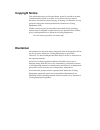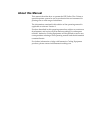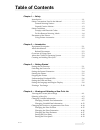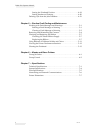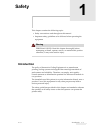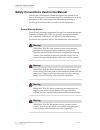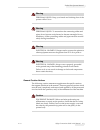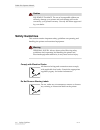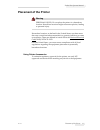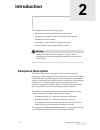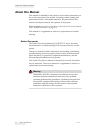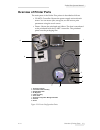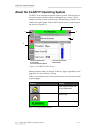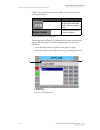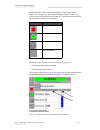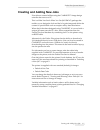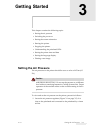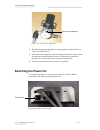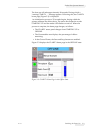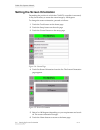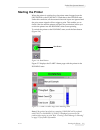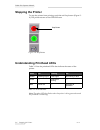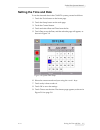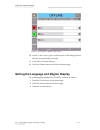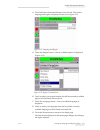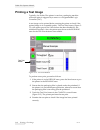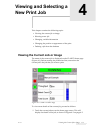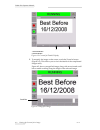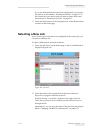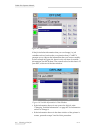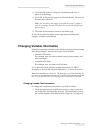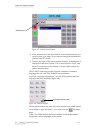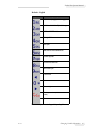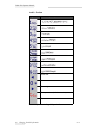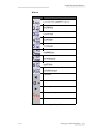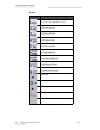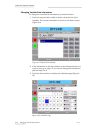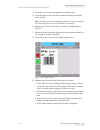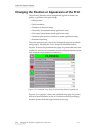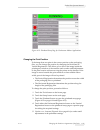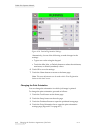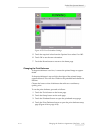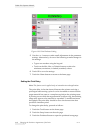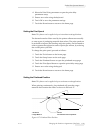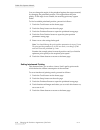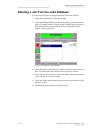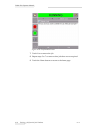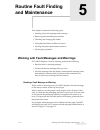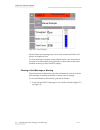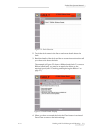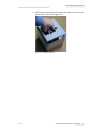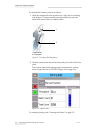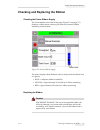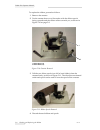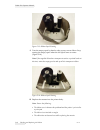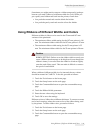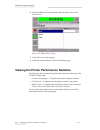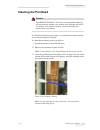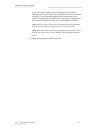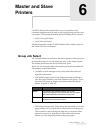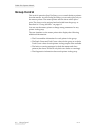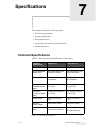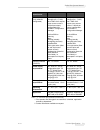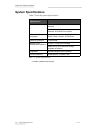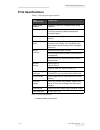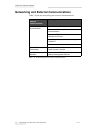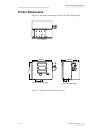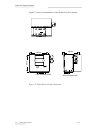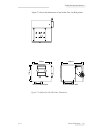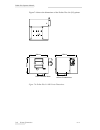- DL manuals
- Ice
- Printer
- Zodiac Plus
- Operator's Manual
Ice Zodiac Plus Operator's Manual
Summary of Zodiac Plus
Page 1
Zodiac plus operator manual p/n 361741-21 revision: aa, november 2005.
Page 2: Copyright Notice
Copyright notice this publication may not be reproduced, stored in a retrieval system, or transmitted in whole or in part, in any form or by any means, electronic, mechanical, photocopying, recording, or otherwise, for any purpose without the written permission of interactive coding equipment (ice)....
Page 3: About This Manual
About this manual this manual describes how to operate the ice zodiac plus printer, a specialist printer system for use in production line environments for printing onto a wide range of substrates. The information contained in this edition of the operating manual is applicable to software version 1....
Page 4: Table Of Contents
Rev aa 1 table of contents chapter 1 — safety introduction. . . . . . . . . . . . . . . . . . . . . . . . . . . . . . . . . . . . . . . . . . . . . . . . 1–1 safety conventions used in the manual. . . . . . . . . . . . . . . . . . . . . . . . 1–2 general warning notices . . . . . . . . . . . . . . ....
Page 5
Zodiac plus operator manual 2 rev aa setting the printhead position. . . . . . . . . . . . . . . . . . . . . . . . . . . . 4–19 setting interleaved printing. . . . . . . . . . . . . . . . . . . . . . . . . . . . . . 4–20 deleting a job from the jobs database. . . . . . . . . . . . . . . . . . . . . ...
Page 6: Safety
Rev aa introduction 1-1 1 safety this chapter contains the following topics: • safety conventions used throughout this manual • important safety guidelines to be followed when operating the equipment warning personal injury. Read this chapter thoroughly before attempting to install, operate, service...
Page 7
Zodiac plus operator manual 1-2 safety conventions used in the manual rev aa safety conventions used in the manual specific safety information is listed throughout this manual in the form of warning and caution statements. Pay close attention to these statements as they contain important information...
Page 8
Zodiac plus operator manual rev aa safety conventions used in the manual 1-3 warning personal injury. Keep your hands and clothing clear of the printer while it is on. Warning personal injury. To ensure that the connecting cables and pipes do not become a trip hazard or become entangled in any machi...
Page 9: Safety Guidelines
Zodiac plus operator manual 1-4 safety guidelines rev aa caution equipment damage. The use of incompatible ribbon can seriously damage your printer and such damage will not be covered by your printer warranty. Use only the ribbon approved by your dealer. Safety guidelines this section contains impor...
Page 10: Placement Of The Printer
Zodiac plus operator manual rev aa placement of the printer 1-5 placement of the printer warning personal injury. Do not place the printer in a hazardous location. Hazardous locations might create an explosion, leading to personal injury. Hazardous locations, as defined in the united states, are tho...
Page 11: Introduction
Rev aa equipment description 2-1 2 introduction this chapter contains the following topics: • description about the intended use of the product • information contained in this manual and other manuals associated with this printer • description of the clarity™ operating system • information on creati...
Page 12: About This Manual
Zodiac plus operator manual 2-2 about this manual rev aa about this manual this manual is intended for the operator and contains information on the routine operation of the printer, including routine cleaning and maintenance tasks. Unless noted otherwise, all procedures in this manual can be perform...
Page 13: Overview Of Printer Parts
Zodiac plus operator manual rev aa overview of printer parts 2-3 overview of printer parts the main parts of the zodiac plus printer is described as follows: • clarity controller: houses the power supply unit and touch screen. You can access jobs, setup jobs, set the various print parameters using t...
Page 14
Zodiac plus operator manual 2-4 about the clarity operating system rev aa about the clarity operating system clarity is an icon-based operator control system. It has an easy-to- use touch screen and most areas of the display are "active", that is, simply touching an area of the screen is like pressi...
Page 15
Zodiac plus operator manual rev aa about the clarity operating system 2-5 table 2-2 shows the buttons used to select a new job or view the current job selected. The navigation bar (figure 2-3) indicates the location of the current page in the menu tree. To use the navigation bar, do one of the follo...
Page 16
Zodiac plus operator manual 2-6 about the clarity operating system rev aa on the left side of the home screen display is the control frame (figure 2-2 on page 2-4). This contains buttons (table 2-3) that stay active as long as the printer is powered up. These buttons are used for the immediate contr...
Page 17
Zodiac plus operator manual rev aa creating and adding new jobs 2-7 creating and adding new jobs print jobs are created offline using the clarisoft™ image design software that runs on a pc. This is a what you see is what you get (wysiwyg) package that enables you to design the look and feel of a pri...
Page 18: Getting Started
Rev aa setting the air pressure 3-1 3 getting started this chapter contains the following topics: • setting the air pressure • switching the power on • setting the screen orientation • starting the printer • stopping the printer • understanding the printhead leds • setting the printer time and date ...
Page 19: Switching The Power On
Zodiac plus operator manual 3-2 switching the power on rev aa 2 read the air pressure displayed on the regulator. It should show a value of 4.5 bar (63 psi). 3 if the dial on the regulator does not display the correct value, lift the air regulator control knob and turn it clockwise to increase the p...
Page 20
Zodiac plus operator manual rev aa switching the power on 3-3 the boot-up will take approximately 90 seconds. During which a "starting clarity …" message appears. Following this, the clarity home page (figure 3-3) is displayed. An initialization process of 15 seconds begins, during which the printer...
Page 21
Zodiac plus operator manual 3-4 setting the screen orientation rev aa setting the screen orientation depending the position in which the clarity controller is mounted, it may be necessary to rotate the screen image by 180 degrees. To change the screen orientation, proceed as follows: 1 touch the too...
Page 22: Starting The Printer
Zodiac plus operator manual rev aa starting the printer 3-5 starting the printer when the printer is switched on, the printer state changes from the shutdown to the starting up and then to the offline state. Under this condition, all the external electrical inputs are ignored and the print sensor si...
Page 23: Stopping The Printer
Zodiac plus operator manual 3-6 stopping the printer rev aa stopping the printer to stop the printer from printing, touch the red stop button (figure 3- 8). The printer returns to the offline state. Understanding printhead leds table 3-1 lists the printhead leds that indicate the status of the print...
Page 24
Zodiac plus operator manual rev aa setting the time and date 3-7 setting the time and date to set the time and date in the clarity system, proceed as follows: 1 touch the tools button on the home page. 2 touch the setup button on the tools page. 3 touch the control button. 4 touch and select date an...
Page 25
Zodiac plus operator manual 3-8 setting the language and region display rev aa 10 use the + and – keys to give a value for each of the settings [hours, minutes and (optionally) seconds]. 11 touch ok to save the settings. 12 touch the home button to return to the home page. Setting the language and r...
Page 26
Zodiac plus operator manual rev aa setting the language and region display 3-9 4 touch and select internationalization from the list. The current language and region is displayed as shown in figure 3-11. 5 touch the region button. A list of available regions is displayed (figure 3-12). 6 touch to se...
Page 27: Printing A Test Image
Zodiac plus operator manual 3-10 printing a test image rev aa printing a test image typically, the zodiac plus printer is used on a packaging machine where the print is triggered by a sensor or a programmable logic controller (plc). A test image can be printed before running the printer to check if ...
Page 28: Viewing And Selecting A
Rev aa viewing the current job or image 4-1 4 viewing and selecting a new print job this chapter contains the following topics: • viewing the current job or image • selecting a new job • changing variable information • changing the position or appearance of the print • deleting a job from the databa...
Page 29
Zodiac plus operator manual 4-2 viewing the current job or image rev aa 2 to magnify the image on the screen, touch the zoom in button (figure 4-2). This allows you to view the details of the complicated images easily. Figure 4-3 shows a magnified image, along with an activated scroll bar to enable ...
Page 30: Selecting A New Job
Zodiac plus operator manual rev aa selecting a new job 4-3 if you are satisfied that the correct job is displayed, you can start the printer, as described in “starting the printer” on page 3-5. If the current job is not the job that you want to print, refer to the instructions in “selecting a new jo...
Page 31
Zodiac plus operator manual 4-4 selecting a new job rev aa if the job includes information that you can change (i.E, job variables such as, batch codes or expiration date), clarity prompts you to choose the information that you want to modify. In the example in figure 4-6, there is only one item of ...
Page 32
Zodiac plus operator manual rev aa changing variable information 4-5 3 touch the ok button to accept the information and view a preview of the image. 4 touch ok at the preview page to confirm the details. The new job becomes the current job. Note: you can select a new image or job while the printer ...
Page 33
Zodiac plus operator manual 4-6 changing variable information rev aa 2 if the information in the data window is the information that you want to print, go to step 6. If you want to change the information, perform steps 4, 5, and 6. 3 touch to the right of the text in the data window. A flashing line...
Page 34
Zodiac plus operator manual rev aa changing variable information 4-7 default - english key characters (in turn) 1.,?/:!-&;+#()'"_@$¢£€¥%¿¡§=¤ abc2abcÄÀÁÃÅÆÇäàáâãåæç¢ def3defÈÉËÊèéëê€ ghi4ghiÎÌÍîìí jkl5jkl£ mno6mnoÖÔÒÓØÑöôòóøñ pqrs7pqrs$ß tuv8tuvÜÙÛÚüùûú wxyz9wxyz¥ cursor left 0* cursor right backspa...
Page 35
Zodiac plus operator manual 4-8 changing variable information rev aa arabic - persian key characters (in turn) cursor left 0* cursor right backspace clear (hold down to clear) space table 4-2: alphanumeric keypad keys - arabic.
Page 36
Zodiac plus operator manual rev aa changing variable information 4-9 hebrew key characters (in turn) cursor left 0* cursor right backspace clear (hold down to clear) space table 4-3: alphanumeric keypad keys - hebrew.
Page 37
Zodiac plus operator manual 4-10 changing variable information rev aa russian key characters (in turn) cursor left 0* cursor right backspace clear (hold down to clear) space table 4-4: alphanumeric keypad keys - russian.
Page 38
Zodiac plus operator manual rev aa changing variable information 4-11 4 make the necessary changes to the information, as follows: • touch the c/ce key to delete text. The character to the immediate left of the cursor is deleted. • touch the left or right arrow keys to move the cursor to the left or...
Page 39
Zodiac plus operator manual 4-12 changing variable information rev aa changing variable date information to change the variable date information, proceed as follows: 1 touch the required job variable to select it from the list of job variables. The current information is shown in the data window (fi...
Page 40
Zodiac plus operator manual rev aa changing variable information 4-13 4 touch the + or - button to change the month and year. 5 touch the date on the calendar to choose the date of the month, and touch ok. Note: any dates that are not available for selection because of pre-defined rules that may hav...
Page 41
Zodiac plus operator manual 4-14 changing the position or appearance of the print rev aa changing the position or appearance of the print the following features can be changed and applied to modify the quality or position of the print image: • print position • print orientation • darkness of the pri...
Page 42
Zodiac plus operator manual rev aa changing the position or appearance of the print 4-15 changing the print position if the image does not print in the correct position on the packaging film, you can change the position by changing the horizontal or vertical registration. This allows you to move the...
Page 43
Zodiac plus operator manual 4-16 changing the position or appearance of the print rev aa alternatively, do one of the following to make changes in the settings: • type a new value using the keypad. • touch the min, max, or default buttons to select the minimum, maximum, or default (standard) values....
Page 44
Zodiac plus operator manual rev aa changing the position or appearance of the print 4-17 5 touch the required value from the options list to select 0 ° or 180 °. 6 touch ok to set the new orientation. 7 touch the home button to return to the home page. Changing the print darkness if the print darkne...
Page 45
Zodiac plus operator manual 4-18 changing the position or appearance of the print rev aa 5 use the + or - buttons to make small adjustments in the parameter settings. Alternatively, do one of the following to make changes in the settings: • type a new number using the keypad. • touch on the min, max...
Page 46
Zodiac plus operator manual rev aa changing the position or appearance of the print 4-19 4 select the print delay parameter to open the print delay parameters setup. 5 enter a new value using the keyboard. 6 touch ok to save the parameter settings. 7 touch the home button to return to the home page....
Page 47
Zodiac plus operator manual 4-20 changing the position or appearance of the print rev aa you can change the angle of the printhead against the target material, by changing the printhead position. This angle affects the print quality. If the angle is not suitable, the resulting print may appear faded...
Page 48
Zodiac plus operator manual rev aa deleting a job from the jobs database 4-21 deleting a job from the jobs database to remove jobs that are no longer required, proceed as follows: 1 touch the tools button on the home page. 2 touch the database button on the tools page to open the database page. This...
Page 49
Zodiac plus operator manual 4-22 deleting a job from the jobs database rev aa 7 touch yes to remove the job. 8 repeat steps 3 to 7 to remove other jobs that are not required. 9 touch the home button to return to the home page. Figure 4-19: confirmation screen.
Page 50: Routine Fault Finding
Rev aa working with fault messages and warnings 5-1 5 routine fault finding and maintenance this chapter contains the following topics: • working with fault messages and warnings • removing and reinstalling the cassette • checking and changing the ribbon • using different ribbon widths and colors • ...
Page 51
Zodiac plus operator manual 5-2 working with fault messages and warnings rev aa several faults and warnings may occur at the same time. Faults will always be displayed first. To view the faults/warnings in more detail and to view instructions on what to do about them, touch the red or yellow area in...
Page 52
Zodiac plus operator manual rev aa working with fault messages and warnings 5-3 2 touch the fault name in the list to read more details about the fault. 3 read the details of the fault and the on screen instructions that tell you what to do about the fault. The example in figure 5-3 shows a ribbon b...
Page 53
Zodiac plus operator manual 5-4 removing and reinstalling the cassette rev aa removing and reinstalling the cassette to remove the cassette, proceed as follows: 1 turn the printer to the offline state. 2 press the circular black release button on the front of the printer, as shown in figure 5-4 on p...
Page 54
Zodiac plus operator manual rev aa removing and reinstalling the cassette 5-5 3 hold the recessed handles and extract the cassette away from the printer body, as shown in figure 5-6. Figure 5-6: cassette removal.
Page 55
Zodiac plus operator manual 5-6 removing and reinstalling the cassette rev aa to reinstall the cassette, proceed as follows: 1 hold the cassette above the printer body. Align the two locating rods (figure 5-7) that protrude from the printer body into the holes at the ends of the two ribbon rollers. ...
Page 56
Zodiac plus operator manual rev aa checking and replacing the ribbon 5-7 checking and replacing the ribbon checking the printer ribbon supply the consumables area of the home page (figure 5-9 on page 5-7) displays a ribbon meter, showing the amount of unused ribbon remaining in the cassette. The met...
Page 57
Zodiac plus operator manual 5-8 checking and replacing the ribbon rev aa to replace the ribbon, proceed as follows: 1 remove the cassette. 2 put the cassette down on a flat surface with the ribbon spools facing upwards and the ribbon rollers towards you, as shown in figure 5-10 on page 5-8. 3 pull t...
Page 58
Zodiac plus operator manual rev aa checking and replacing the ribbon 5-9 5 open a new shrink-wrapped roll of ribbon, and unwind about 12 inches of ribbon (30 cm). The spool holders on the cassette have different colored discs: • the black disc is for the new roll of ribbon. • the silver disk is for ...
Page 59
Zodiac plus operator manual 5-10 checking and replacing the ribbon rev aa 9 turn the empty spool by hand to take up any excess ribbon. Stop turning the empty spool when the full spool starts to rotate (figure 5-14). Note: if the supplied ribbon has a transparent section or printed leader at the star...
Page 60
Zodiac plus operator manual rev aa using ribbons of different widths and colors 5-11 sometimes you might need to remove a ribbon temporarily (perhaps because you need a ribbon of a different width for a job). When you put a partly used ribbon reel back into the printer, ensure that: • you push the u...
Page 61
Zodiac plus operator manual 5-12 viewing the printer performance statistics rev aa 4 touch the ribbon color parameter and select the correct color from the list. 5 touch ok to save the settings. 6 touch the home button to return to the home page. Viewing the printer performance statistics the follow...
Page 62: Cleaning The Printhead
Zodiac plus operator manual rev aa cleaning the printhead 5-13 cleaning the printhead caution equipment damage. The use of an incompatible cleaning kit can seriously damage your printer. Such damage will not be covered by your printer warranty. Use only cleaning kits approved by your dealer. To main...
Page 63
Zodiac plus operator manual 5-14 cleaning the printhead rev aa if you have been supplied with a cleaning kit that contains cleaning wipes, use a wipe to clean the print line on the printhead carefully. If you have been supplied with cotton swabs and a bottle of cleaning solvent, take a new cotton bu...
Page 64: Master And Slave
Rev aa group job select 6-1 6 master and slave printers clarity master/slave mode allows up to four printers to be connected together and to be used as a group (the group can have only one master). This chapter describes the use of master/slave mode at: • level 1-group job select • level 2-group con...
Page 65: Group Control
Zodiac plus operator manual 6-2 group control rev aa group control this level of operation (level 2) allows you to control the slave printers from the master. As with group job select, you can select jobs only on the master printer. The master printer tells the slaves which job to print. The slaves ...
Page 66: Specifications
Rev aa technical specifications 7-1 7 specifications this chapter contains the following topics: • technical specifications • system specifications • print specifications • networking and external communications • printer dimensions technical specifications table 7-1 lists the technical specificatio...
Page 67
Zodiac plus operator manual 7-2 technical specifications rev aa print speed continuous motion mode 40 mm/sec-800 mm/sec (1.6”/sec-31.5”/sec) #1 40 mm/sec-520 mm/sec (1.6”/sec-20.5”/sec) 1 maximum throughput mode (600m ribbon max) standard - software selectable standard - software selectable increase...
Page 68
Zodiac plus operator manual rev aa technical specifications 7-3 external outputs (fully software configurable) 2 relay outputs (1 change-over + 1 n/o) and 2 pnp +24v outputs (max source current = 100ma per output), configurable from clarity configuration manager on-line/off-line warning busy printin...
Page 69: System Specifications
Zodiac plus operator manual 7-4 system specifications rev aa system specifications table 7-2 lists the system specifications. 3. Others available upon request. System specifications zodiac plus operator interface full color lcd touch-panel clarity interface job selection and database support as stan...
Page 70: Print Specifications
Zodiac plus operator manual rev aa print specifications 7-5 print specifications table 7-3 lists the print specifications. 3. Others available upon request. Print specifications zodiac plus image design software claricom clarisoft package coding design software font support full downloadable font su...
Page 71
Zodiac plus operator manual 7-6 networking and external communications rev aa networking and external communications table 7-4 lists the networking and external communications. Networking and external communications zodiac plus component external data communication rs232 point-to-point communication...
Page 72: Printer Dimensions
Zodiac plus operator manual rev aa printer dimensions 7-7 printer dimensions figure 7-1 shows the dimensions of the zodiac plus (rh) printer. Figure 7-1: zodiac plus rh printer dimensions 204mm 180mm 1 7 8 mm 70mm printhead stoke 53mm printable area.
Page 73
Zodiac plus operator manual 7-8 printer dimensions rev aa figure 7-2 shows the dimensions of the zodiac plus (lh) printer. Figure 7-2: zodiac plus lh printer dimensions 71mm printhead stoke 204mm 180mm 1 7 8 m m 53mm printable area.
Page 74
Zodiac plus operator manual rev aa printer dimensions 7-9 figure 7-3 shows the dimensions of the zodiac plus la (rh) printer. Figure 7-3: zodiac plus la rh printer dimensions 204mm 236mm 1 7 8 m m 75mm printhead stoke 107mm printable area.
Page 75
Zodiac plus operator manual 7-10 printer dimensions rev aa figure 7-4 shows the dimensions of the zodiac plus la (lh) printer. 204mm 236mm 1 7 8 m m 71mm printhead stoke 107mm printable area figure 7-4: zodiac plus la lh printer dimensions.
Page 76
Zodiac plus operator manual rev aa printer dimensions 7-11 figure 7-5 shows the dimensions of the clarity controller. Figure 7-5: clarity controller dimensions 244mm 92mm 1 7 0 mm.