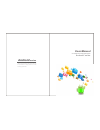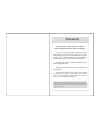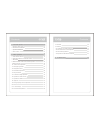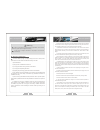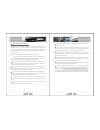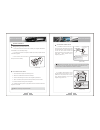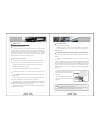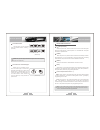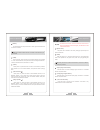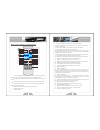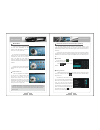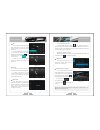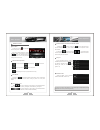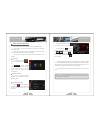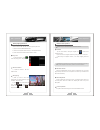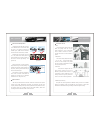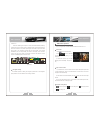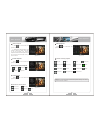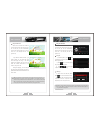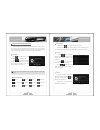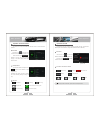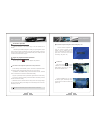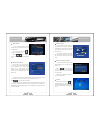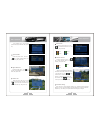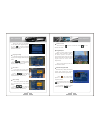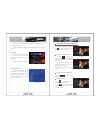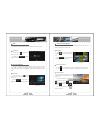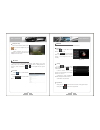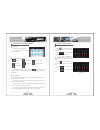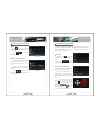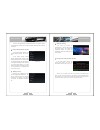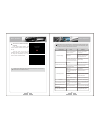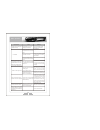Android series in order to use the device in the correct way, please read the manual carefully. We will not notice you the specification or design update of due to the technology improvement. Car entertainment and navigation system user manual android series android series android android.
Foreword when you use this product, please read all the information attached with it, this manual is introduced all the functions of audio- visual navigation system ,so that you can facilitate the process easier. Through it, you can obtain information about products introduction, operation methods,...
01 1.Notice for safety items 03 2.Notice before installation 05 3. System installation 07 4.Other notice 7.Main menu 5.Panel buttons features 6.Description of buttons on remote control 8.Bluetooth hands free communication operation 01 58 一、 before the operation 二、 basic operation 三、 troubleshooting ...
1 2 in order to avoid accidents, a possible violation of applicable law, do not use other function as purposes expect navigation when driving. In some areas, it is illegal for the drivers or other people in car to watch the images of the display. Notice for safety items in order to avoid any injury ...
3 4 notice before installation products of the manufacturers recommend that you do not install or repair their navigation systems by yourself. Installation and maintenance of the product may cause you in danger of electric shock or others, for all installation and maintenance operations of this navi...
5 6 3 don't cross the fuse of the device, directly connect to the battery. ) the installation of the device 1 first of all, take the original vehicle cd player out. 2 remove the install bracket and screws and keep it. 3 fix the bracket through the screws on the navigation system device. 4 don't conn...
7 8 4) please take the batteries out, if you don't want to use the remote for a long time. 5) bind up depleted batteries with adhesive tape or store them in a plastic bag for insulation in storage. 6) never charge, short-circuit, dismantle, deform and heat the batteries or throw them into fire or w...
9 10 before the operation before the operation (picture 05) - (picture 06) - vc d c d m p3 m p4 the dvd player can play dvd disk which have marked format as following ( picture-05) : the dvd disk format dvd player can't play the disk which the region code is not compatible. ( dvd player is full reg...
11 12 before the operation basic operation 【 】 【 】 【dvd】 【 】 【 】 seek navi receive button hang up button left revolved this knob for previous track or station, right revolved this knob for next track or station. When power off ,press this button to enter navi interface;; when powered on, in the non-...
13 14 8 navigation button short press this button to enter gps interface . 9 receive button after the player matched with your mobile phone, press this button to answer an incoming call. 10 system setup button press this button to enter system setup interface. 11 eject button the disk come out after...
15 16 basic operation basic operation main menu 1) when the unit is on, system will enter into main menu automatically. In other interface, press src button to get into the main menu , see the (picture-07): 2) the bottom of the main interface is the shortcut icon bar with total six application icon...
17 18 basic operation basic operation ( - ) picture 15 dial 1) you can dial the number through your linked mobile phone or input the number through keyboard on the screen directly, like (picture -12). 2) during inputting the number, the input bar will show the number you already inputted, if any mi...
19 20 basic operation basic operation exit / enter radio function exit from the radio interface by clicking the button ( src ) on the panel or click the icon after exi, the radio will still playing behind the scenes. It can be drop out when clicking other function icons. In main menu, press icon int...
21 22 basic operation basic operation audio function operation ( - ) 21 picture 、 、 、 this function can play the audio files in the sd card, usb and hard disk. 1) the formats of the music files supported by this product include mp3 wma wav midi. 2) when the unsupported music formats are playing, it ...
23 24 basic operation basic operation video playing function video of sd card / usb / hard disc , etc can be played by this car kit. 1) support format: av1/wmv/mp/3gp/ ogg. 2) those are not supported, there is warning of “ not supported format” 3) all the videos must be stocked under the folder of “...
25 26 basic operation basic operation 1.Please ensure that the right connection of the satellite antenna. Few minutes after the unit’s on, the system will receive the satellite signal, update internal information and enter into the normal working condition. 2.Please make sure that the vehicle is not...
27 28 basic operation basic operation 5.About error when the satellite signal reception is normal, the standard satellite positioning system error is about 7 meters. Driving on parallel sections, even though through the auto-correct feature of this product maybe appear the deviation. May be the act...
29 30 basic operation basic operation direction keyboard press icon on the screen. Like (picture -32): numeric keyboard 1) press icon on the screen , 2) enter numeric keyboard menu, input number to select song directly. Press “ok” to play the selected song. Numeric keyboard will hide automatically ...
31 32 basic operation basic operation when there is one dvd disc inside the unit and the disc don’t have the play menu, the unit will play the disc automatically;; when the disc have the play menu, click the menu icon , then will play the disc. Like (picture -35): play the dvd disc order of play so...
功 能 操 作 33 34 basic operation basic operation ( -40) picture press on the main menu to enter the vcdc interface , press icon or [home], [back] to quit the vcdc interface, but the music continue at the background, press other function to stop the music play. Like (picture -40): enter/quit to store t...
35 36 basic operation basic operation operation for ipod function the main unit can play the audio and video file when it connect with ipod products. ( - ) 44 picture ipod operation 1) in the ipod interface, clicking the icon to enter into the interface of ipod list(picture 37) 2)selecting the songs...
38 37 basic operation basic operation the direction of the digital tv keyboard menu setup instructions 1) menu settings contain installation, system, channel list, the parameter selection four settings. Specific setting operation please see “menu "on the screen. 2) installation: the installation set...
39 40 basic operation basic operation click on the "menu" key, click“ ” key to select "system" icon, the selected icon will display larger highlighted , and click "ok" key to enter the system menu. Like (picture - 53) system ( ) picture-52 ( ) picture-51 under the installation interface, select "...
41 42 basic operation basic operation ( - ) 60 picture when you have added some channels to the favorite channel list, exit the menu mode , press the "ok" key, click “ ” key to switch the tv or the list of favorite channels, in the favorite program and tv channels list, click “ ” key, press the " ok...
43 44 basic operation basic operation click on the "menu" key, the selected icon will display larger highlighted (picture - 61), click “ ”key to select "parameter settings" icon, click the "ok" key to enter the parameter setting menu. Language setting ( ) picture -62 1. Under the language menu, ha...
45 46 basic operation basic operation choose your favorite program press the "ok" button to confirm and you can view the selecting program normally. Click the "information" button to check the detailed information of the current program. Tele text click "ttx" key to display the teletext, the channel...
47 48 basic operation basic operation enter/exit click the icon of to enter the aux interface . ( picture - 72): click the icon of , or [back] button to exit the aux interface . Like this function can be used after connect with additional audio or video signal . Aux ( - ) 72 picture 2- zone settin...
49 50 basic operation basic operation wallpaper setup 1) on the picture browser interface, press icon to enter the wallpaper setup. ( picture - 76): 2 select wallpaper area, press “set wallpaper” icon, then the picture become the wallpaper on the main menu. ) like ( - ) 76 picture browser must conn...
51 52 basic operation basic operation enter/exit es file browser function operation in the main interface, clicking the icon to enter into the interface of es file browser (picture -80): ( - ) 80 picture 1) the system will using music player to play music automatically when click the music file in ...
53 54 basic operation basic operation process explorer operation enter/quit press icon on the main menu to enter the process explorer interface, ( picture -83): press , icon or [home], [back] to quit. Like ( - ) 83 picture 1) lose process explorer show you all the software running currently. Press ...
55 56 basic operation basic operation 3) turn on the speed volume compensation switch, the volume of system will automatically increase as the speed increased, decreased as the speed decreased. Display setting functional operation in the system setting interface, click “display setting” interface, 1...
57 58 basic operation basic operation touch screen calibration function operation in the system setting interface, click “screen calibration” interface, ( picture - 92 / 93): click the center of the cross into calibration using the nib or tip of something, the target will automatically move, when f...
59 basic operation unable to change language (subtitle included) current dvd has no extra languages for selection you can not switch to other language in a none multi- language disc you can only switch it over to the options as shown in the disk menu using the disk menu for switching no subtitle in...