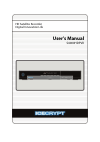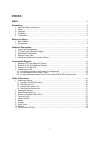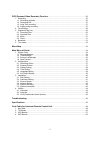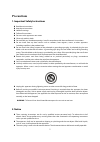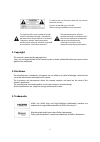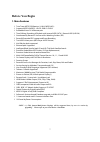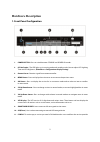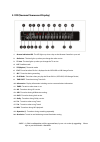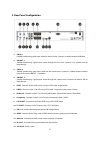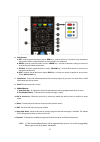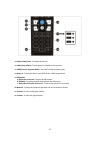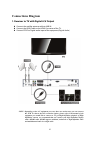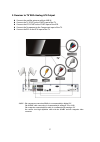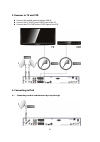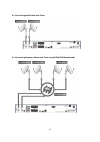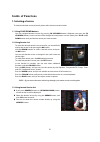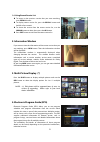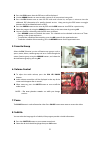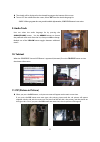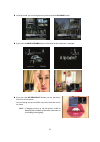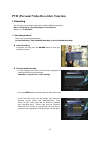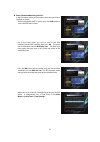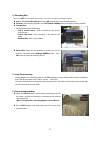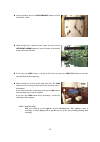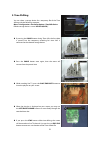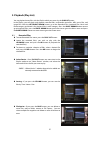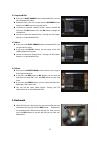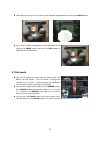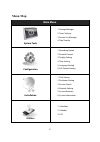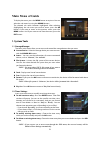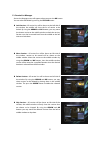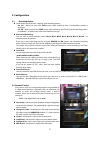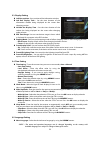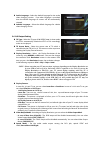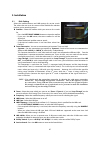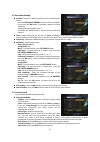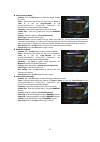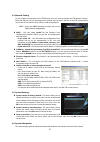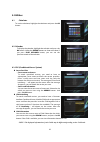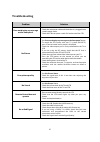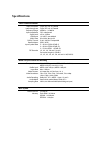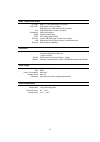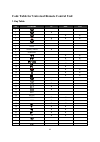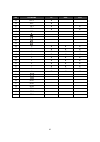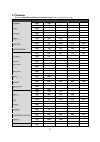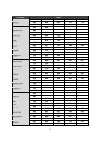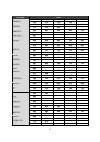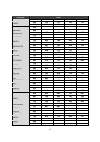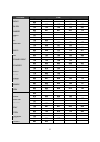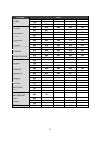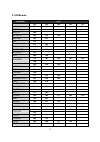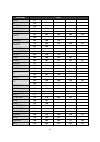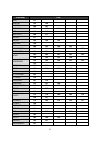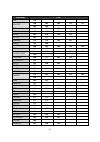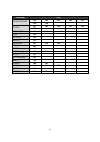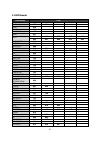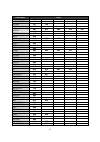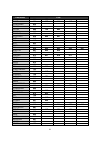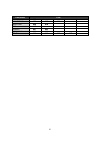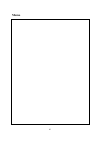- DL manuals
- Icecrypt
- DVR
- S4000HDPVR
- User Manual
Icecrypt S4000HDPVR User Manual
Summary of S4000HDPVR
Page 1
Hd satellite recorder digital innovation life user's manual s4000hdpvr.
Page 3: Index
3 index index .................................................................................................................................................... 3 precautions ..............................................................................................................................
Page 4
4 pvr (personal video recorder) function ................................................................................. 25 1. Recording ................................................................................................................................. 25 1.1 recording methods .........
Page 5: Precautions
5 precautions 1. Important safety instructions read these instructions. Keep these instructions. Heed all warnings. Follow all instructions. Do not use this apparatus near water. Clean only with dry cloth. Do not block any ventilation openings. Install in accordance with the manufacturer’s instructi...
Page 6: Copyright
6 to reduce the risk of electric shock, do not remove the cover (or back). No user serviceable parts are inside. Refer servicing to qualified service personnel. The lightning flash with arrowhead symbol within an equilateral triangle, is intended to alert the user to the presence of un-insulated "da...
Page 7: Before You Begin
7 before you begin 1. Main features twin tuner hdtv pvr receiver ( h.264/ mpeg4 hd ) supports mpeg4 /mpeg2 - hd/sd, dvb-s2 /dvb-s embedded linux os & ethernet port time shifting, recording & playback with internal hdd (sata) / external hdd (usb 2.0) simultaneously records 2 services whilst watching ...
Page 8: Accessories
8 2. Accessories note : if any accessories listed above are missing, contact the sales representative where you purchased this unit. User's manual aaa size batteries x2 loop through cable remote control hdmi cable.
Page 9: Hardware Description
9 hardware description 1. Front panel configuration 1. Power button : press to switch between standby and power on modes. 2. Led indication : the led lights up in running mode and standby mode. You can adjust led lighting time and led brightness. (main menu >configuration>display setting) 3. Remote ...
Page 10
10 2. Vfd(vacuum fluorescent display) 1. Remote indication led : the led lights up when a key on the remote controller is pressed. 2. Radio icon : the icon lights up when you change the radio service. 3. Tv icon : the icon lights up when you change the tv service. 4. Sat : satellite mode. 5. Ter(opt...
Page 11: Rear Panel Configuration
11 3. Rear panel configuration 1. Lnb in_1 satellite broadcasting signal input socket for the first tuner. Connects a satellite antenna lnb cable. 2. Lnb out_1 satellite broadcasting signal output socket through the first tuner. Connects to a second tuner for loop-through. 3. Lnb in_2 : satellite br...
Page 12: Remote Control Unit
12 4. Remote control unit 1. Power : turns the stb on/off. 2. Mute : turns the sound on/off. 3. Universal buttons a. Universal tv : change the tv remote controller. B. Stb : change the stb remote controller. C. Universal dvd : change the dvd remote controller. 4. Mode a. V.Format : to select the tv ...
Page 13
13 6. Color buttons a. Red : used for special function in menu. Red key is used to sort lists in service list or go to previous day search in epg or make/delete the current position as a bookmark. B. Green : used for special function in menu. Green key is used to set favorites setting in service lis...
Page 14
14 15. Volume up & down : to change the volume. 16. Channel up & down : to change the tv or radio service channel. 17. Epg(electronic program guide) : show the tv/radio program guide. 18. Play list : to show the file list in the sata hdd or usb storage device. 19. Pip buttons a. Pip(picture in pictu...
Page 15
15 5. Multi-brand ir remote controller setting note : when there is no input during about 10 seconds from set mode, set mode is canceled. 1. Direct code entry step 1 : turn on the device what you want to set up(tv / dvd / vcr) step 2 : press device and ok button during about 2 seconds at the same ti...
Page 16: Connections Diagram
16 connections diagram 1. Receiver to tv with digital a/v output connect the satellite antenna cable to lnb in. Connect the hdmi cable to the hdmi connector of the tv. Connect spdif to digital audio input of the equipment(digital audio) note : depending on the a/v equipment you own, there are variou...
Page 17
17 2. Receiver to tv with analog a/v output connect the satellite antenna cable to lnb in. Connect the tv scart to the scart input of the tv. Connect the vcr scart to the scart input of the vcr. Connect the component to the component input of the tv. Connect the rca to the rca input of the tv. Note ...
Page 18: Receiver To Tv And Vcr
18 3. Receiver to tv and vcr connect the satellite antenna cable to lnb in. Connect the tv scart to the scart input of the tv. Connect the vcr scart to the scart input of the vcr. 4. Connecting to dish 4.1 connecting one dish to both tuners by loop through.
Page 19
19 4.2 connecting each dish to each tuner 4.3 connecting antenna cable to each tuner using diseqc sw (recommend).
Page 20: Guide Of Functions
20 guide of functions 1. Selecting a service to select the desired service (channel), please refer to the instructions below. 1.1 using ch up/down buttons you can navigate between services by pressing ch up/down buttons. Whenever you press the ch up(down) button, current service will be changed to n...
Page 21: Information Window
21 1.4 using recent service list to return to the previous service that you were watching, press recall button. To display recent service list, press the recall button and hold for a few seconds. To chose the service from the recent service list, use the arrow button to select, then press the ok but...
Page 22: Favorite Group
22 press the epg button, then the epg menu will be displayed. Use the arrow buttons to move to other services or to see previous/next guide. Press the epg button once to view full epg with multi service list, and press it twice to view the additional epg information of a specific channel service. Ke...
Page 23: Audio Track
23 the subtitle will be displayed in the selected language at the bottom of the screen. To turn off the subtitle from the screen, select ‘off’ from the subtitle language list. Note : when program does not provide subtitle information, subtitle button is not active. 9. Audio track user can select the...
Page 24
24 in the pip mode, you can change primary and sub with the pip swap button. If you press the page up/down button, the location of the sub picture is changed. If you press the pip service list button, you can see the list of services of sub picture. You can change the service of the sub picture from...
Page 25: Recording
25 pvr (personal video recorder) function 1. Recording you can select a recording storage device with the following sequence : menu > configuration > recording option > record device. Default is set to ‘ hard disk’ . 1.1 recording methods there are 3 type recording methods. (instant recording / time...
Page 26
26 event scheduled recording via epg : in the epg menu screen, you can choose the event you wish to schedule or record. - while watching the live tv screen, press the epg button to access the epg menu screen. - go to the event which you wish to view at the time indicated on the epg schedule, then pr...
Page 27
27 1.2 recording edit press the rec button while recording to see the recording message window. Pause : select pause recording then press ok to pause the current recording process. Duration : set recording duration. Press left/right arrow button to change recording duration. Stop position : set the ...
Page 28
28 during recording, press the play/timeshift button to show the play bar screen. While the play bar is shown on your screen, you may use the left/right arrow button to move (forward & backward) freely within recorded time. If you press the stop button, it will go to live and you may press prev file...
Page 29: Time Shifting
29 2. Time shifting you can select a storage device for a temporary file of the time shifting with the following sequence: menu > configuration > recording option > timeshift device. Default storage device is set to ‘ hard disk(sata)’ if pressing the pause button during time shift, the live video is...
Page 30: Playback (Play List)
30 3. Playback (play list) you can playback many files with the playlist which you access by the playlist button. In the playlist, you can check and playback recorded files, multimedia movie files, mp3 music files, and image files. With the left/right arrow button, go to the recorded files, imported...
Page 31: Bookmark
31 3.2 imported files if you press right arrow button in recorded files, you can go to imported file menu. Locate the file(s) you wish to play with the up/down button and press the ok button to enjoy the movie. To choose a particular selection of files, select a desired file and press the red button...
Page 32: Trick Mode
32 when the play bar is on, user can move / jump between the bookmarks by pressing the green button. If you wish to delete any bookmarks, go to that bookmark by pressing the green button, then press the red button to delete the current bookmarks. 5. Trick mode the user can change the speed of a fast...
Page 33: Menu Map
33 menu map main menu system tools 1. Storage manager 2. Timer settings 3. Service list manager 4. Data transfer configuration 1. Recording option 2. Parental control 3. Display setting 4. Time setting 5. Language setting 6. A/v output setting installation 1. Dish setting 2. Positioner setting 3. Se...
Page 34: Main Menu Of Guide
34 main menu of guide to display the menu, press the menu button at any time. You can select the sub menus by using the arrow buttons. The selected sub menu becomes highlighted. After selecting (highlighting) the sub menu you want to access, press the ok button. If you want to return to the previous...
Page 35
35 1.3 service list manager service list manager menu will appear when you press the ok button. You can select edit mode by pressing the yellow button. Lock services : all service lists will be shown on the left side of the window, the middle will show the list of service to be locked. By using the ...
Page 36
36 set favorite services : use the arrow and ok buttons to select your desired favorite group. Once, favorite group is chosen, the left side window will show all service lists and the middle window will only show the selected services of the favorite group selected. By using the arrow and ok buttons...
Page 37: Configuration
37 2. Configuration 2.1 recording option confirmation message when ‘stopping’ your recording process : - set 'on' : when you press the stop button while recording, then a confirmation window is displayed. - set 'off' : when you press the stop button while recording, the stb will stop the recording p...
Page 38
38 2.3 display setting info box position : set a position of the information window. Info box display time : set the time duration of the information window being displayed on the screen after changing services. Volume bar display time : set the time duration of the volume bar being displayed on the...
Page 39
39 audio language : select the default language for the audio when changing services. If no other language is provided, then the default language of current will be automatically selected. Subtitle language : select the default language for subtitle when changing service. 2.6 a/v output setting tv t...
Page 40: Installation
40 3. Installation 3.1 dish setting select the satellite/antenna and lnb settings for service search. The values that are set in this menu will be available for selection in other service searching menus. Satellite : select the satellite which you want to do a search for. - press the left/right arro...
Page 41
41 3.2 positioner setting satellite : select the satellite which you want to search for the service. - press the left/right arrow button to select the satellite. - if you press the ok button, a complete satellite list will be displayed. - select the wanted satellite name. - if the desired satellite ...
Page 42
42 manual search mode : - satellite : press the ok button to select the target satellite for search. - tuner : select the tuner which you want to use ( tuner 1/ tuner 2 ). If you set ‘ loop-through’ on the menu( installation-dish setting-tuner connection ), this menu(tuner) will be automatically dis...
Page 43
43 3.4 network setting to use a network connected to the stb ethernet port, you have to prepare the stb network settings. When the stb and a pc are connected via a network, you can access the files of the stb storage device such as the sata hard disk drive (hdd) or usb storage device. Note : if you ...
Page 44: Utilities
44 4. Utilities 4.1 calculator to use the calculator, highlight the calculator and press the ok button. 4.2 calendar to display the calendar, highlight the calendar and press the ok button. Utilize the arrow buttons to choose the date. If you press page up/down button, you can see the past/next mont...
Page 45: Troubleshooting
45 troubleshooting problem solution does not display any message on the front panel. Check the main power cable and check that it is plugged into a suitable power outlet. Check the stb main power switch ‘on’ at the rear of the stb. No picture see ‘does not display any message on the front panel’ abo...
Page 46: Specifications
46 specifications tuner & channel decoder input connector loop through out frequency range input impedance signal level lnb power 22khz tone diseqc control demodulation input symbol rate fec decoder f-type, iec 169-24, female f-type, iec 169-24, female 950mhz ~ 2150mhz 75Ω, unbalanced -65 to -25dbm ...
Page 47
47 audio / video & data in/out tv scart vcr scart rca component hdmi optic rs-232c usb ethernet rgb, y/c, cvbs video, audio l, r output cvbs video, audio l, r output rgb video input, cvbs video, audio l, r input cvbs video output, audio l, r output ypbpr video output video & audio output ac-3 dolby ...
Page 48: Key Table
48 code table for universal remote control unit 1. Key table no key name tv dvd vcr 1 2 v 3 v v 4 v v v 5 v 6 v.Format 7 sleep 8 tv/rad, source v 9 resolution 10 v v 11 v v 12 v v 13 v 14 v 15 v v 16 v v 17 v v 18 19 v 20 v 21 v 22 v 23 info 24 recall 25 menu v v 26 exit v v 27 v v 28 v v 29 v v 30 ...
Page 49
49 no key name tv dvd vcr 35 vol + v 36 vol - v 37 ch + v v 38 ch - v v 39 epg 40 41 42 43 44 0 v v v 45 1 v v v 46 2 v v v 47 3 v v v 48 4 v v v 49 5 v v v 50 6 v v v 51 7 v v v 52 8 v v v 53 9 v v v 54 55 56 rev1 57 rev2 58 rev3 59 rev4 60 rev5 61 rev6.
Page 50: Tv Brands
50 2. Tv brands refer to ‘5.Multi-brand ir remote controller setting’ in the 15 page of this manual tv brands code admiral 050 134 akai 093 049 123 alba 068 albiral 116 alcatel 022 amstrad 158 021 anam 155 156 157 arc en ciel 028 039 043 145 081 aristona 099 049 050 019 142 149 078 arthur martin 053...
Page 51
51 tv brands code daewoo 089 decca 099 060 063 115 118 degraaf 036 dixi 049 090 drynatron 049 dual 099 141 dual-tec 096 099 132 dumont 046 050 057 073 elbe 016 116 elbit 065 elcit 046 097 103 050 109 127 132 elman 046 132 elta 090 emerson 158 098 050 erres 049 142 europhon 098 046 097 099 051 115 13...
Page 52
52 tv brands code granada 033 099 049 058 060 142 115 125 134 grundig 094 100 057 058 108 112 114 082 hanseatic 033 047 099 049 109 139 111 hantarex 097 hemmermann 127 hifivox 028 039 043 145 081 hinari 158 033 045 143 090 hitachi 014 033 034 036 099 145 056 109 139 110 067 117 132 134 084 091 081 0...
Page 53
53 tv brands code luma 049 120 134 luxor 058 139 117 120 123 129 135 083 mcmichael 088 memorex 090 magnafon 046 097 099 051 053 115 marantz 049 matsui 158 099 106 060 118 068 134 090 magnadyne 046 097 103 050 109 115 127 132 metz 094 050 114 133 minerva 094 100 057 058 114 mistral 149 mitsubishi 033...
Page 54
54 tv brands code osume 087 otto versand 033 047 049 109 139 p.T acttron 065 pael 099 053 panasonic 030 042 095 104 107 109 121 126 pathe cinema 099 111 116 132 perdio 060 philco 016 030 101 050 109 124 079 132 136 philips 009 010 013 018 024 099 049 050 019 142 148 149 078 088 phoenix 099 053 109 1...
Page 55
55 tv brands code saisho 158 099 118 119 068 090 salora 053 139 117 120 122 123 125 128 135 083 sambers 046 097 051 053 115 077 sampo 121 seg 046 sei 158 059 samsung 015 026 099 054 077 136 090 151 153 sanyo 001 002 005 033 044 048 060 113 118 071 054 136 sbr 049 142 148 149 088 schaub lorenz 001 05...
Page 56
56 tv brands code tatung 099 060 063 065 115 118 tec 096 099 132 teleavia 028 039 040 043 145 091 081 telefunken 028 041 145 150 086 091 teletech 090 televideon 099 053 109 111 125 tensai 049 toshiba 004 016 033 070 074 trans continents 098 097 053 134 thomson 012 028 032 039 040 043 145 091 081 tho...
Page 57: Vcr Brands
57 3. Vcr brands vcr brands code akai 122 133 142 152 132 alba 108 120 amstrad 111 anitsch 109 arc en ciel 142 156 152 aristona 145 131 asa 118 awia 111 142 baird 142 133 bauer. Bosch 114 143 brionvega 141 bush 108 120 blaupunkt 114 143 155 131 154 140 brandt electronique 142 156 152 c.Edison 141 ca...
Page 58
58 vcr brands code funai 111 ge 119 general 114 goldstar 104 162 goodmans 108 111 146 graetz 141 142 156 150 152 138 granada 103 105 118 grundig 114 143 118 155 131 153 154 hanseatic 143 harman-kardon 104 hifivox 142 156 152 hinari 102 108 124 127 hitachi 106 107 111 142 157 imperial 111 ingelen 142...
Page 59
59 vcr brands code mga 117 minerva 155 154 minolta 106 107 mitsubishi 160 117 149 mtc 111 113 multitech 108 111 murphy 111 naonis 142 156 152 national 140 nec 104 142 160 152 neckermann 102 141 114 142 152 nogamatic 142 156 152 nokia 103 105 141 142 156 150 152 133 138 nordmende 139 142 156 152 153 ...
Page 60
60 vcr brands code rca 119 realistic 100 103 105 111 113 145 146 rex 142 156 152 saba 139 142 156 152 135 saisho 102 110 125 127 salora 105 117 samsung 113 119 132 161 sansui 142 160 sanyo 100 103 105 125 138 sbr 118 129 schaub lorenz 141 142 156 150 152 138 schneider 108 111 145 131 sei-sinudyne 12...
Page 61
61 vcr brands code thorn-ferguson 139 142 159 130 152 134 136 toshiba 101 142 156 117 158 152 totelevision 113 uher 142 ultra vox 141 unitech 113 universum 141 114 143 uranya 141 vector 104 victor 142 160 vidital 141 westing house 141 wards 119 yamaha 104 142 zanussi 142 156 152 zender 152 zoppas 14...
Page 62: Dvd Brands
62 4. Dvd brands dvd brands code aiwa 002 akai 007 044 alba 036 anam 074 ansonic 152 ames 051 apex 003 011 025 037 039 044 047 048 054 040 audiosonic 044 a-tremd 061 broksonic 000 bule sky 158 036 bush 067 044 000 152 cat 036 classic 051 celestial 158 centrex 158 cineultra 036 conia 158 combridge au...
Page 63
63 dvd brands code gradiente 008 harman/kardon 023 hiteker 011 158 hoher 152 hitachi 001 035 004 070 067 083 integra 057 jeken 036 jvc 014 028 067 kenwood 036 041 kendo 036 kiss 083 klh 044 konka 042 049 056 063 koss 008 lasonic 006 lecson 088 lenco 036 152 lenoxx 044 nexia 036 lifetec 152 lg 013 07...
Page 64
64 dvd brands code pacific 018 152 philips 026 027 064 045 phonotrend 036 pioneer 001 proline 008 158 085 proscan 062 prosonic 036 radioshack 038 066 067 raite 083 rec 067 reoc 053 revoy 036 rca 038 044 062 066 067 roadstar 067 044 036 rotel 067 samsung 012 021 070 071 sampo 022 sansui 000 sanyo 015...
Page 65
65 dvd brands code wesder 036 wharfedale 059 085 088 windy sam 040 070 xms 067 yamaha 041 043 yamakawa 030 083 zenith 068 013 069 067.
Page 66: Memo
66 memo.
Page 68
High definition digital satellite receiver f4000hdpvr technical support 08712 003 191 website www.Icecrypt.Com v.09091e icecrypt® is a registered trademark of turbosat international ltd.