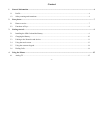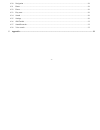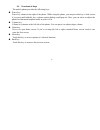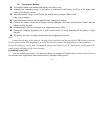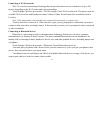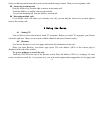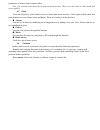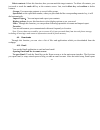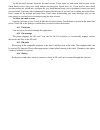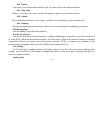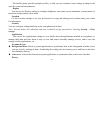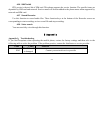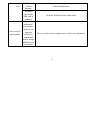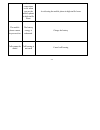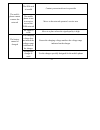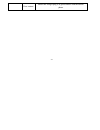-1- content 1 general information ................................................................................................................................................. 4 1.1 profile .............................................................................................................
-2- 4.2 browser...........................................................................................................................................................15 4.3 calculator ...................................................................................................................
-3- 4.20 navigation ......................................................................................................................................................28 4.21 phone .......................................................................................................................
-4- 1 general information 1.1 profile please read this pamphlet carefully in order to make your phone in perfect condition. Our company may change this mobile phone without prior written notice and reserves the final right to interpret the performance of this mobile phone. Due to different software ...
-5- observe all special regulations follow any special regulations in force in any area such as hospitals and always switch off your phone whenever it is forbidden to use it or, when it may cause interference or danger. Properly use your mobile phone near medical apparatuses, such as pacemakers, hea...
-6- such as first aid. Please consult the local network operator. Precautions this mobile phone is well designed with fine art. Please exercise special care when using it. The following suggestions will help your mobile phone survive the warranty period and extend its service life: keep the mobile p...
-7- 2 your phone 2.1 phone overview.
-8- 2.2 functions of keys the mobile phone provides the following keys: power key power key situates at the right of the phone. While using the phone, you can press this key to lock screen; if you press and hold this key, a phone-options dialog would pop out. Here, you can select to adjust the phone...
-9- 3 getting started 3.1 installing the sim card and the battery an sim card carries useful information, including your mobile phone number, pin (personal identification number), pin2, puk (pin unlocking key), puk2 (pin2 unlocking key), imsi (international mobile subscriber identity), network infor...
-10- 3.2 charging the battery your mobile phone can monitor and display the battery state. Normally the remaining energy of the battery is indicated by the battery level key at the upper right corner of the display screen. When the battery energy is insufficient, the mobile phone prompts "battery lo...
-11- to guarantee the optimal performance of your battery, please stick to the following rules: turn off radios that you aren’t using. If you aren’t using wi-fi, bluetooth, or gprs, use the setting application to turn them off. Turn down screen brightness and set a shorter screen timeout. If you don...
-12- connecting to wi-fi networks wi-fi is a wireless networking technology that can provide internet access at distances of up to 100 meters, depending on the wi-fi router and your surroundings. Touch settings>wireless & networks > wlan settings. Check wi-fi to turn it on. The phone scans for avail...
-13- connecting to a computer via usb you can connect your phone to a computer with a usb cable, to transfer music, pictures, and other files between your phone’s sd card and the computer. 3.4 using the touch screen slide your finger left or right across the home screen. These extensions to the home...
-14- you first touch it (so you don’t drag an item instead). For example, you slide the screen up or down to scroll a list. 3.5 using the onscreen keypad you enter text using the onscreen keyboard. Some applications open the keyboard automatically. In others, you touch a text field where you want to...
-15- swipe or slide upward/downward to pick out and touch the target contact. Then you can originate a call. Answering incoming calls drag the answer key towards right to answer an incoming call. Touch the end key to end the current conversation. To reject an incoming call, drag the end key towards ...
-16- queries. To refresh the current page touch the key beside the address line to update the current web page. To zoom in or out on a webpage slide your finger slightly on the screen to reveal the zoom control. Touch the plus or minus side of the zoom control to zoom in or out. To find text on a we...
-17- help you find your way back later. Touch the key which situates at the right of the url box, then touch history tab, and then you can view your browser history. Select most visited tab and you can view a list of most visited webpage. Working with multiple browser windows you can open up to seve...
-18- open a web page to bookmark, touch menu key> bookmarks, here, you can view bookmarks displayed in thumbnail style. Touch & hold a bookmark, an option box will pop out. There, you can perform the following operations on bookmarks: open, open in new window, edit bookmark, add shortcut to home, sh...
-19- enter a name, time, and optional additional details about the event. You can touch plus key to add more reminders. In the guests field, you can enter the email addresses of everyone you want to invite to the event. Separate multiple addresses with commas ( , ). If the people to whom you send in...
-20- upcoming events. Open a calendar view, touch menu key and touch more>settings. Hide declined events: check if you don’t want to see events to which you’ve declined invitations. Use home time zone: you can turn on/off this function as per your need. Home time zone: after turning on use home time...
-21- parameters to achieve better capture effect. Note: you can also touch menu key to pop out an option box. There, you can switch to video mode and access gallery. 4.7 clock touch the clock key on the home screen or in the main menu interface. Clock opens with the date and time displayed on your h...
-22- delete contacts: select this function, then you can mark the target contacts. To delete all contacts, you just need to touch the mark all key at the contacts screen. Last, touch delete key and confirm to delete contacts. Groups: you can assign contacts to several caller groups. Speed dial: set ...
-23- to the last screen you were viewing or, if you have not used email recently, it displays the contents of your inbox (if you have only one account) or the accounts screen (if you have multiple accounts). To open the accounts screen: the accounts screen lists your combined inbox and each of your ...
-24- starring emails you can star an important message to make it easy to keep track of. Once you star an email, a starred folder is added to the accounts screen. While reading an email, touch the star in its header. Or you can touch a message’s star while viewing a list of messages in a folder. You...
-25- to add an email account: open the accounts screen. Touch menu key and touch add account. In the setup email screen, enter your email address and password. Touch next. Or, if you need to enter email account settings the wizard can’t configure for you, touch manual setup, you’re prompted to enter...
-26- 4.15 gmail you can log on gmail in this interface. 4.16 latitude you can access to google application through this function. 4.17 maps you can access to google map through this application. 4.18 messaging you can use messaging to exchange text messages (sms) and multimedia messages (mms) with y...
-27- receive a new message notification and a new message key appears in the status bar. When you touch the new message notification, the message window opens, where you can reply to the message. 4.19 music music plays audio files that are stored on your phone’s sd card, so before you open music, yo...
-28- you can listen to music by using the phone’s built-in speaker, through a wired headset, or through a wireless bluetooth stereo headset. Touch a song in your library to listen to it. The playback screen opens and the song you touched starts to play. The playback screen contains several keys that...
-29- 4.22 places you can fix your location and search the spot you want to know through this function. 4.23 play store when you first open play store, a guide will display to guide you to use this function. 4.24 search the search function enables you to open a search box for searching your phone and...
-30- the mobile phone provides multiple profiles, so that you can customize some settings to adapt to the specific events and environments. Display you can use the display settings to configure brightness, auto-rotate screen, animation, screen timeout of the phone and proximity screen mode. Location...
-31- you can use the privacy settings to manage your personal information and select to reset your phone. Storage use the storage settings to monitor the used and available space on your phone and on your sd card and to manage your sd card. Language & keyboard use the language & keyboard settings to...
-32- 4.26 sim toolkit stk service is the tool kit of sim card. This phone supports the service function .The specific items are depended by sim card and network. Service menu will be auto added to the phone menu when supported by network and sim card. 4.27 sound recorder use this function to record ...
-33- the sim card is not in position. Check the sim card card error the metal face of the sim card is polluted. Clean the sim card with a clean cloth poor received signal quality signals are obstructed. For instance, radio waves cannot be effectively transmitted nearby a high building or in a baseme...
-34- line congestions occur when you use the mobile phone in high-traffic hours avoid using the mobile phone in high-traffic hours the mobile phone cannot be powered on the battery energy is exhausted. Charge the battery calls cannot be dialed call barring is activated cancel call barring.
-35- the sim card is invalid contact your network service provider the mobile phone is not in a service area of the gsm network move to the network operator's service area the mobile phone cannot connect the network the signal is weak move to a place where the signal quality is high the charging vol...
-36- poor contact ensure the charger plug is in good contact with the mobile phone.