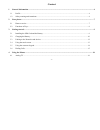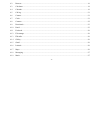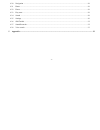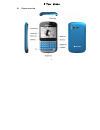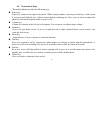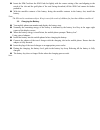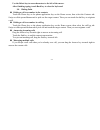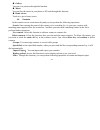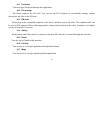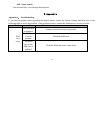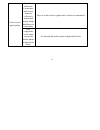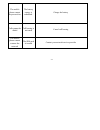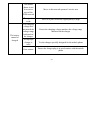-1- content 1 general information ................................................................................................................................................. 4 1.1 profile .............................................................................................................
-2- 4.2 browser...........................................................................................................................................................16 4.3 calculator ...................................................................................................................
-3- 4.20 navigation ......................................................................................................................................................29 4.21 phone .......................................................................................................................
-4- 1 general information 1.1 profile please read this pamphlet carefully in order to make your phone in perfect condition. Our company may change this mobile phone without prior written notice and reserves the final right to interpret the performance of this mobile phone. Due to different software ...
-5- observe all special regulations follow any special regulations in force in any area such as hospitals and always switch off your phone whenever it is forbidden to use it or, when it may cause interference or danger. Properly use your mobile phone near medical apparatuses, such as pacemakers, hea...
-6- such as first aid. Please consult the local network operator. Precautions this mobile phone is well designed with fine art. Please exercise special care when using it. The following suggestions will help your mobile phone survive the warranty period and extend its service life: keep the mobile p...
-7- 2 your phone 2.1 phone overview.
-8- 2.2 functions of keys the mobile phone provides the following keys: power key power key situates at the right of the phone. While using the phone, you can press this key to lock screen; if you press and hold this key, a phone-options dialog would pop out. Here, you can select to adjust the phone...
-9- linefeed this key helps to switch to another line when the interface is in the edit interface. Space key press it in the edit interface to get a blank. Fn in edit interface, press it to input an alternative symbol or number. Back key touch this key to return to the previous screen; 3 getting sta...
-10- insert the sim card into the sim card slot lightly with the corner cutting of the card aligning to the notch of the slot and the gold plate of the card facing download, till the sim card cannot be further pushed in. With the metallic contacts of the battery facing the metallic contacts in the b...
-11- ensure that the plug of the charger, the plug of the earphone, and the plug of the usb cable are inserted in the right direction. Inserting them in a wrong direction may cause charging failure or other problems. Before the charging, ensure that the standard voltage and frequency of the local ma...
-12- 3.3 linking to the networks and devices your phone can connect to a variety of networks and devices, including mobile networks for voice and data transmission, wi-fi data networks, and bluetooth devices, such as headsets. You can also connect your phone to a computer, to transfer files from you...
-13- information over a distance of about 8 meters. The most common bluetooth devices are headphones for making calls or listening to music, hands-free kits for cars, and other portable devices, including laptops and cell phones. Touch settings>wireless & networks > bluetooth. Check bluetooth to tur...
-14- touch & hold touch & hold an item on the screen by touching it and not lifting your finger until an action occurs. For example, to open a menu for customizing the home screen, you touch an empty area on the home screen until the menu opens. Drag touch & hold an item for a moment and then, witho...
-15- use the delete key to erase characters to the left of the cursor. After finishing typing, touch back key to close the keyboard. 3.6 dialing calls dialing a call to a number in the contacts touch the phone key or the phone application key on the home screen, then select the contacts tab. Swipe o...
-16- 4 using the menus 4.1 analog tv you are able to access this menu to watch tv programs. Before you watch tv programs, you’d better select the right area. Then you can search available channels and select channel to play. 4.2 browser you can use browser to view web pages and search for informatio...
-17- the left or right arrow to scroll to and highlight the previous or next matching word. Copy text from webpage open a webpage and scroll to the beginning of the text you want to copy, touch menu key and touch more > select text. Use your finger to drag across the text you want to copy. Touch the...
-18- to close a browser window, touch menu key > windows. Here, all your open windows are listed. You can touch the close key at the right side of each open window to close it. Downloading files you can download files and even applications from webpage. The files that you download are stored on your...
-19- advanced screen; touch clear to delete the last number or operator you entered. Touch & hold clear to delete everything in the display. In the calculator screen, you can touch menu key to clear history or access advanced panel. 4.4 calendar you can open calendar to view events you’ve created. T...
-20- view, touch the event. To view the events of a day in month view, touch a day. Synchronizing and displaying calendars when you add a google account or microsoft exchange activesync account to your phone that includes a calendar service, and you configure that account to synchronize calendar eve...
-21- default reminder time: opens a dialog where you can select the default time before an event for event reminders. Build version: the version of calendar you are using. 4.5 call log you can view the records of all your call history, including missed calls, received calls and dialed calls. 4.6 cam...
-22- gallery you can view pictures through this function. Music you can play the music in your phone or sd card through this function. Home screen touch it to get to home screen. 4.8 contacts in the contacts screen, touch menu key and you can perform the following operations: search: start entering ...
-23- favorites you can add contacts you communicated with most frequently to favorites. Note: factory data reset enables you to erases all of your personal data from internal phone storage, including all messages and contacts information stored in phone memory. 4.9 downloads through this function, y...
-24- if you have configured email to send and receive email from more than one account, you can view all messages sent to all accounts in your combined inbox. Open the accounts screen, and then touch combined inbox. Reading your messages you can read messages in your combined inbox or in the inbox o...
-25- touch add cc/bcc to address a copy or blind copy of the message; touch add attachment to add an attachment to the email. Enter a subject for the message. Enter the text of the message. After finishing editing, touch send to send the email. Appending a signature to your messages you can append o...
-26- 4.11 facebook you can log on facebook through this application 4.12 file manage the phone supports the sd card. You can use the file explorer to conveniently manage various directories and files on the sd card. 4.13 fm radio please plug in the compatible earphone to the device and then turn on ...
-27- 4.18 messaging you can use messaging to exchange text messages (sms) and multimedia messages (mms) with your friends on their mobile phones. Composing and send a message touch the messaging key on the home screen or in the main menu interface. The messaging window opens, where you can create a ...
-28- to open music and view your music library touch the music key in the main menu interface or on the home screen. When you copy music to your sd card, music searches the card for music files and builds a catalog of your music, based on information about each file that is stored in the file itself...
-29- & hold), play/pause and switch to next song (touch)/ fast forward (touch & hold) to delete a song from the sd card you can delete music from the storage card. Touch & hold a song in a library list. In the menu that opens, touch delete. 4.20 navigation you can use this function as navigation. 4....
-30- 4.25 settings the settings application contains most of the tools for customizing and configuring your phone. Sim management you can manage your sim in this interface. Wireless & networks you can use wireless & network settings to configure and manage connections to networks and devices by usin...
-31- for information. Security you can configure settings that help secure your phone and its data. Note: you can delete all credentials and reset credential storage password by choosing security > clear storage. Applications you can use the applications settings to view details about the applicatio...
-32- voice input & output use the text-to-speech settings to set voice input & output related parameters. Accessibility you use the accessibility settings to configure any accessibility plug-ins you have installed on your phone. Date & time you can use date & time settings to set your preferences fo...
-33- 4.28 voice search you can search by voice through this function. 5 appendix appendix 1:troubleshooting if you find exceptions when operating the mobile phone, restore the factory settings and then refer to the following table to solve the problem. If the problem persists, contact the distributo...
-34- signals are obstructed. For instance, radio waves cannot be effectively transmitted nearby a high building or in a basement. Move to a place where signals can be effectively transmitted poor received signal quality line congestions occur when you use the mobile phone in high-traffic hours avoid...
-35- the mobile phone cannot be powered on the battery energy is exhausted. Charge the battery calls cannot be dialed call barring is activated cancel call barring the mobile phone cannot connect the network the sim card is invalid contact your network service provider.
-36- the mobile phone is not in a service area of the gsm network move to the network operator's service area the signal is weak move to a place where the signal quality is high the charging voltage does not match the voltage range indicated on the charger ensure the charging voltage matches the vol...