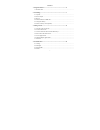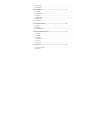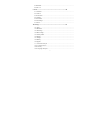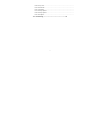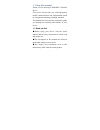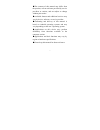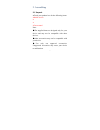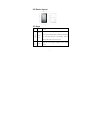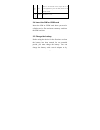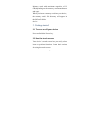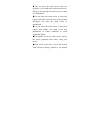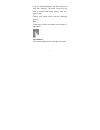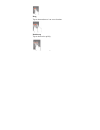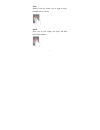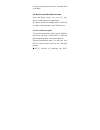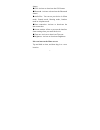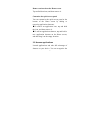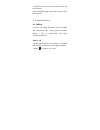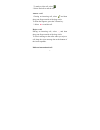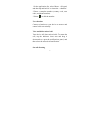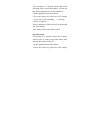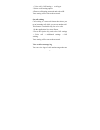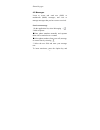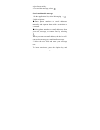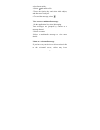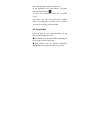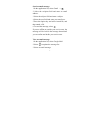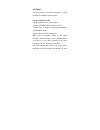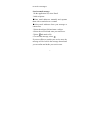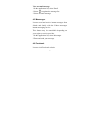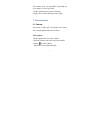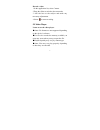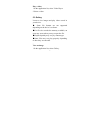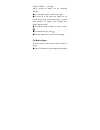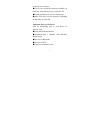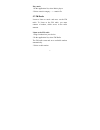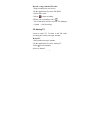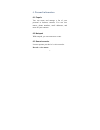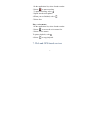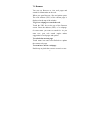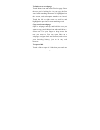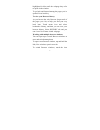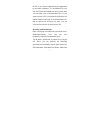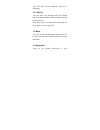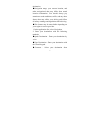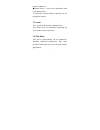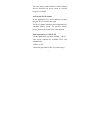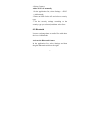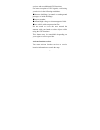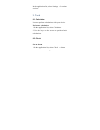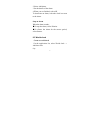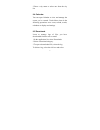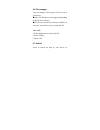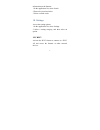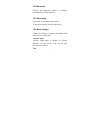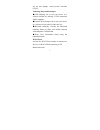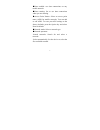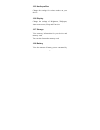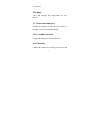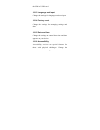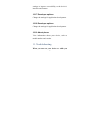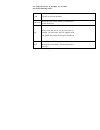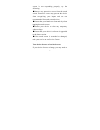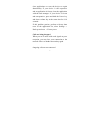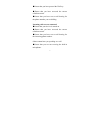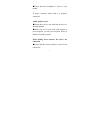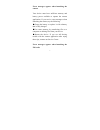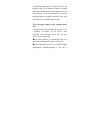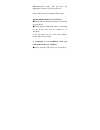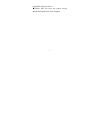-1- content s 1. Using this manual ..........................................................................5 1.1 read me first...............................................................................................................................................................................
-2- 4.5 messenger ...................................................................................................................................................................................................................................... 34 4.6 facebook.......................................
-3- 8.3 bluetooth........................................................................................................................................................................................................................................ 54 8.4 gps 56 9. Tools...............................
-4- 10.14 factory reset............................................................................................................................................................................................................................... 68 10.15 date and time..................................
-5- 1. Using this manual thank you for choosing icemobile g5mobile device. This device will provide you with high-quality mobile communication and entertainment based on exceptional technology and high standards. This manual has been specially designed to guide you through the functions and features...
-6- ● the contents of this manual may differ from the product, or from software provided by service providers or carriers, and are subject to change without prior notice. ● available features and additional services may vary by device, software, or service provider. ● formatting and delivery of this...
-7- 2. Assembling 2.1 unpack ● check your product box for the following items: ● mobile device ● ● ● user manual note: ● the supplied items are designed only for your device and may not be compatible with other devices. ● other accessories may not be compatible with your device. ● use only our appro...
-8- 2.2 device layout 2.3 keys key function power/ reset1/ lock turn on the device (press and hold); reset the device (press and hold down volume key and power key at the same time for 8-10 seconds); turn off and lock the touch screen or turn it on. Option open the list of options available on the c...
-9- back return to the launcher screen; open the list of recent applications (press and hold). Return to the previous screen. Volume adjust the device’s volume. 2.4 insert the sim or usim card insert the sim or usim card when you need a cellular service. Do not insert a memory card into the sim card...
-10- connecting the device to a computer with a usb cable. ● use only our approved chargers and cables. Unapproved chargers or cables may cause batteries to explode or damage your device. When your battery is low, the device will emit a warning tone and show a low battery message. Recharge your batt...
-11- memory cards with maximum capacities of 32 gb(depending on the memory card manufacturer and type). When you insert a memory card into your device, the memory card’s file directory will appear in the sdcard2 folder. Device. 3. Getting started 3.1 turn on or off your device press and hold the pow...
-12- ● do not press the touch screen with your fingertips, or use sharp tools on the touch screen. Doing so may damage the touch screen or cause it to malfunction. ● do not allow the touch screen to come into contact with other electrical devices. Electrostatic discharges can cause the touch screen ...
-13- body. For best performance, tap the touch screen with your fingertip. The touch screen will not react to touches from sharp objects, such as a stylus or pen. Control your touch screen with the following actions: tap touch once to select or launch a menu, option, or application. Tap and hold tap...
-14- drag tap an item and move it to a new location. Double-tap tap an item twice quickly..
-15- flick briskly scroll up, down, left, or right to move through lists or screens. Pinch place two of your fingers far apart, and then pinch them together..
-16- ● your device turns off the touch screen when you do not use it for a specified period. To turn on the screen, press the power key. ● you can set the length of time that the device waits before turning off the screen. In the application list, select settings → display → sleep. 3.3 lock or unloc...
-17- screen by pressing the power key , and then flick your finger. 3.4 get to know the home screen from the home screen, you can view your device’s status and access applications. The home screen has multiple panels. Scroll left or right to view the panels on the home screen. Use the notifications ...
-18- feature. ● gps: activate or deactivate the gps feature. ● bluetooth: activate or deactivate the bluetooth feature. ● audio files:. You can set your device in silent mode, general mode, meeting mode, outdoor mode or airplane mode. ● data connection: activate or deactivate the data connection ● s...
-19- remove an item from the home screen tap and hold an item, and then remove it . Customize the quick access panel you can customize the quick access panel at the bottom of the home screen by adding or removing application shortcuts. ● to remove an application icon, tap and hold the icon, and then...
-20- application list to match your preferences, or download applications from the internet to enhance your device’s functionality. 1 scroll left or right to one screen. 2 select an application. 4 press the back key to return to the previous screen. Press and hold the home key to view the applicatio...
-21- 3.7 enter text you enter text using the onscreen keyboard. Some applications open the keyboard automatically. In others, you touch a text field where you want to enter text to open the keyboard. You can also enter text by speaking instead of by typing. To enter text touch a text field, and the ...
-22- use the delete icon to erase characters to the left of the cursor. After finishing typing, touch back icon to close the keyboard. 4. Communication 4.1 calling learn to use calling functions, such as making and answering calls, using options available during a call, or customizing and using call...
-23- to make a video call, select 3 select end call to end the call. Answer a call 1 during an incoming call, select and then drag your finger outside of the large circle. To mute the ringtone, press the volume key. 2 select to end the call. Reject a call during an incoming call, select and then dra...
-24- 1 in the application list, select phone →keypad, and then tap and hold 0+ to insert the + character. 2 enter a complete number (country code, area code, and phone number). 3 select to dial the number. Use a headset connect a headset to your device to answer and control calls conveniently. View ...
-25- call diverting is a network feature that sends incoming calls to a specified number. You can set this feature separately for several conditions. 1 in the application list, select phone. 2 press the option key and select call settings → voice call→call forwarding → a call type. 3 select a condit...
-26- → voice call→call barring→ a call type. 3 select a call barring option. 4 enter a call barring password and select ok. Your setting will be sent to the network. Set call waiting call waiting is a network feature that alerts you to an incoming call while you are on another call. This feature is ...
-27- filtered by type. 4.2 messages learn to create and send text (sms) or multimedia (mms) messages, and view or manage messages that you have sent or received. Send a text message 1 in the application list, select messaging → 2 add recipients: ● enter phone numbers manually and separate them with ...
-28- select insert smiley. 4 to send the message, select send a multimedia message 1 in the application list, select messaging → 2 add recipients: ● enter phone numbers or email addresses manually and separate them with a semicolon or a comma. ● select phone numbers or email addresses from your call...
-29- select insert smiley. 4 select and attach a file. 5 press the option key and select add subject, and then enter a subject. 6 to send the message, select view a text or multimedia message 1 in the application list, select messaging. Your messages are grouped by contact as a message thread. 2 sel...
-30- voicemail messages when you miss calls. In the application list, select phone →keypad, and then tap and hold 2 follow the instructions from the voicemail server. You must save the voicemail server number before accessing the voicemail server. Contact your service provider for this number. 4.3 g...
-31- send an email message 1 in the application list, select gmail → 2 select the recipient field and enter an email address. 3 select the subject field and enter a subject. 4 select the text field and enter your email text. 5 press the option key and select attach file, and then attach a file. 6 to...
-32- 4.4 email learn to send or view email messages via your personal or company email account. Set up an email account 1 in the application list, select email. 2 enter your email address and password. 3 select next to enter account details manually, select manual setup. 4 follow the on-screen instr...
-33- to retrieve messages. Send an email message 1 in the application list, select email 2 add recipients: ● enter email addresses manually and separate them with a semicolon or a comma. ● select email addresses from your message or contact lists 3 select the subject field and enter a subject. 4 sel...
-34- view an email message 1 in the application list, select email. 2 select to update the message list. 3 select an email message. 4.5 messenger learn to send and receive instant messages from friends and family with the yahoo messenger instant messaging service. This feature may be unavailable dep...
-35- this feature may be unavailable depending on your region or service provider. 1 in the application list, select facebook. 2 input your account and password to login.. 5. Entertainment 5.1 camera learn how to take and view photos and videos. You can take photos and record videos. Take a photo 1 ...
-36- record a video 1 in the application list, select camera. 2 drag the slider to switch to the camcorder. 3 aim the lens at the subject and make any necessary adjustments. 4 select to start recording. 5.2 video player learn to use the video player. ● some file formats are not supported depending o...
-37- play a video 1 in the application list, select video player. 2 select a video. 5.3 gallery learn to view images and play videos saved in your device. ● some file formats are not supported depending on the device’s software. ● if a file size exceeds the memory available, an error may occur when ...
-38- 2 select a folder → an image. While viewing an image, use the following options: ● to view more images, scroll left or right. ● to zoom in or out, place two fingers on the screen and slowly spread them apart or pinch them together. To return to the original size, double-tap the screen. ● to sen...
-39- on the device’s software. ● if a file size exceeds the memory available, an error may occur when you try to open the file. ● playback quality may vary by content type. ● some files may not play properly depending on how they are encoded. Add music files to your device start by transferring file...
-40- play music 1 in the application list, select music player. 2 select a music category → a music file. 5.7 fm radio learn to listen to music and news on the fm radio. To listen to the fm radio, you must connect a headset, which serves as the radio antenna. Listen to the fm radio 1 plug a headset ...
-41- record a song from the fm radio 1 plug a headset into your device. 2 in the application list, select fm radio. 3 select fm record. 5 select to start recording. 6 when you are finished, select the recorded file will be saved in file manager → sdcard →fm recording. 5.8 analog tv learn to watch tv...
-42- 6. Personal information 6.1 pepole you can create and manage a list of your personal or business contacts. You can save names, phone numbers, email addresses, and more for your contacts. 6.2 notepad with notepad, you can create new events. 6.3 sound recorder learn to operate your device’s voice...
-43- 1 in the application list, select sound recorder. 2 select to start recording. To pause recording, select 3 speak into the microphone. 4 when you are finished, select 5 select save play a voice memo 1 in the application list, select sound recorder. 2 select to access the voice memo list. 3 sele...
-44- 7.1 browser you can use browser to view web pages and search for information on the web. When you open browser, site navigation opens. The web address (url) of the current page is displayed at the top of the window. To go to a webpage or search the web touch the url box at the top of the browse...
-45- to find text on a webpage touch menu icon and touch find on page. Enter the text you’re looking for. As you type, the first word with matching characters is highlighted on the screen, and subsequent matches are boxed. Touch the left or right arrow to scroll to and highlight the previous or next...
-46- highlighted in blue until the webpage they refer to opens in the window. To go back and forward among the pages you’ve opened: press back key to view your browser history as you browse the web, browser keeps track of the pages you visit, to help you find your way back later. Touch menu icon and...
-47- located in top right corner of screen. Here, all your open windows are listed. You can select one of them as per your need. To close a browser window, touch the icon located in top right corner of screen. Here, all your open windows are listed. You can touch the close icon at the right side of ...
-48- the file is in a format supported by an application on the tablet computer, it is downloaded to your sd card. Touch downloads on menu screen, here, you can find a list of downloaded files. If you want to delete a file, just touch the indication box which situates at the left of the downloaded f...
-49- copy link url, delete bookmark and set as homepage. 7.2 latitude you can share your location with your friends and view their locations with the google latitude location service. This feature may be unavailable depending on your region or service provider. 7.3 maps you can use the google maps. ...
-50- destination. ● navigation maps, your current location, and other navigational data may differ from actual location information. You should always pay attention to road conditions, traffic, and any other factors that may affect your driving and follow all safety warnings and regulations while dr...
-51- contacts’ addresses. ● starred places : select your destination from your starred places. 3. Install the required software, and then use the navigation features. 7.5 local you can search for business and attractions. This feature may be unavailable depending on your region or service provider. ...
-52- 8. Connectivity 8.1 usb connections you can connect your tablet computer to a computer with a usb cable, to transfer music, pictures, and other files between your tablet computer’s sd card and the computer. Do not disconnect the usb cable from a computer while the device is transferring or acce...
-53- you can connect to the internet or other network devices anywhere an access point or wireless hotspot is available. Activate the wi-fi feature in the application list, select settings and then drag the wi-fi switch to the right. The wi-fi feature running in the background will consume battery p...
-54- 4 select connect. Add a wi-fi ap manually 1 in the application list, select settings →wi-fi → add network. 2 enter an ssid for the ap and select a security type. 3 set the security settings according to the security type you selected, and then select save. 8.3 bluetooth learn to exchange data o...
-55- find and pair with another device 1 in the application list, select settings → bluetooth 2 select a device. 3 select ok to match the bluetooth pin between two devices. Alternately, enter a bluetooth pin and select ok. Send data via bluetooth 1 select a file or item from an appropriate applicati...
-56- receive data via bluetooth 1 in the application list, select settings → bluetooth and then select the tick box next to your device. To select the length of time that your device will be visible, press the option key and select visible time out. 2 when prompted, select ok to match the bluetooth ...
-57- services and use additional gps functions. For better reception of gps signals, avoid using your device in the following conditions: ● between buildings, in tunnels or underground passages, or inside buildings ● in poor weather ● around high voltage or electromagnetic fields ● in a vehicle with...
-58- in the application list, select settings →location services. 9. Tools 9.1 calculator learn to perform calculations with your device. Perform a calculation 1 in the application list, select calculator. 2 use the keys on the screen to perform basic calculations. 9.2 clock set an alarm 1 in the ap...
-59- 2 select add alarm. 3 set the details of the alarm. 4 when you are finished, select ok to deactivate an alarm, select the clock icon next to the alarm. Stop an alarm when the alarm sounds, ● to stop the alarm, select dismiss ● to silence the alarm for the snooze period, select snooze. 9.3 world...
-60- 2 enter a city name or select one from the city list. 9.4 calendar you can open calendar to view and manage the events you’ve created. Touch menu icon do the following operations: new event, refresh, search, calendars to display and settings. 9.5 downloads learn to manage logs of files you have...
-61- 9.6 file manager you can manage various types of files saved in your device. ● some file formats are not supported depending on the device’s software. ● if a file size exceeds the memory available, an error may occur when you try to open the file. View a file 1 in the application list, select m...
-62- information on the internet. 1 in the application list, select search. 2 enter a keyword and select 3 select a search result. 10. Settings access the setting options 1 in the application list, select settings. 2 select a setting category, and then select an option. 10.1 wi-fi activate the wi-fi...
-63- 10.2 bluetooth activate the bluetooth feature to exchange information over short distances. 10.3 data usage keep track of your data usage amount. To use more options, press the option key. 10.4 more settings change the settings to control connections with other devices or networks. Airplane mod...
-64- set up and manage virtual private networks (vpns). Tethering and portable hotspot ● usb tethering: set to use your device as a wireless modem by making a usb connection with a computer. ● portable wi-fi hotspot: set to use your device as a wireless access point for other devices. ● bluetooth te...
-65- ● data enabled: use data connections on any mobile network. ● data roaming: set to use data connections when you are roaming. ● access point names: select an access point name (apn) for mobile networks. You can add or edit apns. To reset your apn settings to the factory defaults, press the opti...
-66- 10.5 audio profiles change the settings for various modes on your device. 10.6 display change the settings of brightness, wallpaper, auto-rotate screen, sleep and font size. 10.7 storage view memory information for your device and memory card. You can also format the memory card. 10.8 battery v...
-67- your device. 10.9 apps view and manage the applications on your device. 11. 10 accounts and sync change the settings for the auto sync feature or manage accounts for synchronisation. 10.11 location services change the settings for location services. 10.12 security change the settings for securi...
-68- the sim or usim card. 10.13 language and input change the settings for languages and text input. 10.14 factory reset change the settings for managing settings and data. 10.15 date and time change the settings to control how time and date appears on your device. 10.16 accessibility accessibility...
-69- settings to improve accessibility to the device’s interface and features. 10.17 developer options change the settings for application development. 10.18 developer options change the settings for application development. 10.19 about phone view information about your device, such as model number ...
-70- are using the device, it prompts you to enter one of the following codes: code try this to solve the problem: password when the device lock feature is enabled,you must enter the password you set for the device. Pin when using the device for the first time or when the pin requirement is enabled,...
-71- pin2 when you access a menu requiring the pin2, you must enter the pin2 supplied with the sim or usim card. For details, contact your service provider. Your device displays network or service error messages ● when you are in areas with weak signals or poor reception, you may lose reception. Mov...
-72- screen is not responding properly, try the following: ● remove any protective covers from the touch screen. Protective covers may prevent the device from recognizing your inputs and are not recommended for touch screen devices. ● ensure that your hands are clean and dry when tapping the touch s...
-73- close applications or reset the device to regain functionality. If your device is still responsive and an application is frozen, close the application with the task manager. If your device is frozen and unresponsive, press and hold the power key and down volume key at the same time for 8-10 sec...
-74- ● ensure that you have pressed the dial key. ● ensure that you have accessed the correct cellular network. ● ensure that you have not set call barring for the phone number you are dialling. Incoming calls are not connected ● ensure that your device is turned on. ● ensure that you have accessed ...
-75- ● ensure that the microphone is close to your mouth. If using a headset, ensure that it is properly connected. Audio quality is poor ● ensure that you are not blocking the device’s internal antenna. ● when you are in areas with weak signals or poor reception, you may lose reception. Move to ano...
-76- ● re-enter and save the number, if necessary. ● ensure that you have not set call barring for the contact’s phone number. The device beeps and the battery icon is empty your battery is low. Recharge or replace the battery to continue using the device. Your device is hot if touched when you use ...
-77- error messages appear when launching the camera your device must have sufficient memory and battery power available to operate the camera application. If you receive error messages when launching the camera, try the following: ● charge the battery or replace it with a battery that is fully char...
-78- the fm radio application on your device uses the headset cable as an antenna. Without a headset connected, the fm radio will be unable to receive radio stations. To use the fm radio, first ensure that the headset is properly connected. Next, scan for and save the available radio stations. Error...
-79- drm-protected, ensure that you have the appropriate licence or key to play the file. Ensure that your device supports the file type. Another bluetooth device is not located ● ensure that the bluetooth feature is activated on your device. ● ensure that the bluetooth feature is activated on the d...
-80- compatible with your device. ● ensure that you have the proper drivers installed and updated on your computer..