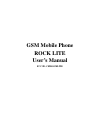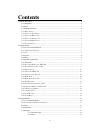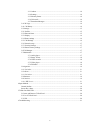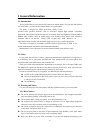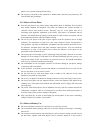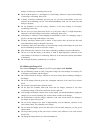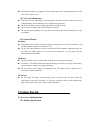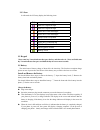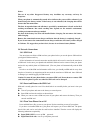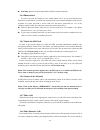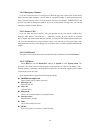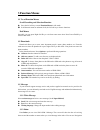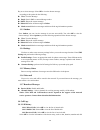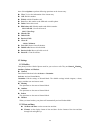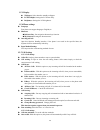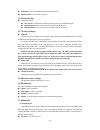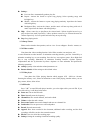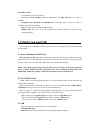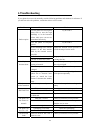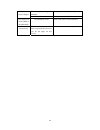Summary of Rock Lite
Page 1
Gsm mobile phone rock lite user’s manual fcc id: c89rocklite.
Page 2: Contents
2 contents 1 general information ....................................................................................................................... 4 1.1 introduction ......................................................................................................................... 4 1.2 ...
Page 3
3 3.3.3 outbox ............................................................................................................ 14 3.3.4 settings ........................................................................................................... 14 3.3.5 memory status ..............................
Page 4: 1 General Information
4 1 general information 1.1 introduction we are pleased that you have chosen this color-screen mobile phone. For your safe and efficient use of the phone, you can read this manual before you use the phone. The phone is designed for gsm. Apart from calling, it also provides some practical functions, ...
Page 5
5 phone as a toy and the subsequent body injury. Do not place your phone at the unsmooth or unstable table; otherwise your phone may fall from the table and get damage. 1.3.2 notices of your phone turn off your phone in any facility where using mobile phone is forbidden. These facilities may include...
Page 6
6 leakage of electrolyte, overheating, burst or fire. Do not weld the positive (+) and negative (-) of the battery; otherwise it may result in leakage of electrolyte, overheating, burst or fire. If battery electrolyte accidentally gets into your eye, you may become blind. At this very moment, do not...
Page 7: 2 Getting Started
7 do hold the charger if you unplug it. Do not pull the power line. It may damage the wire and cause electric shock or fire. 1.3.5 care and maintenance your phone, battery and charger are not waterproof. Therefore, do not use them in the place of high humidity, such as bathroom. They should also avo...
Page 8
8 2.1.2 icon in idle mode the lcd may display the following icons. 图标 说明 sim card 1 signal strength sim card 2 signal strength sim card 1 new messages sim card 2 new messages alarm clock is activated headset is inserted sim card 1 is missed call sim card 2 is missed call the keypad is locked. Batter...
Page 9
9 notice: the use of any other disapproved battery may invalidate any warranty, and may be dangerous. When your phone is automatically turned off or indicates the power will be exhausted, you should charge the battery in time. If the battery is not exhausted, the charging time will be shorter than t...
Page 10
10 searching: phone will search until found a suitable network connection. 2.4.4 phone unlock in order to prevent the illegal use your mobile phone can be set up password-protected. Elected to user this feature, you must enter a password so you can unlock the phone when you turn on phone every tim...
Page 11
11 animation while dial-up call. After answer each other, the screen will show call state. If you have set extra tone , you will hear ring tone.( network support) presspower/end key to hang up the call. Dialing code phone number dial-up button 2.4.9 dial extension some fixed-line extensions cannot d...
Page 12
12 2.4.12 emergency number if you are in network service’s coverage area (check the upper left corner of the screen mobile phone network signal strength), you can make an emergency number. If your network provider fails to provide roaming service on such location, the screen will display “emergency”...
Page 13: 3 Function Menus
13 3 function menus 3.1 use of function menus scroll searching and selection function press the left soft key to enter function menus in idle mode. In all the main menu or submenu level, the left soft key to choose functions. Exit menus generally, you can press right soft key to exit from some menu ...
Page 14
14 key or to select message. Select ok to view the chosen message. According to the options do the following: view: view the message. reply: send a sms to current message sender. delete: delete the current message. delete all: delete all the messages in inbox. mark several: mark text messa...
Page 15
15 times. Select options to perform following operations on the chosen entry. view: to view the information of the chosen entry call: dial this number. ip dial: add the ip number call. save: save this number to the sim card or mobile phone. delete: delete this record. edit before call: e...
Page 16
16 3.5.3 display wallpaper : select interface standby wallpaper lcd backlight: settings the lcd time delay. brightness: settings the lcd brightness. 3.5.4 phone settings language your phone can support languages: english,etc. shortcuts dedicated key : set navigation shortcut keys functio...
Page 17
17 ip number: you can ip dialing after turn on this function. answer mode: to set the answer mode. 3.5.6 network setup network selection new search : to automatic search and connect to the first available network. select network : research the network which belong sim card. selection mode ...
Page 18
18 settings: list auto gen: automatically produce play list. Repeat:activate the feature to repeat song playing. Select repeating songs with left/right keys. Shuffle:activate the feature to repeat song playing randomly.Open/close the feature with left/right key. Background play: activate the featu...
Page 19: 4 Input Method
19 note: listen to the radio plug in your headphones before 3.8 organizer 3.8 .1 calendar enter submenu of tool box, select calendar and press “ok” to display the calendar. Press up,down,left,right keys to set date, and press “options” to enter submenu before proceeding with the following operations...
Page 20: 5 T-Flash Card And Usb
20 screen key values the keyboard values are as follows: generally the left soft key indicates confirmation; the right soft key is to return or eliminate. Navigation keys (up/down and left/right keys):generally used to move the cursor or candidate characters for inputting. # key : to switch between ...
Page 21: 6 Troubleshooting
21 6 troubleshooting if your phone does not work normally, read the following problems and solutions for reference. If you still can't solve the problems, consult the seller or service centre. Problems reasons solutions bad reception use the phone in bad reception areas such as near the high buildin...
Page 22
22 the phone can not be charged. The battery or charger is damaged. Change for a new battery or charger. Bad contact check the connection of the connector. New entries can not be added to the phonebook. The phonebook is full. Delete some entries of the phonebook. Some functions can not be set. The n...
Page 23
23 fcc rf exposure information: warning!! Read this information before using your phone in august 1986 the federal communications commission (fcc) of the united states with its action in report and outer fcc adopted an updated safety standard for human exposure to radio frequency (rf) electromagneti...
Page 24
24 rf exposure information: fcc rf exposure requirements: the highest sar value reported under this standard during product certification for use next to the body with the minimum separation distance of 1.5cm is 0.993w/kg, next to the head is 1.213w/kg. This transmitter must not be collocated or ope...