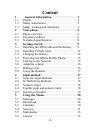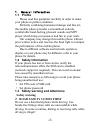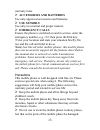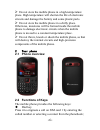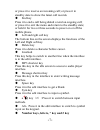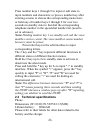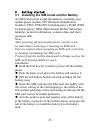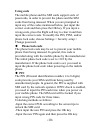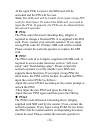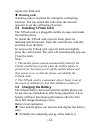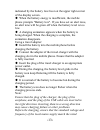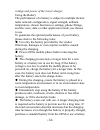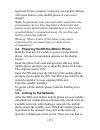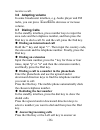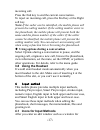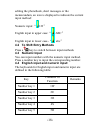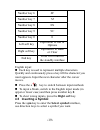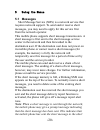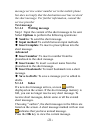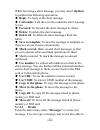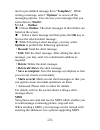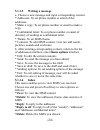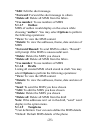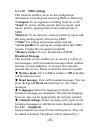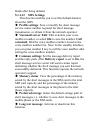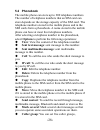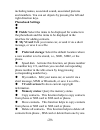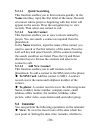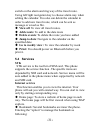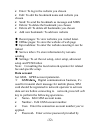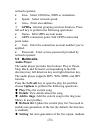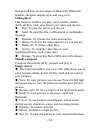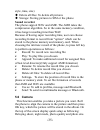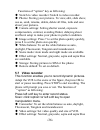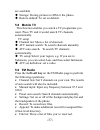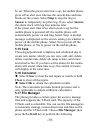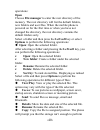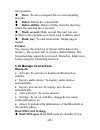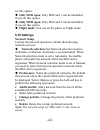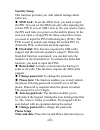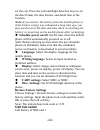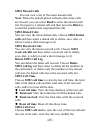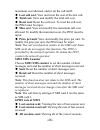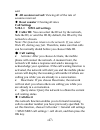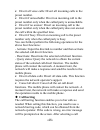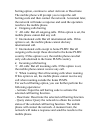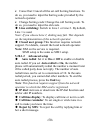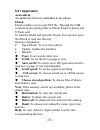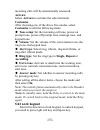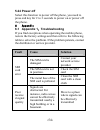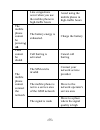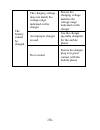- DL manuals
- Icemobile
- Cell Phone
- VIENTO II
- User Manual
Icemobile VIENTO II User Manual
-
1
-
Content
1
General Information ························· 3
1.1
Profile·············································· 3
1.2
Safety Information ······························· 3
1.3
Safety warning and Attentions ················· 3
2
Your phone ······································· 6
2.1
Phone overview ·································· 6
2.2
Functions of Keys································ 6
2.3
Technical specifications ························· 8
3
Getting started ·································· 9
3.1
Installing the SIM Cards and the Battery ····· 9
3.2
Installing T-Flash Card ·························· 12
3.3
Charging the Battery····························· 12
3.4
Powering On/Off the Mobile Phone··········· 15
3.5
Linking to the Network·························· 15
3.6
Adapting volume ································· 16
3.7
Dialing Calls ······································ 16
3.8
Using the Headset ································ 17
4
Input method ···································· 17
4.1
Icons for Input Methods························· 17
4.2
To Shift Entry Methods ························· 18
4.3
Numeric Input ···································· 18
4.4
English input and numeric input: ·············· 18
4.5
Inserting a Symbol ······························· 19
5
Using the Menus ································ 20
5.1
Messages ·········································· 20
5.2
Phonebook ········································ 28
5.3
Calendar ··········································· 30
5.4
Services············································ 31
5.5
Multimedia ········································ 33
5.6
Camera············································· 35
Summary of VIENTO II
Page 1
- 1 - content 1 general information ························· 3 1.1 profile·············································· 3 1.2 safety information ······························· 3 1.3 safety warning and attentions ················· 3 2 your phone ······································· 6 2.1 phone ...
Page 2
- 2 - 5.7 video recorder ···································· 36 5.8 mobile tv ········································ 37 5.9 fm radio·········································· 37 5.10 audio player ······································ 38 5.11 games·············································· 38...
Page 3: 1. General Information
- 3 - 1. General information 1.1 profile please read this pamphlet carefully in order to make your phone in perfect condition. Perfectly combining humanized design and fine art, this mobile phone provides a streamlined outlook, comfortable hand-feeling, pleasant sounds and mp3 player which bring con...
Page 4: Switch Off In Aircraft
- 4 - switch off in aircraft wireless devices can cause interference in aircraft. Using a mobile phone in flight is illegal and risky. Please make sure that your mobile phone is powered off in flight. Switch off before entering risky areas strictly observe the relevant laws, codes, and regulations o...
Page 5: Accessories And Batteries
- 5 - warranty rules. Accessories and batteries use only approved accessories and batteries. Use sensibly use only in a normal and proper manner. Emergency calls ensure the phone is switched on and in service, enter the emergency number, e.G. 112, then press the dial key. 7give your location and sta...
Page 6: Your Phone
- 6 - do not store the mobile phone in a high-temperature place. High temperature will shorten the life of electronic circuits and damage the battery and some plastic parts. Do not store the mobile phone in a chilly place. Otherwise, moistures will be formed inside the mobile phone to damage electro...
Page 7
- 7 - or press it to receive an incoming call; or press it in standby state to show the latest call records. End key press it to end a call being dialed or end an ongoing call; or press it to exit the menu and return to the standby state; or hold it for two or three seconds to power on or off the mo...
Page 8
- 8 - press number keys 1 through 9 in input or edit state to input numbers and characters; or press a number key after entering a menu to choose the corresponding menu item; or hold any of number keys 2 through 9 for over two seconds in standby state to fast dial the corresponding telephone number ...
Page 9: Getting Started
- 9 - 3 getting started 3.1 installing the sim cards and the battery an sim card carries useful information, including your mobile phone number, pin (personal identification number), pin2, puk (pin unlocking key), puk2 (pin2 unlocking key), imsi (international mobile subscriber identity), network in...
Page 10: Using Code
- 10 - using code the mobile phone and the sim cards support sorts of passwords, in order to prevent the phone and the sim cards from being misused. When you are prompted to input any of the codes mentioned below, just input the correct code and then press the ok key. If you input a wrong code, pres...
Page 11: Puk
- 11 - -if the input puk is correct, the sim card will be unlocked and the pin will be reset. Note: the sim card will be locked if you input wrong pin code for three times. To unlock the sim card, you need to input the puk. In general, the puk can be obtained from the network operator. Puk the puk c...
Page 12: Barring Code
- 12 - replace the sim card. Barring code a barring code is required for setting the call barring function. You can obtain this code from the network operator to set the call barring function. 3.2 installing t-flash card the t-flash card is a pluggable mobile storage card inside the mobile phone. To...
Page 13
- 13 - indicated by the battery level icon at the upper right corner of the display screen. When the battery energy is insufficient, the mobile phone prompts "battery low". If you have set an alert tone, an alert tone will be given off when the battery level is too low. A charging animation appears ...
Page 14
- 14 - voltage and power of the travel charger. Using the battery the performance of a battery is subject to multiple factors: radio network configuration, signal strength, ambient temperature, chosen functions or settings, phone fittings, and the voice, data or other application mode you choose to ...
Page 15
- 15 - approved by our company. Using any poor-quality fittings will cause harm to your mobile phone or even incur danger! Note: to guarantee your personal safety and protect the environment, do not litter the battery! Return the old battery to the mobile phone manufacturer or place it in specified ...
Page 16: 3.6 Adapting Volume
- 16 - receive a call. 3.6 adapting volume in some broadcaster interface, e.G. Audio player and fm radio, you can press □ i- and □ o+ to decrease or increase volume. 3.7 dialing calls in the standby interface, press number keys to input the area code and the telephone number, and then press the dial...
Page 17: 3.8 Using The Headset
- 17 - incoming call. Press the end key to end the current conversation. To reject an incoming call, press the end key or the right soft key. Note: if the caller can be identified, the mobile phone will present the calling number. If the calling number exists in the phonebook, the mobile phone will ...
Page 18: 4.3 Numeric Input
- 18 - editing the phonebook, short messages or the memorandum, an icon is displayed to indicate the current input method: numeric input: “ 123 ” english input in upper case: “ abc ” english input in lower case : “ abc ” 4.2 to shift entry methods press a key to switch between input methods. 4.3 num...
Page 19: Right Soft
- 19 - number key 6 6f number key 7 7z number key 8 8x number key 9 9c number key 0 0 left soft key equivalent to ok or options right soft key equivalent to back or clear end key press it to return to the standby interface english input: each key is used to represent multiple characters. Quickly and...
Page 20: Using The Menus
- 20 - 5 using the menus 5.1 messages short message service (sms) is a network service that requires network support. To send and/or receive short messages, you may need to apply for this service first from the network operator. This mobile phone supports short message transmission. A short message ...
Page 21: Text Message
- 21 - message service center number set in the mobile phone but does not imply that the destination user has received the short message. For further information, consult the service provider text message 5.1.1.1 writing message step 1: input the content of the short message to be sent. Select optio...
Page 22: Options
- 22 - while browsing a short message, you may select options to perform the following operations: reply : to reply to the short message. Call sender : call the one who sends the short message to you. Forward : to forward the short message to others. Delete : to delete the short message. Delete all ...
Page 23: Templates
- 23 - insert a pre-defined message from “ templates ”. While writing a message, select “ options ” to access all the messaging options. You can save your messages that you send often to “ drafts ”. 5.1.1.4 outbox choose outbox . The short messages in the outbox are listed on the screen. Select a sh...
Page 24: 5.1.1.5
- 24 - 5.1.1.5 writing a message a. Choose a new message and input corresponding content * addressee: to set phone number or email of the addressee * make a copy: to set phone number or email to make a copy * confidential letter: to set phone number or email of directory of sending as confidential l...
Page 25: *edit
- 25 - *edit : edit the short message. *forward : forward the short message to others. *delete all : delete all mms from the inbox. *use number : to use numbers of mms 5.1.1.7 outbox mms of outbox would display on the screen while choosing “ outbox ”. You may select options to perform the following ...
Page 26: 5.1.1.10
- 26 - 5.1.1.10 mms settings this function enables you to set the configuration information of sending and receiving mms as following: *compose: to set signature of editing mode on or off *send: to set the validity period, delivery report, read report, priority, spacing interval and sending time of ...
Page 27: 5.1.1.12
- 27 - blank after being deleted. 5.1.1.12 sms settings this function enables you to set the default features about the sms. Profile settings : save or modify the short message service center number required for short message transmission, or obtain it from the network operator. Voicemail server : e...
Page 28: 5.2 Phonebook
- 28 - 5.2 phonebook the mobile phone can store up to 200 telephone numbers. The number of telephone numbers that an sim card can store depends on the storage capacity of the sim card. The telephone numbers stored in the mobile phone and in the sim cards form a phonebook. A name stored in the mobile...
Page 29: Phonebook Settings
- 29 - including names, associated sound, associated pictures and members. You can set objects by pressing the left and right direction keys. Phonebook settings fields : select the items to be displayed for contacts in the phonebook and the items to be displayed in the interface for adding contacts....
Page 30: 5.2.1.1
- 30 - 5.2.1.1 quick searching this function enables you to find contacts quickly. In the name interface, input the first letter of the name. Records of contact whose pinyin is beginning with this letter will appear on the screen. Press the navigation key to view records. Then select one contact to ...
Page 31: View All
- 31 - switch on the alarm and ring way of the travel route. Using left/right navigation key to choose alarm way when editing the calendar. You also can delete the calendar in order to add new travel route, which can be sent as message or saved as file. View all : to view all travel routes. Add even...
Page 32: Data Account
- 32 - enter: to log in the website you chosen edit: to edit the bookmark name and website you chosen send: to send the bookmark as message and mms delete: to delete the bookmark you chosen delete all: to delete all bookmarks you chosen add new bookmark: to add new website recent pages: to view webs...
Page 33: Gprs
- 33 - network operator. Line : select gsm line, isdn or simulation. Speed : select network speed. Area : enter area address. Gprs : general grouping wireless business. Press left soft key to perform the following operations: name : edit gprs account name. Grps connection point: edit gprs connection...
Page 34: Video Player
- 34 - background play, stereo output of bluetooth, bluetooth headset, energetic display style and song iyric. Video player this function enables you play, send, rename, delete, delete all files, rank, save about your video and movies. Play: to play the movie you chosen. Send: to send this file via ...
Page 35: Sound Recorder
- 35 - style, time, size) delete all files: to delete all pictures storage: storing pictures to sim or the phone. Sound recorder the phone support wav and amr. The amr takes the compression algorithm. So in the same memory condition, it has longer recording time than wav. Because of having super rec...
Page 36: 5.7 Video Recorder
- 36 - functions of “option” key as following: switch to video recorder: switch to video recorder. Photos: storing your pictures. To view, edit, slide show, use as, send, rename, delete, delete all files, rank and save about your pictures. Camera settings: setting shutter sound, exposure compensatio...
Page 37: 5.8 Mobile Tv
- 37 - are available. Storage: storing pictures to sim or the phone. Restore default: to set on default. 5.8 mobile tv this function enables you watch a tv programme you want. Press tv and it would search tv channels automatically. Tv setup channel list: show a list of channels. Atv manual search: t...
Page 38: 5.10 Audio Player
- 38 - 5.10 audio player the audio player provides four buttons: play or pause, stop, back, and forward, corresponding to the ok direction key, left direction key and right direction key. The audio player supports mp3, wav, midi, and imy formats. Press the left soft key to open the play list and the...
Page 39: Stop
- 39 - be set. When the preset alert time is up, the mobile phone gives off an alert tone whereas the current date and time blinks on the screen. Select stop to stop the ring or snooze to temporarily stop the ring. If you select snooze , the alarm clock will ring four minutes later. If the preset al...
Page 40: Open
- 40 - operations: open choose file manager to enter the root directory of the memory. The root directory will list the default folders, new folders and user files. When the mobile phone is powered on for the first time or when you have not changed the directory, the root directory contains the defa...
Page 41: Move
- 41 - the operation. Move : to move assigned files to corresponding position delete : delete the selected file. Delete all files : delete all files from the directory where the selected file is located. Mark several: mark several files and you can perform some operations on them such as delete, sen...
Page 42: Only Sim1 Open:
- 42 - set this option. Only sim1 open: only sim card 1 can be identified if you set this option. Only sim2 open: only sim card 2 can be identified if you set this option. Flight mode: you can set the phone to flight mode. 5.19 settings network setup contact the network operator to obtain the follow...
Page 43: Security Setup
- 43 - security setup this function provides you with related settings about safety use sim1 lock: to set the sim1 lock, you need to input the pin. You can set the sim lock only after inputting the correct pin. If you set sim1 lock to on, you need to input the pin each time you power on the mobile p...
Page 44: Schedule Power On/off:
- 44 - set the city. Press the left and right direction keys to set the date format, the time format, and detail time of the location. Note: if you remove the battery from the mobile phone or if the battery energy was exhausted a long time ago, you may need to reset the date and time when re-inserti...
Page 45: Sim1 Missed Calls
- 45 - sim1 missed calls you can view a list of the latest missed calls. Note : when the mobile phone indicates that some calls are missed, you can select read to enter the missed calls list. Navigate to a missed call and then press the dial key to dial the number that originated that call. Sim1 dia...
Page 46: Last Call Cost
- 46 - maximum cost allowed, and/or set the call tariff. Last call cost : view and reset the cost of the last call. Total cost : view and modify the total call cost. Reset cost : reset the call cost. To reset the call cost, the pin2 must be input. Max cost : view and modify the maximum call cost all...
Page 47: All Session Received:
- 47 - sent all session received: viewing all of the rate of sessions received reset counter: clearing all rates call settings 5.20.1.1 sim1 call settings caller id: you can select the id set by the network, hide the id, or send the id. By default, the id set by the network is chosen. Note: this fun...
Page 48: Call Barring
- 48 - divert all voice calls: divert all incoming calls to the preset number. Divert if unreachable: divert an incoming call to the preset number only when the called party is unreachable. Divert if no answer: divert an incoming call to the preset number only when the called party does not answer t...
Page 49
- 49 - barring option, continue to select activate or deactivate. The mobile phone will prompt you to input the call barring code and then contact the network. A moment later, the network will make a response and send the operation results to the mobile phone. Outgoing calls barring all calls: bar a...
Page 50: Line Switching:
- 50 - cancel bar: cancel all the set call barring functions. To do so, you need to input the barring code provided by the network operator. Change barring code: change the call barring code. To do so, you need to input the old code. Line switching: switch to line 1 or line 2. By default, line 1 is ...
Page 51: 5.21 Application
- 51 - 5.21 application azan alarm an additional function embedded in the phone. Ebook ebook enables you to read txt file. Through the usb connecting line putting files to ebook folder of phone and t-flash card. To find the folder and open the ebook, you can also open the ebook to read text directly...
Page 52: Unit Converter
- 52 - unit converter convert between kg and pound, km and mile. Stopwatch typical stopwatch: press “begin” to start timing. Nway stop watch: press “begin” to start timing. Name list of time group and the final time list would display in the interface so that one can refer to time group or delete re...
Page 53: Activate
- 53 - incoming calls will be automatically answered. Activate select activate to activate the selected mode. Customize after choosing one of the above five modes, select customize to edit the following items: tone setup : set the incoming call tone, power-on prompt tone, power-off prompt tone, mess...
Page 54: 5.24 Power Off
- 54 - 5.24 power off select this function to power off the phone, you need to press end key for 2 to 3 seconds to power on or power off the phone. 6 appendix 6.1 appendix 1 : troubleshooting if you find exceptions when operating the mobile phone, restore the factory settings and then refer to the f...
Page 55
- 55 - line congestions occur when you use the mobile phone in high-traffic hours avoid using the mobile phone in high-traffic hours the mobile phone cannot be powere the battery energy is exhausted. Charge the battery calls cannot be dialed call barring is activated cancel call barring the sim card...
Page 56
- 56 - the charging voltage does not match the voltage range indicated on the charger ensure the charging voltage matches the voltage range indicated on the charger an improper charger is used use the charger specially designed for the mobile phone the battery cannot be charged poor contact ensure t...