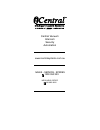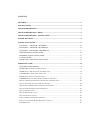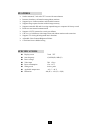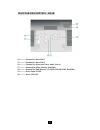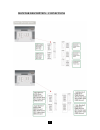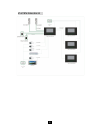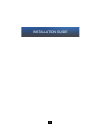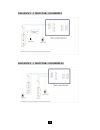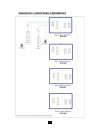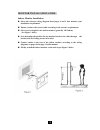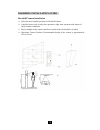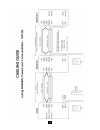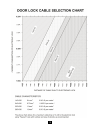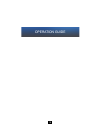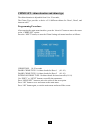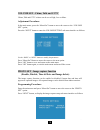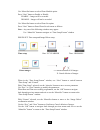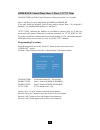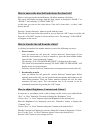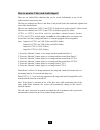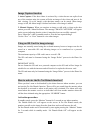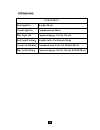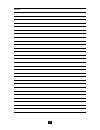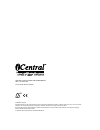Summary of 4+ Video Intercom System
Page 1
Owner’s manual including installation & operation rev 1.
Page 2
Ness head office 02 8825 9222 sales - service - spares 1300 050 333 central vacuum intercom security automation www.Icentralsystems.Com.Au.
Page 3
Contents features.............................................................................................................................................4 specifications ................................................................................................................................
Page 4
1 features ¾ surface-mounted, 7 inch color tft screen with sensor buttons ¾ intercom, broadcast, call transfer among indoor monitors ¾ supports up to 4 indoor monitors and 2 doorbell cameras ¾ supports image capture function with 64 images memory ¾ supports removable sd card for saving captured imag...
Page 5
5 2 monitor description 1----------monitor 2----------answer/call transfer/broadcast/intercommunication 3----------door release 4----------adjust button (left) 5----------adjust button (right) 6----------image capture/menu set 7----------off button 8----------sd card slot 9----------speaker 10------...
Page 6
3 monitor description - rear 14----------terminal for door bell 1 15----------terminal for door bell 2 16----------terminal for extension video/ audio line in 17----------terminal for main monitor (room1) 18----------terminal for sub monitor 2/3/4 (room2, room3, room4) 19----------power input 19vdc ...
Page 7
4 monitor description - connections.
Page 8
8 5 system diagram.
Page 9
Installation guide 9.
Page 10
10 7 diagram 1 - 1 monitor, 1 doorbell diagram 2 - 1 monitor, 2 doorbells.
Page 11
11 8 diagram 3 - 4 monitors, 2 doorbells.
Page 12
12 9 monitor installation guide indoor monitor installation select the relevant wiring diagram from pages 8 and 9 that matches your installation requirement ensure you have the correct cable acco rding to the system’s requirements select correct height for the indoor monitor (generally 145-160cm) - ...
Page 13
13 10 doorbell installation guide doorbell/camera installation ¾ select the most suitable position for doorbell/camera. ¾ consider factors such as day time operation, night time operation and impact of likely weather conditions. ¾ direct sunlight on the camera and direct contact with rain should be ...
Page 14
1 11 cabling guide.
Page 15
15 12 door lock cable selection chart.
Page 16
1 operation guide.
Page 17
1 14 main menu description in standby mode, press and hold the “menu/set” button for 2 sec onds, to enter the main menu set-up interface as follows: press “menu/set” button to move cursor to the next sub item setup menu option. Press “next” button to enter the sub menu interface. - use “prev” or “ne...
Page 18
18 15 chime set - chime duration and chime type the chime duration is adjustable from 10 to 30 seconds, the chime type provides a choice of 10 different chimes for door1, door2, and intercom calls programming procedure: after entering the main menu interface, press the “ menu/set ” button to move th...
Page 19
19 16 volume set - chime, talk and cctv chime, talk and cctv volume can be set to high, low or mute. Adjustment procedure: in the main menu, press the “menu/set” button to move the cursor to the “volume set” option, press the “next” button to enter the volume setting sub menu interface as follows: u...
Page 20
20 17 use “menu/set button to select photo module option press “next” button to enable or disable enable – images will be recorded disable – images will not be recorded use “menu/set button to select photo set option press “next” button to enter photo set sub menu as follows: note: any one of the fo...
Page 21
21 18 other set: unlock time, door 1, door 2, cctv num unlock time, for door unlock function, can be preset from 1 to 9 seconds. Door 1 and door 2 can be individually enabled or disabled if you only install one doorbell, you will only need to activate door 1. If you install 2 doorbells, you should e...
Page 22
22 19 how to answer the door bell and release the door lock? When a visitor presses the doorbell button, all indoor monitors will chime. The screen will display an image from th e door camera, a description “door 1” or “door 2” and a message “please take up”. At this time you can see the visitor, kn...
Page 23
23 20 how to monitor video and audio inputs? There are six audio/video channels that can be viewed individually at any of the indoor monitor units at any time. The first two channels are door-1 and door-2 and provide both video and audio signals from each of the doorbell units. The next two channels...
Page 24
2 21 how to communicate? There are two ways to communicate between monitors: 1. Call all monitor stations press the “answer intercom” bu tton at a monitor station - the chime will activate at all monitor stations - “all” and “intercom request” will be displayed at the calling station - the room numb...
Page 25
25 22 image capture function 1. Auto capture: if the door chime is activated by a visitor but no one replies from any of the monitor units, the system will take an image of the visitor and store it for later viewing. Up to 64 images, with date/time stamp, can be stored. When image storage is full, t...
Page 26
2 23 led operation document no: 890-404 revision: 1.0 date: 23/10/2009 led status red light on standby mode green light on communication mode blue light on captured images not yet viewed red light flashing standby in do not disturb mode green led flashing communication in do not disturb mode blue le...
Page 27
2 notes.
Page 28
Icentral four plus intercom owners manual rev 1, november 2009 document part number: 890-0 copyright notice all rights reserved. No part of this publication may be reproduced, transmitted or stored in a retrieval system in any form or by any means, electronic, mechanical, photocopying, recording, or...