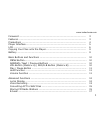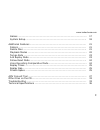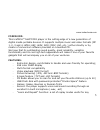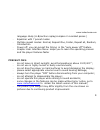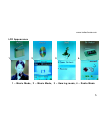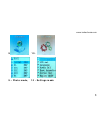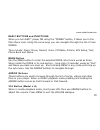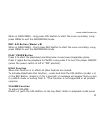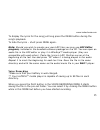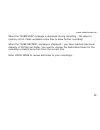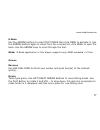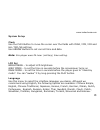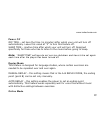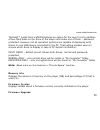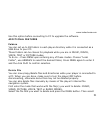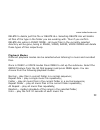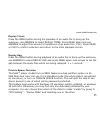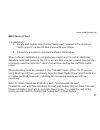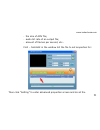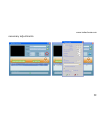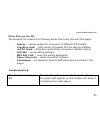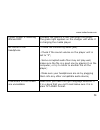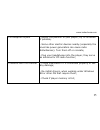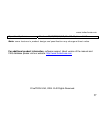- DL manuals
- IceTech
- MP3 Player
- ke?
- User Manual
IceTech ke? User Manual
www.icetechusa.com
Foreword …………………………………………………………………………………………………..
Features …………………………………………………………………………………………………….
Precautions ……………………………………………………………………………………………….
Player Interface………………………………………………………………………………………….
LCD …………………………………………………………………………………………………………….
Copying Your Files onto the Player…………………………………………………………..
Battery ……………………………………………………………………………………………………….
Basic Buttons and Functions ….…………………………………………………………………
MENU Button…………………………………………………………………………………………….
ARROWS / Next / Previous Buttons ……………………………………………………….
VOL Button (Model v.A) | REC/A-B Button (Model v.B) ……………………….
Play / Pause Button ………………………………………………………………………………..
Hold Function ………………………………………………………………………………………….
Volume Function ……………………………………………………………………………………..
Advanced Functions ………………………………………………………………………………….
Lyrics Display ………………………………………………………………………………………….
Voice Recording ………………………………………………………………………………………
Converting ACT to WAV Files ………………………………………………………………….
Storing FM Radio Stations ………………………………………………………………………
E-book ……………………………………………………………………………………………………..
3
3
4
5
6
9
9
10
10
10
10
11
11
11
12
12
13
15
15
17
1
Summary of ke?
Page 1
Www.Icetechusa.Com foreword ………………………………………………………………………………………………….. Features ……………………………………………………………………………………………………. Precautions ………………………………………………………………………………………………. Player interface…………………………………………………………………………………………. Lcd ……………………………………………………………………………………………………………. Copying your files onto the player...
Page 2
Www.Icetechusa.Com games …………………………………………………………………………………………………….. System setup………………………………………………………………………………………….. Additional features ………………………………………………………………………………….. Folders ……………………………………………………………………………………………………. Delete files …………………………………………………………………………………………….. Playback modes ……………………………………………...
Page 3
Www.Icetechusa.Com foreword: this icetech™ ke Ō™ mp4 player is the cutting edge of a new generation of digital media portable devices. It supports multiple music and video formats (mp 1, 2, 3 and 4; wma; asf; wav; amv; mov; avi, etc…) either directly or by means of conversion software provided on a ...
Page 4
Www.Icetechusa.Com language study (a-b/section replay/compare 2 recorded pieces ) - equalizer with 7 preset modes - multiple repeat modes: normal, repeat one, folder, repeat all, random, introduction - power off: you can preset the timing in the “auto power off” feature - graphic user interface menu...
Page 5
Www.Icetechusa.Com ke Ō™ player interface 5.
Page 6
Www.Icetechusa.Com lcd appearance 1. 2. 3. 4. 1 – movie mode, 2 – music mode, 3 – gaming mode, 4 – radio mode 6.
Page 7
Www.Icetechusa.Com 5. 6. 7. 8. 5 – e-book mode, 6 – phone book mode, 7 – voice playback mode, 8 –voice recording mode 7.
Page 8
Www.Icetechusa.Com 9. 10. 9 – photo mode, 10 - settings mode 8.
Page 9
Www.Icetechusa.Com copying your files onto the player 1. Make sure the player is turned off; 2. Use provided usb cable to connect ke Ō ™ player to your computer; 3. Once connected it will be identified as “removable hard drive” in “my computer” directory (in windows-based systems); 4. Simply drag an...
Page 10
Www.Icetechusa.Com basic buttons and functions when you turn ke Ō ™ player on using the “power” button, it takes you to the main menu level. Using the arrow keys you can navigate through the list of main modes. They include: music, movie, record, voice, fm radio, picture, sys setup, text, phone book...
Page 11
Www.Icetechusa.Com while in main menu - long press vol button to start the voice recording. Long- press menu to exit the recording mode. Rec/a-b button (model v.B) while in main menu - short press rec button to start the voice recording. Long- press menu to exit the recording mode. Play/pause button...
Page 12
Www.Icetechusa.Com the vol button, use arrow keys to increase/decrease it. Press menu again to exit. Model v.B (with the rec/a-b button on the jog-dial): press menu while in a playback mode, select “volume” and press mode again. Use arrow buttons to adjust it, and then press menu to exit the screen....
Page 13
Www.Icetechusa.Com to display the lyrics for the song just long press the menu button during the song’s playback. To hide the lyrics – short press menu again. Note: should you wish to create your own lrc files you may use lrc editor program, included in the bundled software package on the cd. You ca...
Page 14
Www.Icetechusa.Com when the “overflow” message is displayed during recording – the player’s memory is full. Clean up/delete some files to allow further recording. When the “over record” message is displayed – you have reached maximum capacity of 99 files per folder. You need to change the destinatio...
Page 15
Www.Icetechusa.Com converting act to wav files voice recordings saved in .Act format can be converted to more common, although bigger .Wav files by means of the software provided on the bundled cd. Use “power converter” for this operation. Storing fm radio stations use the arrow buttons to select fm...
Page 16
Www.Icetechusa.Com radio signal is located. Press any of the arrow buttons again to stop auto scan. Storing the radio station: to store the station you like just short-click on the menu button while listening to the desired station. It will bring up the sub- menu where you can add it to your favorit...
Page 17
Www.Icetechusa.Com e-book use the arrow buttons to select text mode then click menu to activate it. Use the arrow buttons again to select from the e-books list, click menu to open the book. Use the arrow keys to scroll through the text. Note: e-book application in this player supports only ansi-enco...
Page 18
Www.Icetechusa.Com system setup clock use the play button to move the cursor over the fields with year / mm / dd and hh / mm /ss settings use arrow buttons to set correct time and date. Note: this player uses 24-hour (military) time setting. Lcd set brightness – to adjust lcd brightness. Grey mode –...
Page 19
Www.Icetechusa.Com power off off time – set here the time (in minutes) after which your unit will turn off automatically. Leave this value at “0” to turn this feature off. Sleep time – inactive time after which your unit will turn off. Designed specifically for those who like to listen to the music ...
Page 20
Www.Icetechusa.Com this ke Ō ™ model from icetech features an option for the user to set a partition of two flash disks on the drive of the player and make one of them – password protected. However not all operation systems are capable of displaying both drives on one usb device connected to the pc....
Page 21
Www.Icetechusa.Com use this option before connecting to pc to upgrade the software. Additional features folders you can set up to 99 folders in each player directory while it is connected as a usb drive to your pc. These folders can be chosen for playback while you are in music, movie, voice, text o...
Page 22
Www.Icetechusa.Com delete to delete just this file or delete all. Selecting delete all will delete all files of the type in the folder you are working with. Thus if you confirm delete all while in music mode - all music files in the currently selected directory will be gone, being in image, video, r...
Page 23
Www.Icetechusa.Com note: you can also call this function by pressing menu during playback of a music or an audio file. Tempo rate press the menu button during playback of an audio file to bring up the submenu, use arrows to select tempo rate and press menu again. Use arrows to adjust the playback sp...
Page 24
Www.Icetechusa.Com follow read mode when a-b icon is displayed at the bottom press next one more time to enter the follow read mode. Your icetech player will pause after the fragment replay for exactly the same time as the fragment itself, so you can repeat after it. Press menu to exit this mode, or...
Page 25
Www.Icetechusa.Com replay times press the menu button during the playback of an audio file to bring up the submenu, use arrows to select replay times. Press menu again and use arrows to adjust the amount of repetitions of an audio file (1-10). Press menu or play to confirm selection and return to th...
Page 26
Www.Icetechusa.Com to enable private space function: 1. Connect the player to your pc 2. Run the “mp3 player disk tool” from “mp3 player utilities” in program files. (you first will need to install this pack from a bundled cd, or download and install from the “software support” section of our websit...
Page 27
Www.Icetechusa.Com amv convert tool 1. Installation 1. Locate and double-click the file “setup.Exe”, located in the directory ”amv convert” on the cd that came with your player. 2. Follow the prompts to complete software installation. When software installation is complete, you might want to install...
Page 28
Www.Icetechusa.Com 2. Converting your media amv format is a special one used in this player for video files. Follow these steps to get your media converted into amv from various sources. 1. Run “amv convert tool” program from “mp3 player utilities” in your “program files” directory. 2. Select a file...
Page 29
Www.Icetechusa.Com 3. Select an output folder by clicking “amv path” button: 29.
Page 30
Www.Icetechusa.Com 4. Click “start” to begin conversion. You can also set the advanced properties for conversion: 30 - segment of a file to be converted;.
Page 31
Www.Icetechusa.Com - the size of amv file; - audio bit rate of an output file; - amount of frames per second, etc… first – highlight in the window list the file to set properties for: 31 then click “setting” to enter advanced properties screen and do all the.
Page 32
Www.Icetechusa.Com necessary adjustments. 32.
Page 33
Www.Icetechusa.Com other files on the cd: the bundled cd contains the following extras that come free with this player: - codecs – various codecs for conversion of different file formats - limewire light – light version of popular p2p file sharing software - imtoo tools – alternative audio/video con...
Page 34
Www.Icetechusa.Com player screen is flickering on and off probably the battery is low. Recharge the player. The green light appears on the charger unit while it is charging the media player. No sound in the headphone - check the connecting audio jack; - check if the sound volume on the player unit i...
Page 35
Www.Icetechusa.Com fm reception is poor - adjust the position of your player, try to re-locate if possible; - some other electric devices nearby (especially the ones like power generators can cause radio disturbances). Turn them off or relocate; - plug your headphones into the player, they serve as ...
Page 36
Www.Icetechusa.Com technical specifications: size 89 x 40 x 7 mm weight 42g lcd 128x128 color cstn / 65k color tft pc connection usb 2.0 flash memory 128mb – 4gb power supply li-ion battery, up to 15 hrs playback earbud max output (l)10mw+(r)10mw (32ohm) sample rate 8khz format wav (32kbps), act (8k...
Page 37
Www.Icetechusa.Com operation systems windows 98/se/me/2k/xp, macos 10, linux 2.4.2 note: some features in product design and specification may change without notice for additional product information , software support, latest version of the manual and faq database please visit our website: http://w...