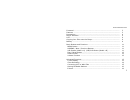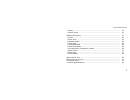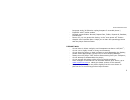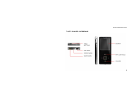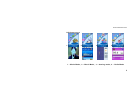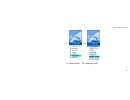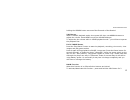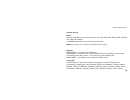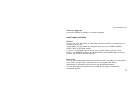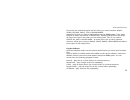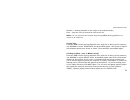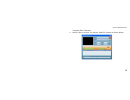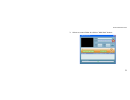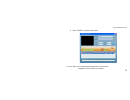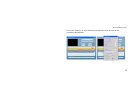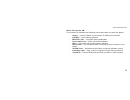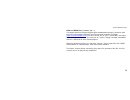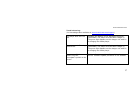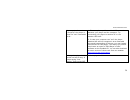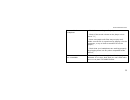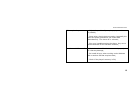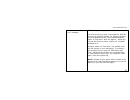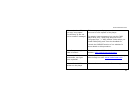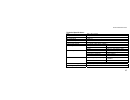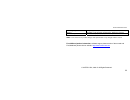- DL manuals
- IceTech
- MP3 Player
- Keo MP-837
- Manual
IceTech Keo MP-837 Manual
www.icetechusa.com
1
Foreword …………………………………………………………………………………………………..
Features …………………………………………………………………………………………………….
Precautions ……………………………………………………………………………………………….
Player Interface………………………………………………………………………………………….
LCD …………………………………………………………………………………………………………….
Copying Your Files onto the Player…………………………………………………………..
Battery ……………………………………………………………………………………………………….
Basic Buttons and Functions ….…………………………………………………………………
MENU Button…………………………………………………………………………………………….
ARROWS / Next / Previous Buttons ……………………………………………………….
VOL Button (Model v.A) | REC/A-B Button (Model v.B) ……………………….
Play / Pause Button ………………………………………………………………………………..
Hold Function ………………………………………………………………………………………….
Volume Function ……………………………………………………………………………………..
Advanced Functions ………………………………………………………………………………….
Lyrics Display ………………………………………………………………………………………….
Voice Recording ………………………………………………………………………………………
Converting ACT to WAV Files ………………………………………………………………….
Storing FM Radio Stations ………………………………………………………………………
E-book ……………………………………………………………………………………………………..
3
3
4
5
6
9
9
11
11
11
11
12
12
12
13
13
14
15
16
19
Summary of Keo MP-837
Page 1
Www.Icetechusa.Com 1 foreword ………………………………………………………………………………………………….. Features ……………………………………………………………………………………………………. Precautions ………………………………………………………………………………………………. Player interface…………………………………………………………………………………………. Lcd ……………………………………………………………………………………………………………. Copying your files onto the play...
Page 2
Www.Icetechusa.Com 2 games …………………………………………………………………………………………………….. System setup………………………………………………………………………………………….. Additional features ………………………………………………………………………………….. Folders ……………………………………………………………………………………………………. Delete files …………………………………………………………………………………………….. Playback modes ………………………………………...
Page 3
Www.Icetechusa.Com 3 foreword: this icetech™ ke Ō ™ mp4 player is the cutting edge of a new generation of digital media portable devices. It supports multiple music and video formats (mp 1, 2, 3 and 4; wma; asf; wav; amv; mov; avi, etc…) either directly or by means of conversion software provided on...
Page 4
Www.Icetechusa.Com 4 language study (a-b/section replay/compare 2 recorded pieces ) - equalizer with 7 preset modes - multiple repeat modes: normal, repeat one, folder, repeat all, random, introduction - power off: you can preset the timing in the “auto power off” feature - graphic user interface me...
Page 5
Www.Icetechusa.Com 5 ke Ō ™ player interface.
Page 6
Www.Icetechusa.Com 6 lcd appearance 1. 2. 3. 4. 1 – movie mode, 2 – music mode, 3 – gaming mode, 4 – radio mode.
Page 7
Www.Icetechusa.Com 7 5. 6. 7. 8. 5 – e-book mode, 6 – phone book mode (optional) , 7 – voice playback mode, 8 –voice recording mode.
Page 8
Www.Icetechusa.Com 8 9. 10. 9 – photo mode, 10 - settings mode.
Page 9
Www.Icetechusa.Com 9 copying your files onto the player 1. Make sure the player is turned off; 2. Use provided usb cable to connect ke Ō ™ player to your computer; 3. Once connected it will be identified as “removable hard drive” in “my computer” directory (in windows-based systems); 4. Simply drag ...
Page 10
Www.Icetechusa.Com 10 normal charging time from the power outlet is about 4-5 hours. The red light on the power adapter indicates that the charger is connected to the active power outlet. When the player is being charged – the green light on the power adapter is on. If charging from your pc the char...
Page 11
Www.Icetechusa.Com 11 basic buttons and functions when you turn ke Ō ™ player on using the “power” button, it takes you to the main menu level. Using the arrow keys you can navigate through the list of main modes. They include: music, movie, record, voice, fm radio, picture, settings, text, phone bo...
Page 12
Www.Icetechusa.Com 12 holding the arrow button serves as fast forward or fast rewind. Vol button when in music playback mode, short press vol then use arrow buttons to adjust the volume. Press menu to exit the volume dialogue. To adjust the the volume while in video playback mode - you will have to ...
Page 13
Www.Icetechusa.Com 13 seconds. A message will appear that you are in a hold mode or exiting from it. *note: this function is not supported in all product versions. Advanced functions lyrics display (karaoke) your ke Ō ™ player supports synchronous display of lyrics files (.Lrc format) along with mus...
Page 14
Www.Icetechusa.Com 14 to display the lyrics for the song - press and hold the menu button during the song’s playback, until karaoke mode turns on. To hide the lyrics – short press menu again. Note: should you wish to create your own lrc files you may use lrc editor program included in the bundled so...
Page 15
Www.Icetechusa.Com 15 saving the file in the pre-set folder. You can select the folder to store the files in by clicking the menu button while in this mode but before you have started recording. When the “overflow” message is displayed during recording – the player’s memory is full. Clean up/delete ...
Page 16
Www.Icetechusa.Com 16 fm radio mode keo is equipped with a true digital fm tuner. Its radio mode supports two frequency bands: - japanese : 76-90 mhz; - us/normal: 93.5-108 mhz . Frequency scanning step is 0.1 mhz, which means that you could tune (for example) to 93.3 or 93.2 fm if you wish. Your ke...
Page 17
Www.Icetechusa.Com 17 still be on. - click the "play" button once to start recording the radio station. Click it again to pause. Long click "m" (menu) button to save the recorded file and exit to the main menu. - select the "voice" mode to playback the recorded material. Storing fm radio stations us...
Page 18
Www.Icetechusa.Com 18 bandwidth looking for all available sources each time you short-press the arrow. Auto scan: long-press the forward or backward arrow button until the player goes into an auto scan mode. It will stop automatically once a strong radio signal is located. Press any of the arrow but...
Page 19
Www.Icetechusa.Com 19 e-book use the arrow buttons to select text mode then click menu to activate it. Use the arrow buttons again to select from the e-books list, click menu to open the book. Use the arrow keys to scroll through the text. Note: e-book application in this player supports only ansi-e...
Page 20
Www.Icetechusa.Com 20 system setup clock use the play button to move the cursor over the fields with year / mm / dd and hh / mm /ss settings use arrow buttons to set correct time and date. Note: this player uses 24-hour (military) time setting. Lcd set brightness – to adjust lcd brightness. Grey mod...
Page 21
Www.Icetechusa.Com 21 slovakian, croatian, hungarian, romanian, turkish, slovenian and hebrew. Power off off time – set here the time (in minutes) after which your unit will turn off automatically. Leave this value at “0” to disable this feature. Sleep time – inactive time after which your unit will...
Page 22
Www.Icetechusa.Com 22 online mode this ke Ō ™ model from icetech features an option for the user to set a partition of two flash disks on the drive of the player and make one of them – password protected. However not all operation systems are capable of displaying both drives on one usb device conne...
Page 23
Www.Icetechusa.Com 23 firmware upgrade check the website for details on firmware upgrade. Additional features folders you can set up to 99 folders in each player directory while it is connected as a usb drive to your pc. These folders can be chosen for playback while you are in music, movie, voice, ...
Page 24
Www.Icetechusa.Com 24 first enter the mode that works with the file(s) you want to delete: music, video, picture, voice, text or radio modes. Select the file that you want to delete and press the menu button. Then select delete to delete just this file or delete all. Selecting delete all will delete...
Page 25
Www.Icetechusa.Com 25 random – random playback of the songs in the selected folder; intro – play the first 10 seconds of each music file. Note: you can also call this function by pressing menu during playback of a music or an audio file. Tempo rate press the menu button during playback of an audio f...
Page 26
Www.Icetechusa.Com 26 follow read mode when a-b icon is displayed at the bottom press next one more time to enter the follow read mode. Your icetech player will pause after the fragment replay for exactly the same time as the fragment itself, so you can repeat after it. Press menu to exit this mode,...
Page 27
Www.Icetechusa.Com 27 replay times press the menu button during the playback of an audio file to bring up the submenu, use arrows to select replay times. Press menu again and use arrows to adjust the amount of repetitions of an audio file (1-10). Press menu or play to confirm selection and return to...
Page 28
Www.Icetechusa.Com 28 to enable private space function: 1. Connect the player to your pc 2. Run the “mp3 player disk tool” from “mp3 player utilities” in program files. (you first will need to install this pack from a bundled cd, or download and install from the “software support” section of our web...
Page 29
Www.Icetechusa.Com 29 amv convert tool 1. Installation 1. Locate this software on the cd that came with your player. 2. Follow the prompts to complete software installation. When software installation is complete, you might want to install additional decoding tools that come on the cd to ensure that...
Page 30
Www.Icetechusa.Com 30 “program files” directory. 2. Select a file to convert by clicking “add file” button as shown below:.
Page 31
Www.Icetechusa.Com 31 3. Select an output folder by clicking “amv path” button:.
Page 32
Www.Icetechusa.Com 32 4. Click “start” to begin conversion. You can also set the advanced properties for conversion: - segment of a file to be converted;.
Page 33
Www.Icetechusa.Com 33 - the size of amv file; - audio bit rate of an output file; - amount of frames per second, etc… first – highlight in the window list the file to set properties for:.
Page 34
Www.Icetechusa.Com 34 then click “setting” to enter advanced properties screen and do all the necessary adjustments..
Page 35
Www.Icetechusa.Com 35 other files on the cd: the bundled cd contains the following extras that come free with this player: - codecs – various codecs for conversion of different file formats - lrc edit – lyrics editing software - mp3 edit (id3) – song id3 editing application - power converter – audio...
Page 36
Www.Icetechusa.Com 36 keo and drm files (i-tunes, etc…) this player does not support digital rights management directly. However with the help of third-party software from the german company tunebite ( http://www.Tunebite.Com ) you can convert any of your i-tunes m4p, and other drm audio/video files...
Page 37
Www.Icetechusa.Com 37 troubleshooting: (full knowledge base available at: www.Icetechusa.Com/support ) the player does not turn on probably the battery is low. Recharge the player. (remember, the player must be on to charge it) the green light appears on the charger unit while it is charging the med...
Page 38
Www.Icetechusa.Com 38 my computer does not “recognize” the player or does not "see" it attached at all… 1. There may be a problem with a usb connection between your player and the computer. Try connecting your player to another pc or use another usb cord. 2. In case your computer can "see" the playe...
Page 39
Www.Icetechusa.Com 39 no sound in the headphone - check the connecting audio jack; - check if the sound volume on the player unit is set to “0”; - some corrupted audio files may not play well, make sure the file is a good one by playing it on the computer, or try to listen to another file on the pla...
Page 40
Www.Icetechusa.Com 40 fm reception is poor - adjust the position of your player, try to re-locate if possible; - some other electric devices nearby (especially the ones like power generators can cause radio disturbances). Turn them off or relocate; - plug your headphones into the player, they serve ...
Page 41
Www.Icetechusa.Com 41 what to do about “disc error” message? This message usually appears in two cases: you may be trying to play a corrupted file, drm file or file in an incorrect format. Try selecting another file for playback and see if this message appears again. If “disc error” does not appear ...
Page 42
Www.Icetechusa.Com 42 what to do about “can not copy 'song-name'. The directory or file can not be created” message? This message usually appears when an error occurred in a file system of the player: to remedy it we recommend you use the “mp3 player disc tool”, which may be found in the “program fi...
Page 43
Www.Icetechusa.Com 43 technical specifications: size 89 x 40 x 7 mm weight 42g lcd 128x128 color cstn / 65k color tft pc connection usb 2.0 flash memory 128mb – 4gb power supply li-ion battery, up to 15 hrs playback earbud max output (l)10mw+(r)10mw (32ohm) sample rate 8khz format wav (32kbps), act ...
Page 44
Www.Icetechusa.Com 44 multi-language interface options english, spanish, german, french, italian, dutch, danish, swedish, thai, russian, portuguese, japanese, chinese operation systems windows 98/se/me/2k/xp, macos 10, linux 2.4.2 note: some features in product design and specification may change wi...