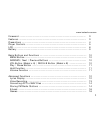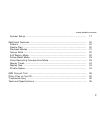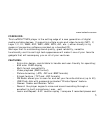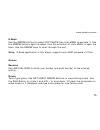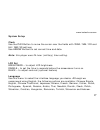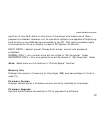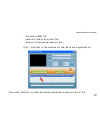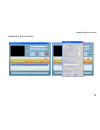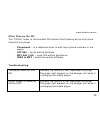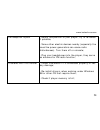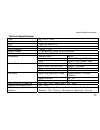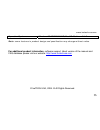- DL manuals
- IceTech
- Media Player
- MP4 player
- User Manual
IceTech MP4 player User Manual
www.icetechusa.com
Foreword …………………………………………………………………………………………………..
Features …………………………………………………………………………………………………….
Precautions ……………………………………………………………………………………………….
Player Controls ………………………………………………………………………………………….
LCD …………………………………………………………………………………………………………….
Battery ……………………………………………………………………………………………………….
Basic Buttons and Functions ….…………………………………………………………………
MENU Button…………………………………………………………………………………………….
ARROWS / Next / Previous Buttons ……………………………………………………….
VOL Button (Model v.A) | REC/A-B Button (Model v.B) ……………………….
Play / Pause Button ………………………………………………………………………………..
Hold Function ………………………………………………………………………………………….
Volume Function ……………………………………………………………………………………..
Advanced Functions ………………………………………………………………………………….
Lyrics Display ………………………………………………………………………………………….
Voice Recording ………………………………………………………………………………………
Converting ACT to WAV Files ………………………………………………………………….
Storing FM Radio Stations ………………………………………………………………………
E-book ……………………………………………………………………………………………………..
Games ……………………………………………………………………………………………………..
3
3
4
5
6
9
10
10
10
10
11
11
11
12
12
13
14
14
16
16
1
Summary of MP4 player
Page 1
Www.Icetechusa.Com foreword ………………………………………………………………………………………………….. Features ……………………………………………………………………………………………………. Precautions ………………………………………………………………………………………………. Player controls …………………………………………………………………………………………. Lcd ……………………………………………………………………………………………………………. Battery ……………………………………………………………………...
Page 2
Www.Icetechusa.Com system setup………………………………………………………………………………………….. Additional features ………………………………………………………………………………….. Folders ……………………………………………………………………………………………………. Delete files …………………………………………………………………………………………….. Playback modes ………………………………………………………………………………………. Tempo rate ………………………………………………...
Page 3
Www.Icetechusa.Com foreword: this icetech™ mp4 player is the cutting edge of a new generation of digital media portable devices. It supports multiple music and video formats (mp 1, 2, layer i,ii, iii; wma; asf; wav; amv; mov; avi, etc…) either directly or by means of conversion software provided on ...
Page 4
Www.Icetechusa.Com replay - 7 mode preset equalizer - multiple repeat modes: normal, repeat one, folder, repeat all, random, introduction - power off: you can preset the timing in the “auto power off” feature - graphic user interface menu: helps you to learn the operating process and the player feat...
Page 5
Www.Icetechusa.Com player controls 1. Power on / off 2. Built-in microphone 3. Usb port / charger port 4. Earphone jack port 5. Carry-around pin 6. Button: menu 7. Button: play / pause 8. Button: bckwd / prev / vol – 9. Volume control activation (model v.A) rec/repeat (model v.B) 10. Button: fwd / n...
Page 6
Www.Icetechusa.Com lcd appearance 1. 2. 3. 4. 1 – movie mode, 2 – music mode, 3 – gaming mode, 4 – radio mode 6.
Page 7
Www.Icetechusa.Com 5. 6. 7. 8. 5 – e-book mode, 6 – phone book mode, 7 – voice playback mode, 8 –voice recording mode 7.
Page 8
Www.Icetechusa.Com 9. 10. 9 – photo mode, 10 - settings mode 8.
Page 9
Www.Icetechusa.Com battery this player from icetech™ has an in-built rechargeable li-ion battery which can be charged using the provided charger unit or usb port. - please turn the power “off” when recharging from a power outlet - leave the power “on” when charging from the pc via usb cable note: yo...
Page 10
Www.Icetechusa.Com basic buttons and functions when you turn the icetech™ player on using the “power” button, it takes you to the main menu level. Using the arrow keys you can navigate through the list of main modes. They include: music, record, voice, fm radio, text, picture, phone book, game, movi...
Page 11
Www.Icetechusa.Com rec/a-b button (model v.B) while in main menu - short press rec button to start the voice recording. Long- press menu to exit the recording mode. Play/pause button press it to start the playback/recording/view movie/view image/play game. Press it again during playback to pause. Lo...
Page 12
Www.Icetechusa.Com advanced functions lyrics display (karaoke) your player supports synchronous display of lyrics files (.Lrc format) along with music. Aside from the entertainment benefits of this feature it is found to be of great help in language learning by many of our users. How to use this fea...
Page 13
Www.Icetechusa.Com voice recording *make sure that your battery is well-charged. ** your icetech™ media player is capable of saving up to 99 files in each directory. When you press the play button in the voice recording mode it starts saving the file in the pre-set folder. You can select it by click...
Page 14
Www.Icetechusa.Com converting act to wav files voice recordings saved in .Act format can be converted to more common, although bigger .Wav files by means of the software provided on the bundled cd. Use “sound converter” for this operation. Click button open, select an act file then click button conv...
Page 15
Www.Icetechusa.Com auto scan: long-press the forward or backward arrow button until the player goes into an auto scan mode. It will stop automatically once a strong radio signal is located. Press any of the arrow buttons again to stop auto scan. Storing the radio station: to store the station you li...
Page 16
Www.Icetechusa.Com e-book use the arrow buttons to select text mode then click menu to activate it. Use the arrow buttons again to select from the e-books list, click menu to open the book. Use the arrow keys to scroll through the text. Note: e-book application in this player supports only ansi-enco...
Page 17
Www.Icetechusa.Com system setup clock use the play button to move the cursor over the fields with year / mm / dd and hh / mm /ss settings use arrow buttons to set correct time and date. Note: this player uses 24-hour (military) time setting. Lcd set brightness – to adjust lcd brightness. Darkle – to...
Page 18
Www.Icetechusa.Com power off off time – set here the time (in minutes) after which your unit will turn off automatically. Leave this value at “0” to turn this feature off. Sleep time – inactive time after which your unit will turn off. Designed specifically for those who like to listen to the music ...
Page 19
Www.Icetechusa.Com partition of two flash disks on the drive of the player and make one of them – password protected. However not all operation systems are capable of displaying both drives on one usb device connected to the pc. That setting enables users to choose which drive to display in case of ...
Page 20
Www.Icetechusa.Com additional features folders you can set up to 99 folders in each player directory while it is connected as a usb drive to your pc. These folders can be chosen for playback while you are in music, movie, voice, text or picture modes. To do so – press menu upon entering any of these...
Page 21
Www.Icetechusa.Com all files of the type in the folder you are working with. Thus if you confirm delete all while in music mode - all music files in the currently selected directory will be gone, being in image, video, radio, voice modes will delete those types of files respectively. Playback modes ...
Page 22
Www.Icetechusa.Com note: you can also call this function by pressing menu during playback of a music or an audio file. Tempo rate press the menu button during playback of an audio file to bring up the submenu, use arrows to select tempo rate and press menu again. Use arrows to adjust the playback sp...
Page 23
Www.Icetechusa.Com follow read mode when a-b icon is displayed at the bottom press next one more time to enter the follow read mode. Your icetech player will pause after the fragment replay for exactly the same time as the fragment itself, so you can repeat after it. Press menu to exit this mode, or...
Page 24
Www.Icetechusa.Com replay times press the menu button during the playback of an audio file to bring up the submenu, use arrows to select replay times. Press menu again and use arrows to adjust the amount of repetitions of an audio file (1-10). Press menu or play to confirm selection and return to th...
Page 25
Www.Icetechusa.Com to enable private space function: 1. Connect the player to your pc 2. Run the “mp3 player disk tool” from “mp3 player utilities” in program files. (you first will need to install this pack from a bundled cd, or download and install from the “software support” section of our websit...
Page 26
Www.Icetechusa.Com amv convert tool 1. Installation 1. Locate and double-click the file “setup.Exe”, located in the directory ”amv convert” on the cd that came with your player. 2. Follow the prompts to complete software installation. When software installation is complete, you might want to install...
Page 27
Www.Icetechusa.Com 2. Converting your media amv format is a special one used in this player for video files. Follow these steps to get your media converted into amv from various sources. 1. Run “amv convert tool” program from “mp3 player utilities” in your “program files” directory. 2. Select a file...
Page 28
Www.Icetechusa.Com 3. Select an output folder by clicking “amv path” button: 28.
Page 29
Www.Icetechusa.Com 4. Click “start” to begin conversion. You can also set the advanced properties for conversion: 29 - segment of a file to be converted;.
Page 30
Www.Icetechusa.Com - the size of amv file; - audio bit rate of an output file; - amount of frames per second, etc… first – highlight in the window list the file to set properties for: 30 then click “setting” to enter advanced properties screen and do all the.
Page 31
Www.Icetechusa.Com necessary adjustments. 31.
Page 32
Www.Icetechusa.Com other files on the cd: the “tools” folder of the bundled cd contains the following extras that come free with this player: - phonebook – is a telephone book to edit/input phone numbers in the player - lrc edit – lyrics editing software - mp3 edit (id3) – song id3 editing applicati...
Page 33
Www.Icetechusa.Com no sound in the headphone - check the connecting audio jack; - check if the sound volume on the player unit is set to “0”; - some corrupted audio files may not play well, make sure the file is a good one by playing it on the computer, or try to listen to another file on the player...
Page 34
Www.Icetechusa.Com fm reception is poor - adjust the position of your player, try to re-locate if possible; - some other electric devices nearby (especially the ones like power generators can cause radio disturbances). Turn them off or relocate; - plug your headphones into the player, they serve as ...
Page 35
Www.Icetechusa.Com technical specifications: size 89 x 40 x 7 mm weight 42g lcd 128x128 color stn pc connection usb 2.0 flash memory 128mb – 4gb power supply li-ion battery, up to 15 hrs playback earbud max output (l)10mw+(r)10mw (32ohm) sample rate 8khz format wav (32kbps), act (8kbps) recording ti...
Page 36
Www.Icetechusa.Com operation systems windows 98/se/me/2k/xp, macos 10, linux 2.4.2 note: some features in product design and specification may change without notice for additional product information , software support, latest version of the manual and faq database please visit our website: http://w...