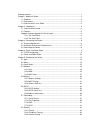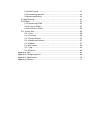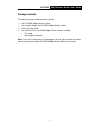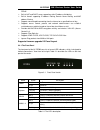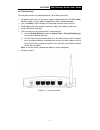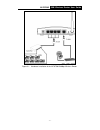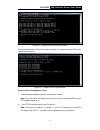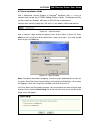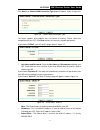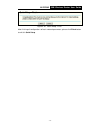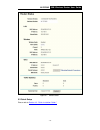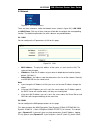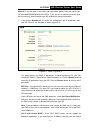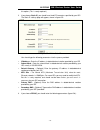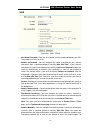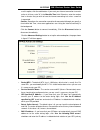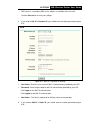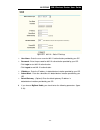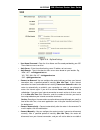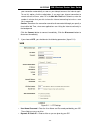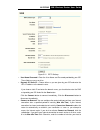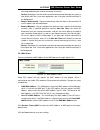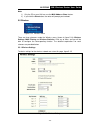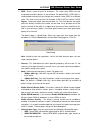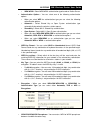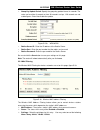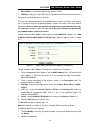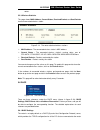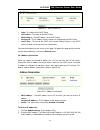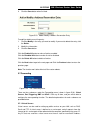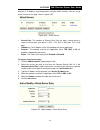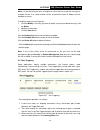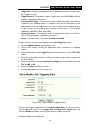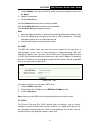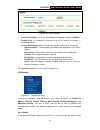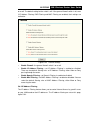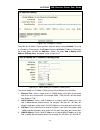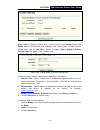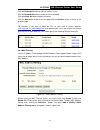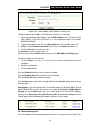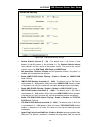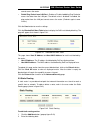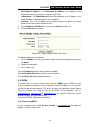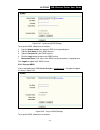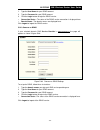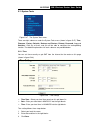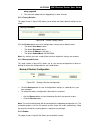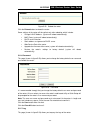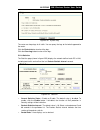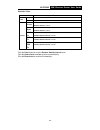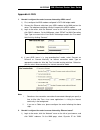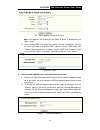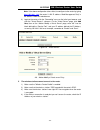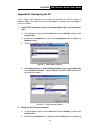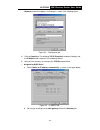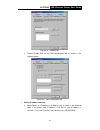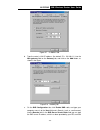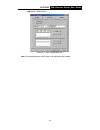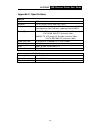- DL manuals
- Icidu
- Wireless Router
- NI-707502
- User Manual
Icidu NI-707502 User Manual
FCC STATEMENT
This equipment has been tested and found to comply with the limits for a class B digital
device, pursuant to part 15 of the FCC Rules. These limits are designed to provide
reasonable protection against harmful interference in a residential installation.
This equipment generates, uses and can radiate radio frequency energy and, if not installed
and used in accordance with the instructions, may cause harmful interference to radio
communications. However, there is no guarantee that interference will not occur in a
particular installation. If this equipment does cause harmful interference to radio or
television reception, which can be determined by turning the equipment off and on, the user
is encouraged to try to correct the interference by one or more of the following measures:
Reorient or relocate the receiving antenna.
Increase the separation between the equipment and receiver.
Connect the equipment into an outlet on a circuit different from that to which the
receiver is connected.
Consult the dealer or an experienced radio/TV technician for help.
This device complies with Part 15 of the FCC Rules. Operation is subject to the following
two conditions:
(1) This device may not cause harmful interference.
(2) This device must accept any interference received, including interference that may
cause undesired operation.
Changes or modifications to this unit not expressly approved by the party responsible for
compliance could void the user's authority to operate the equipment.
FCC RF Radiation Exposure Statement
This equipment complies with FCC RF radiation exposure limits set forth for an
uncontrolled environment. This device and its antenna must not be co-located or
operating in conjunction with any other antenna or transmitter.
“To comply with FCC RF exposure compliance requirements, the antenna used for this
transmitter must be installed to provide a separation distance of at least 20 cm from all
persons and must not be co-located or operating in conjunction with any other antenna or
transmitter”.
CE Declaration of Conformity
For the following equipment: NI-707502
is herewith confirmed to comply with the requirements set out in the Council Directive on the
Approximation of the Laws of the Member States relating to Electromagnetic Compatibility
(89/336/EEC), Low-voltage Directive (73/23/EEC) and the Amendment Directive (93/68/EEC),
the procedures given in European Council Directive 99/5/EC and 89/3360EEC.
The equipment was passed. The test was performed according to the following European
standards:
EN 300 328 V.1.4.1 (2003)
Summary of NI-707502
Page 1
Fcc statement this equipment has been tested and found to comply with the limits for a class b digital device, pursuant to part 15 of the fcc rules. These limits are designed to provide reasonable protection against harmful interference in a residential installation. This equipment generates, uses a...
Page 2
En 301 489-1 v.1.4.1 (2002) / en 301 489-17 v.1.2.1 (2002) en 60950-1: 2001 european standards dictate maximum radiated transmit power of 100mw eirp and frequency range 2.400-2.4835ghz; in france, the equipment must be restricted to the 2.4465-2.4835ghz frequency range and must be restricted to indo...
Page 3
Package contents ................................................................................................................ 1 chapter 1: about this guide ................................................................................................ 2 1.1 purposes................................
Page 4
5.8.4 mac filtering.............................................................................................. 47 5.8.5 remote management ................................................................................. 48 5.8.6 advanced security .....................................................
Page 5
Ni-707502 54m wireless router user guide - 1 - package contents the following contents should be found in your box: one ni-707502 54mbps wireless router one ac power adapter for ni-707502 54mbps wireless router quick installation guide one resource cd for ni-707502 54mbps wireless router, including:...
Page 6
Ni-707502 54m wireless router user guide - 2 - chapter 1: about this guide thank you for choosing the ni-707502 54mbps wireless router. This router provides dedicated solution for small office/home office (soho) networks. With your network all connected, your local wired or wireless network can shar...
Page 7
Ni-707502 54m wireless router user guide - 3 - chapter 2: introduction 2.1 overview of the router the ni-707502 54mbps wireless router integrates 4-port switch, firewall, nat-router and wireless ap. Its design is dedicated to small office/home office (soho) wireless network solutions. The ni-707502 ...
Page 8
Ni-707502 54m wireless router user guide - 4 - pppoe. Built-in nat and dhcp server supporting static ip address distributing. Built-in firewall supporting ip address filtering, domain name filtering, and mac address filtering. Supports connecting/disconnecting from the internet on a specified time o...
Page 9
Ni-707502 54m wireless router user guide - 5 - 2.3.2 the rear panel the rear panel contains the following features. (view from right to left) ac power socket: only use the power adapter supplied with the ni-707502 54mbps wireless router, use of a different adapter may result in product damage. Four ...
Page 10
Ni-707502 54m wireless router user guide - 6 - chapter 3: connecting the router 3.1 system requirements broadband internet access service (dsl/cable/ethernet) one dsl/cable modem that has an rj45 connector (you do not need it if you connect the router to the ethernet) each pc in the lan needs a work...
Page 11
Ni-707502 54m wireless router user guide - 7 - figure 3-1 hardware installation of the ni-707502 54mbps wireless router.
Page 12
Ni-707502 54m wireless router user guide - 8 - chapter 4: quick installation guide after connecting the ni-707502 router into your network, you should configure it. This chapter describes how to configure the basic functions of your ni-707502 wireless router. These procedures only take you a few min...
Page 13
Ni-707502 54m wireless router user guide - 9 - figure 4-1 successful result of ping command if the result displayed is similar to that shown in figure 4-2, it means that your pc has not connected to the router. Figure 4-2 failed result of ping command please check it following these steps: 1. Is the...
Page 14
Ni-707502 54m wireless router user guide - 10 - 4.2 quick installation guide with a web-based (internet explorer or netscape ® navigator) utility, it is easy to configure and manage the ni-707502 54mbps wireless router. The web-based utility can be used on any windows, macintosh or unix os with a we...
Page 15
Ni-707502 54m wireless router user guide - 11 - click next, then choose wan connection type page will appear, shown in figure 4-6. Figure 4-6 choose wan connection type the router supports three popular ways to connect to internet. Please select one compatible with your isp. Click next to enter the ...
Page 16
Ni-707502 54m wireless router user guide - 12 - default gateway - enter the gateway ip address into the box if required. Primary dns - enter the dns server ip address into the boxes if required. Secondary dns - if your isp provides another dns server, enter it into this field. After you complete the...
Page 17
Ni-707502 54m wireless router user guide - 13 - figure 4-10 quick setup - finish after finishing all configurations of basic network parameters, please click finish button to exit this quick setup..
Page 18
Ni-707502 54m wireless router user guide - 14 - chapter 5: configuring the router this chapter describes each web page's key functions. 5.1 login after your successful login, you can configure and manage the router. There are ten main menus on the left of the web-based utility. Submenus will be avai...
Page 19
Ni-707502 54m wireless router user guide - 15 - figure 5-1 router status 5.3 quick setup please refer to section 4.2: "quick installation guide.".
Page 20
Ni-707502 54m wireless router user guide - 16 - 5.4 network figure 5-2 the network menu there are three submenus under the network menu (shown in figure 5-2): lan, wan and mac clone. Click any of them, and you will be able to configure the corresponding function. The detailed explanations for each s...
Page 21
Ni-707502 54m wireless router user guide - 17 - static ip. If you are given a user name and a password, please select the type of your isp provided(pppoe/bigpond/l2tp/pptp) . If you are not sure which connection type you use currently, please contact your isp to obtain the correct information. 1. If...
Page 22
Ni-707502 54m wireless router user guide - 18 - this option. (this is rarely required.) 2. If you choose static ip, you should have fixed ip parameters specified by your isp. The static ip settings page will appear, shown in figure 5-5: figure 5-5 wan - static ip you should type the following parame...
Page 23
Ni-707502 54m wireless router user guide - 19 - figure 5-6 wan - pppoe user name/password - enter the user name and password provided by your isp. These fields are case-sensitive. Connect on demand - you can configure the router to disconnect your internet connection after a specified period of inac...
Page 24
Ni-707502 54m wireless router user guide - 20 - use this option, click the radio button. If you want your internet connection to remain active at all times, enter "0" in the max idle time field. Otherwise, enter the number time in minutes that you wish to have the internet connecting last unless a n...
Page 25
Ni-707502 54m wireless router user guide - 21 - dns server. If a secondary dns server address is available, enter it as well. Click the save button to save your settings. 4. If you choose 802.1x + dynamic ip, you should enter the follow parameters(figure 5-8) : figure 5-8 802.1x + dynamic ip setting...
Page 26
Ni-707502 54m wireless router user guide - 22 - figure 5-9 802.1x + static ip settings user name - enter the user name for 802.1x authentication provided by your isp password - enter the password for 802.1x authentication provided by your isp. Click login to start 802.1x authentication. Click logout...
Page 27
Ni-707502 54m wireless router user guide - 23 - figure 5-10 bigpond settings user name/password - enter the user name and password provided by your isp. These fields are case-sensitive. Auth server - enter the authenticating server ip address or host name. Auth domain - type in the domain suffix ser...
Page 28
Ni-707502 54m wireless router user guide - 24 - your connection automatically as soon as you attempt to access the internet again. To use this option, click the radio button. If you want your internet connection to remain active at all times, enter "0" in the max idle time field. Otherwise, enter th...
Page 29
Ni-707502 54m wireless router user guide - 25 - click the connect button to connect immediately, click the disconnect button to disconnect immediately. Connect on demand - you can configure the router to disconnect from your internet connection after a specified period of inactivity (max idle time)....
Page 30
Ni-707502 54m wireless router user guide - 26 - figure 5-12 pptp settings user name/password - enter the user name and password provided by your isp. These fields are case-sensitive. Dynamic ip/ static ip – choose either as you are given by your isp and enter the isp’s ip address or the domain name....
Page 31
Ni-707502 54m wireless router user guide - 27 - have elapsed before your internet connection terminates. Caution: sometimes the connection cannot be disconnected although you specify a time to max idle time, since some applications are visiting the internet continually in the background. Connect aut...
Page 32
Ni-707502 54m wireless router user guide - 28 - note: 1) only the pc on your lan can use the mac address clone feature. 2) if you click the save button, the router will prompt you to reboot. 5.5 wireless figure 5-14 wireless menu there are three submenus under the wireless menu (shown in figure 5-14...
Page 33
Ni-707502 54m wireless router user guide - 29 - ssid - enter a value of up to 32 characters. The same name (ssid) must be assigned to all wireless devices in your network. The default ssid is icidu, but it is recommended strongly that you change your networks name (ssid) to a different value. This v...
Page 34
Ni-707502 54m wireless router user guide - 30 - • wpa /wpa2 - select wpa/wpa2 authentication type based on radius server. Authentication options - you can select one of the following authentication options: • when you select wep for authentication type you can select the following authentication opt...
Page 35
Ni-707502 54m wireless router user guide - 31 - group key update period - specify the group key update interval in seconds. The value can be either 0 seconds or from 30 seconds and up, 1-29 seconds are not usable figures. Enter 0 to disable the update. Figure 5-15b wpa/wpa2 radius server ip - enter ...
Page 36
Ni-707502 54m wireless router user guide - 32 - description - a simple description of the wireless station. Wep key - specify a unique wep key (in hexadecimal format) to access the router. To set up an entry, follow these instructions: first, you must decide whether the unspecified wireless stations...
Page 37
Ni-707502 54m wireless router user guide - 33 - 3. Click the save button. Click the enable all button to make all entries enabled click the disabled all button to make all entries disabled. Click the delete all button to delete all entries click the next button to go to the next page and click the p...
Page 38
Ni-707502 54m wireless router user guide - 34 - router. 5.5.3 wireless statistics this page shows mac address, current status, received packets and sent packets for each connected wireless station. Figure 5-18 the router attached wireless stations mac address - the connected wireless station's mac a...
Page 39
Ni-707502 54m wireless router user guide - 35 - on the lan. The dhcp server can be configured on the page (shown in figure 5-20): figure 5-20 dhcp settings dhcp server - enable or disable the dhcp server. If you disable the server, you must have another dhcp server within your network or else you mu...
Page 40
Ni-707502 54m wireless router user guide - 36 - figure 5-21 dhcp clients list index - the index of the dhcp client client name - the name of the dhcp client mac address - the mac address of the dhcp client assigned ip - the ip address that the router has allocated to the dhcp client. Lease time - th...
Page 41
Ni-707502 54m wireless router user guide - 37 - 3. Click the save button when finished. Figure 5-23 add or modify a address reservation entry to modify or delete an existing entry: 1. Click the modify in the entry you want to modify. If you want to delete the entry, click the delete. 2. Modify the i...
Page 42
Ni-707502 54m wireless router user guide - 38 - because its ip address may change when using the dhcp function. You can set up virtual servers on this page, shown in figure 5-25: figure 5-25 virtual servers service port - the numbers of external ports. You can type a service port or a range of servi...
Page 43
Ni-707502 54m wireless router user guide - 39 - note: it is possible that you have a computer or server that has more than one type of available service. If so, select another service, and enter the same ip address for that computer or server. To modify or delete an existing entry: 1. Click the modi...
Page 44
Ni-707502 54m wireless router user guide - 40 - trigger port - the port for outgoing traffic. An outgoing connection using this port will "trigger" this rule. Trigger protocol - the protocol used for trigger ports, either tcp, udp, or all (all protocols supported by the router). Incoming ports range...
Page 45
Ni-707502 54m wireless router user guide - 41 - 1. Click the modify in the entry you want to modify. If you want to delete the entry, click the delete. 2. Modify the information. 3. Click the save button. Click the enable all button to make all entries enabled click the disabled all button to make a...
Page 46
Ni-707502 54m wireless router user guide - 42 - figure 5-30 upnp settings current upnp status - upnp can be enabled or disabled by clicking the enable or disable button. As allowing this may present a risk to security, this feature is disabled by default. Current upnp settings list - this table disp...
Page 47
Ni-707502 54m wireless router user guide - 43 - on or off. The default setting for the switch is off. If the general firewall switch is off, even if ip address filtering, dns filtering and mac filtering are enabled, their settings are ineffective. Figure 5-32 firewall settings enable firewall - the ...
Page 48
Ni-707502 54m wireless router user guide - 44 - figure 5-33 ip address filtering to disable the ip address filtering feature, keep the default setting, disabled. To set up an ip address filtering entry, click enable firewall and enable ip address filtering on the firewall page, and click the add new...
Page 49
Ni-707502 54m wireless router user guide - 45 - keep the field open, which means all wan ip addresses have been put into the field. 5. Wan port -enter a wan port or a range of wan ports in the field. For example, 25 – 110. Keep the field open, which means all wan ports have been put into the field. ...
Page 50
Ni-707502 54m wireless router user guide - 46 - figure 5-35 domain filtering before adding a domain filtering entry, you must ensure that enable firewall and enable domain filtering have been selected on the firewall page. To add a domain filtering entry, click the add new… button. The page "add or ...
Page 51
Ni-707502 54m wireless router user guide - 47 - click the enabled all button to make all entries enabled . Click the disabled all button to make all entries disabled. Click the delete all button to delete all entries click the next button to go to the next page and the previous button to return to t...
Page 52
Ni-707502 54m wireless router user guide - 48 - figure 5-38 add or modify a mac address filtering entry to add or modify a mac address filtering entry, follow these instructions: 1. Enter the appropriate mac address into the mac address field. The format of the mac address is xx-xx-xx-xx-xx-xx (x is...
Page 53
Ni-707502 54m wireless router user guide - 49 - this feature allows you to manage your router from a remote location, via the internet. Figure 5-39 remote management web management port - web browser access normally uses the standard http service port 80. This router’s default remote management web ...
Page 54
Ni-707502 54m wireless router user guide - 50 - figure 5-40 advanced security settings packets statistic interval (5 ~ 60) - the default value is 10. Select a value between 5 and 60 seconds in the pull-down list. The packets statistic interval value indicates the time section of the packets statisti...
Page 55
Ni-707502 54m wireless router user guide - 51 - cannot access the router. Forbid ping packet from lan port - enable or disable forbidding ping packet to access the router from the lan port. The default value is disabled. If enabled, the ping packet from the lan port cannot access the router. (defend...
Page 56
Ni-707502 54m wireless router user guide - 52 - destination ip address - the destination ip address is the address of the network or host that you want to assign to a static route. Subnet mask - the subnet mask determines which portion of an ip address is the network portion, and which portion is th...
Page 57
Ni-707502 54m wireless router user guide - 53 - figure 5-44 dyndns.Org ddns settings to set up for ddns, follow these instructions: 1. Type the domain names your dynamic dns service provider gave. 2. Type the user name for your ddns account. 3. Type the password for your ddns account. 4. Click the l...
Page 58
Ni-707502 54m wireless router user guide - 54 - 1. Type the user name for your ddns account. 2. Type the password for your ddns account. 3. Click the login button to login the ddns service. Connection status - the status of the ddns service connection is displayed here. Domain name - the domain name...
Page 59
Ni-707502 54m wireless router user guide - 55 - 5.11 system tools figure 5-47 the system tools menu there are eight submenus under the system tools menu (shown in figure 5-47): time, firmware, factory defaults, backup and restore, reboot, password, log and statistics. Click any of them, and you will...
Page 60
Ni-707502 54m wireless router user guide - 56 - click the get gmt button to get gmt time from internet if you have connected to internet. If you’re using daylight saving time, please follow the steps below. 1. Select using daylight saving time. 2. Enter daylight saving beginning time and end time in...
Page 61
Ni-707502 54m wireless router user guide - 57 - being upgraded. 2. The router will reboot after the upgrading has been finished. 5.11.3 factory defaults this page (shown in figure 5-50) allows you to restore the factory default settings for the router. Figure 5-50 restore factory default click the r...
Page 62
Ni-707502 54m wireless router user guide - 58 - figure 5-52 reboot the router click the reboot button to reboot the router. Some settings of the router will take effect only after rebooting, which include: • change lan ip address. (system will reboot automatically) • mac clone (system will reboot au...
Page 63
Ni-707502 54m wireless router user guide - 59 - figure 5-54 system log the router can keep logs of all traffic. You can query the logs to find what happened to the router. Click the refresh button to refresh the logs. Click the clear log button to clear all the logs. 5.11.8 statistics the statistics...
Page 64
Ni-707502 54m wireless router user guide - 60 - statistics table: ip address the ip address displayed with statistics total packets the total amount of packets received and transmitted by the router. Bytes the total amount of bytes received and transmitted by the router. Current packets the total am...
Page 65
Ni-707502 54m wireless router user guide - 61 - appendix a: faq 1. How do i configure the router to access internet by adsl users? 1) first, configure the adsl modem configured in rfc1483 bridge model. 2) connect the ethernet cable from your adsl modem to the wan port on the router. The telephone co...
Page 66
Ni-707502 54m wireless router user guide - 62 - connection type", finish by clicking “save”. 2) some isps require that you register the mac address of your adapter, which is connected to your cable or dsl modem during installation. If your isp requires mac register, login to the router and click the...
Page 67
Ni-707502 54m wireless router user guide - 63 - a-5 add or modify a virtual server entry note: your opposite side should call your wan ip, which is displayed on the “status” page. 4) how to enable dmz host: login to the router, click the “forwarding” menu on the left of your browser, and click "dmz"...
Page 68
Ni-707502 54m wireless router user guide - 64 - note: if the above configuration takes effect, to configure to the router by typing http://192.168.1.1:88 (the router’s lan ip address: web management port) in the address field of the web browser. 3) login to the router, click the “forwarding” menu on...
Page 69
Ni-707502 54m wireless router user guide - 65 - appendix b: configuring the pc in this section, we’ll introduce how to install and configure the tcp/ip correctly in windows 95/98. First make sure your ethernet adapter is working, refer to the adapter’s manual if needed. 1. Install tcp/ip component (...
Page 70
Ni-707502 54m wireless router user guide - 66 - network window that appears. An example is shown in the following figure: figure b-3 configuration tab 3) click on properties. The following tcp/ip properties window will display and the ip address tab is open on this window by default. 4) now you have...
Page 71
Ni-707502 54m wireless router user guide - 67 - figure b-5 gateway tab c. Choose disable dns on the dns configuration tab, as shown in the following figure: figure b-6 dns configuration tab • setting ip address manually a. Select specify an ip address on ip address tab, as shown in the following fig...
Page 72
Ni-707502 54m wireless router user guide - 68 - figure b-7 ip address tab b. Type the router’s lan ip address (the default ip is 192.168.1.1) into the new gateway field on the gateway tab, and click on the add button, as shown in the figure: figure b-8 gateway tab c. On the dns configuration tab, cl...
Page 73
Ni-707502 54m wireless router user guide - 69 - add button. Shown below: figure b-9 dns configuration tab now, all the configurations are finished, it will take effect after reboot..
Page 74
Ni-707502 54m wireless router user guide - 70 - appendix c: specifications general standards ieee 802.3, 802.3u, 802.11b and 802.11g protocols tcp/ip, pppoe, dhcp, icmp, nat, sntp ports one 10/100m auto-negotiation wan rj45 port, four 10/100m auto-negotiation lan rj45 ports supporting auto mdi/mdix ...
Page 75
Ni-707502 54m wireless router user guide - 71 - appendix d: glossary 2x to 3x extended range ™ wlan transmission technology - the wlan device with 2x to 3x extended range ™ wlan transmission technology make its sensitivity up to 105 db, which gives users the ability to have robust, longer-range wire...
Page 76
Ni-707502 54m wireless router user guide - 72 - nat (network address translation) - nat technology translates ip addresses of a local area network to a different ip address for the internet. Pppoe (point to point protocol over ethernet) - pppoe is a protocol for connecting remote hosts to the intern...