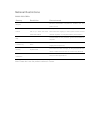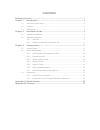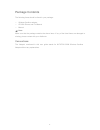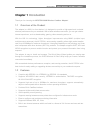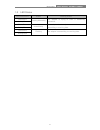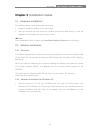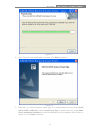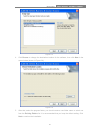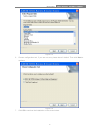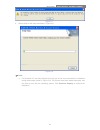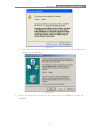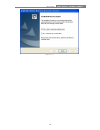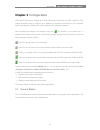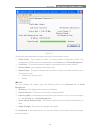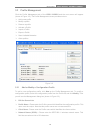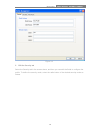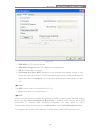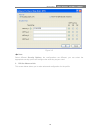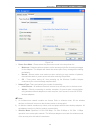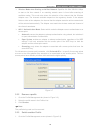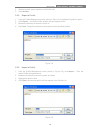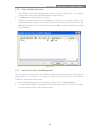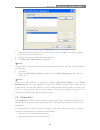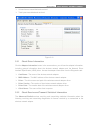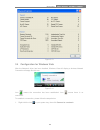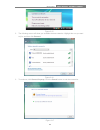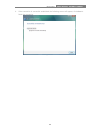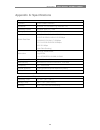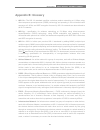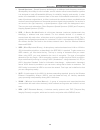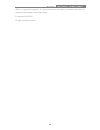- DL manuals
- Icidu
- Computer Accessories
- NI-707524
- Owner's Manual
Icidu NI-707524 Owner's Manual
Summary of NI-707524
Page 1
Manual ni-707524 rev: 1.0.0 c a r d b u s a d a p t e r w i r e l e s s 3 0 0 n 3 0 0 m b p s.
Page 3: Fcc Statement
Fcc statement this equipment has been tested and found to comply with the limits for a class b digital device, pursuant to part 15 of the fcc rules. These limits are designed to pro-vide reasonable protection against harmful interference in a residential installation. This equipment generates, uses ...
Page 4: National Restrictions
National restrictions 2400.0-2483.5 mhz country restriction reason/remark bulgaria general authorization required for outdoor use and public service france outdoor use limited to 10 mw e.I.R.P. Within the band 2454-2483.5 mhz military radiolocation use. Refarming of the 2.4 ghz band has been ongoing...
Page 5: Contents
Contents package contents .................................................................................................... 1 chapter 1 introduction ........................................................................................ 2 1.1 overview of the product ................................
Page 6: Package Contents
1 package contents the following items should be found in your package: wireless cardbus adapter cd with drivers and full manual manual note: make sure that the package contains the above items. If any of the listed items are damaged or missing, please contact with your distributor. Conventions: the...
Page 7: Chapter 1
Ni-707524 300n wireless cardbus adapter 2 chapter 1 introduction thank you for choosing the ni-707524 300n wireless cardbus adapter! 1.1 overview of the product the adapter is a 802.11n client device; it is designed to provide a high-speed and unrivaled wireless performance for your notebook. With a...
Page 8
Ni-707524 300n wireless cardbus adapter 3 1.3 led status led indications status working status status blue flashing alternately the adapter is trying to scan a networking connection. Activity blue status blue intermittently the adapter is already connected but is not transmitting or receiving data. ...
Page 9: Chapter 2
Ni-707524 300n wireless cardbus adapter 4 chapter 2 installation guide 2.1 hardware installation to install the adapter, follow these steps listed below: 1. Locate an available cardbus slot on your laptop. 2. With the connector pin end facing the cardbus slot and the label facing up, slide the adapt...
Page 10
Ni-707524 300n wireless cardbus adapter 5 figure 2-1 2. Soon, figure 2-2 will display after a moment. Click next to continue. Figure 2-2 3. After that, you should choose a setup type. It is recommended that you select install client utilities and driver . Select install driver only to install driver...
Page 11
Ni-707524 300n wireless cardbus adapter 6 figure 2-3 4. Click browse to change the destination location for the software, then click next in the screen below (shown in figure 2-4). Figure 2-4 5. After that, select the program folder, you should create a new folder name or select one from the existin...
Page 12
Ni-707524 300n wireless cardbus adapter 7 figure 2-5 6. Choose configuration tool, if you are not sure, please leave it default. Then click next to continue. Figure 2-6 7. Click ok to continue the installation on the screen below..
Page 13
Ni-707524 300n wireless cardbus adapter 8 figure 2-7 8. Wait a while for the setup as shown in figure 2-8. Figure 2-8 note: 1) for windows xp, the setup wizard will notify you of how to proceed with the installation during these steps (shown in figure 2-9). Our drivers have been tested thoroughly, a...
Page 14
Ni-707524 300n wireless cardbus adapter 9 figure 2-9 2) in windows 2000, the warning screen is shown below (figure 2-10), and please select yes to continue installation. Figure 2-10 9. After all the steps above, you will see the screen below, click finish to complete the installation..
Page 15
Ni-707524 300n wireless cardbus adapter 10 figure 2-11.
Page 16: Chapter 3
Ni-707524 300n wireless cardbus adapter 11 chapter 3 configuration icidu ni-707524 can be configured by icidu wireless n client utility (icidu 11nwcu). This chapter describes how to configure your adapter for wireless connectivity on your wireless local area network (wlan) and use the data security ...
Page 17
Ni-707524 300n wireless cardbus adapter 12 figure 3-1 the following table describes the items found on the current status screen. Profile name - this shows the name of current selected configuration profile. The configuration of profile name will be described on the general tab of profile management...
Page 18
Ni-707524 300n wireless cardbus adapter 13 3.2 profile management click the profile management tab of the icidu 11nwcu and the next screen will appear (shown in figure 3-2). The profile management screen provides tools to: add a new profile modify a profile remove a profile activate a profile import...
Page 19
Ni-707524 300n wireless cardbus adapter 14 figure 3-3 2. Edit the security tab select the security tab in the screen above, and then you can edit the fields to configure the profile. To define the security mode, select the radio button of the desired security mode as follows..
Page 20
Ni-707524 300n wireless cardbus adapter 15 figure 3-4 wpa/wpa2: wi-fi protected access. Wpa/wpa2 passphrase: wi-fi protected access passphrase. 802.1x: enables 802.1x security. Pre-shared key (static wep): enables the use of shared keys that are defined on both the access point and the station. To d...
Page 21
Ni-707524 300n wireless cardbus adapter 16 figure 3-5 note: select different security options, the configurations are different; you can select the appropriate security option and configure the exact key as your need. 3. Edit the advanced tab this screen below allows you to make advanced configurati...
Page 22
Ni-707524 300n wireless cardbus adapter 17 figure 3-6 power save mode - please select the power save mode in the drop-down list. • maximum - selects maximum mode to let the access point buffer incoming messages for the adapter. The adapter will detect the access point if any messages are waiting per...
Page 23
Ni-707524 300n wireless cardbus adapter 18 wireless mode when starting an ad hoc network: specifies 2.4 ghz 300/54/11 mbps to start an ad hoc network if no matching network name is found after scanning all available modes. This mode also allows the selection of the channel that the wireless adapter ...
Page 24
Ni-707524 300n wireless cardbus adapter 19 2. Select the profile name required in the profiles list. 3. Click activate. 3.2.4 export a profile 1. From the profile management screen (shown in figure 3-2), highlight the profile to export. 2. Click export…, the export profile window will then appear be...
Page 25
Ni-707524 300n wireless cardbus adapter 20 3.2.6 scan available networks 1. Click scan on the profile management screen (shown in figure 3-2), the available infrastructure and ad hoc networks window will appear below. 2. Click refresh to refresh the list at any time. 3. Highlight a network name and ...
Page 26
Ni-707524 300n wireless cardbus adapter 21 figure 3-11 3. Highlight the profiles to add to auto profile selection, and click add. The profile will appear in the auto selected profiles box. 4. Highlight a profile in the auto selected profiles box. 5. Click move up or move down as appropriate. Note: t...
Page 27
Ni-707524 300n wireless cardbus adapter 22 unicast frames transmitted and received total bytes transmitted and received figure 3-12 3.3.1 check driver information click the adapter information button in the screen above, you will see the adapter information, including general information about the w...
Page 28
Ni-707524 300n wireless cardbus adapter 23 figure 3-13 3.4 configuration for windows vista after the adapter's driver has been installed, windows vista will display a wireless network connection message like this one. Figure 3-14 icon means the connection has been established. Icon means there is no...
Page 29
Ni-707524 300n wireless cardbus adapter 24 figure 3-15 2. The following screen will show you available wireless networks. Highlight the one you want to join, and then click connect. Figure 3-16 3. To continue, click connect anyway. Click the cancel button to end the connection. Figure 3-17.
Page 30
Ni-707524 300n wireless cardbus adapter 25 4. If the connection is successful established, the following screen will appear, click close to finish the connection. Figure 3-18.
Page 31: Appendix A: Specifications
Ni-707524 300n wireless cardbus adapter 26 appendix a: specifications normal interface 32 bit cardbus interface standards ieee802.11n; ieee802.11g; ieee802.11b; operating system windows 2000, xp, vista throughput 300mbps (maximal) radio data rate 27/54/81/108/162/216/243/270/300mbps 13.5/27/40.5/54/...
Page 32: Appendix B: Glossary
Ni-707524 300n wireless cardbus adapter 27 appendix b: glossary 802.11b - the 802.11b standard specifies a wireless product networking at 11 mbps using direct-sequence spread-spectrum (dsss) technology and operating in the unlicensed radio spectrum at 2.4ghz, and wep encryption for security. 802.11b...
Page 33
Ni-707524 300n wireless cardbus adapter 28 spread spectrum - spread spectrum technology is a wideband radio frequency technique developed by the military for use in reliable, secure, mission-critical communications systems. It is designed to trade off bandwidth efficiency for reliability, integrity,...
Page 34
Ni-707524 300n wireless cardbus adapter 29 icidu is a registered trademark. All other brand names and rights in connection with them are and remain the property of the rightful owner. © copyright 2010 icidu all rights expressly reserved.