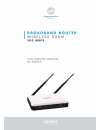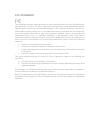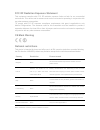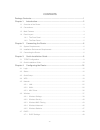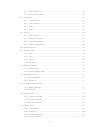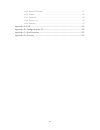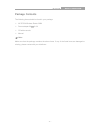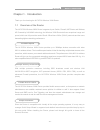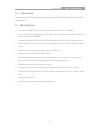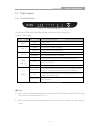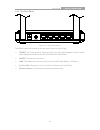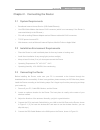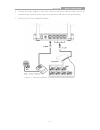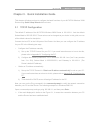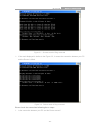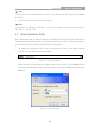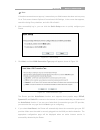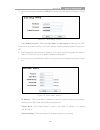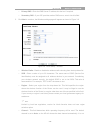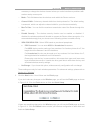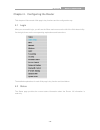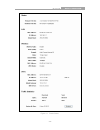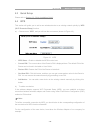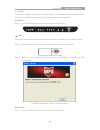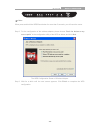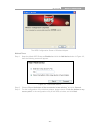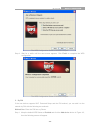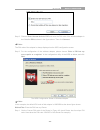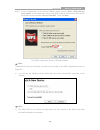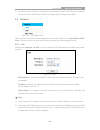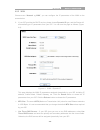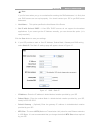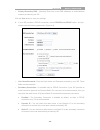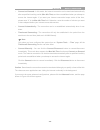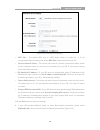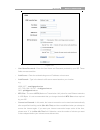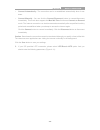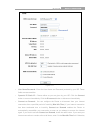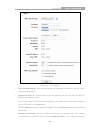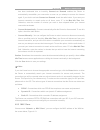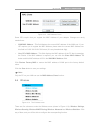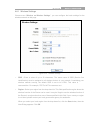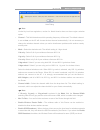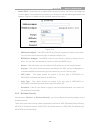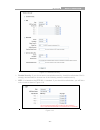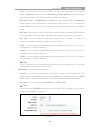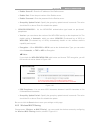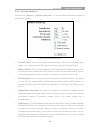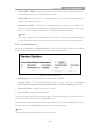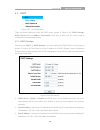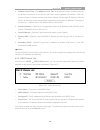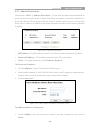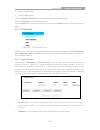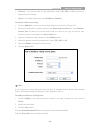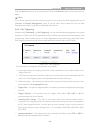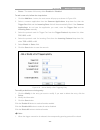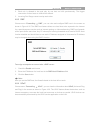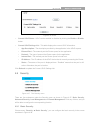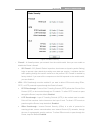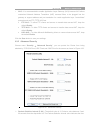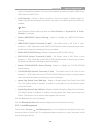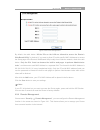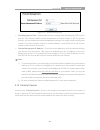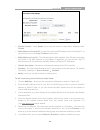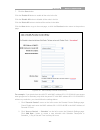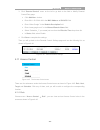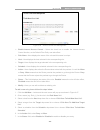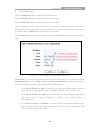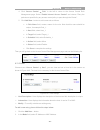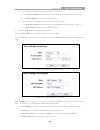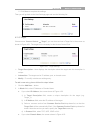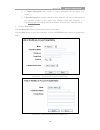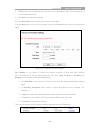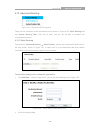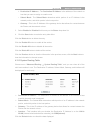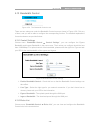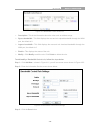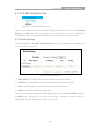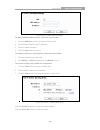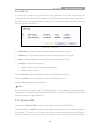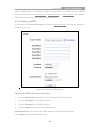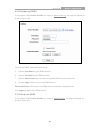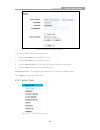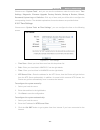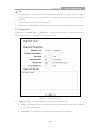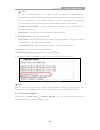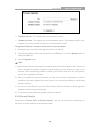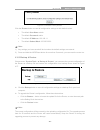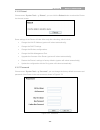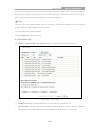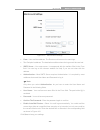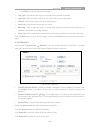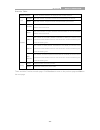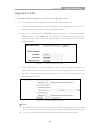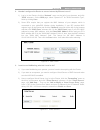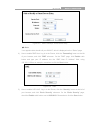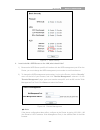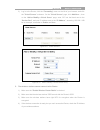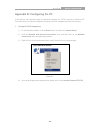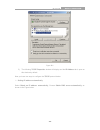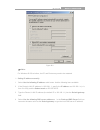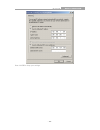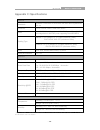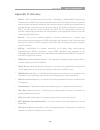- DL manuals
- Icidu
- Wireless Router
- NI-707534
- Full Manual
Icidu NI-707534 Full Manual
Summary of NI-707534
Page 3
Fcc statement this equipment has been tested and found to comply with the limits for a class b digital device, pursuant to part 15 of the fcc rules. These limits are designed to provide reasonable protection against harmful interference in a residential installation. This equipment generates, uses a...
Page 4
Fcc rf radiation exposure statement this equipment complies with fcc rf radiation exposure limits set forth for an uncontrolled environment. This device and its antenna must not be co-located or operating in conjunction with any other antenna or transmitter. “to comply with fcc rf exposure complianc...
Page 5: Contents
- i - contents package contents ..................................................................................................... 1 chapter 1. Introduction ......................................................................................... 2 1.1 overview of the router ........................
Page 6
- ii - 4.7.2 dhcp clients list ........................................................................................... 49 4.7.3 address reservation ...................................................................................... 50 4.8 forwarding ..............................................
Page 7
- iii - 4.16.5 backup & restore ........................................................................................... 87 4.16.6 reboot ............................................................................................................. 88 4.16.7 password .................................
Page 8: Package Contents
Ni-707534 wireless router 300n - 1 - package contents the following items should be found in your package: ni-707534 wireless router 300n power adapter 9v 0.6a cd with manuals manual note: make sure that the package contains the above items. If any of the listed items are damaged or missing, please ...
Page 9: Chapter 1. Introduction
Ni-707534 wireless router 300n - 2 - chapter 1. Introduction thank you for choosing the ni-707534 wireless 300n router. 1.1 overview of the router the ni-707534 wireless 300n router integrates 4-port switch, firewall, nat-router and wireless ap. Powered by 2x2 mimo technology, the wireless 300n rout...
Page 10
Ni-707534 wireless router 300n - 3 - 1.2 conventions the router or ni-707534 mentioned in this guide stands for ni-707534 wireless 300n router without any explanation. 1.3 main features complies with ieee 802.11n to provide a wireless data rate of up to 300mbps. One 10/100m auto-negotiation rj45 wan...
Page 11
Ni-707534 wireless router 300n - 4 - 1.4 panel layout 1.4.1 the front panel figure 1-1 front panel sketch the router’s leds and the wps/reset button are located on the front panel (view from left to right). Name status indication pwr off power is off. On power is on. Sys flashing the router is worki...
Page 12
Ni-707534 wireless router 300n - 5 - 1.4.2 the rear panel figure 1-2 rear panel sketch the following parts are located on the rear panel (view from left to right). Power: the power socket is where you will connect the power adapter. Please use the power adapter provided with this ni-707534 wireless ...
Page 13
Ni-707534 wireless router 300n - 6 - chapter 2. Connecting the router 2.1 system requirements broadband internet access service (dsl/cable/ethernet) one dsl/cable modem that has an rj45 connector (which is not necessary if the router is connected directly to the ethernet.) pcs with a working etherne...
Page 14
Ni-707534 wireless router 300n - 7 - 6. Connect the power adapter to the power socket on the router, and the other end into an electrical outlet. Press the power switch, then the router will start to work automatically. 7. Power on your pc and cable/dsl modem. Figure 2-1 hardware installation of the...
Page 15
Ni-707534 wireless router 300n - 8 - chapter 3. Quick installation guide this chapter will show you how to configure the basic functions of your ni-707534 wireless 300n router using quick setup wizard within minutes. 3.1 tcp/ip configuration the default ip address of the ni-707534 wireless 300n rout...
Page 16
Ni-707534 wireless router 300n - 9 - figure 3-1 success result of ping command if the result displayed is similar to the figure 3-2, it means the connection between your pc and the router is failed. Figure 3-2 failure result of ping command please check the connection following these steps: 1. Is th...
Page 17
Ni-707534 wireless router 300n - 10 - note: the 1/2/3/4 leds of lan ports which you link to on the router and leds on your pc's adapter should be lit. 2. Is the tcp/ip configuration for your pc correct? Note: if the router's ip address is 192.168.1.1, your pc's ip address must be within the range of...
Page 18
Ni-707534 wireless router 300n - 11 - note: if the above screen does not pop-up, it means that your web-browser has been set to a proxy. Go to tools menu>internet options>connections>lan settings, in the screen that appears, cancel the using proxy checkbox, and click ok to finish it. 2. After succes...
Page 19
Ni-707534 wireless router 300n - 12 - 1) if the connection type detected is pppoe, the next screen will appear as shown in figure 3-7. Figure 3-7 quick setup - pppoe user name /password - enter the user name and password provided by your isp. These fields are case sensitive. If you have difficulty w...
Page 20
Ni-707534 wireless router 300n - 13 - primary dns - enter the dns server ip address into the box if required. Secondary dns - if your isp provides another dns server, enter it into this field. 5. Click next to continue, the wireless settings page will appear as shown in figure 3-9. Figure 3-9 quick ...
Page 21
Ni-707534 wireless router 300n - 14 - necessary to change the wireless channel unless you notice interference problems with another nearby access point. Mode - this field determines the wireless mode which the router works on. Channel width - select any channel width from the drop-down list. The def...
Page 22
Ni-707534 wireless router 300n - 15 - figure 3-11 quick setup – finish.
Page 23
Ni-707534 wireless router 300n - 16 - chapter 4. Configuring the router this chapter will show each web page's key functions and the configuration way. 4.1 login after your successful login, you will see the fifteen main menus on the left of the web-based utility. On the right, there are the corresp...
Page 24
Ni-707534 wireless router 300n - 17 - figure 4-1 router status.
Page 25
Ni-707534 wireless router 300n - 18 - 4.3 quick setup please refer to section 3.2: "quick installation guide”. 4.4 wps this section will guide you to add a new wireless device to an existing network quickly by wps (wi-fi protected setup) function. A). Choose menu “wps”, and you will see the next scr...
Page 26
Ni-707534 wireless router 300n - 19 - i. By pbc if the wireless adapter supports wi-fi protected setup and the push button configuration (pbc) method, you can add it to the network by pbc with the following two methods. Method one: step 1: press the wps/reset button on the front panel of the router....
Page 27
Ni-707534 wireless router 300n - 20 - note: when press and hold the wps/reset button for more than 5 seconds, you will reset the router. Step 2: for the configuration of the wireless adapter, please choose “push the button on my access point ”in theconfiguration utility of the wps as below, and clic...
Page 28
Ni-707534 wireless router 300n - 21 - the wps configuration screen of wireless adapter method three: step 1: keep the default wps status as enabled and click the add device button in figure 4-2, then the following screen will appear. Figure 4-3 add a new device step 2: choose “press the button of th...
Page 29
Ni-707534 wireless router 300n - 22 - the wps configuration screen of wireless adapter step 4: wait for a while until the next screen appears. Click finish to complete the wps configuration. The wps configuration screen of wireless adapter ii. By pin if the new device supports wi-fi protected setup ...
Page 30
Ni-707534 wireless router 300n - 23 - step 2: choose “enter the new device's pin” and enter the pin code of the wireless adapter in the field after pin as shown in the figure above. Then click connect. Note: the pin code of the adapter is always displayed on the wps configuration screen. Step 3: for...
Page 31
Ni-707534 wireless router 300n - 24 - step 2: for the configuration of the wireless adapter, please choose “enter a pin from my access point ”in theconfiguration utility of the wps as below, and enter the pin code of the router into the field after “access point pin”. Then click next. The wps config...
Page 32
Ni-707534 wireless router 300n - 25 - 2) the wps function cannot be configured if the wireless function of the router is disabled. Please make sure the wireless function is enabled before configuring the wps. 4.5 network figure 4-4 the network menu there are three submenus under the network menu (sh...
Page 33
Ni-707534 wireless router 300n - 26 - 4.5.2 wan choose menu “network → wan”, you can configure the ip parameters of the wan on the screen below. 1. If your isp provides the dhcp service, please choose dynamic ip type,and the router will automatically get ip parameters from your isp. You can see the ...
Page 34
Ni-707534 wireless router 300n - 27 - note: if you find error when you go to a website after entering the dns addresses, it is likely that your dns servers are set up improperly. You should contact your isp to get dns server addresses. Host name - this option specifies the host name of the router. G...
Page 35
Ni-707534 wireless router 300n - 28 - primary/secondary dns - (optional) enter one or two dns addresses in dotted-decimal notation provided by your isp. Click the save button to save your settings. 3. If your isp provides a pppoe connection, select pppoe/russia pppoe option. And you should enter the...
Page 36
Ni-707534 wireless router 300n - 29 - connect on demand - in this mode, the internet connection can be terminated automatically after a specified inactivity period (max idle time) andbere-established when you attempt to access the internet again.If you want your internet connection keeps active all ...
Page 37
Ni-707534 wireless router 300n - 30 - figure 4-9 pppoe advanced settings mtu size - the default mtu size is “1480” bytes, which is usually fine. It is not recommended that you change the default mtu size unless required by your isp. Service name/ac name - the service name and ac (access concentrator...
Page 38
Ni-707534 wireless router 300n - 31 - figure 4-10 user name/password - enter the user name and password provided by your isp. These fields are case-sensitive. Auth server - enter the authenticating server ip address or host name. Auth domain - type in the domain suffix server name based on your loca...
Page 39
Ni-707534 wireless router 300n - 32 - connect automatically - the connection can be re-established automatically when it was down. Connect manually - you can click the connect/disconnect button to connect/disconnect immediately.This mode also supports the max idle time function as connect on demand ...
Page 40
Ni-707534 wireless router 300n - 33 - figure 4-11 user name/password - enter the user name and password provided by your isp. These fields are case-sensitive. Dynamic ip/ static ip - choose either as you are given by your isp. Click the connect button to connect immediately. Click the disconnect but...
Page 41
Ni-707534 wireless router 300n - 34 - enter the number of minutes you want to have elapsed before your internet connection terminates. Connect automatically - connect automatically after the router is disconnected. To use this option, check the radio button. Connect manually - you can configure the ...
Page 42
Ni-707534 wireless router 300n - 35 - figure 4-12 pptp settings user name/password - enter the user name and password provided by your isp. These fields are case-sensitive. Dynamic ip/ static ip - choose either as you are given by your isp and enter the isp’s ip address or the domain name. If you ch...
Page 43
Ni-707534 wireless router 300n - 36 - has been terminated due to inactivity, connect on demand enables the router to automatically re-establish your connection as soon as you attempt to access the internet again. If you wish to activate connect on demand, check the radio button. If you want your int...
Page 44
Ni-707534 wireless router 300n - 37 - figure 4-13 mac address clone some isps require that you register the mac address of your adapter. Changes are rarely needed here. Wan mac address - this field displays the current mac address of the wan port. If your isp requires you to register the mac address...
Page 45
Ni-707534 wireless router 300n - 38 - 4.6.1 wireless settings choose menu “wireless → wireless settings”, you can configure the basic settings for the wireless network on this page. Figure 4-15 wireless settings ssid - enter a value of up to 32 characters. The same name of ssid (service set identifi...
Page 46
Ni-707534 wireless router 300n - 39 - note dialog note: limited by local law regulations, version for north america does not have region selection option. Channel - this field determines which operating frequency will be used. The default channel is set to auto, so the ap will choose the best channe...
Page 47
Ni-707534 wireless router 300n - 40 - enable wds - check this box to enable wds. With this function, the router can bridge two or more wlans. If this checkbox is selected, you will have to set the following parameters as shown in figure 4-16. Make sure the following settings are correct. Figure 4-16...
Page 48
Ni-707534 wireless router 300n - 41 - figure 4-17 wireless security disable security - if you do not want to use wireless security, check this radio button. But it’s strongly recommended to choose one of the following modes to enable security. Wep - it is based on the ieee 802.11 standard. If you ch...
Page 49
Ni-707534 wireless router 300n - 42 - • type - you can choose the type for the wep security on the drop-down list. The default setting is automatic, which can select shared key or open system authentication type automatically based on the wireless station's capability and request. • wep key format -...
Page 50
Ni-707534 wireless router 300n - 43 - • radius server ip - enter the ip address of the radius server. • radius port - enter the port number of the radius server. • radius password - enter the password for the radius server. • group key update period - specify the group key update interval in seconds...
Page 51
Ni-707534 wireless router 300n - 44 - figure 4-21 wireless mac filtering to filter wireless users by mac address, click enable. The default setting is disable. Mac address - the wireless station's mac address that you want to filter. Status - the status of this entry, either enabled or disabled. Des...
Page 52
Ni-707534 wireless router 300n - 45 - 3. Select enabled or disabled for this entry on the status drop-down list. 4. Click the save button to save this entry. To modify or delete an existing entry: 1. Click the modify in the entry you want to modify. If you want to delete the entry, click the delete ...
Page 53
Ni-707534 wireless router 300n - 46 - 4.6.4 wireless advanced choose menu “wireless → wireless advanced”, you can configure the advanced settings of your wireless network. Figure 4-23 wireless advanced transmit power - here you can specify the transmit power of router. You can select high, middle or...
Page 54
Ni-707534 wireless router 300n - 47 - enable wmm - wmm function can guarantee the packets with high-priority messages being transmitted preferentially. It is strongly recommended. Enable short gi - this function is recommended for it will increase the data capacity by reducing the guard interval tim...
Page 55
Ni-707534 wireless router 300n - 48 - 4.7 dhcp figure 4-25 the dhcp menu there are three submenus under the dhcp menu (shown in figure 4-25), dhcp settings, dhcp clients list and address reservation. Click any of them, and you will be able to configure the corresponding function. 4.7.1 dhcp settings...
Page 56
Ni-707534 wireless router 300n - 49 - address lease time - the address lease time is the amount of time a network user will be allowed connection to the router with their current dynamic ip address. Enter the amount of time in minutes and the user will be "leased" this dynamic ip address. After the ...
Page 57
Ni-707534 wireless router 300n - 50 - 4.7.3 address reservation choose menu “dhcp → address reservation”, you can view and add a reserved address for clients via the next screen (shown in figure 4-28).When you specify a reserved ip address for a pc on the lan, that pc will always receive the same ip...
Page 58
Ni-707534 wireless router 300n - 51 - 2. Modify the information. 3. Click the save button. Click the enable/disabled all button to make all entries enabled/disabled click the delete all button to delete all entries. Click the next button to go to the next page and click the previous button to return...
Page 59
Ni-707534 wireless router 300n - 52 - protocol - the protocol used for this application, either tcp, udp, or all (all protocols supported by the router). Status - the status of this entry, either enabled or disabled. To setup a virtual server entry: 1. Click the add new… button, the next screen will...
Page 60
Ni-707534 wireless router 300n - 53 - click the next button to go to the next page and click the previous button to return the previous page. Note: if you set the service port of the virtual server as 80, you must set the web management port on “security → remote management” page to be any other val...
Page 61
Ni-707534 wireless router 300n - 54 - status - the status of this entry, either enabled or disabled. To add a new rule, follow the steps below. 1. Click the add new… button, the next screen will pop-up as shown in figure 4-34. 2. Select a common application from the common applications drop-down lis...
Page 62
Ni-707534 wireless router 300n - 55 - 2. Each rule is allowed to be used only by one host on lan synchronously. The trigger connection of other hosts on lan will be refused. 3. Incoming port range cannot overlap each other. 4.8.3 dmz choose menu “forwarding → dmz”, you can view and configure dmz hos...
Page 63
Ni-707534 wireless router 300n - 56 - figure 4-36 upnp current upnp status - upnp can be enabled or disabled by clicking the enable or disable button. Current upnp settings list - this table displays the current upnp information. • app description - the description provided by the application in the...
Page 64
Ni-707534 wireless router 300n - 57 - figure 4-38 basic security firewall - a firewall protects your network from the outside world. Here you can enable or disable the router’s firewall. Spi firewall - spi (stateful packet inspection, also known as dynamic packet filtering) helps to prevent cyber at...
Page 65
Ni-707534 wireless router 300n - 58 - alg - it is recommended to enable application layer gateway (alg) because alg allows customized network address translation (nat) traversal filters to be plugged into the gateway to support address and port translation for certain application layer "control/data...
Page 66
Ni-707534 wireless router 300n - 59 - section of the packets statistics. The result of the statistics is used for analysis by syn flood, udp flood and icmp-flood. Dos protection - denial of service protection. Check the enable or disable button to enable or disable the dos protection function. Only ...
Page 67
Ni-707534 wireless router 300n - 60 - figure 4-40 local management by default, the radio button “all the pcs on the lan are allowed to access the router's web-based utility ” is checked. If you want to allow pcs with specific mac addresses to access the setup page of the router's web-based utility l...
Page 68
Ni-707534 wireless router 300n - 61 - figure 4-41 remote management web management port - web browser access normally uses the standard http service port 80. This router's default remote management web port number is 80. For greater security, you can change the remote management web port to a custom...
Page 69
Ni-707534 wireless router 300n - 62 - figure 4-42 parental control settings parental control - check enable if you want this function to take effect, otherwise check disable . Mac address of parental pc - in this field, enter the mac address of the controlling pc, or you can make use of the copy to ...
Page 70
Ni-707534 wireless router 300n - 63 - 7. Click the save button. Click the enable all button to enable all the rules in the list. Click the disable all button to disable all the rules in the list. Click the delete all button to delete all the entries in the table. Click the next button to go to the n...
Page 71
Ni-707534 wireless router 300n - 64 - 3. Click “parental control” menu on the left to go back to the add or modify parental control entry page: click add new... Button. Enter 00-11-22-33-44-aa in the mac address of child pc field. Enter “allow google” in the website description field. Enter “www.Goo...
Page 72
Ni-707534 wireless router 300n - 65 - figure 4-46 access control rule management enable internet access control - select the check box to enable the internet access control function, so the default filter policy can take effect. Rule name - here displays the name of the rule and this name is unique....
Page 73
Ni-707534 wireless router 300n - 66 - 8. Click the save button. Click the enable all button to enable all the rules in the list. Click the disable all button to disable all the rules in the list. Click the delete all button to delete all the entries in the table. You can change the entry’s order as ...
Page 74
Ni-707534 wireless router 300n - 67 - 4. Click “access control → rule” in the left to return to the access control rule management page. Select “enable internet access control” and choose "deny the packets not specified by any access control policy to pass through the router". 5. Click add new... Bu...
Page 75
Ni-707534 wireless router 300n - 68 - if you select ip address, the screen shown is figure 4-49. 1) in host description field, create a unique description for the host (e.G. Host_1). 2) in lan ip address field, enter the ip address. If you select mac address, the screen shown is figure 4-50. 1) in h...
Page 76
Ni-707534 wireless router 300n - 69 - 5. Click save to complete the settings. Then you will go back to the host settings page and see the following list. 4.11.3 target choose menu “access control → target”, you can view and set a target list in the screen as shown in figure 4-51. The target list is ...
Page 77
Ni-707534 wireless router 300n - 70 - 1) in target description field, create a unique description for the target (e.G. Target_1). 2) in domain name field, enter the domain name, either the full name or the keywords (for example google) in the blank. Any domain name with keywords in it (e.G.Www.Googl...
Page 78
Ni-707534 wireless router 300n - 71 - for example : if you desire to restrict the internet activities of host with mac address 00-11-22-33-44-aa in the lan to access www.Google.Com only, you should first follow the settings below: 1. Click add new… button in figure 4-51 to enter the add or modify an...
Page 79
Ni-707534 wireless router 300n - 72 - 4. In time field, you can select all day-24 hours or you may enter the start time and stop time in the corresponding field. 5. Click save to complete the settings. Click the delete all button to delete all the entries in the table. Click the next button to go to...
Page 80
Ni-707534 wireless router 300n - 73 - 4.12 advanced routing figure 4-56 the advanced routing menu there are two submenus under the network menu (shown in figure 4-56): static routing list and system routing table. Click any of them, and you will be able to configure the corresponding function. 4.12....
Page 81
Ni-707534 wireless router 300n - 74 - destination ip address - the destination ip address is the address of the network or host that you want to assign to a static route. Subnet mask - the subnet mask determines which portion of an ip address is the network portion, and which portion is the host por...
Page 82
Ni-707534 wireless router 300n - 75 - 4.13 bandwidth control figure 4-59 the bandwidth control menu there are two submenus under the bandwidth control menu as shown in figure 4-59. Click any of them, and you will be able to configure the corresponding function. The detailed explanations for each sub...
Page 83
Ni-707534 wireless router 300n - 76 - figure 4-61 bandwidth control rules list description - this is the information about the rules such as address range. Egress bandwidth - this field displays the max and mix upload bandwidth through the wan port, the default is 0. Ingress bandwidth - this field d...
Page 84
Ni-707534 wireless router 300n - 77 - 4.14 ip & mac binding setting figure 4-63 the ip & mac binding menu there are two submenus under the ip &mac binding menu (shown in figure 4-63): binding settings and arp list. Click any of them, and you will be able to scan or configure the corresponding functi...
Page 85
Ni-707534 wireless router 300n - 78 - figure 4-65 ip & mac binding settings to add ip & mac binding entries, follow the steps below. 1. Click the add new... Button as shown in figure 4-64. 2. Enter the mac address and ip address. 3. Select the bind checkbox. 4. Click the save button to save it. To m...
Page 86
Ni-707534 wireless router 300n - 79 - 4.14.2 arp list to manage the computer, you could observe the computers in the lan by checking the relationship of mac address and ip address on the arp list, and you could configure the items on the arp list also. This page displays the arp list; it shows all t...
Page 87
Ni-707534 wireless router 300n - 80 - name no matter what your ip address is. Before using this feature, you need to sign up for ddns service providers such as www.Comexe.Cn, www.Dyndns.Org, or www.No-ip.Com. The dynamic dns client service provider will give you a password or key. 4.15.1 comexe.Cn d...
Page 88
Ni-707534 wireless router 300n - 81 - 4.15.2 dyndns.Org ddns if the dynamic dns service provider you select is www.Dyndns.Org, the page will appear as shown in figure 4-69. Figure 4-69 dyndns.Org ddns settings to set up for ddns, follow these instructions: 5. Type the user name for your ddns account...
Page 89
Ni-707534 wireless router 300n - 82 - figure 4-70 no-ip.Com ddns settings to set up for ddns, follow these instructions: 1. Type the user name for your ddns account. 2. Type the password for your ddns account. 3. Type the domain name you received from dynamic dns service provider. 4. Click the login...
Page 90
Ni-707534 wireless router 300n - 83 - choose menu “system tools”, and you can see the submenus under the main menu: time settings , diagnostic, firmware upgrade, factory defaults, backup & restore, reboot, password, system log and statistics. Click any of them, and you will be able to configure the ...
Page 91
Ni-707534 wireless router 300n - 84 - note: 1. This setting will be used for some time-based functions such as firewall. You must specify your time zone once you log in to the router successfully, otherwise, these functions will not take effect. 2. The time will be lost if the router is turned off. ...
Page 92
Ni-707534 wireless router 300n - 85 - note: you can use ping/traceroute to test both numeric ip address or domain name. If pinging/tracerouting the ip address is successful, but pinging/tracerouting the domain name is not, you might have a name resolution problem. In this case, ensure that the domai...
Page 93
Ni-707534 wireless router 300n - 86 - figure 4-75 firmware upgrade firmware version - this displays the current firmware version. Hardware version - this displays the current hardware version. The hardware version of the upgrade file must accord with the router’s current hardware version. To upgrade...
Page 94
Ni-707534 wireless router 300n - 87 - figure 4-76 restore factory default click the restore button to reset all configuration settings to their default values. • the default user name: admin • the default password: admin • the default ip address: 192.168.1.1 • the default subnet mask: 255.255.255.0 ...
Page 95
Ni-707534 wireless router 300n - 88 - 4.16.6 reboot choose menu “system tools → reboot”, you can click the reboot button to reboot the router via the next screen. Figure 4-78 reboot the router some settings of the router will take effect only after rebooting, which include • change the lan ip addres...
Page 96
Ni-707534 wireless router 300n - 89 - it is strongly recommended that you should change the factory default user name and password of the router, because all users who try to access the router's web-based utility or quick setup will be prompted for the router's default user name and password. Note: ...
Page 97
Ni-707534 wireless router 300n - 90 - figure 4-81 mail account settings from - your mail box address. The router would connect it to send logs. To - recipient’s address. The destination mailbox where the logs would be received. Smtp server - your smtp server. It corresponds with the mailbox filled i...
Page 98
Ni-707534 wireless router 300n - 91 - click back to return to the previous page. Log type - by selecting the log type, only logs of this type will be shown. Log level - by selecting the log level, only logs of this level will be shown. Refresh - refresh the page to show the latest log list. Save log...
Page 99
Ni-707534 wireless router 300n - 92 - statistics table: ip/mac address the ip and mac address are displayed with related statistics. Total packets the total number of packets received and transmitted by the router. Bytes the total number of bytes received and transmitted by the router. Current packe...
Page 100: Appendix A: Faq
Ni-707534 wireless router 300n - 93 - appendix a: faq 1. How do i configure the router to access internet by adsl users? 1) first, configure the adsl modem configured in rfc1483 bridge model. 2) connect the ethernet cable from your adsl modem to the wan port on the router. The telephone cord plugs i...
Page 101
Ni-707534 wireless router 300n - 94 - 2. How do i configure the router to access internet by ethernet users? 1) log in to the router, click the “network” menu on the left of your browser, and click "wan" submenu. On the wan page, select “dynamic ip” for "wan connection type", finish by clicking save...
Page 102
Ni-707534 wireless router 300n - 95 - figure a-5 add or modify a virtual server entry note: your opposite side should call your wan ip, which is displayed on the “status” page. 4) how to enable dmz host: log in to the router, click the “forwarding” menu on the left of your browser, and click "dmz" s...
Page 103
Ni-707534 wireless router 300n - 96 - figure a-7 basic security 4. I want to build a web server on the lan, what should i do? 1) because the web server port 80 will interfere with the web management port 80 on the router, you must change the web management port number to avoid interference. 2) to ch...
Page 104
Ni-707534 wireless router 300n - 97 - 3) log in to the router, click the “forwarding” menu on the left of your browser, and click the "virtual servers" submenu. On the "virtual servers" page, click add new…, then on the “add or modify a virtual server” page, enter “80” into the blank next to the “se...
Page 105
Ni-707534 wireless router 300n - 98 - appendix b: configuring the pc in this section, we’ll introduce how to install and configure the tcp/ip correctly in windows xp. First make sure your ethernet adapter is working, refer to the adapter’s manual if necessary. 1. Configure tcp/ip component 1) on the...
Page 106
Ni-707534 wireless router 300n - 99 - figure b-2 5) the following tcp/ip properties window will display and the ip address tab is open on this window by default. Now you have two ways to configure the tcp/ip protocol below: setting ip address automatically select obtain an ip address automatically, ...
Page 107
Ni-707534 wireless router 300n - 100 - figure b-3 note: for windows 98 os or before, the pc and router may need to be restarted. Setting ip address manually 1 select use the following ip address radio button. And the following items available 2 if the router's lan ip address is 192.168.1.1, specify ...
Page 108
Ni-707534 wireless router 300n - 101 - now click ok to keep your settings..
Page 109: Appendix C: Specifications
Ni-707534 wireless router 300n - 102 - appendix c: specifications general standards ieee 802.3, ieee 802.3u, ieee 802.11b, ieee 802.11g and ieee 802.11n protocols tcp/ip, pppoe, dhcp, icmp, nat, sntp ports one 10/100m auto-negotiation wan rj45 port, four 10/100m auto-negotiation lan rj45 ports suppo...
Page 110: Appendix D: Glossary
Ni-707534 wireless router 300n - 103 - appendix d: glossary 802.11n - 802.11n builds upon previous 802.11 standards by adding mimo (multiple-input multiple-output). Mimo uses multiple transmitter and receiver antennas to allow for increased data throughput via spatial multiplexing and increased rang...
Page 111
Ni-707534 wireless router 300n - 104 - pppoe (point to point protocol over ethernet) - pppoe is a protocol for connecting remote hosts to the internet over an always-on connection by simulating a dial-up connection. Ssid - a service set identification is a thirty-two character (maximum) alphanumeric...