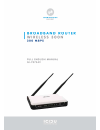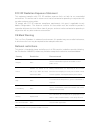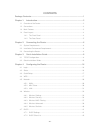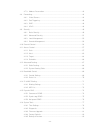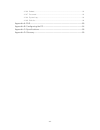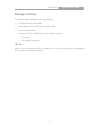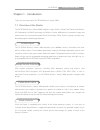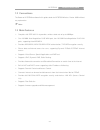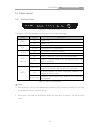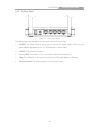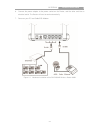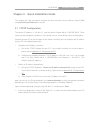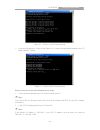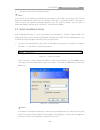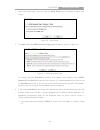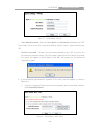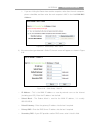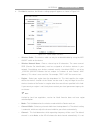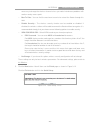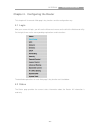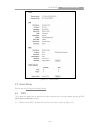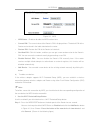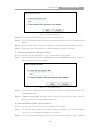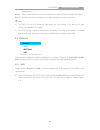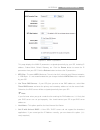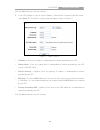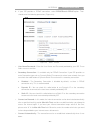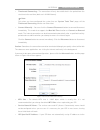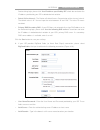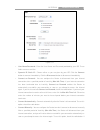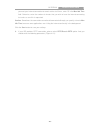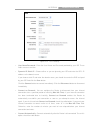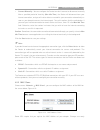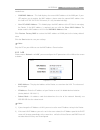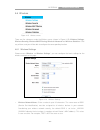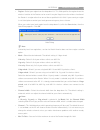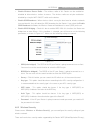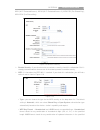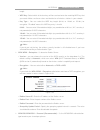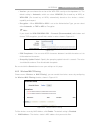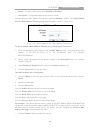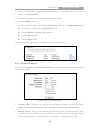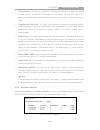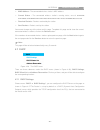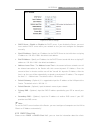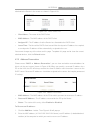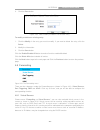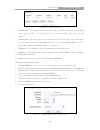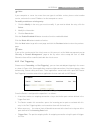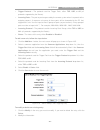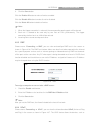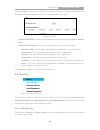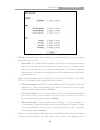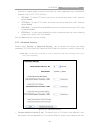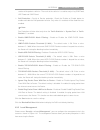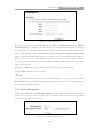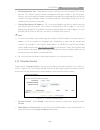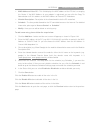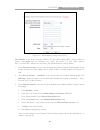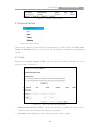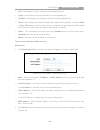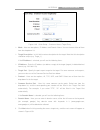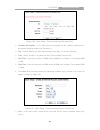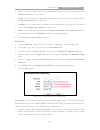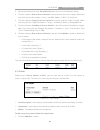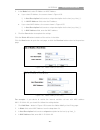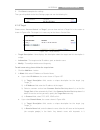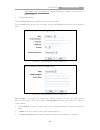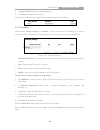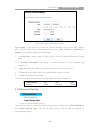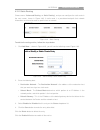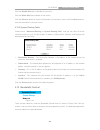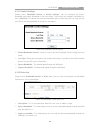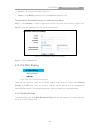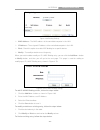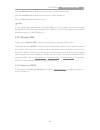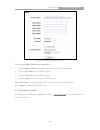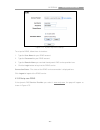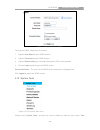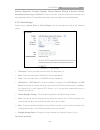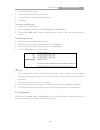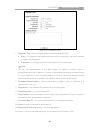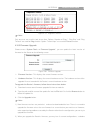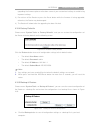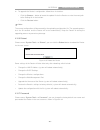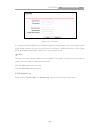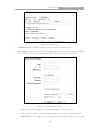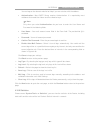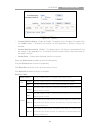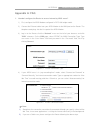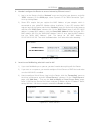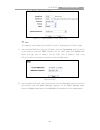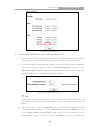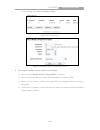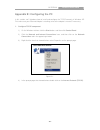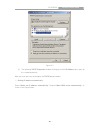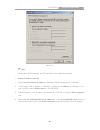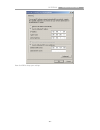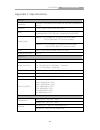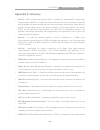- DL manuals
- Icidu
- Wireless Router
- NI-707549
- Manual
Icidu NI-707549 Manual
Summary of NI-707549
Page 1
- i -.
Page 2
- ii - fcc statement this equipment has been tested and found to comply with the limits for a class b digital device, pursuant to part 15 of the fcc rules. These limits are designed to provide reasonable protection against harmful interference in a residential installation. This equipment generates,...
Page 3
- iii - fcc rf radiation exposure statement this equipment complies with fcc rf radiation exposure limits set forth for an uncontrolled environment. This device and its antenna must not be co-located or operating in conjunction with any other antenna or transmitter. “to comply with fcc rf exposure c...
Page 4: Contents
- iv - contents package contents ..................................................................................................... 1 chapter 1. Introduction ......................................................................................... 2 1.1 overview of the router .......................
Page 5
- v - 4.7.3 address reservation ...................................................................................... 43 4.8 forwarding .................................................................................................................. 44 4.8.1 virtual servers ..........................
Page 6
- vi - 4.16.6 reboot ............................................................................................................. 83 4.16.7 password ........................................................................................................ 83 4.16.8 system log ...........................
Page 7: Package Contents
Ni-7075349 wireless router 300n - 1 - package contents the following items should be found in your package: ni-707549 wireless router 300n power adapter for ni-707549 wireless router 300n quick installation guide resource cd for ni-707549 wireless router 300n, including: • this guide • other helpful...
Page 8: Chapter 1. Introduction
Ni-7075349 wireless router 300n - 2 - chapter 1. Introduction thank you for choosing the ni-707549 wireless router 300n. 1.1 overview of the router the ni-707549 wireless router 300n integrates 4-port switch, firewall, nat-router and wireless ap. Powered by 2x2 mimo technology, the wireless router 3...
Page 9
Ni-7075349 wireless router 300n - 3 - 1.2 conventions the router or ni-707549 mentioned in this guide stands for ni-707549 wireless router 300n without any explanation. Note: 1.3 main features complies with ieee 802.11n to provide a wireless data rate of up to 300mbps. One 10/100m auto-negotiation r...
Page 10
Ni-7075349 wireless router 300n - 4 - 1.4 panel layout 1.4.1 the front panel figure 1-1 front panel sketch the router’s leds are located on the front panel (view from left to right). Name status indication pwr off power is off. On power is on. Sys flashing the router is working properly. On /off the...
Page 11
Ni-7075349 wireless router 300n - 5 - 1.4.2 the rear panel figure 1-2 rear panel sketch the following parts are located on the rear panel (view from left to right). Power: the power socket is where you will connect the power adapter. Please use the power adapter provided with this ni-707549 wireless...
Page 12
Ni-7075349 wireless router 300n - 6 - chapter 2. Connecting the router 2.1 system requirements broadband internet access service (dsl/cable/ethernet) one dsl/cable modem that has an rj45 connector (which is not necessary if the router is connected directly to the ethernet.) pcs with a working ethern...
Page 13
Ni-7075349 wireless router 300n - 7 - 6. Connect the power adapter to the power socket on the router, and the other end into an electrical outlet. The router will start to work automatically. 7. Power on your pc and cable/dsl modem. Figure 2-1 hardware installation of the pw-rn501d wireless router 3...
Page 14
Ni-7075349 wireless router 300n - 8 - chapter 3. Quick installation guide this chapter will show you how to configure the basic functions of your wireless router 300n using quick setup wizard within minutes. 3.1 tcp/ip configuration the default ip address is 192.168.1.1, and the default subnet mask ...
Page 15
Ni-7075349 wireless router 300n - 9 - figure 3-1 success result of ping command if the result displayed is similar to the figure 3-2, it means the connection between your pc and the router is failed. Figure 3-2 failure result of ping command please check the connection following these steps: 1. Is t...
Page 16
Ni-7075349 wireless router 300n - 10 - 3. Is the default lan ip of the router correct? Note: if the lan ip of the modem connected with your router is 192.168.0.X, the default lan ip of the router will automatically switch from 192.168.0.1 to 192.168.1.1 to avoid ip conflict. Therefore, in order to v...
Page 17
Ni-7075349 wireless router 300n - 11 - 1. After successfully log in, you can click the quick setup menu to quickly configure your router. Figure 3-5 quick setup 2. Click next, and then wan connection type page will appear, shown in figure 3-6. Figure 3-6 wan connection type the router provides auto-...
Page 18
Ni-7075349 wireless router 300n - 12 - figure 3-7 quick setup - pppoe user name/password - enter the user name and password provided by your isp. These fields are case sensitive. If you have difficulty with this process, please contact your isp. Confirm password - re-enter the password provided by y...
Page 19
Ni-7075349 wireless router 300n - 13 - if you are visiting the router from another computer, rather than the main computer, please select no, and then enter the main computer’s mac in the field wan mac address. Figure 3-9 quick setup – mac clone 3) if the connection type detected is static ip, the n...
Page 20
Ni-7075349 wireless router 300n - 14 - 4. Click next to continue, the wireless settings page will appear as shown in figure 3-11. Figure 3-11 quick setup – wireless wireless radio - the wireless radio can only be enabled/disabled by using the wifi on/off switch on the device. Wireless network name -...
Page 21
Ni-7075349 wireless router 300n - 15 - necessary to change the wireless channel unless you notice interference problems with another nearby access point. Max tx rate - you can limit the maximum transmission rate of the router through this field. Disable security - the wireless security function can ...
Page 22
Ni-7075349 wireless router 300n - 16 - chapter 4. Configuring the router this chapter will show each web page's key functions and the configuration way. 4.1 login after your successful login, you will see the fifteen main menus on the left of the web-based utility. On the right, there are the corres...
Page 23
Ni-7075349 wireless router 300n - 17 - figure 4-1 router status 4.3 quick setup please refer to 3.2 quick installation guide. 4.4 wps this section will guide you to add a new wireless device to an existing network quickly by wps (wi-fi protected setup) function. A). Choose menu “wps”, and you will s...
Page 24
Ni-7075349 wireless router 300n - 18 - figure 4-2 wps wps status - enable or disable the wps function here. Current pin - the current value of the router's pin is displayed here. The default pin of the router can be found in the label attached on the router. Restore pin - restore the pin of the rout...
Page 25
Ni-7075349 wireless router 300n - 19 - figure 4-3 add a new device step 2: press and hold the wps button of the client device directly. Step 3: the wi-fi protected setup led flashes for two minutes during the wi-fi protected setup process. Step 4: when the wps led is on, the client device has succes...
Page 26
Ni-7075349 wireless router 300n - 20 - setup process. Step 3: when the wps led is on, the client device has successfully connected to the router. Step 4: refer back to your client device or its documentation for further instructions. Note: 1) the wps led on the router will light green for five minut...
Page 27
Ni-7075349 wireless router 300n - 21 - figure 4-6 wan – dynamic ip this page displays the wan ip parameters assigned dynamically by your isp, including ip address, subnet mask, default gateway, etc. Click the renew button to renew the ip parameters from your isp. Click the release button to release ...
Page 28
Ni-7075349 wireless router 300n - 22 - click the save button to save your settings. 2. If your isp provides a static or fixed ip address, subnet mask, gateway and dns setting, select static ip. The static ip settings page will appear, shown in figure 4-7. Figure 4-7 wan - static ip ip address - ente...
Page 29
Ni-7075349 wireless router 300n - 23 - 3. If your isp provides a pppoe connection, select pppoe/russia pppoe option. Then should enter the following parameters (figure 4-8): figure 4-8 wan - pppoe user name/password - enter the user name and password provided by your isp. These fields are case-sensi...
Page 30
Ni-7075349 wireless router 300n - 24 - time-based connecting - the connection will only be established in the period from the start time to the end time (both are in hh:mm format). Note: only when you have configured the system time on “system tools time”page, will the time-based connecting function...
Page 31
Ni-7075349 wireless router 300n - 25 - router during login, please click “use ip address specified by isp” check box and enter the ip address provided by your isp in dotted-decimal notation. Detect online interval - the router will detect access concentrator online at every interval. The default val...
Page 32
Ni-7075349 wireless router 300n - 26 - e.G. Nsw / act - nsw.Bigpond.Net.Au vic / tas / wa / sa / nt - vic.Bigpond.Net.Au qld - qld.Bigpond.Net.Au mtu size - the normal mtu (maximum transmission unit) value for most ethernet networks is 1500 bytes. It is not recommended that you change the default mt...
Page 33
Ni-7075349 wireless router 300n - 27 - figure 4-11 user name/password - enter the user name and password provided by your isp. These fields are case-sensitive. Dynamic ip/ static ip - choose either as you are given by your isp. Click the connect button to connect immediately. Click the disconnect bu...
Page 34
Ni-7075349 wireless router 300n - 28 - you want your internet connection to remain active at all times, enter "0" in the max idle time field. Otherwise, enter the number of minutes that you wish to have the internet connecting last unless a new link is requested. Caution: sometimes the connection ca...
Page 35
Ni-7075349 wireless router 300n - 29 - figure 4-12 pptp settings user name/password - enter the user name and password provided by your isp. These fields are case-sensitive. Dynamic ip/ static ip - choose either as you are given by your isp and enter the isp’s ip address or the domain name. If you c...
Page 36
Ni-7075349 wireless router 300n - 30 - connect manually - you can configure the router to make it connect or disconnect manually. After a specified period of inactivity (max idle time), the router will disconnect from your internet connection, and you will not be able to re-establish your connection...
Page 37
Ni-7075349 wireless router 300n - 31 - needed here. Wan mac address - this field displays the current mac address of the wan port. If your isp requires you to register the mac address, please enter the correct mac address into this field in xx-xx-xx-xx-xx-xx format (x is any hexadecimal digit). Your...
Page 38
Ni-7075349 wireless router 300n - 32 - 4.6 wireless figure 4-15 wireless menu there are five submenus under the wireless menu (shown in figure 4-15): wireless settings, wireless security, wireless mac filtering, wireless advanced and wireless statistics. Click any of them, and you will be able to co...
Page 39
Ni-7075349 wireless router 300n - 33 - region - select your region from the drop-down list. This field specifies the region where the wireless function of the router can be used. It may be illegal to use the wireless function of the router in a region other than one of those specified in this field....
Page 40
Ni-7075349 wireless router 300n - 34 - enable wireless router radio - the wireless radio of this router can be enabled or disabled to allow wireless stations to access. The wireless radio can only be enabled or disabled by using the wifi on/off switch on the device. Enable ssid broadcast - when wire...
Page 41
Ni-7075349 wireless router 300n - 35 - wpa (wi-fi protected access), wpa2 (wi-fi protected access 2), wpa-psk (pre-shared key), wpa2-psk (pre-shared key). Figure 4-18 wireless security disable security - if you do not want to use wireless security, check this radio button. But it’s strongly recommen...
Page 42
Ni-7075349 wireless router 300n - 36 - length. • wep key - select which of the four keys will be used and enter the matching wep key that you create. Make sure these values are identical on all wireless stations in your network. • key type - you can select the wep key length (64-bit, or 128-bit, or ...
Page 43
Ni-7075349 wireless router 300n - 37 - • version - you can choose the version of the wpa-psk security on the drop-down list. The default setting is automatic, which can select wpa-psk (pre-shared key of wpa) or wpa2-psk (pre-shared key of wpa) automatically based on the wireless station's capability...
Page 44
Ni-7075349 wireless router 300n - 38 - status - the status of this entry, either enabled or disabled. Description - a simple description of the wireless station. To add a wireless mac address filtering entry, click the add new… button. The "add or modify wireless mac address filtering entry"page wil...
Page 45
Ni-7075349 wireless router 300n - 39 - 2. Select the radio button “allow the stations specified by any enabled entries in the list to access” for filtering rules. 3. Delete all or disable all entries if there are any entries already. 4. Click the add new... Button. 1) enter the mac address 00-0a-eb-...
Page 46
Ni-7075349 wireless router 300n - 40 - rts threshold - here you can specify the rts (request to send) threshold. If the packet is larger than the specified rts threshold size, the router will send rts frames to a particular receiving station and negotiate the sending of a data frame. The default val...
Page 47
Ni-7075349 wireless router 300n - 41 - mac address - the connected wireless station's mac address current status - the connected wireless station's running status, one of sta-auth/ sta-assoc/ sta-joined/ wpa/ wpa-psk/ wpa2/ wpa2-psk/ ap-up/ ap-down/ disconnected received packets - packets received b...
Page 48
Ni-7075349 wireless router 300n - 42 - figure 4-27 dhcp settings dhcp server - enable or disable the dhcp server. If you disable the server, you must have another dhcp server within your network or else you must configure the computer manually. Start ip address - specify an ip address for the dhcp s...
Page 49
Ni-7075349 wireless router 300n - 43 - attached to the router in the screen as shown in figure 4-28. Figure 4-28 dhcp clients list client name - the name of the dhcp client mac address - the mac address of the dhcp client assigned ip - the ip address that the router has allocated to the dhcp client ...
Page 50
Ni-7075349 wireless router 300n - 44 - 3. Click the save button. Figure 4-30 add or modify an address reservation entry to modify or delete an existing entry: 1. Click the modify in the entry you want to modify. If you want to delete the entry, click the delete. 2. Modify the information. 3. Click t...
Page 51
Ni-7075349 wireless router 300n - 45 - figure 4-32 virtual servers service port - the numbers of external ports. You can type a service port or a range of service ports (in xxx – yyy format, xxx is the start port number, yyy is the end port number). Internal port - the internal service port number o...
Page 52
Ni-7075349 wireless router 300n - 46 - note: if your computer or server has more than one type of available service, please select another service, and enter the same ip address for that computer or server. To modify or delete an existing entry: 1. Click the modify in the entry you want to modify. I...
Page 53
Ni-7075349 wireless router 300n - 47 - trigger protocol - the protocol used for trigger ports, either tcp, udp, or all (all protocols supported by the router). Incoming ports - the port or port range used by the remote system when it responds to the outgoing request. A response using one of these po...
Page 54
Ni-7075349 wireless router 300n - 48 - 3. Click the save button. Click the enable all button to make all entries enabled click the disable all button to make all entries disabled. Click the delete all button to delete all entries note: 1. When the trigger connection is released, the corresponding op...
Page 55
Ni-7075349 wireless router 300n - 49 - internet computers, to access the local host resources or devices as needed. Upnp devices can be automatically discovered by the upnp service application on the lan. Figure 4-37 upnp current upnp status - upnp can be enabled or disabled by clicking the enable o...
Page 56
Ni-7075349 wireless router 300n - 50 - figure 4-39 basic security firewall - a firewall protects your network from the outside world. Here you can enable or disable the router’s firewall. Spi firewall - spi (stateful packet inspection, also known as dynamic packet filtering) helps to prevent cyber a...
Page 57
Ni-7075349 wireless router 300n - 51 - gateway to support address and port translation for certain application layer "control/data" protocols such as ftp, tftp, h323 etc. Ftp alg - to allow ftp clients and servers to transfer data across nat, keep the default enable. Tftp alg - to allow tftp clients...
Page 58
Ni-7075349 wireless router 300n - 52 - section of the packets statistics. The result of the statistics is used for analysis by syn flood, udp flood and icmp-flood. Dos protection - denial of service protection. Check the enable or disable button to enable or disable the dos protection function. Only...
Page 59
Ni-7075349 wireless router 300n - 53 - figure 4-41 local management by default, the radio button “all the pcs on the lan are allowed to access the router's web-based utility” is checked. If you want to allow pcs with specific mac addresses to access the setup page of the router's web-based utility l...
Page 60
Ni-7075349 wireless router 300n - 54 - web management port - web browser access normally uses the standard http service port 80. This router's default remote management web port number is 80. For greater security, you can change the remote management web port to a custom port by entering that number...
Page 61
Ni-7075349 wireless router 300n - 55 - mac address of your pc - this field displays the mac address of the pc that is managing this router. If the mac address of your adapter is registered, you can click the copy to above button to fill this address to the mac address of parental pc field above. Web...
Page 62
Ni-7075349 wireless router 300n - 56 - figure 4-44 add or modify parental control entry for example: if you desire that the children’s pc with mac address 00-11-22-33-44-aa can access www.Google.Com on saturday only while the parent pc with mac address 00-11-22-33-44-bb is without any restriction, y...
Page 63
Ni-7075349 wireless router 300n - 57 - figure 4-45 parental control settings 4.11 access control figure 4-46 access control there are four submenus under the access control menu as shown in figure 4-46: rule, host, target and schedule. Click any of them, and you will be able to configure the corresp...
Page 64
Ni-7075349 wireless router 300n - 58 - host - here displays the host selected in the corresponding rule. Target - here displays the target selected in the corresponding rule. Schedule - here displays the schedule selected in the corresponding rule. Action - here displays the action the router takes ...
Page 65
Ni-7075349 wireless router 300n - 59 - figure 4-49 quick setup – create an access target entry mode - here are two options, ip address and domain name. You can choose either of them from the drop-down list. Target description - in this field, create a description for the target. Note that this descr...
Page 66
Ni-7075349 wireless router 300n - 60 - figure 4-50 quick setup – create an advanced schedule entry schedule description - in this field, create a description for the schedule. Note that this description should be unique (e.G. Schedule_1). Day - choose select days and select the certain day (days), o...
Page 67
Ni-7075349 wireless router 300n - 61 - host - in this field, select a host from the drop-down list for the rule. The default value is the host description you set just now. Target - in this filed, select a target from the drop-down list for the rule. The default value is the target description you s...
Page 68
Ni-7075349 wireless router 300n - 62 - 2. We recommend that you click setup wizard button to finish all the following settings. 3. Click the submenu host of access control in the left to enter the host list page. Add a new entry with the host description is host_1 and mac address is 00-11-22-33-44-a...
Page 69
Ni-7075349 wireless router 300n - 63 - 2. In the mode field, select ip address or mac address. If you select ip address, the screen shown is figure 4-54. 1) in host description field, create a unique description for the host (e.G. Host_1). 2) in lan ip address field, enter the ip address. If you sel...
Page 70
Ni-7075349 wireless router 300n - 64 - 5. Click save to complete the settings. Then you will go back to the host settings page and see the following list. 4.11.3 target choose menu “access control → → → → target”, you can view and set a target list in the screen as shown in figure 4-56. The target l...
Page 71
Ni-7075349 wireless router 300n - 65 - (www.Google.Com, www.Google.Hk) will be blocked or allowed. You can enter 4 domain names. 3. Click the save button. Click the delete all button to delete all the entries in the table. Click the next button to go to the next page, or click the previous button re...
Page 72
Ni-7075349 wireless router 300n - 66 - 4. In domain name field, enter www.Google.Com. 5. Click save to complete the settings. Then you will go back to the target settings page and see the following list, 4.11.4 schedule choose menu “access control → → → → schedule”, you can view and set a schedule l...
Page 73
Ni-7075349 wireless router 300n - 67 - figure 4-60 advanced schedule settings for example: if you desire to restrict the internet activities of host with mac address 00-11-22-33-44-aa to access www.Google.Com only from 18:00 to 20:00 on saturday and sunday, you should first follow the settings below...
Page 74
Ni-7075349 wireless router 300n - 68 - 4.12.1 static routing choose menu “advanced routing → → → → static routing”, and you can configure the static route in the next screen, shown in figure 4-62. A static route is a pre-determined path that network information must travel to reach a specific host o...
Page 75
Ni-7075349 wireless router 300n - 69 - click the disable all button to disable all the entries. Click the delete all button to delete all the entries. Click the previous button to view the information in the previous screen, click the next button to view the information in the next screen. 4.12.2 sy...
Page 76
Ni-7075349 wireless router 300n - 70 - 4.13.1 control settings choose menu “bandwidth control → → → → control settings”, you can configure the egress bandwidth and ingress bandwidth in the next screen. Their values you configure should be less than 100000kbps. For optimal control of the bandwidth, p...
Page 77
Ni-7075349 wireless router 300n - 71 - enable - this displays the status of the rule. Modify - click modify to edit the rule. Click delete to delete the rule. To add/modify a bandwidth control rule, follow the steps below. Step 1: click add new… shown in figure 4-66, you will see a new screen shown ...
Page 78
Ni-7075349 wireless router 300n - 72 - figure 4-69 binding settings mac address - the mac address of the controlled computer in the lan. Ip address - the assigned ip address of the controlled computer in the lan. Bind - check this option to enable arp binding for a specific device. Modify - to modif...
Page 79
Ni-7075349 wireless router 300n - 73 - 1. Click the find button as shown in figure 4-69. 2. Enter the mac address or ip address. 3. Click the find button in the page as shown in figure 4-71. Figure 4-71 find ip & mac binding entry click the enable all button to make all entries enabled. Click the de...
Page 80
Ni-7075349 wireless router 300n - 74 - click the bind all button to bind all the current items, available after enable. Click the load all button to load all items to the ip & mac binding list. Click the refresh button to refresh all items. Note: an item could not be loaded to the ip & mac binding l...
Page 81
Ni-7075349 wireless router 300n - 75 - figure 4-73 comexe.Cn ddns settings to set up for ddns, follow these instructions: 1. Type the domain name received from your dynamic dns service provider. 2. Type the user name for your ddns account. 3. Type the password for your ddns account. 4. Click the log...
Page 82
Ni-7075349 wireless router 300n - 76 - figure 4-74 dyndns.Org ddns settings to set up for ddns, follow these instructions: 1. Type the user name for your ddns account. 2. Type the password for your ddns account. 3. Type the domain name you received from dynamic dns service provider here. 4. Click th...
Page 83
Ni-7075349 wireless router 300n - 77 - figure 4-75 no-ip.Com ddns settings to set up for ddns, follow these instructions: 1. Type the user name for your ddns account. 2. Type the password for your ddns account. 3. Type the domain name you received from dynamic dns service provider. 4. Click the logi...
Page 84
Ni-7075349 wireless router 300n - 78 - settings, diagnostic, firmware upgrade, factory defaults, backup & restore, reboot, password, system log and statistics. Click any of them, and you will be able to configure the corresponding function. The detailed explanations for each submenu are provided bel...
Page 85
Ni-7075349 wireless router 300n - 79 - 1. Select your local time zone. 2. Enter the date in month/day/year format. 3. Enter the time in hour/minute/second format. 4. Click save. To set time automatically: 1. Select your local time zone. 2. Enter the address or domain of the ntp server i or ntp serve...
Page 86
Ni-7075349 wireless router 300n - 80 - figure 4-78 diagnostic tools diagnostic tool - check the radio button to select one diagnostic too. Ping - this diagnostic tool troubleshoots connectivity, reachability, and name resolution to a given host or gateway. Traceroute - this diagnostic tool tests the...
Page 87
Ni-7075349 wireless router 300n - 81 - figure 4-79 diagnostic results note: only one user can use this tool at one time. Options “number of pings”, “ping size” and “ping timeout” are used for ping function. Option “tracert hops” are used for tracert function. 4.16.3 firmware upgrade choose menu “sys...
Page 88
Ni-7075349 wireless router 300n - 82 - upgrading the firmware please write down some of your customized settings to avoid losing important settings. 3) do not turn off the router or press the reset button while the firmware is being upgraded, otherwise, the router may be damaged. 4) the router will ...
Page 89
Ni-7075349 wireless router 300n - 83 - to upgrade the router's configuration, follow these instructions. • click the browse… button to locate the update file for the router, or enter the exact path to the setting file in the text box. • click the restore button. Note: the current configuration will ...
Page 90
Ni-7075349 wireless router 300n - 84 - figure 4-84 password it is strongly recommended that you should change the factory default user name and password of the router, because all users who try to access the router's web-based utility or quick setup will be prompted for the router's default user nam...
Page 91
Ni-7075349 wireless router 300n - 85 - figure 4-85 system log auto mail feature - indicates whether auto mail feature is enabled or not. Mail settings - set the receiving and sending mailbox address, server address, validation information as well as the timetable for auto mail feature, as shown in f...
Page 92
Ni-7075349 wireless router 300n - 86 - you can log on the relevant website for help if you are not clear with the address. Authentication - most smtp server requires authentication. It is required by most mailboxes that need user name and password to log in. Note: only when you select authentication...
Page 93
Ni-7075349 wireless router 300n - 87 - figure 4-87 statistics current statistics status - enable or disable. The default value is disabled. To enable, click the enable button. If disabled, the function of dos protection in security settings will disabled. Packets statistics interval ( ( ( ( 5-60 ) )...
Page 94
Ni-7075349 wireless router 300n - 88 - tcp syn tx the number of tcp syn packets transmitted to the wan per second at the specified packets statistics interval. It is shown like “current transmitting rate / max transmitting rate”. Modify reset reset the value of he entry to zero. Delete delete the ex...
Page 95: Appendix A: Faq
Ni-7075349 wireless router 300n - 89 - appendix a: faq 1. How do i configure the router to access internet by adsl users? 1) first, configure the adsl modem configured in rfc1483 bridge model. 2) connect the ethernet cable from your adsl modem to the wan port on the router. The telephone cord plugs ...
Page 96
Ni-7075349 wireless router 300n - 90 - 2. How do i configure the router to access internet by ethernet users? 1) log in to the router, click the “network” menu on the left of your browser, and click "wan" submenu. On the wan page, select “dynamic ip” for "wan connection type", finish by clicking sav...
Page 97
Ni-7075349 wireless router 300n - 91 - figure a-5 add or modify a virtual server entry note: your opposite side should call your wan ip, which is displayed on the “status” page. 4) how to enable dmz host: log in to the router, click the “forwarding” menu on the left of your browser, and click "dmz" ...
Page 98
Ni-7075349 wireless router 300n - 92 - figure a-7 basic security 4. I want to build a web server on the lan, what should i do? 1) because the web server port 80 will interfere with the web management port 80 on the router, you must change the web management port number to avoid interference. 2) to c...
Page 99
Ni-7075349 wireless router 300n - 93 - for an example, remember to enable and save. Figure a-9 virtual servers figure a-10 add or modify a virtual server entry 5. The wireless stations cannot connect to the router. 1) make sure the "enable wireless router radio" is checked. 2) make sure that the wir...
Page 100
Ni-7075349 wireless router 300n - 94 - appendix b: configuring the pc in this section, we’ll introduce how to install and configure the tcp/ip correctly in windows xp. First make sure your ethernet adapter is working, refer to the adapter’s manual if necessary. 1. Configure tcp/ip component 1) on th...
Page 101
Ni-7075349 wireless router 300n - 95 - figure b-2 5) the following tcp/ip properties window will display and the ip address tab is open on this window by default. Now you have two ways to configure the tcp/ip protocol below: setting ip address automatically select obtain an ip address automatically,...
Page 102
Ni-7075349 wireless router 300n - 96 - figure b-3 note: for windows 98 os or before, the pc and router may need to be restarted. Setting ip address manually 1 select use the following ip address radio button. And the following items available 2 if the router's lan ip address is 192.168.1.1, specify ...
Page 103
Ni-7075349 wireless router 300n - 97 - now click ok to keep your settings..
Page 104: Appendix C: Specifications
Ni-7075349 wireless router 300n - 98 - appendix c: specifications general standards ieee 802.3, ieee 802.3u, ieee 802.11b, ieee 802.11g and ieee 802.11n protocols tcp/ip, pppoe, dhcp, icmp, nat, sntp ports one 10/100m auto-negotiation wan rj45 port, four 10/100m auto-negotiation lan rj45 ports suppo...
Page 105: Appendix D: Glossary
Ni-7075349 wireless router 300n - 99 - appendix d: glossary 802.11n - 802.11n builds upon previous 802.11 standards by adding mimo (multiple-input multiple-output). Mimo uses multiple transmitter and receiver antennas to allow for increased data throughput via spatial multiplexing and increased rang...
Page 106
Ni-7075349 wireless router 300n - 100 - hosts to the internet over an always-on connection by simulating a dial-up connection. Ssid - a service set identification is a thirty-two character (maximum) alphanumeric key identifying a wireless local area network. For the wireless devices in a network to ...