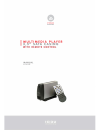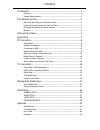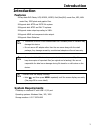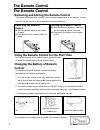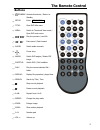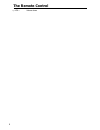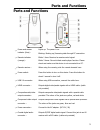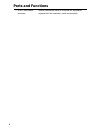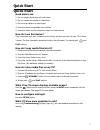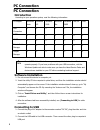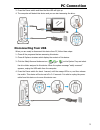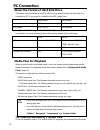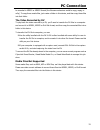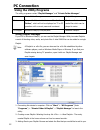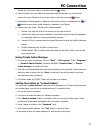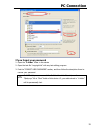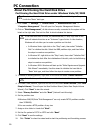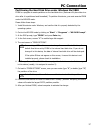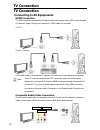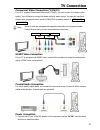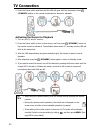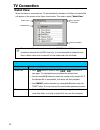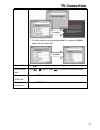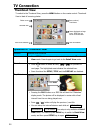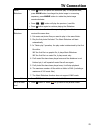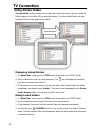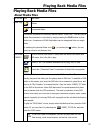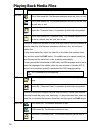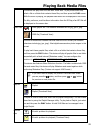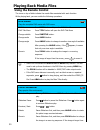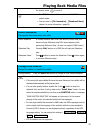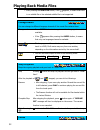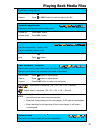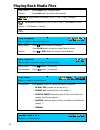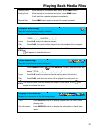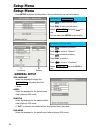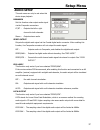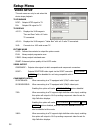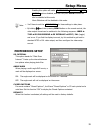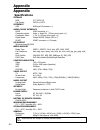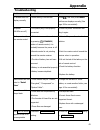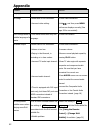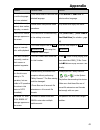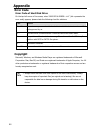- DL manuals
- Icidu
- Media Player
- SI-707139
- Instruction Manual
Icidu SI-707139 Instruction Manual
Summary of SI-707139
Page 3
Contents introduction .............................................................................. 1 features ................................................................................................ 1 system requirements ........................................................................
Page 5
Introduction 1 introduction features plays back dvd folder, vcd, mpeg1, mpeg2, divx/xvid(avi) movie files, mp3, wav music files, jpeg photo and graphic files. Supports both ntfs and fat32 file system. Supports both ntsc and pal tv systems. Supports video output up-scaling to 1080i. Supports hdmi and...
Page 6
The remote control 2 the remote control removing and storing the remote control this device is designed with a remote control storage compartment at the bottom. You can store the remote control in the compartment to avoid misplacing. Using the remote control for the first time for the first time use...
Page 7
The remote control 3 buttons ○, 1 standby: activate this device / return to standby ○, 2 setup: enter setup menu ○, 3 title: open dvd title menu ○, 4 menu: switch to thumbnail view mode / open dvd main menu ○, 5 / : play the previous / next file ○, 6 / : fast rewind / fast forward ○, 7 audio: switch...
Page 8
The remote control 4 ○, 22 vol-: volume down.
Page 9
Parts and functions 5 parts and functions ○, 1 power and access indicator (blue) : lights up: the power is on. Blinking: booting up/ accessing data through pc connection. ○, 2 remote indicator (orange) : blinks 1 time: received a remote control signal. Blinks 3 times: cannot initiate media player fu...
Page 10
Parts and functions 6 ○, 11 scart video output connector: outputs video/audio signal for european av equipments equipped with this connector. (cable not provided).
Page 11
Quick start 7 quick start read before use. 1. Do not operate electronics with wet hands. 2. Do not operate this device in a bathroom. 3. Do not bend cables in a sharp angle. 4. Keep this device unreachable from children. 5. Keep this device and its accessories away from heat sources. How do i use th...
Page 12
Pc connection 8 pc connection introduction according to your operation system, read the following information: os support windows vista windows xp windows 2000 windows me windows 98se mac os linux usb connection ∨ ∨ ∨ ∨ ∨ ∨ ∨ ntfs ∨ ∨ ∨ ╳ ╳ ╳ ╳ fat32 ∨ ∨ ∨ ∨ ∨ ∨ ∨ private folder manager ∨ ∨ ∨ ∨ ∨ ╳ ...
Page 13
Pc connection 9 3. Press the power switch and then the blue led will light up. 4. The computer will detect this device and you can start accessing the drive. Disconnecting from usb when you are ready to disconnect this device from pc, follow these steps: 1. Close all the programs that are accessing ...
Page 14
Pc connection 10 about the format of hard disk drive this device is pre-formatted as a fat32 hdd. You can directly access this drive after it is connected to pc. If you want to re-partition the hdd, please note: player mode hdd mode access first primary partition only no limitation file system ntfs,...
Page 15
Pc connection 11 be encoded in mpeg1 or mpeg2 format (the filename extensions could be mpg, mpeg, or m2p). To copy these media files, just create a folder in this device, and then copy these files into that folder. The video recorded by dv to play back the video recorded by a dv, you’ll need to tran...
Page 16
Pc connection 12 using the utility programs the utility programs contain “playlist manager” and “private folder manager”. Private folder manager playlist manager feature set specific folders in this device as “locked folders”, which will not be displayed on tv or pc operation until a correct passwor...
Page 17
Pc connection 13 playlist from the upper column, and then press the button. 4. Removing files from your playlist: browse and select the files that you would like to remove from your playlist from the lower column, and then press the button. 5. Adjusting the playlist sequence: select the files that y...
Page 18
Pc connection 14 displaying the “locked folders” when using this device as a media player, you need to use the remote control to input the password (as your previous setting) under the root folder in detail view mode for displaying these folders you’ve marked as locked. (the icon will appear on the ...
Page 19
Pc connection 15 if you forget your password 1. Open the “v folder” folder in this device 2. Open the text file “copyright.Txt” with any text editing program. 3. Find the “forgot user password” section, and then follow the description there to recover your password. Do not delete, rename or edit the...
Page 20
Pc connection 16 about partitioning the hard disk drive partitioning the hard disk drive under windows vista/xp/2000 this device will not function when initialized as a “dynamic” disk type. Always use it with the “basic” disk type. 1. Click “start” “settings” “control panel” “administrative tools” “...
Page 21
Pc connection 17 partitioning the hard disk drive under windows me/98se fdisk is a program to create partitions on the hard disk drive. (data can only be written to a drive after it is partitioned and formatted). To partition this device, you must execute fdisk under the ms-dos mode. Please follow t...
Page 22
Tv connection 18 tv connection connecting to av equipments hdmi connection the hdmi connector can output both digital audio/video signals. Many hdtv sets and digital av receivers support this type of connection. (hdmi cable not provided) to a tv: to an av receiver: if the hdmi cable is disconnected ...
Page 23
Tv connection 19 component video connection (y/pb/pr) if your tv supports component video input (y/pb/pr), you can connect it for better video quality. You will have to connect the audio cable for audio output. You can also configure display ratio, progressive scan, and the 1080i/720p up-scaling out...
Page 24
Tv connection 20 2. Press the power switch and then the blue led will glow with low luminance. Press (standby) button on the remote to activate this device for playback. Activating the device for playback 1. Turn on your tv and av receiver. 2. Press the power switch to turn on this device, and then ...
Page 25
Tv connection 21 hdmi cable connection behavior detail view (non-playback) 1. In 480i / 480p / 576i / 576p component output settings, it automatically switches to 720p when a hdmi cable is connected. It switches back to previous setting when the hdmi cable is removed. 2. In 720p/1080i component outp...
Page 26
Tv connection 22 detail view when this device is connected to a tv and activated for playback, all folders and media files will appear on the screen as the figure shown below. This mode is called “detail view”. The top level of the directory tree is called the “root” folder. While there are some ope...
Page 27
Tv connection 23 • if a folder contains no recognizable media file, pressing the play button will open that folder. Open a folder press button to open the selected folder. Go up a folder level press , button or select to go back to the parental folder. Return to root level press the title button. Di...
Page 28
Tv connection 24 thumbnail view to switch to the thumbnail view, press the menu button on the remote control. Thumbnail view is ideal of browsing photos. Operation of “thumbnail view” function remote control buttons activate • press menu button on the remote control to activate the thumbnail view mo...
Page 29
Tv connection 25 pause slideshow • press button will pause the slideshow play. In the pause state, press zoom button to enlarge the photo image in a recurring sequence; press angle button to rotate the photo image counterclockwise. • press / button will play the previous / next file. • press button ...
Page 30
Tv connection 26 using private folder “private folder” function allows users to keep their private files secret. User can install the utility program (in the utility cd) to setup this function. The main locked folder will keep invisible until the correct password is entered. Displaying locked folder...
Page 31
Playing back media files 27 playing back media files about media files file format icon description folder play a folder the parental folder this device introduces a convenient feature named “folder play”. You can play all media files contained in one folder by simply pressing the play button on tha...
Page 32
Playing back media files 28 selection of subtitles, chapters, and angles. Divx files a divx /xvid movie file. The filename extension can be avi, divx, or xvid. A divx /xvid subtitle file. The filename extension can be srt, sub/idx, ssa, ass, psb, sub, or smi. A video file (thumbnail view). It repres...
Page 33
Playing back media files 29 this device can play both mp3 and wav music files. To play these music files, select a file or a folder that contains these files, and then press the play button. While the music is playing, the playback seek slider will be displayed on the screen. The title, performer, a...
Page 34
Playing back media files 30 using the remote control the icons on top of table indicate the media files associated with each function. While playing back, you can enable the following operations: dvd folder plays the complete dvd movie with dvd menu. Dvd menu press menu button will open the dvd main...
Page 35
Playing back media files 31 the screen, press to move it. • the zoom function will be disabled in 1080i/720p video output mode. • you can refer to [tv connection] - [thumbnail view] chapter for more information. (page 24) music slideshow plays graphic files continuously with music music slideshow if...
Page 36
Playing back media files 32 • after pressing the subtitle button, if the appears, it means that there is no subtitle file or the selected subtitle file is not supported. Change audio you can change to different language channels if the movie file contains them. Change audio • press audio button to c...
Page 37
Playing back media files 33 pause the ongoing playback pause press button. Resume press or play button to continue playing the file. Volume adjustment increase or decrease the volume output level. Volume up press vol+ button. Volume down press vol- button. Play the previous/ next play the previous t...
Page 38
Playing back media files 34 slow motion press slow button to adjust speed. Resume press play button to restore normal speed. : adjust speed in sequence: [1/2x 1/4x 1/8x normal]. : adjust speed in sequence: [1/2x 1/4x 1/8x 1/2x rewind 1/4x rewind 1/8x rewind normal] during the slow motion playback, t...
Page 39
Playing back media files 35 starting point while playing to the desired start point, press a b button. Ending point while playing to the desired end point, press a b button. It will start the repeated playback immediately. Normal play press a b button again to cancel this repeat operation. Chapter s...
Page 40
Setup menu 36 setup menu press setup to display the setup menu. See the following to set up the functions: general setup osd language select the language to display the setup menu , information and divx subtitle. Audio select the language for the default audio when playing a dvd movie. Subtitle sele...
Page 41
Setup menu 37 audio setup this sub-menu can only be set when this device stops playback. Downmix set this function when output audio signal via the composite connectors: lt/rt : outputs the left or right channel to both channels. Stereo : outputs stereo audio. Spdif output outputs the digital audio ...
Page 42
Setup menu 38 video setup this sub-menu can only be set when this device stops playback. Tv standard ntsc: outputs ntsc signal to tv. Pal: outputs pal signal to tv. Tv display 4:3 ps : displays the 16:9 images in “pan and scan” with a 4:3 ratio tv connected. 4:3 lb : displays the 16:9 images in “let...
Page 43
Setup menu 39 enabling this option will make tv standard / tv display / video output options disabled, and the dvd/jpeg zoom function will also be disabled at this mode. Music slideshow will be disabled in this mode. Note: • you’ll have to exit the setup menu for these settings to take place. • by h...
Page 44
Appendix 40 appendix specifications storage hdd 3.5” sata i/ii file system fat32 or ntfs interface usb usb type b connector x 1 audio/video interface hdmi hdmi connector x 1 composite output video + audio r/l (3.5mm phone jack x 1) component video y, pb, pr (3.5mm phone jack x 1) digital audio coaxi...
Page 45
Appendix 41 troubleshooting problem possible cause solution tv screen does not display normally ◎video setting is not correct. ◎hold and then press menu until screen displays correctly (see page 39 for more detail). No power (all leds are off) ◎the power plug is not properly connected. ◎check the po...
Page 46
Appendix 42 problem possible cause solution language. No image ◎video cable is not connected. ◎incorrect video setting. ◎check video connection. ◎hold and then press menu until screen displays correctly (see page 39 for more detail). Can’t change audio or subtitle language of a movie ◎this movie com...
Page 47
Appendix 43 problem possible cause solution the audio or subtitle is not the language you have selected ◎this movie doesn’t come with the selected language. ◎press audio or subtitle to select another language. Can’t fast forward, rewind, slow motion, step play, or search ◎some movie files prohibit t...
Page 48
Appendix 44 error code error code of hard disk drive on the top left corner of the screen, when “hdd fatal error – ##” (## represents the error code) appears, please check the following chart for solutions: code solution 01 ~ 02 : these two may occur when the hard drive inside this device is not a c...